Difference between revisions of "Merging Swimlanes for Version 7.0"
(Created page with "==Overview== 1) Swimlane '''merging''' allows several smaller swimlanes to be '''grouped''' into a larger swimlane. 2) Follow the steps below: ==Merging Swimlanes== 1) Se...") |
|||
| Line 30: | Line 30: | ||
[[Category:Version 7.0]] | [[Category:Version 7.0]] | ||
| − | [[Category: | + | [[Category:Charts]] |
[[Category:Templates]] | [[Category:Templates]] | ||
| − | [[Category: | + | [[Category:Chart Properties Form]] |
| − | [[Category:Editing | + | [[Category:Editing the Chart]] |
[[Category:Rows and Swimlanes]] | [[Category:Rows and Swimlanes]] | ||
[[Category:Rows]] | [[Category:Rows]] | ||
Revision as of 18:49, 25 February 2019
Overview
1) Swimlane merging allows several smaller swimlanes to be grouped into a larger swimlane.
2) Follow the steps below:
Merging Swimlanes
1) Select the swimlanes to participate in the merge swimlanes action.
2) Right click in a selected swimlane label and select the Merge swimlanes command from the context menu.
3) This command is only active when more than one swimlane is selected.
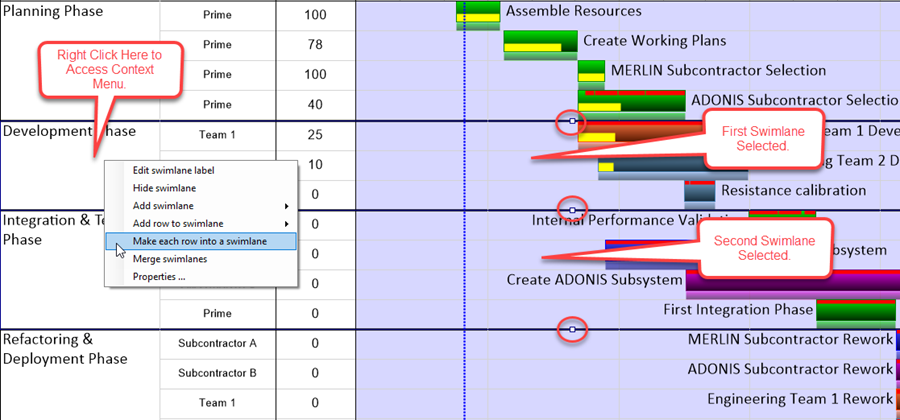
4) The Merge swimlane command results in the creation of one swimlane consisting of all the rows of the previously selected swimlanes.
5) The swimlane label for the newly merged swimlane is taken from the top most original swimlane selected as shown in the example below:
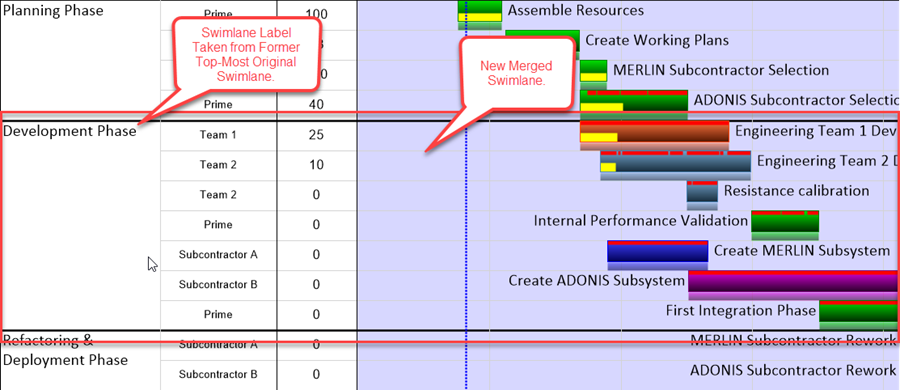
6) Text Column contents are preserved from the original rows.
7) The merged swimlane's label can be manually changed.
(12.21.1-70)