Difference between revisions of "Modifying Decorations on Tasks/Milestones for Version 5.3 (Portal)"
(→Using the Project-View Properties Form) |
|||
| (13 intermediate revisions by the same user not shown) | |||
| Line 1: | Line 1: | ||
| − | ==About Decorations | + | ==About Decorations== |
Decorations include the following data-driven elements: | Decorations include the following data-driven elements: | ||
| − | :* Date labels | + | :* '''Date labels''' |
| − | :* Percent complete | + | :* '''Percent complete''' |
| − | :* Baselines | + | :* '''Baselines''' |
| − | :* Critical path | + | :* '''Critical path''' |
| − | :* Deadlines | + | :* '''Deadlines''' |
| − | :* Endpoints | + | :* '''Endpoints''' |
| − | Task | + | '''Task labels''' are not considered a '''Decoration''' for the purpose of this discussion. The subject is covered in the [[Manual Editing for Version 5.3 (Portal) | Manual Editing]] article. |
| − | + | ==Decoration Controls== | |
| − | + | Decorations are controlled through the Project-View Properties ('''PVP''') form. Please see the [[Editing with the Project-View Properties form for Version 5.3 (Portal) | Editing with the Project-View Properties form (Portal)]] article. | |
| − | + | This section provides instructions on how to manually change decorations for individual tasks/milestones. However, for the first sub-section below, we’ll describe both methods: | |
| − | + | :(1) Using the '''PVP''' form to change all task/milestone decoration properties, and | |
| − | + | :(2) the '''Format…''' commands available to modify the decoration properties of a single task/milestone. | |
| − | + | ==Using the Project-View Properties Form== | |
| + | 1) Decorations on all tasks/milestones can be manually changed by using the '''Task Bars''' or '''Milestones''' tabs in the '''PVP''' form. | ||
| − | The | + | 2) Using these controls you may change the decoration properties of all tasks/milestones in the current project view without changing any of the settings in the current '''template'''. Doing so will make '''mavericks''' of all tasks/milestones participating in the change. |
| + | |||
| + | 3) For convenience we've added a checkbox titled '''Mirror format setting between task bars and milestones''' shown below. When this checkbox is checked, OnePager will automatically make any changes to '''Milestones''' that are made to '''Task Bars''' for all settings where a '''blue dot''' appears to the right of the setting. This checkbox appears in both the '''Task Bar''' tab and the '''Milestone''' tab of the '''PVP''' form and the corresponding tabs of the '''Template Properties''' form. | ||
| + | |||
| + | <center>[[File:P53-10_0_1-53-(0A)-12242015.png]]</center> | ||
| + | |||
| + | 4) The '''Gantt Bar Decorations''' group of the '''PVP''' form is shown below as an example: | ||
<center>[[File:P53-10_0_1-53-(1)-12242015.png]]</center> | <center>[[File:P53-10_0_1-53-(1)-12242015.png]]</center> | ||
| − | + | 5) '''Task Bar''' and '''Milestone''' fill colors are always '''mirrored''' regardless of the '''Mirror...''' checkbox being checked on or off. | |
| − | Decorations | + | ==Modifying Individual Task/Milestone Decorations== |
| − | + | Decorations can be modified for individual tasks and milestones (or selected groups of them) using the '''Change Marker Properties''' form. This form can be accessed two ways: | |
| − | : | + | :(1) '''Right-clicking a Task/Milestone''' Accessing the '''Change Marker Properties''' form with this method requires you to right-click on the task or milestone. This action will bring up the available commands in the context menu. Then, select the '''Format…''' command to access the '''Change Marker Properties''' form. |
| + | |||
| + | <center>[[File:P53-10_0_1-53-(2)-03142016.png]]</center> | ||
| + | |||
| + | :(2) '''Format button on the OnePager Pro''' '''Home''' '''Ribbon:''' The '''Change Marker Properties''' form can also be accessed by click the '''Format…''' button as shown below: | ||
<center>[[File:P52-10_-(2)-06012015.png]]</center> | <center>[[File:P52-10_-(2)-06012015.png]]</center> | ||
| − | Use the links below to access | + | ==Links to Detailed Decoration Editing Articles== |
| + | |||
| + | Use the links below to access more information on editing task/milestone decorations: | ||
{| class="wikitable" | {| class="wikitable" | ||
| − | | [[Labeling Task/Milestone Dates for Version 5.3 (OnePager Pro)]] | + | | [[Labeling Task/Milestone Dates for Version 5.3 (OnePager Pro) | Labeling Task/Milestone Dates for OnePager Pro]] |
| − | | [[Labeling Task/Milestone Dates for Version 5.3 (OnePager Express)]] | + | | [[Labeling Task/Milestone Dates for Version 5.3 (OnePager Express) | Labeling Task/Milestone Dates for for OnePager Express]] |
|- | |- | ||
| − | | [[Percent complete for Version 5.3 (OnePager Pro)]] | + | | [[Percent complete for Version 5.3 (OnePager Pro) | Percent complete for OnePager Pro]] |
| − | | [[Percent complete for Version 5.3 (OnePager Express)]] | + | | [[Percent complete for Version 5.3 (OnePager Express) | Percent complete for OnePager Express]] |
|- | |- | ||
| − | | [[Baselines for Version 5.3 (OnePager Pro)]] | + | | [[Baselines for Version 5.3 (OnePager Pro) | Baselines for OnePager Pro]] |
| − | | [[Baselines for Version 5.3 (OnePager Express)]] | + | | [[Baselines for Version 5.3 (OnePager Express) | Baselines for OnePager Express]] |
|- | |- | ||
| − | | [[Critical path for Version 5.3 (OnePager Pro)]] | + | | [[Critical path for Version 5.3 (OnePager Pro) | Critical path for OnePager Pro]] |
| − | | [[Critical path for OnePager (OnePager Express)]] | + | | [[Critical path for OnePager (OnePager Express) | Critical path for OnePager Express]] |
|- | |- | ||
| − | | [[Deadlines for Version 5.3 (OnePager Pro)]] | + | | [[Deadlines for Version 5.3 (OnePager Pro) | Deadlines for OnePager Pro]] |
| − | | [[Deadlines (OnePager Express)]] | + | | [[Deadlines for Version 5.3(OnePager Express) | Deadlines for OnePager Express]] |
|- | |- | ||
| − | | [[Endpoints (OnePager Pro)]] | + | | [[Endpoints for Version 5.3(OnePager Pro) | Endpoints for OnePager Pro]] |
| − | | [[Endpoints (OnePager Express)]] | + | | [[Endpoints for Version 5.3 (OnePager Express) | Endpoints for OnePager Express]] |
|- | |- | ||
| [[Order of Tasks/Milestones Decorations]] | | [[Order of Tasks/Milestones Decorations]] | ||
|} | |} | ||
| + | |||
| + | ==Related Link== | ||
| + | |||
| + | [[Editing with the Project-View Properties form for Version 5.3 (Portal) | Editing with the Project-View Properties form (Portal)]] | ||
(10.0.1-53) | (10.0.1-53) | ||
Latest revision as of 14:29, 9 April 2020
Contents
About Decorations
Decorations include the following data-driven elements:
- Date labels
- Percent complete
- Baselines
- Critical path
- Deadlines
- Endpoints
Task labels are not considered a Decoration for the purpose of this discussion. The subject is covered in the Manual Editing article.
Decoration Controls
Decorations are controlled through the Project-View Properties (PVP) form. Please see the Editing with the Project-View Properties form (Portal) article.
This section provides instructions on how to manually change decorations for individual tasks/milestones. However, for the first sub-section below, we’ll describe both methods:
- (1) Using the PVP form to change all task/milestone decoration properties, and
- (2) the Format… commands available to modify the decoration properties of a single task/milestone.
Using the Project-View Properties Form
1) Decorations on all tasks/milestones can be manually changed by using the Task Bars or Milestones tabs in the PVP form.
2) Using these controls you may change the decoration properties of all tasks/milestones in the current project view without changing any of the settings in the current template. Doing so will make mavericks of all tasks/milestones participating in the change.
3) For convenience we've added a checkbox titled Mirror format setting between task bars and milestones shown below. When this checkbox is checked, OnePager will automatically make any changes to Milestones that are made to Task Bars for all settings where a blue dot appears to the right of the setting. This checkbox appears in both the Task Bar tab and the Milestone tab of the PVP form and the corresponding tabs of the Template Properties form.
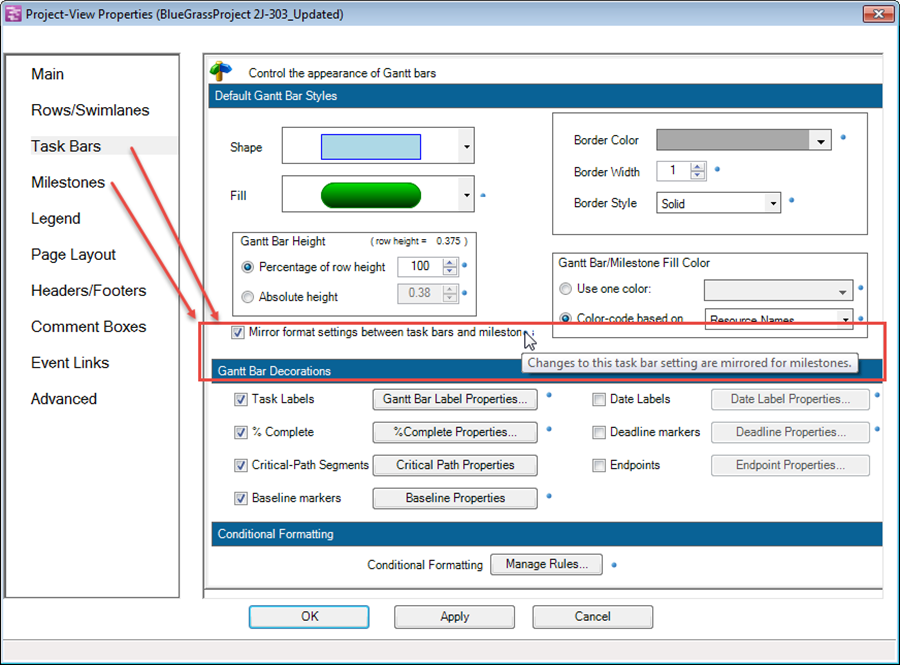
4) The Gantt Bar Decorations group of the PVP form is shown below as an example:
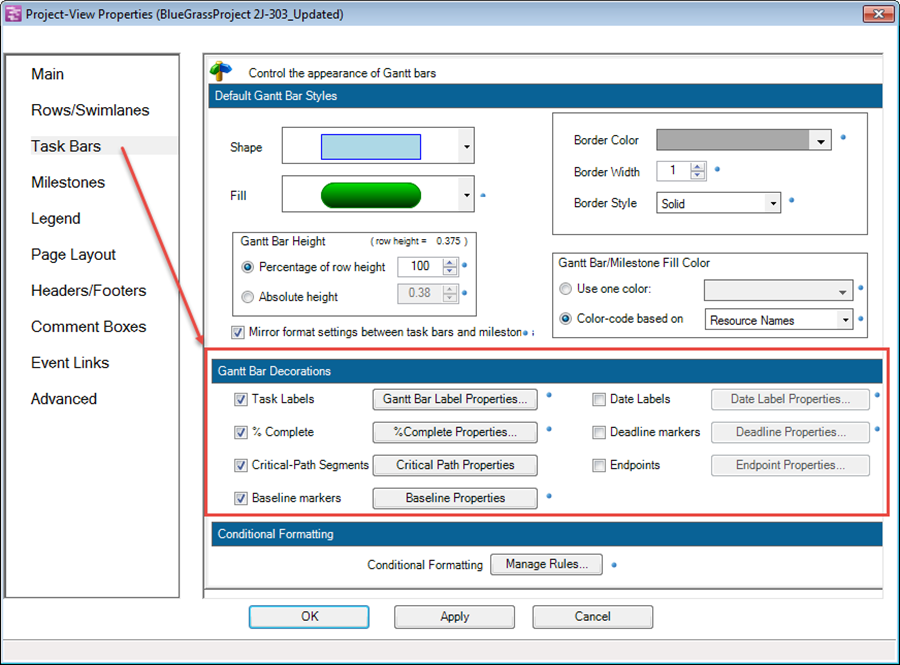
5) Task Bar and Milestone fill colors are always mirrored regardless of the Mirror... checkbox being checked on or off.
Modifying Individual Task/Milestone Decorations
Decorations can be modified for individual tasks and milestones (or selected groups of them) using the Change Marker Properties form. This form can be accessed two ways:
- (1) Right-clicking a Task/Milestone Accessing the Change Marker Properties form with this method requires you to right-click on the task or milestone. This action will bring up the available commands in the context menu. Then, select the Format… command to access the Change Marker Properties form.
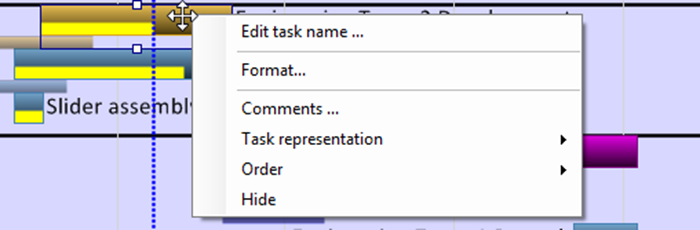
- (2) Format button on the OnePager Pro Home Ribbon: The Change Marker Properties form can also be accessed by click the Format… button as shown below:

Links to Detailed Decoration Editing Articles
Use the links below to access more information on editing task/milestone decorations:
Related Link
Editing with the Project-View Properties form (Portal)
(10.0.1-53)