Editing with the Project-View Properties form for Version 5.3 (Portal)
About Editing with the Project-View Properties Form
Previous article showed you how to make manual edits to individual shapes (See: Manual Editing).
1) We coined the term maverick to describe the task/milestone properties that differ from the global defaults or from data driven (conditional formatting) values.
2) In addition to manual editing, OnePager can dynamically format your project reports based on global default settings. These settings are maintained in the Project-View Properties (PVP) form, which contains some of the most powerful and time saving OnePager features.
3) For global editing descriptions for task/milestones and decorations, please see the articles using this link: Manual Editing.
Understanding Project View Properties form
Use the PVP form to view or change default settings that affect the appearance of the project view itself or of all (non-maverick) tasks/milestones.
1) For example, instead of changing all milestone shapes or colors one at a time, you can use the PVP form to define your desired shapes and colors for tasks/milestones and other decorations.
2) You can access the PVP form from the ribbon's Home tab by clicking the Project-View Properties button as shown below:
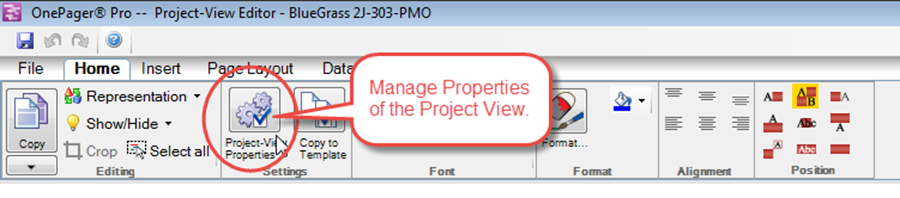
3) Once the form is displayed, you’ll notice that the PVP form has several tabs with lots of settings that you can configure.
4) Each of these PVP tabs is described in detail at the following article links:
(21.0.1-53)
(21.1.1-53)