Difference between revisions of "Modifying Decorations on Tasks/Milestones for Version 7.0 (Portal)"
(→Related Link) |
|||
| Line 16: | Line 16: | ||
==Decoration Controls== | ==Decoration Controls== | ||
| − | 1) Decorations are controlled through the | + | 1) Decorations are controlled through the '''Chart Properties''' form. |
2) Please see this article for more information: [[Editing with the Chart Properties form for Version 7.0 (Portal) | Editing with the Chart Properties form (Portal)]]. 21.0.1-70 | 2) Please see this article for more information: [[Editing with the Chart Properties form for Version 7.0 (Portal) | Editing with the Chart Properties form (Portal)]]. 21.0.1-70 | ||
| Line 24: | Line 24: | ||
4) The two sub-sections below, we’ll briefly cover both methods: | 4) The two sub-sections below, we’ll briefly cover both methods: | ||
| − | :(1) Using the ''' | + | :(1) Using the '''Chart Properties''' form to change '''all''' task/milestone decoration properties, and |
:(2) the '''Format…''' commands available to modify the decoration properties of a '''single''' task/milestone. | :(2) the '''Format…''' commands available to modify the decoration properties of a '''single''' task/milestone. | ||
| − | ==Using the | + | ==Using the Chart Properties Form== |
| − | 1) Decorations on '''all''' tasks/milestones can be manually changed by using the '''Task Bars''' or '''Milestones''' tabs in the ''' | + | 1) Decorations on '''all''' tasks/milestones can be manually changed by using the '''Task Bars''' or '''Milestones''' tabs in the '''Chart Properties''' form. |
| − | 2) Using these controls you can change the decoration properties of all tasks/milestones in the current | + | 2) Using these controls you can change the decoration properties of all tasks/milestones in the current chart without changing any of the settings in the current '''Template'''. |
3) Doing so makes '''mavericks''' of all tasks/milestones participating in the change. | 3) Doing so makes '''mavericks''' of all tasks/milestones participating in the change. | ||
| Line 40: | Line 40: | ||
5) When this checkbox is checked, OnePager automatically makes any changes to '''Milestones''' that are made to '''Task Bars''' for all settings where a '''blue dot''' appears to the right of the setting. | 5) When this checkbox is checked, OnePager automatically makes any changes to '''Milestones''' that are made to '''Task Bars''' for all settings where a '''blue dot''' appears to the right of the setting. | ||
| − | 6) This checkbox appears in both the '''Task Bar''' tab and the '''Milestone''' tab of the ''' | + | 6) This checkbox appears in both the '''Task Bar''' tab and the '''Milestone''' tab of the '''Chart Properties''' form and the corresponding tabs of the '''Template Properties''' form. |
<center>[[File:P60-10_0_1-60-(0A)-02092017.png]]</center> | <center>[[File:P60-10_0_1-60-(0A)-02092017.png]]</center> | ||
<center>P60-10_0_1-60-(0A)-02092017.png</center> | <center>P60-10_0_1-60-(0A)-02092017.png</center> | ||
| − | 7) The '''Gantt Bar Decorations''' group of the ''' | + | 7) The '''Gantt Bar Decorations''' group of the '''Chart Properties''' form is shown below as an example: |
<center>[[File:P60-10_0_1-60-(1)-02092017.png]]</center> | <center>[[File:P60-10_0_1-60-(1)-02092017.png]]</center> | ||
| Line 54: | Line 54: | ||
==Modifying Individual Task/Milestone Decorations== | ==Modifying Individual Task/Milestone Decorations== | ||
| − | 1) Decorations can be modified for individual tasks and milestones (or selected groups of them) using the '''Change | + | 1) Decorations can be modified for individual tasks and milestones (or selected groups of them) using the '''Change Task/Milestone Properties''' form. |
2) This form can be accessed two ways: | 2) This form can be accessed two ways: | ||
| − | :(1) '''Right-clicking a Task/Milestone'''. Accessing the '''Change | + | :(1) '''Right-clicking a Task/Milestone'''. Accessing the '''Change Task/Milestone Properties''' form with this method requires you to right-click on the task or milestone. This action accesses the available commands in the '''context menu'''. Then, select the '''Format…''' command to access the '''Change Task/Milestone Properties''' form. |
<center>[[File:P53-10_0_1-53-(2)-03142016.png]]</center> | <center>[[File:P53-10_0_1-53-(2)-03142016.png]]</center> | ||
| − | :(2) '''Format button on the OnePager Pro''' '''Home''' Ribbon. The '''Change | + | :(2) '''Format button on the OnePager Pro''' '''Home''' Ribbon. The '''Change Task/Milestone Properties''' form can also be accessed by clicking the '''Format…''' button after you have selected one or more tasks/milestones to '''edit'''. The '''Format...'''button on the ribbon is shown below: |
<center>[[File:P52-10_-(2)-06012015.png]]</center> | <center>[[File:P52-10_-(2)-06012015.png]]</center> | ||
Revision as of 15:14, 25 February 2019
Contents
About Decorations
1) Decorations on task/milestones include the following Data-Driven elements:
- Date labels
- Percent complete
- Baselines
- Critical path
- Deadlines
- Endpoints
2) Task labels are not considered a Decoration for the purpose of this discussion.
3) The subject of task labels is covered in this article: Manual versus Data-Driven Editing (Portal). 9.0.1-70
Decoration Controls
1) Decorations are controlled through the Chart Properties form.
2) Please see this article for more information: Editing with the Chart Properties form (Portal). 21.0.1-70
3) This article overviews instructions on two methods for manually changing decorations for individual tasks/milestones.
4) The two sub-sections below, we’ll briefly cover both methods:
- (1) Using the Chart Properties form to change all task/milestone decoration properties, and
- (2) the Format… commands available to modify the decoration properties of a single task/milestone.
Using the Chart Properties Form
1) Decorations on all tasks/milestones can be manually changed by using the Task Bars or Milestones tabs in the Chart Properties form.
2) Using these controls you can change the decoration properties of all tasks/milestones in the current chart without changing any of the settings in the current Template.
3) Doing so makes mavericks of all tasks/milestones participating in the change.
4) For convenience we've added a checkbox titled Mirror format setting between task bars and milestones shown below.
5) When this checkbox is checked, OnePager automatically makes any changes to Milestones that are made to Task Bars for all settings where a blue dot appears to the right of the setting.
6) This checkbox appears in both the Task Bar tab and the Milestone tab of the Chart Properties form and the corresponding tabs of the Template Properties form.
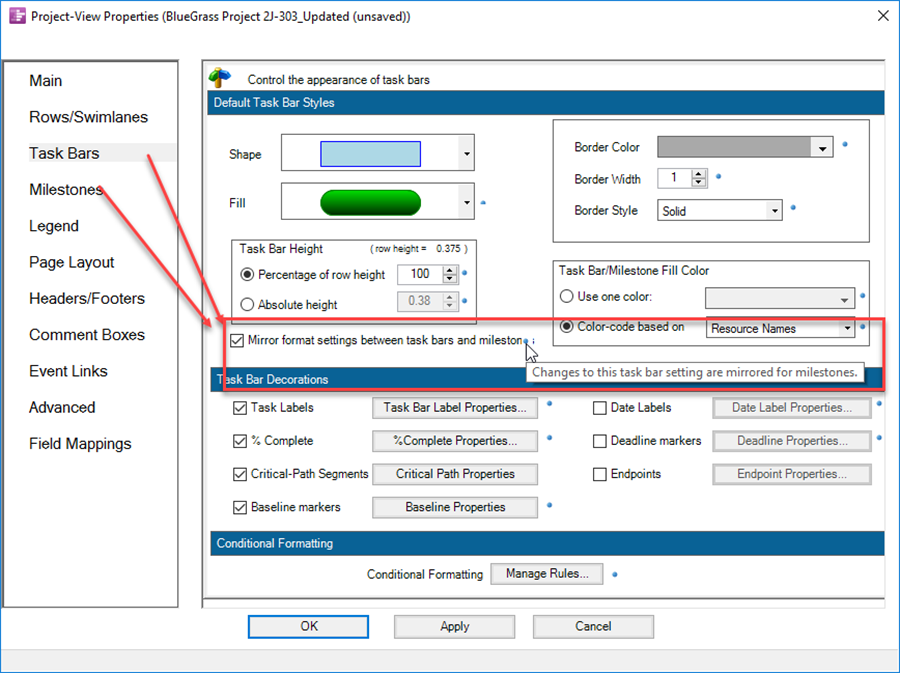
7) The Gantt Bar Decorations group of the Chart Properties form is shown below as an example:
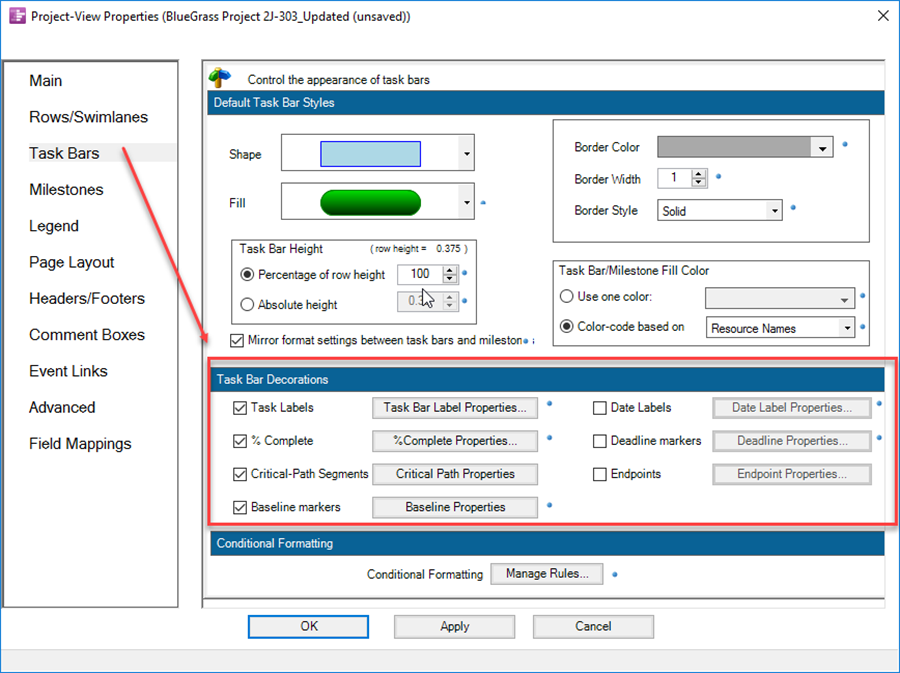
8) Instructions for editing specific decorations for OnePager Pro and Express are located at the links shown at the end of this article.
Modifying Individual Task/Milestone Decorations
1) Decorations can be modified for individual tasks and milestones (or selected groups of them) using the Change Task/Milestone Properties form.
2) This form can be accessed two ways:
- (1) Right-clicking a Task/Milestone. Accessing the Change Task/Milestone Properties form with this method requires you to right-click on the task or milestone. This action accesses the available commands in the context menu. Then, select the Format… command to access the Change Task/Milestone Properties form.
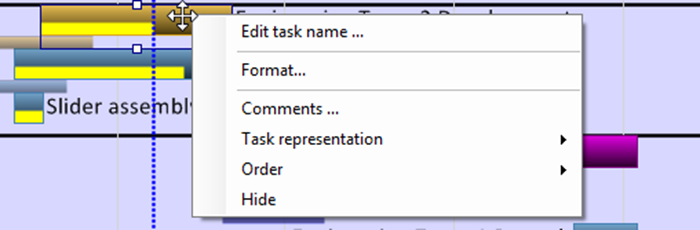
- (2) Format button on the OnePager Pro Home Ribbon. The Change Task/Milestone Properties form can also be accessed by clicking the Format… button after you have selected one or more tasks/milestones to edit. The Format...button on the ribbon is shown below:

Links to Detailed Decoration Editing Articles
Use the links below to access more information on editing task/milestone decorations:
| Labeling Task/Milestone Dates for OnePager Pro 10.1.1-70 | Labeling Task/Milestone Dates for OnePager Express 10.2.1-70 |
| Percent complete for OnePager Pro 10.3.1-70 | Percent complete for OnePager Express 10.4.1-70 |
| Baselines for OnePager Pro 10.5.1-70 | Baselines for OnePager Express 10.6.1-70 |
| Critical path for OnePager Pro 10.7.1-70 | Critical path for OnePager Express 10.8.1-70 |
| Deadlines for OnePager Pro 10.9.1-70 | Deadlines for OnePager Express 10.10.1-70 |
| Endpoints for OnePager Pro 10.11.1-70 | Endpoints for OnePager Express 10.12.1-70 |
| Order of Tasks/Milestones Decorations 10.13.1-70 |
Related Link
Editing with the Chart Properties form (Portal) 21.0.1-70
(10.0.1-70)