Difference between revisions of "Moving and Resizing Images for Version 7.0"
(→Moving an Image) |
(→About Moving and Resizing Images) |
||
| Line 1: | Line 1: | ||
| − | == | + | ==Moving and Resizing Background Images in the Graph== |
| − | 1) OnePager '''inserts a background image''' into the '''graph'', in the middle of the '''graph''' as a convenient starting point. | + | 1) OnePager '''inserts a background image''' into the '''graph''', in the middle of the '''graph''' as a convenient starting point. |
2) Once '''inserted''', you can '''edit''' the '''background image''' as described in this article by '''moving''' it to various positions in the chart and by changing its '''size'''. | 2) Once '''inserted''', you can '''edit''' the '''background image''' as described in this article by '''moving''' it to various positions in the chart and by changing its '''size'''. | ||
| − | ===Moving | + | ===Moving a Background Image=== |
| − | + | 3) To '''move''' a '''background image''', with the '''background image un-selected, move the mouse into the '''background image's interior'''. | |
| − | + | 4) Once the mouse cursor is in the '''background image's''' interior, the cursor becomes a '''four-arrow''' shape. | |
| − | + | 5) Moving the '''background image''' after this involve left-clicking the mouse and holding down the left-click button as you '''drag''' your mouse to the desired position in the chart, and release the left-click button as shown here: | |
| − | <center>[[File: | + | <center>[[File:P70-20_2_1-70-(1)-10292019.png]]</center> |
| − | <center> | + | <center>P70-20_2_1-70-(1)-10292019.png</center> |
<center>[[File:P61-20_2_1-61-(2)-11032017.png]]</center> | <center>[[File:P61-20_2_1-61-(2)-11032017.png]]</center> | ||
Revision as of 15:26, 28 October 2019
Moving and Resizing Background Images in the Graph
1) OnePager inserts a background image into the graph, in the middle of the graph as a convenient starting point.
2) Once inserted, you can edit the background image as described in this article by moving it to various positions in the chart and by changing its size.
Moving a Background Image
3) To move a background image, with the background image un-selected, move the mouse into the background image's interior.
4) Once the mouse cursor is in the background image's interior, the cursor becomes a four-arrow shape.
5) Moving the background image after this involve left-clicking the mouse and holding down the left-click button as you drag your mouse to the desired position in the chart, and release the left-click button as shown here:
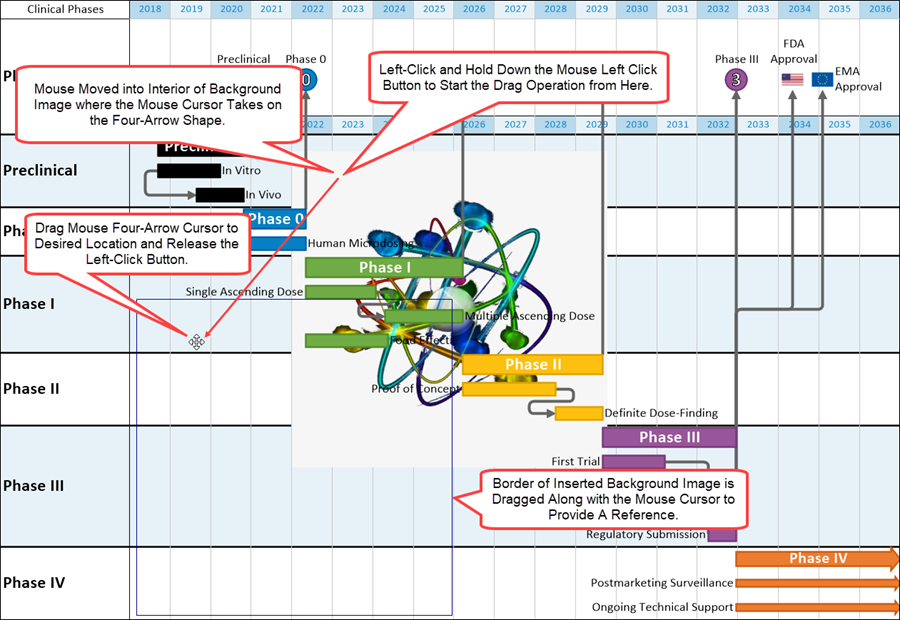
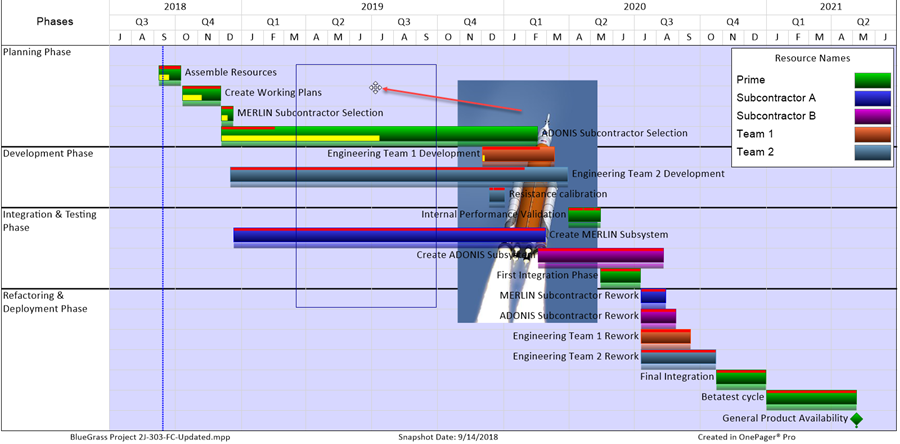
Resizing an Image
2) To resize an image, left-click the image, drag one of the grab boxes to the desired place, and release the mouse left-click button to finish the resizing operation as shown below:
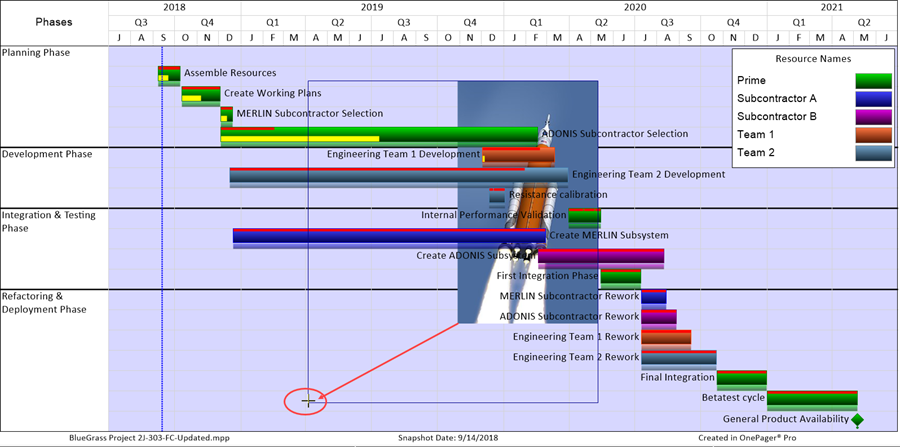
(20.2.1-70)