Moving and Resizing Images for Version 7.0
From OnePager Documentation
Revision as of 19:19, 21 January 2019 by Rfeingold (Talk | contribs) (Created page with "==About Moving and Resizing Images== When a graphic is '''inserted''' into a project view and '''selected''' with a left-click there are '''eight grab boxes''' that appear in...")
About Moving and Resizing Images
When a graphic is inserted into a project view and selected with a left-click there are eight grab boxes that appear indicating that the image can be resized or moved to any location.
Moving an Image
1) To move an image, left-click its interior, drag it to the desired position in the project view, and release the left-click button as shown here:
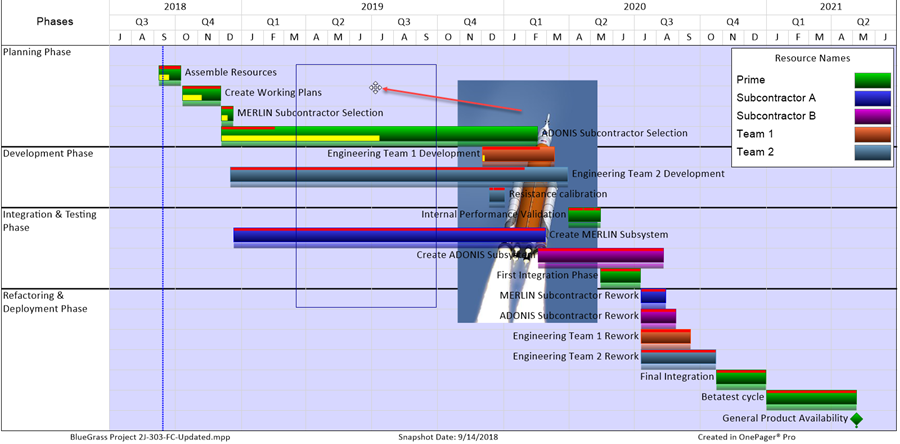
Resizing an Image
2) To resize an image, left-click the image, drag one of the grab boxes to the desired place, and release the mouse left-click button to finish the resizing operation as shown below:
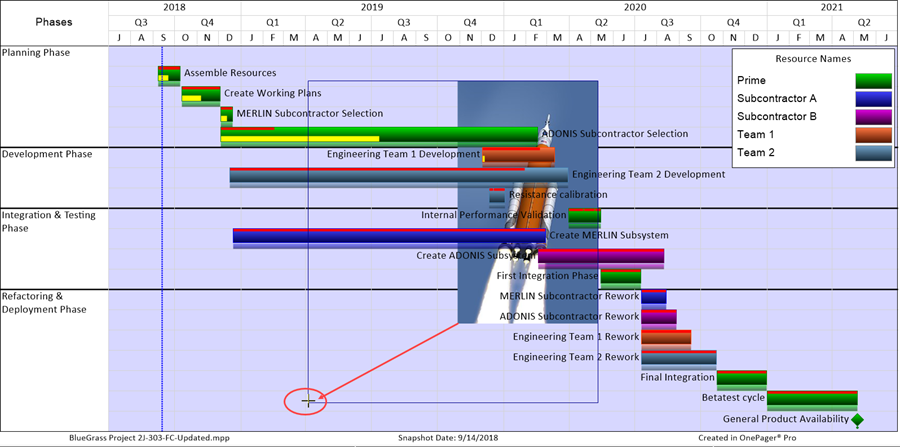
(20.2.1-70)