Difference between revisions of "Notes on Data-Driven Task Links for OnePager 7.0 for Version 7.0"
(→Opening Previous Versions of OnePager using OnePager 6.1) |
|||
| (22 intermediate revisions by the same user not shown) | |||
| Line 1: | Line 1: | ||
| − | ==Editing Global or Individual Task Link Properties and the | + | ==Editing Global or Individual Task Link Properties and the Chart== |
| − | There are five (5) situations where making an '''edit''' in OnePager to the '''Data-driven Task Link '''environment precipitates a change in the | + | There are five (5) situations where making an '''edit''' in OnePager to the '''Data-driven Task Link '''environment precipitates a change in the chart and can impact all snapshots. These are covered below in the next sub-sections. |
===Situation 1: Turning the Data-Driven Task Link Feature ON or OFF=== | ===Situation 1: Turning the Data-Driven Task Link Feature ON or OFF=== | ||
| − | + | This change is made in the''' “Master” '''checkbox that turns the '''Data-driven Task Link '''feature '''ON''' or '''OFF '''in the '''Chart Properties''' form’s '''Task Link''' tab. '''Turning the Data-Driven Task Link Feature from ON to OFF''': When this change is made, all '''Data-driven Task Links '''are '''hidden''' in all snapshots. Manual '''Task Links''' are not impacted. | |
| − | + | '''Turning the Data-Driven Task Link Feature from OFF to ON''': | |
| − | : | + | :1) If there are '''imported''' '''Data-driven Task Links''', they are '''shown '''in all snapshots if they are not '''mavericks '''to be '''hidden'''. |
| − | + | :2) If there are no '''imported''' '''Data-driven Task Links''' because the feature was previously '''OFF''', OnePager goes out to the '''source plan '''and '''imports''' all '''Data-driven Task Links''' and '''shows''' them in every snapshot where the '''Task Link Filter rules '''are met. | |
| − | 2 | + | ===Situation 2: Editing the OnePager Express Predecessor Field Mapping in its Chart Properties form=== |
| + | |||
| + | If you change the '''predecessor field mapping '''in OnePager Express, after OnePager Express '''creates''' the chart, the software discards all '''Data-driven Task Links''' and goes back to the Microsoft Excel '''source plan''' and '''imports''' the '''Data-driven Task Link '''information''' '''from the new designated Microsoft Excel '''field'''. | ||
===Situation 3: Editing the OnePager Express Predecessor Syntax Format Selection=== | ===Situation 3: Editing the OnePager Express Predecessor Syntax Format Selection=== | ||
| − | + | The dropdown menu selection in the '''Syntax''' '''Format''' '''selector''' of the OnePager Express '''Chart Properties '''form’s '''Task Links '''tab’s '''Data-Driven Task Links '''control group is shown below before any '''Data-driven Task Link''' information is '''imported'''. | |
| − | <center>[[File: | + | <center>[[File:P70-19_7_1-70-(1)-10012020.png]]</center> |
| − | <center> | + | <!--<center>P70-19_7_1-70-(1)-10012020.png</center>--> |
| − | + | This '''edit''' can be made at any time. If you make the '''edit''' in OnePager Express, the software discards all '''Data-driven Task Link '''information and goes back to the Microsoft Excel '''source plan''' and '''imports''' the '''Data-driven Task Link '''information''' '''using the new designated '''Syntax Format selector'''. | |
===Situation 4: Change the Filter Links Sub-Group Control=== | ===Situation 4: Change the Filter Links Sub-Group Control=== | ||
| − | + | This situation arises when you change the radio button selection in the '''Filter Links''' control sub-group of the '''Data-Driven Task Links''' control group in the '''Chart Properties''' form’s '''Task Link '''tab as shown below: | |
| − | <center>[[File: | + | <center>[[File:P70-19_3_1-70-(1)-10012020.png]]</center> |
| − | <center> | + | <!--<center>P70-19_3_1-70-(1)-10012020.png</center>--> |
| − | + | There are two (2) possible changes that can be made. | |
====From Show All to Use Rules:==== | ====From Show All to Use Rules:==== | ||
| − | + | OnePager configures the '''Chart Editor '''to '''show''' every '''Data-driven Task Link''' that satisfies the '''Task Link Filter rules''' established in the '''Task Link Filter Rules''' form unless the '''Task Link''' is a '''maverick''' and '''hidden'''. Any '''Task Link''' that does '''NOT''' satisfy the established''' Task Link Filter rules''' is '''hidden''' unless the '''Task Link '''is a '''maverick '''to be '''shown'''. When the change from '''Show all''' to '''Use Rules''' is made, OnePager reexamines all the '''Data-driven Task Links''' '''imported''' and assures that the '''Data-driven Task Links''' that '''show''' comply with the current '''Task Link Filter rules'''. '''Data-driven Task Links''' that do not comply with the current '''Task Link Filter rules '''are '''hidden'''. | |
| − | + | ||
| − | + | ||
| − | + | ||
| − | + | ||
| − | + | ||
| − | + | ||
====From Use Rules to Show All:==== | ====From Use Rules to Show All:==== | ||
| − | + | OnePager configures the '''Chart Editor''' to ensure that '''all''' '''Data-driven''' '''Task Links''' '''imported '''from the '''source plan''' are '''shown''' when the '''Show all''' radio button is selected. Any '''Data-driven Task Links '''that are '''show/hide mavericks '''are not changed thus preserving their '''maverick''' '''show/hide''' '''status'''. If '''Data-driven Task Links''' are not otherwise '''mavericks''', OnePager generates new '''Data-driven Task Links '''from the '''source plan’s''' '''Data-driven Task Link''' information using the current '''Task Link '''property settings. | |
| − | + | ||
| − | + | ||
| − | + | ||
| − | + | ||
===Situation 5: Change any of the Task Link Filter Rules=== | ===Situation 5: Change any of the Task Link Filter Rules=== | ||
| − | + | This situation corresponds to clicking the '''Manage Rules …''' button in the '''Data-Driven Task Links''' control group in the '''Chart Properties''' form’s '''Task Link''' tab and doing a '''add, edit, or delete''' on a '''Task Link Filter rule''' in the '''Task Link Filter Rules''' form. When an '''edit''' is made to a '''Task Link Filter rule''', OnePager Pro and Express configures the '''Chart Editor '''to show every '''Data-driven Task Link''' that satisfies the new '''Task Link Filter rules''' in the '''Task Link Filter Rules''' form unless the '''Data-driven Task Link''' is a '''maverick''' and '''hidden'''. Any '''Data-driven Task Link''' that does '''NOT''' satisfy the new''' Task Link Filter rules''' is '''hidden''' unless the '''Data-driven Task Link '''is a '''maverick''' to be '''shown'''. If this situation is encountered it can change which '''Task Link Filter rules''' apply at each snapshot but preserves the '''show/hide''' '''mavericks''' and '''mavericks''' of other '''Data-driven Task Link '''properties. If an existing '''Data-driven Task Link''' does not satisfy the new '''Task Link Filter rules''' set and is not a '''maverick''' to be '''shown''' or '''hidden''', the '''Data-driven Task Link''' is completely discarded and all of its '''maverick''' properties are lost. | |
| − | + | ==Saving OnePager Pro/Express Charts to Previous Versions== | |
| − | + | As with previous releases of OnePager Pro and Express you have the option to '''save''' charts (i.e., '''.TAM''' files) to previous versions. To '''save''' a chart to a previous OnePager version, go to the OnePager '''File''' ribbon tool bar tab and click the '''Save as '''tab which accesses the '''Save as chart''' window. | |
| − | + | Click the '''Save as type:''' dropdown and you’ll see the options as shown below: | |
| − | : | + | <center>[[File:P70-19_1_1-70-(27)-09292020.png]]</center> |
| + | <!--<center>P70-19_1_1-70-(27)-09292020.png</center>--> | ||
| − | + | When '''saving''' a chart with '''Data-driven Task Links''', it should be recognized that the '''Data-driven Task Link''' information is '''lost''' when the chart is saved to version 6.0 or earlier version of OnePager and subsequently opened. | |
| + | Manual '''Task Links''', however, are converted to '''Event Links''' which are compatible with previous versions. | ||
| − | + | Manual '''Task Links''' converted to '''Event Links''' retain manual '''Task Link '''properties including '''connection line color''', '''Dash type''', and '''font '''properties. | |
| − | + | All other properties of manual '''Task Links''' converted to '''Event Links''' are lost. | |
| − | + | Enhancements made to manual '''Task Links''' like '''Begin '''and '''End point shapes''' and '''connection line Dash types''' are lost when '''saving''' to a previous version from version 7.0. | |
| − | + | For more information on '''sharing chart''', please see the articles at: [[Sharing Charts for Version 7.0 (Portal) | Sharing Charts (Portal)]] <!--23.2.1-70--> | |
| − | + | ||
| − | + | ||
| − | + | ||
| − | + | ||
| − | + | ||
| − | + | ||
| − | + | ||
| − | + | ||
| − | + | ||
===Opening Previous Versions of OnePager using OnePager 7.0=== | ===Opening Previous Versions of OnePager using OnePager 7.0=== | ||
| − | + | Opening a chart created with OnePager versions '''previous''' to version 6.1 with OnePager 7.0 provides a chart where only previously inserted '''Event Links''', if any, are converted to manual '''Task Links'''. If a chart is being opened but was originally created with OnePager 7.0 and '''saved''' as a previous version, '''no''' '''Data-driven Task Links''' are available to be '''shown'''. If you open a '''previous''' version of a chart and subsequently '''update''' the chart using OnePager 7.0 with a '''source plan''' that contains '''Predecessor/Successor''' information, OnePager 7.0 imports this '''Dependency''' information if the '''update '''method is''' Replace All Properties'''. Subsequent to the '''update''', the chart is able to '''show Data-driven Task Links'''. Any '''Event Links''' present in the previous version of the chart being opened with OnePager 7.0 '''shows''' these '''links''' as manual '''Task Links'''. | |
| − | + | ||
| − | + | ||
| − | + | ||
| − | + | ||
| − | + | ==Related Link== | |
| − | + | [[Sharing Charts for Version 7.0 (Portal) | Sharing Charts (Portal)]] <!--23.2.1-70--> | |
(19.7.1-70) | (19.7.1-70) | ||
| Line 103: | Line 84: | ||
[[Category:Snapshot Independent]] | [[Category:Snapshot Independent]] | ||
[[Category:Task/Milestone]] | [[Category:Task/Milestone]] | ||
| + | [[Category:Charts]] | ||
| + | [[Category:Edit the Chart]] | ||
[[Category:Template]] | [[Category:Template]] | ||
| − | [[Category: | + | [[Category:Chart Properties]] |
[[Category:Task Links Tab]] | [[Category:Task Links Tab]] | ||
[[Category:Where Are My Links?]] | [[Category:Where Are My Links?]] | ||
[[Category:Where’s My Stuff?!]] | [[Category:Where’s My Stuff?!]] | ||
Latest revision as of 22:06, 19 January 2021
Contents
- 1 Editing Global or Individual Task Link Properties and the Chart
- 1.1 Situation 1: Turning the Data-Driven Task Link Feature ON or OFF
- 1.2 Situation 2: Editing the OnePager Express Predecessor Field Mapping in its Chart Properties form
- 1.3 Situation 3: Editing the OnePager Express Predecessor Syntax Format Selection
- 1.4 Situation 4: Change the Filter Links Sub-Group Control
- 1.5 Situation 5: Change any of the Task Link Filter Rules
- 2 Saving OnePager Pro/Express Charts to Previous Versions
- 3 Related Link
Editing Global or Individual Task Link Properties and the Chart
There are five (5) situations where making an edit in OnePager to the Data-driven Task Link environment precipitates a change in the chart and can impact all snapshots. These are covered below in the next sub-sections.
Situation 1: Turning the Data-Driven Task Link Feature ON or OFF
This change is made in the “Master” checkbox that turns the Data-driven Task Link feature ON or OFF in the Chart Properties form’s Task Link tab. Turning the Data-Driven Task Link Feature from ON to OFF: When this change is made, all Data-driven Task Links are hidden in all snapshots. Manual Task Links are not impacted.
Turning the Data-Driven Task Link Feature from OFF to ON:
- 1) If there are imported Data-driven Task Links, they are shown in all snapshots if they are not mavericks to be hidden.
- 2) If there are no imported Data-driven Task Links because the feature was previously OFF, OnePager goes out to the source plan and imports all Data-driven Task Links and shows them in every snapshot where the Task Link Filter rules are met.
Situation 2: Editing the OnePager Express Predecessor Field Mapping in its Chart Properties form
If you change the predecessor field mapping in OnePager Express, after OnePager Express creates the chart, the software discards all Data-driven Task Links and goes back to the Microsoft Excel source plan and imports the Data-driven Task Link information from the new designated Microsoft Excel field.
Situation 3: Editing the OnePager Express Predecessor Syntax Format Selection
The dropdown menu selection in the Syntax Format selector of the OnePager Express Chart Properties form’s Task Links tab’s Data-Driven Task Links control group is shown below before any Data-driven Task Link information is imported.
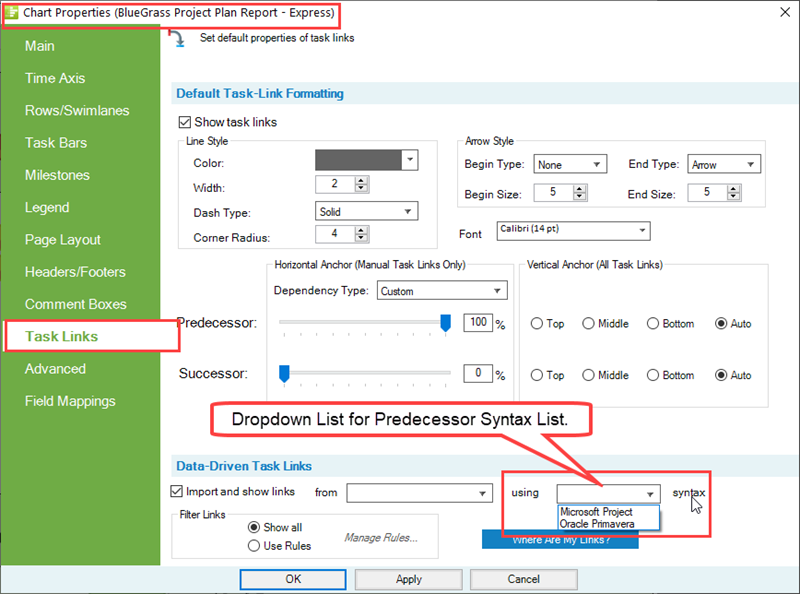
This edit can be made at any time. If you make the edit in OnePager Express, the software discards all Data-driven Task Link information and goes back to the Microsoft Excel source plan and imports the Data-driven Task Link information using the new designated Syntax Format selector.
Situation 4: Change the Filter Links Sub-Group Control
This situation arises when you change the radio button selection in the Filter Links control sub-group of the Data-Driven Task Links control group in the Chart Properties form’s Task Link tab as shown below:
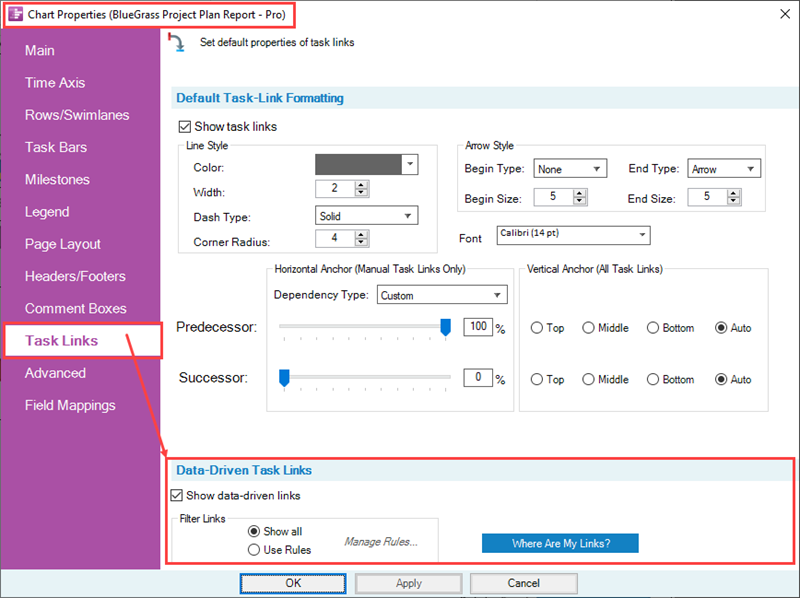
There are two (2) possible changes that can be made.
From Show All to Use Rules:
OnePager configures the Chart Editor to show every Data-driven Task Link that satisfies the Task Link Filter rules established in the Task Link Filter Rules form unless the Task Link is a maverick and hidden. Any Task Link that does NOT satisfy the established Task Link Filter rules is hidden unless the Task Link is a maverick to be shown. When the change from Show all to Use Rules is made, OnePager reexamines all the Data-driven Task Links imported and assures that the Data-driven Task Links that show comply with the current Task Link Filter rules. Data-driven Task Links that do not comply with the current Task Link Filter rules are hidden.
From Use Rules to Show All:
OnePager configures the Chart Editor to ensure that all Data-driven Task Links imported from the source plan are shown when the Show all radio button is selected. Any Data-driven Task Links that are show/hide mavericks are not changed thus preserving their maverick show/hide status. If Data-driven Task Links are not otherwise mavericks, OnePager generates new Data-driven Task Links from the source plan’s Data-driven Task Link information using the current Task Link property settings.
Situation 5: Change any of the Task Link Filter Rules
This situation corresponds to clicking the Manage Rules … button in the Data-Driven Task Links control group in the Chart Properties form’s Task Link tab and doing a add, edit, or delete on a Task Link Filter rule in the Task Link Filter Rules form. When an edit is made to a Task Link Filter rule, OnePager Pro and Express configures the Chart Editor to show every Data-driven Task Link that satisfies the new Task Link Filter rules in the Task Link Filter Rules form unless the Data-driven Task Link is a maverick and hidden. Any Data-driven Task Link that does NOT satisfy the new Task Link Filter rules is hidden unless the Data-driven Task Link is a maverick to be shown. If this situation is encountered it can change which Task Link Filter rules apply at each snapshot but preserves the show/hide mavericks and mavericks of other Data-driven Task Link properties. If an existing Data-driven Task Link does not satisfy the new Task Link Filter rules set and is not a maverick to be shown or hidden, the Data-driven Task Link is completely discarded and all of its maverick properties are lost.
Saving OnePager Pro/Express Charts to Previous Versions
As with previous releases of OnePager Pro and Express you have the option to save charts (i.e., .TAM files) to previous versions. To save a chart to a previous OnePager version, go to the OnePager File ribbon tool bar tab and click the Save as tab which accesses the Save as chart window.
Click the Save as type: dropdown and you’ll see the options as shown below:
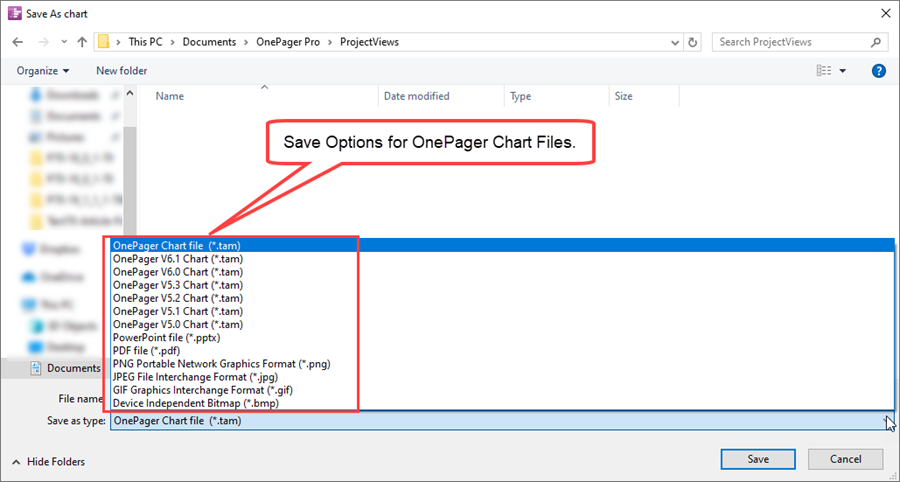
When saving a chart with Data-driven Task Links, it should be recognized that the Data-driven Task Link information is lost when the chart is saved to version 6.0 or earlier version of OnePager and subsequently opened. Manual Task Links, however, are converted to Event Links which are compatible with previous versions.
Manual Task Links converted to Event Links retain manual Task Link properties including connection line color, Dash type, and font properties.
All other properties of manual Task Links converted to Event Links are lost.
Enhancements made to manual Task Links like Begin and End point shapes and connection line Dash types are lost when saving to a previous version from version 7.0.
For more information on sharing chart, please see the articles at: Sharing Charts (Portal)
Opening Previous Versions of OnePager using OnePager 7.0
Opening a chart created with OnePager versions previous to version 6.1 with OnePager 7.0 provides a chart where only previously inserted Event Links, if any, are converted to manual Task Links. If a chart is being opened but was originally created with OnePager 7.0 and saved as a previous version, no Data-driven Task Links are available to be shown. If you open a previous version of a chart and subsequently update the chart using OnePager 7.0 with a source plan that contains Predecessor/Successor information, OnePager 7.0 imports this Dependency information if the update method is Replace All Properties. Subsequent to the update, the chart is able to show Data-driven Task Links. Any Event Links present in the previous version of the chart being opened with OnePager 7.0 shows these links as manual Task Links.
Related Link
(19.7.1-70)