Difference between revisions of "Repeating Elements for Version 7.0"
(→Rows and Swimlanes) |
(→Rows and Swimlanes) |
||
| Line 23: | Line 23: | ||
===Rows and Swimlanes=== | ===Rows and Swimlanes=== | ||
| − | + | 3) When the '''Row/swimlanes''' checkbox is checked '''OFF''', OnePager only displays the rows and swimlanes (if set to be displayed) on the '''left-hand most pages''' in the '''multi-page''' set as shown here: | |
<center>[[File:P70-8_6_1_2_3-70-(3)-09042019.png]]</center> | <center>[[File:P70-8_6_1_2_3-70-(3)-09042019.png]]</center> | ||
Revision as of 17:37, 4 September 2019
Contents
About Repeating Elements
1) The Repeating Elements control group on the Page Layout tab provides a set of checkboxes which you can check ON and OFF to control which adornment elements (e.g., header, footer, rows/swimlane, etc.) should be repeated on every appropriate page of the output media.
2) The adornment element options available are shown below:

3) As an example, below is a 2 X 2, Legal Page size, Print Preview view mode illustration of a chat with all five adornment elements turned ON:
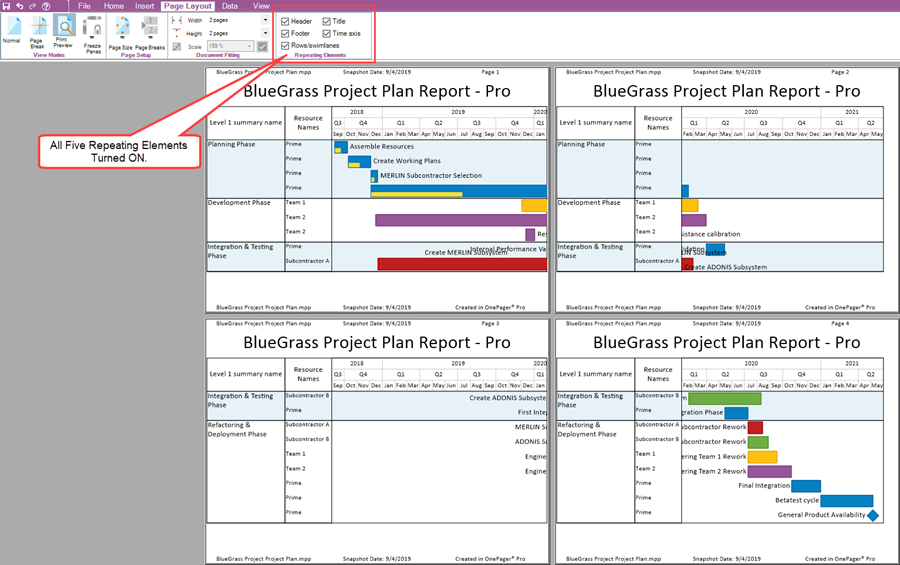
4) For some schedule conversations the amount of information in the above illustration might be too much so the recommendations in the following sections might be of some help.
Recommended Conventions
1) With all five adornment elements turned ON, each page of the multi-page chart contains all the information. In some circumstances, these result in chart pages that can be cluttered.
2) To reduce clutter, some of the following conventions might be useful:
Rows and Swimlanes
3) When the Row/swimlanes checkbox is checked OFF, OnePager only displays the rows and swimlanes (if set to be displayed) on the left-hand most pages in the multi-page set as shown here:
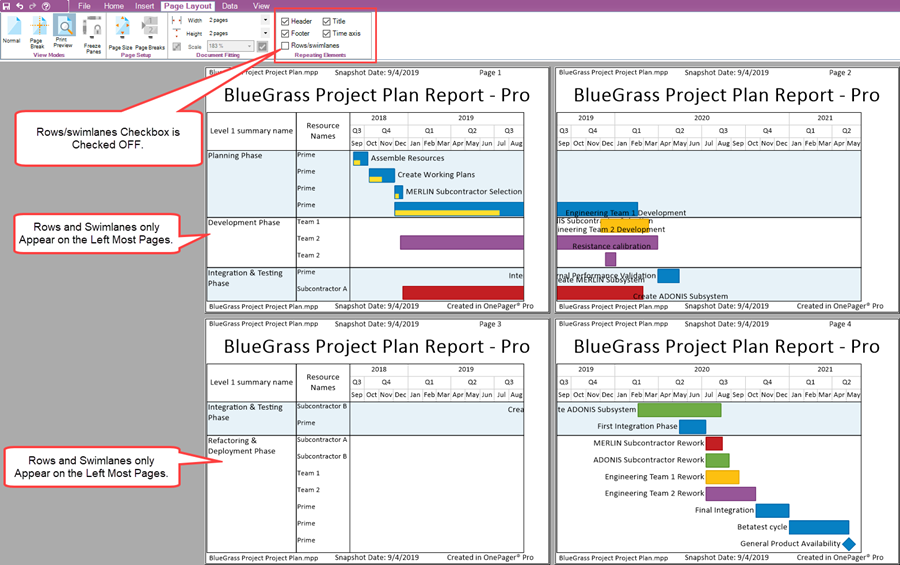
Time Axes
- b) In a similar way, if the Time axis checkbox is unchecked, OnePager only displays the time axis (assuming that the time axis is configured for display) in the top-most pages of the multi-page view as shown below:
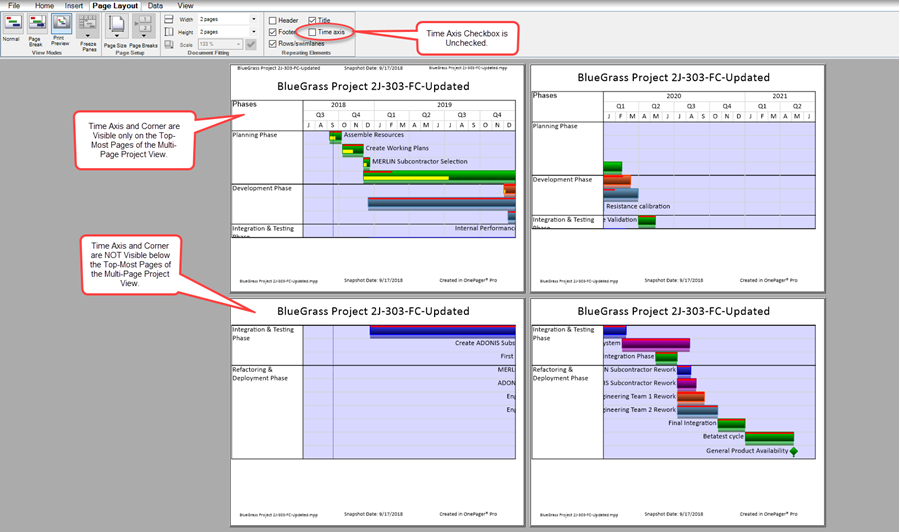
- c) For the footer and title there is a slightly modified convention. If either or both of these checkboxes are unchecked, the footer and/or the title are only displayed on the first page, the page in the upper-left of the Print Preview view mode screen as shown below:
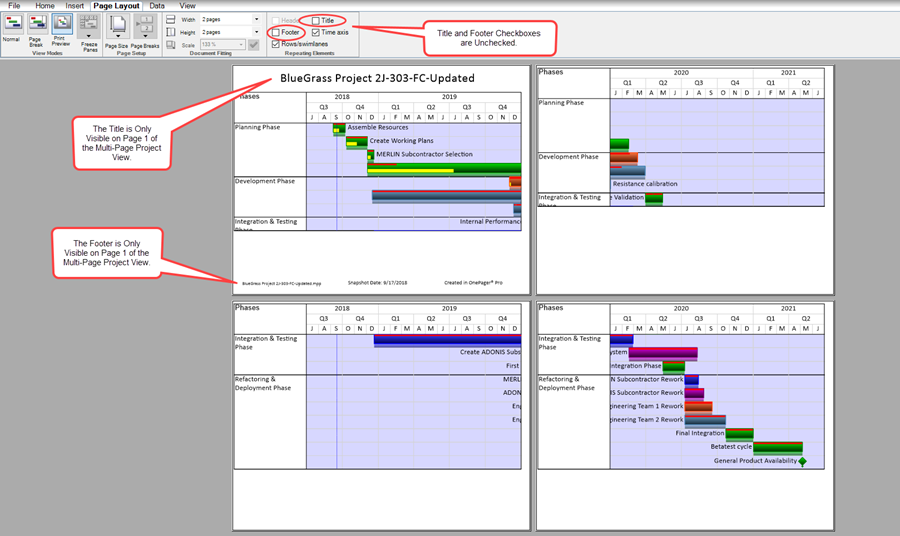
Header
- d) The header is treated in the same way as the footer and title. When a header is available and the Header checkbox is unchecked, the header are only displayed on the top left-most page of the multi-page view (Page 1).
Related Links
View Modes 8.6.1.1-70
Page Setup 8.6.1.2.1-70
Document Fitting 8.6.1.2.2-70
Basic Manual and Global Editing of Multi-Page Output 8.6.2-70
(8.6.1.2.3-70)