Repeating Elements for Version 7.0
Contents
About Repeating Elements
1) The Repeating Elements control group on the Page Layout tab provides a set of checkboxes which you can check ON and OFF to control which adornment elements (e.g., header, footer, rows/swimlane, etc.) should be repeated on every appropriate page of the output media.
2) The adornment element options available are shown below:

3) As an example, below is a 2 X 2, Legal Page size, Print Preview view mode illustration of a chat with all five adornment elements turned ON:
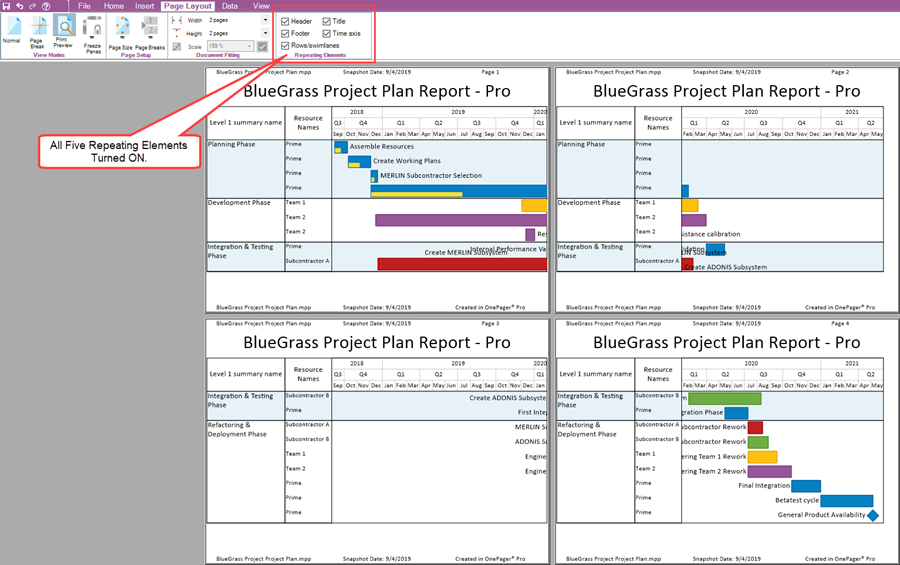
- a) To create this example it was necessary to go to the Chart Properties form and establish the values for the five adornment elements.
- b) This was done for the Headers/Footers at the Headers/Footers tab of the Chart Properties form.
- c) In a similar fashion the Time Axis and the Rows/Swimlane setting were established in the Time Axis tab and Rows/Swimlanes tab of the Chart Properties form, respectively.
- d) The Title was entered in the OnePager choices (OPC) form but the Title can be edited in the Main tab of the Chart Properties form after the chart is created.
4) As a OnePager convention, if any of the five adornment elements are established for the chart, they appear on the first pages of the chart regardless of their respective Repeating Element checkbox being checked OFF.
5) For some schedule conversations the amount of information in the above illustration might be too much so we recommend considering the conventions discussed in the next several sections.
Recommended Conventions
1) With all five adornment elements turned ON, each page of the multi-page chart contains all the information. In some circumstances, these result in chart pages that can be cluttered.
2) To reduce clutter, some of the following conventions might be useful:
Rows and Swimlanes
3) When the Row/swimlanes checkbox is checked OFF, OnePager only displays the rows and swimlanes (if set to be displayed) on the left-hand most pages in the multi-page set as shown here:
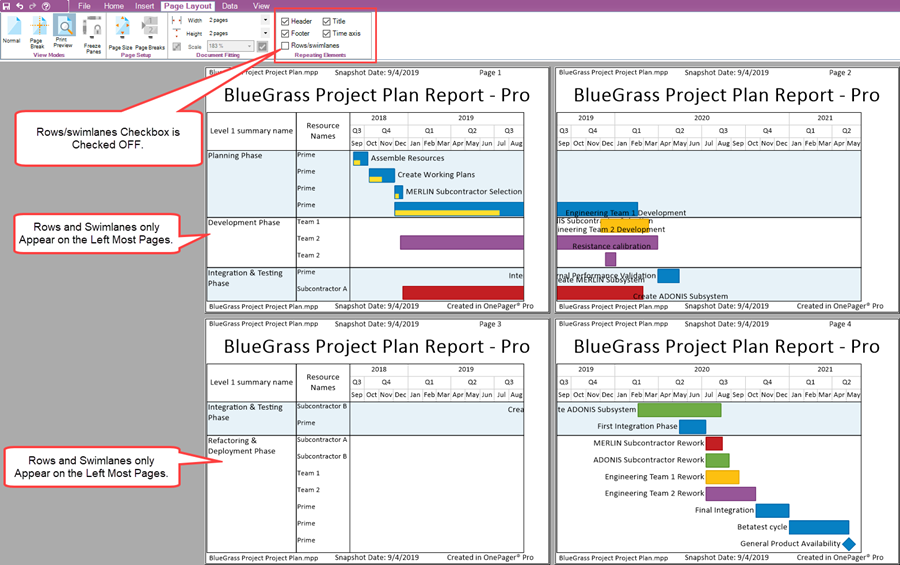
Time Axes
4) In a similar way, if the Time axis checkbox is checked OFF, OnePager only displays the time axis (assuming that the time axis is configured for display) in the top-most pages of the multi-page chart as shown below:
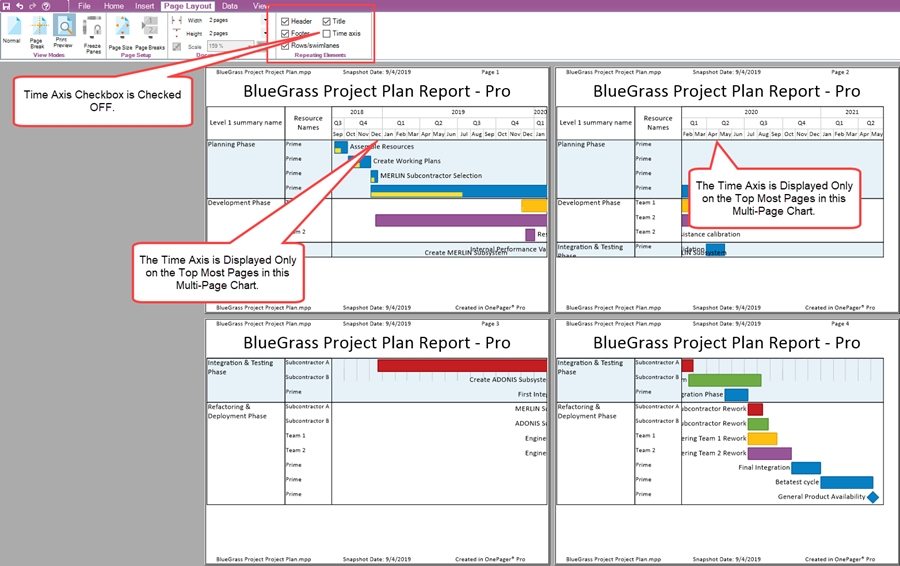
5) For the Footer and Title there is a slightly modified convention.
6) If either or both of these checkboxes are checked OFF, the Footer and/or the Title are only displayed on the first page, that is, the page in the upper-left of the Print Preview view mode screen.
7) In the illustration below both the Footer and the Title checkboxes are checked OFF:
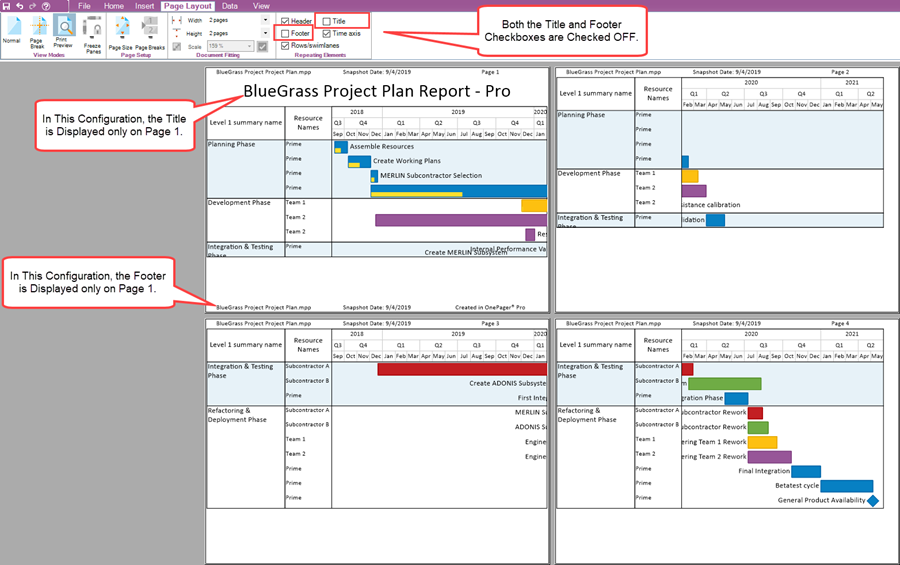
Header
6) The Header is treated in the same way as the Footer and Title.
7) When a Header is available and the Header checkbox is checked OFF, the Header is only displayed on the top left-most page of the multi-page chart (Page 1).
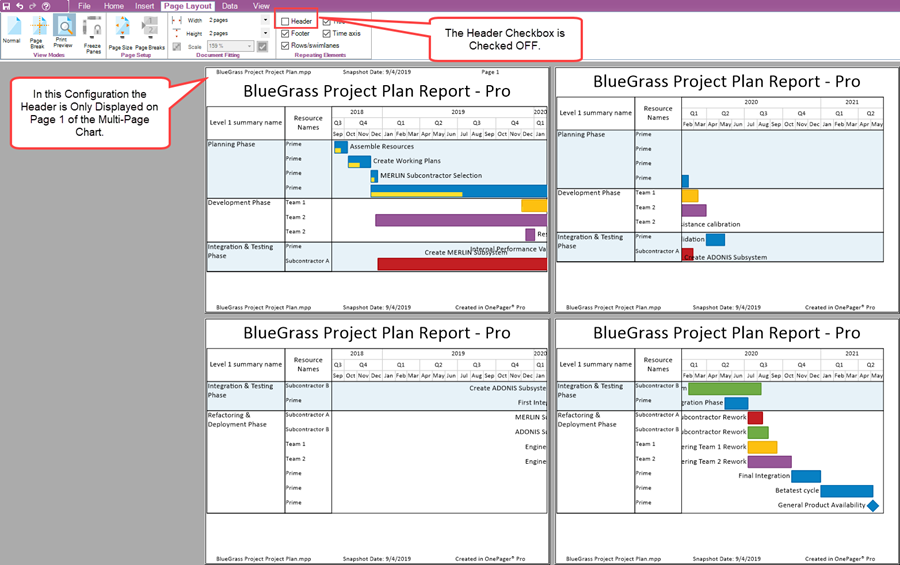
Related Links
View Modes 8.6.1.1-70
Page Setup 8.6.1.2.1-70
Document Fitting 8.6.1.2.2-70
Basic Manual and Global Editing of Multi-Page Output 8.6.2-70
(8.6.1.2.3-70)