Difference between revisions of "Rows/Swimlane Tab"
| Line 1: | Line 1: | ||
| + | ==About the Rows and Swimlanes Tab== | ||
| + | |||
This tab, shown below, lets you control collection of task/milestones into rows, grouping of rows into swimlanes, ordering of rows and swimlanes, management of row/swimlane borders, and labeling rows and swimlanes. | This tab, shown below, lets you control collection of task/milestones into rows, grouping of rows into swimlanes, ordering of rows and swimlanes, management of row/swimlane borders, and labeling rows and swimlanes. | ||
<center>[[File:P52-21_1_2-(1)06052015.png]]</center> | <center>[[File:P52-21_1_2-(1)06052015.png]]</center> | ||
| − | 1) '''Rows | + | 1) '''Rows''' The row is the basic horizontal strip where tasks/milestones can be placed. |
| − | + | :a) By far the most common approach is to place one task or milestone in each row. | |
| − | + | :b) Additionally, this control group also lets you collect several tasks/milestones into each row based on values from a Microsoft Project or a Microsoft Excel plan’s data column. | |
| − | + | 2) '''Swimlanes''' Swimlanes are contiguous sets of rows that you can group together using values from a Microsoft Project or Microsoft Excel plan’s data column. For example, you could group all rows containing tasks with the same value of '''Resource Name''' into a swimlane. | |
| − | + | 3) '''Labels''' Rows and swimlanes can have optional '''labels''' whose text can be extracted from your Microsoft Project or Microsoft Excel plan’s data columns. | |
| − | + | :a) Additionally, checking the '''Repeat on all pages''' checkbox will place row labels and/or swimlane labels on all pages in a multi-page output. | |
| − | <center></center> | + | :b) If this checkbox is unchecked, OnePager will display them only on the left-most page of multi-page outputs. |
| + | |||
| + | 4) '''Ordering''' Rows and swimlanes may be ordered in sequences as follows: | ||
| + | |||
| + | :a) Rows are can be ordered in the sequence of their tasks and milestones in your Microsoft Project or Microsoft Excel plan | ||
| + | |||
| + | :b) Rows can also be ordered by a set of values you designate from your Microsoft Project or Microsoft Excel plan’s data column. | ||
| + | |||
| + | :c) Swimlanes may be ordered in a similar fashion. | ||
| + | |||
| + | 5) '''Borders and Frames''' Clicking the '''Format borders…''' button brings up this form: | ||
| + | |||
| + | <center>[[File:P52-21_1_2-(2)06052015.png]]</center> | ||
:a) In addition to configuring row and swimlane border appearance, this form lets you control the appearance of the time cursor, the inner frame of the graph and the outer frame of the chart. | :a) In addition to configuring row and swimlane border appearance, this form lets you control the appearance of the time cursor, the inner frame of the graph and the outer frame of the chart. | ||
| − | :b) There are controls for changing border line color, line width, type of dash pattern, and presence of upper/lower borders. | + | :b) There are controls for changing border '''line color''', '''line width''', '''type of dash pattern''', and presence of upper/lower borders. |
| − | :c) Border type selections create some interesting combinations when adjacent rows are individually changed. The same is true for adjacent swimlanes. When rows adjacent to a swimlane border are being adjusted, care should be taken to make sure that the visual effect is the one desired. | + | :c) Border type selections create some interesting combinations when adjacent rows are individually changed. |
| + | |||
| + | :d) The same is true for adjacent swimlanes. | ||
| + | |||
| + | :e) '''Note''' When rows adjacent to a swimlane border are being adjusted, care should be taken to make sure that the visual effect is the one desired. | ||
| + | |||
| + | ==Related Link== | ||
| + | |||
| + | [[Editing Rows and Swimlanes for Version 5.3 (Portal) | Editing Rows and Swimlanes (Portal)]] | ||
(21.1.2) | (21.1.2) | ||
[[Category:Version 5.2]] | [[Category:Version 5.2]] | ||
| + | [[Category:Version 5.3 | ||
| + | |||
[[Category:Editing a Project View]] | [[Category:Editing a Project View]] | ||
[[Category:Task/Milestone Editing]] | [[Category:Task/Milestone Editing]] | ||
Revision as of 14:59, 20 April 2016
About the Rows and Swimlanes Tab
This tab, shown below, lets you control collection of task/milestones into rows, grouping of rows into swimlanes, ordering of rows and swimlanes, management of row/swimlane borders, and labeling rows and swimlanes.
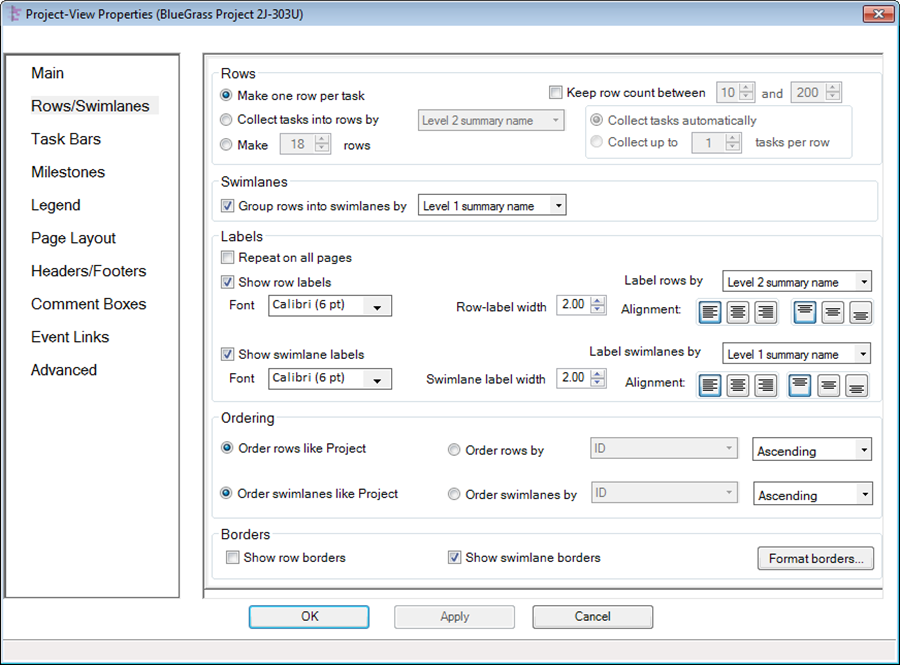
1) Rows The row is the basic horizontal strip where tasks/milestones can be placed.
- a) By far the most common approach is to place one task or milestone in each row.
- b) Additionally, this control group also lets you collect several tasks/milestones into each row based on values from a Microsoft Project or a Microsoft Excel plan’s data column.
2) Swimlanes Swimlanes are contiguous sets of rows that you can group together using values from a Microsoft Project or Microsoft Excel plan’s data column. For example, you could group all rows containing tasks with the same value of Resource Name into a swimlane.
3) Labels Rows and swimlanes can have optional labels whose text can be extracted from your Microsoft Project or Microsoft Excel plan’s data columns.
- a) Additionally, checking the Repeat on all pages checkbox will place row labels and/or swimlane labels on all pages in a multi-page output.
- b) If this checkbox is unchecked, OnePager will display them only on the left-most page of multi-page outputs.
4) Ordering Rows and swimlanes may be ordered in sequences as follows:
- a) Rows are can be ordered in the sequence of their tasks and milestones in your Microsoft Project or Microsoft Excel plan
- b) Rows can also be ordered by a set of values you designate from your Microsoft Project or Microsoft Excel plan’s data column.
- c) Swimlanes may be ordered in a similar fashion.
5) Borders and Frames Clicking the Format borders… button brings up this form:
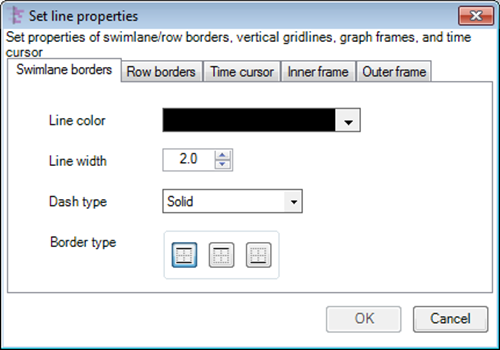
- a) In addition to configuring row and swimlane border appearance, this form lets you control the appearance of the time cursor, the inner frame of the graph and the outer frame of the chart.
- b) There are controls for changing border line color, line width, type of dash pattern, and presence of upper/lower borders.
- c) Border type selections create some interesting combinations when adjacent rows are individually changed.
- d) The same is true for adjacent swimlanes.
- e) Note When rows adjacent to a swimlane border are being adjusted, care should be taken to make sure that the visual effect is the one desired.
Related Link
Editing Rows and Swimlanes (Portal)
(21.1.2)[[Category:Version 5.3