Editing Rows and Swimlanes for Version 5.3 (Portal)
Contents
About Editing Rows and Swimlanes
Rows and swimlanes are a feature of OnePager that allow you to group, collect, and sort project tasks and milestones dynamically based on your underlying project data.
This section covers the manual edits that are also possible with rows and swimlanes. Most row and swimlane editing is done globally, so you should also read the Project View Properties articles to familiarize yourself with some of the more common row and swimlane features.
Editing Individual Rows and Swimlanes
Row and swimlane properties can be modified (or selected groups of them) by right-clicking on the row or swimlane label or by accessing the Rows and Swimlanes tab of the Project-View Properties (PVP) or Template Properties form. Access to row and swimlane editing tools can be done as follows:
1) Right-clicking on a swimlane label:
- a) Right-click to select a swimlane (or group of swimlane).
- b) The context menu shown below will be displayed:
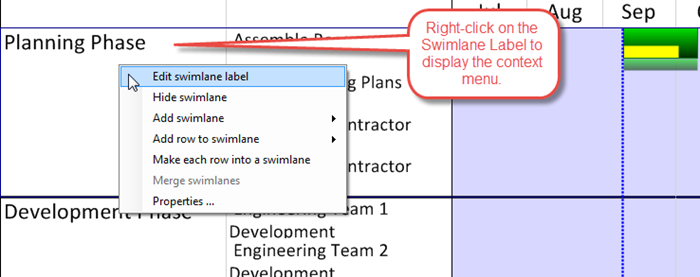
- c) Descriptions of the controls within the above context menu can be found at the links referenced at the end of this article.
2) Right-clicking on a row label:
- a) Right-click to select a row (or group of rows).
- b) The context menu shown below will be displayed:
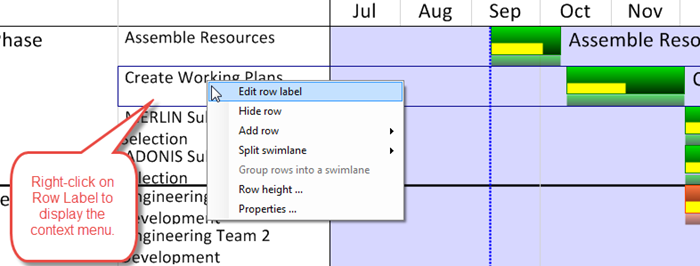
- c) Descriptions of the controls within the above context menu can be found at the links referenced at the end of this article.
Editing All Rows and Swimlanes
3) Before the project view is created you may establish row and swimlane setting by accessing the Rows/Swimlanes tab of the Template Properties form. These setting are the same as discussed below for the PVP form. See the article at this link for more information on the Template Properties form's treatment of rows and swimlanes: Managing Templates (Portal)
4) Editing all rows and swimlanes can be done by using the PVP form's Rows/Swimlanes tab. Once the project view is created, you may edit the properties of rows and swimlanes by clicking the Project-View Properties button on the ribbion's Home tab. Then, navigate to the Rows/Swimlanes tab to access all the editing controls as shown below:
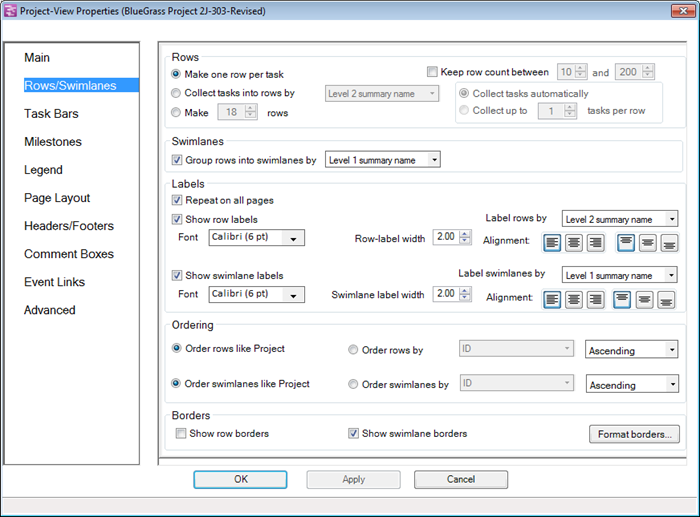
5) The actions described above apply equally to OnePager Express (OPX) as they do to OnePager Pro (OPP)
Related Article Links
More detailed information on editing rows and swimlanes may be accessed at the following article links:
(12.0.1-53)