Difference between revisions of "Snapshots (Versioning) for Version 6.1"
(Created page with "==About Snapshots (Versioning)== Sometimes you may have to change the '''date''' of a '''snapshot''' or '''delete''' '''snapshots''' that are no longer needed. ==Changing a...") |
(→Changing a Snapshot's Date) |
||
| Line 11: | Line 11: | ||
1) Go to the ribbon's '''View''' tab and click the '''List All''' button in the tab's '''Snapshots''' group as shown below: | 1) Go to the ribbon's '''View''' tab and click the '''List All''' button in the tab's '''Snapshots''' group as shown below: | ||
| − | <center>[[File: | + | <center>[[File:P61-23_4_1-61-(1)-11032017.png]]</center> |
| + | <center>P61-23_4_1-61-(1)-11032017.png</center> | ||
2) Clicking the '''List All''' button on the ribbon brings up the '''Select snapshot''' form as shown here: | 2) Clicking the '''List All''' button on the ribbon brings up the '''Select snapshot''' form as shown here: | ||
Revision as of 20:13, 3 November 2017
About Snapshots (Versioning)
Sometimes you may have to change the date of a snapshot or delete snapshots that are no longer needed.
Changing a Snapshot's Date
You can easily change the date of an existing snapshot from the form that lists the snapshot dates.
To do this, follow the steps below:
1) Go to the ribbon's View tab and click the List All button in the tab's Snapshots group as shown below:

2) Clicking the List All button on the ribbon brings up the Select snapshot form as shown here:
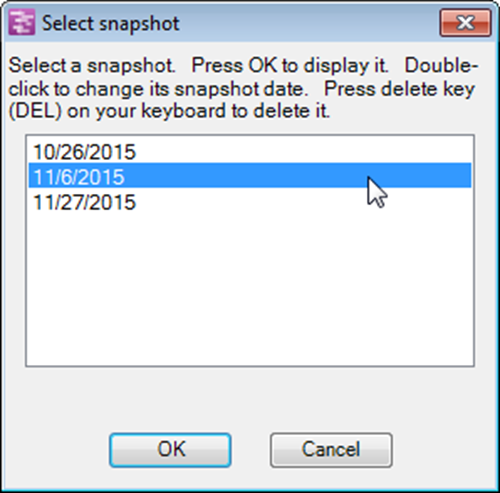
3) When the Select snapshot form appears, the current snapshot date, visible in the Project View Editor (PVE), will automatically be shown in the above form.
4) Double left-click the desired snapshot date to bring up the Change snapshot date form.
5) Use the date dropdown calendar to enter a new snapshot date as shown below:
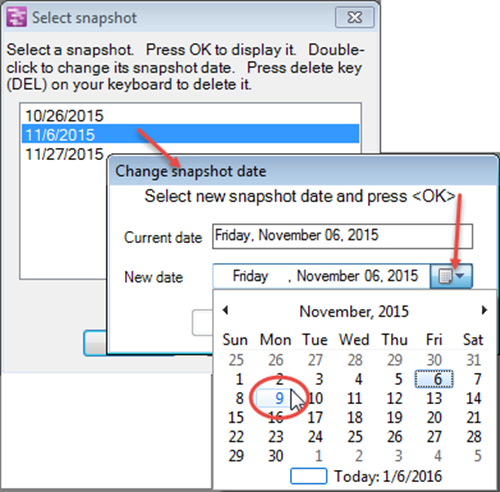
Deleting a Snapshot
6) To delete a snapshot, select it in the window of the Select snapshot form shown above and click your keyboard’s Delete key.
7) Once the project view is saved, the deleted snapshots cannot be retrieved.
8) If, however, you have deleted a snapshot but have not yet saved the project view file, the UNDO function will restore it.
9) Or, you can just exit OnePager without saving the project view and then re-open the project view.
(23.4.1-61)