Difference between revisions of "Temporarily Disabling and Re-enabling OnePager Express for Version 7.0"
(Created page with "==Disabling OnePager For Microsoft Excel 2003== 1) To '''disable''' OnePager so that it does not load when Microsoft Excel launches and yet can be '''re-enableed''' when you...") |
|||
| (10 intermediate revisions by 2 users not shown) | |||
| Line 1: | Line 1: | ||
| − | ==Disabling OnePager | + | ==About Temporarily Disabling and Re-Enabling OnePager Express for Microsoft Excel== |
| − | + | Once OnePager Express is '''installed''' as an '''add-in''' for Microsoft Excel it can be '''disabled temporarily''' if the need arises. '''Temporarily disabling''' OnePager Express does not '''uninstall''' it as an application on your computer. OnePager Express can be '''re-enabled''' later by following the instructions in this article pertaining to the version of Microsoft Excel you are using. | |
| − | + | ===Disabling OnePager For Microsoft Excel 2010 to 2019=== | |
| − | + | To '''disable''' OnePager Express so that it does not load when Microsoft Excel launches and yet can be '''re-enabled''' when you choose, follow the steps below. These instructions apply to Excel 2010-2019. For older versions of Excel, please read the next sections. | |
| − | + | Go to Microsoft Excel menu bar '''File''' button and select the '''Options''' button as shown below: | |
| − | : | + | |
| − | + | ||
| − | <center>[[File:X52-2_5-( | + | <center>[[File:X52-2_5-(7)-06082015.png]]</center> |
| − | + | This accesses the Microsoft '''Excel Options''' form. On this form, click the '''Add-ins''' command as shown below: | |
| − | : | + | <center>[[File:X52-2_5-(8)-06082015.png]]</center> |
| − | + | At the bottom of this form, choose to '''Manage: COM Add-ins''' and press '''Go''': | |
| − | <center>[[File:X52-2_5-( | + | <center>[[File:X52-2_5-(9)-06082015.png]]</center> |
| − | + | This accesses the '''COM Add-ins''' form where you can check or uncheck the OnePager checkbox: | |
| − | + | <center>[[File:X52-2_5-(10)-06082015.png]]</center> | |
| − | + | ===Disabling OnePager For Microsoft Excel 2007=== | |
| − | + | For Microsoft Excel 2007, click on the '''Microsoft Office©''' button in the upper left and then on the '''Excel Options''' button on the lower right of the form: | |
| − | : | + | <center>[[File:X52-2_5-(3)-06082015.png]]</center> |
| − | + | This accesses the Microsoft '''Excel Options''' form. On this form, click the '''Add-ins''' command as shown below: | |
| − | : | + | <center>[[File:X52-2_5-(4)-06082015.png]]</center> |
| − | + | At the bottom of this form, choose to '''Manage: COM Add-ins''' and press '''Go''': | |
| − | + | <center>[[File:X52-2_5-(5)-06082015.png]]</center> | |
| − | + | This accesses '''COM Add-ins''' form discussed above, where you can check or uncheck the OnePager checkbox '''On''' or '''Off''': | |
| − | : | + | <center>[[File:X52-2_5-(6)-06082015.png]]</center> |
| − | + | ===Disabling OnePager For Microsoft Excel 2003=== | |
| − | + | To '''disable''' OnePager Express so that it does not load when Microsoft Excel launches and yet can be '''re-enabled''' when you choose, launch Microsoft Excel 2003, and continue to the next step. If the Microsoft Excel '''Tools''' button on the menu bar does not contain the '''COM Add-Ins…''' command, do the following to add it: | |
| − | + | :1) Click the '''View''' button on the Microsoft Excel menu bar then click the '''Toolbars''' button and then click the '''Customize Toolbars….''' command to bring up the form below. | |
| − | : | + | :2) Click on the '''Commands''' tab of the form that appears. |
| − | + | :3) In the '''Categories:''' box on the left side of this form (shown below), select '''Tools'''. | |
| − | + | <center>[[File:X52-2_5-(1)-06082015.png]]</center> | |
| − | 4) | + | :4) Scroll down in the form on the right and find the '''COM Add-Ins…''' command. Drag this command and drop it into the highlighted '''Tools''' menu on the left. |
| − | + | Go to the '''Tools''' command and click on the '''COM Add-Ins…''' command. The '''COM Add-Ins''' form below appears: | |
| − | + | <center>[[File:X52-2_5-(2)-06082015.png]]</center> | |
| − | + | Un-check the checkbox next to '''Chronicle Graphics OnePager''' "Off''' and then click '''OK'''. The '''OnePager icon''' goes away and remains absent whenever you launch Microsoft Excel. | |
| − | + | ===Re-Enabling OnePager For Microsoft Excel 2010 to 2019=== | |
| − | + | To '''re-enable''' OnePager for Microsoft Excel 2010-2019, follow the instructions in the previous section and check the OnePager checkbox '''On'''. | |
| − | + | ===Re-Enabling OnePager For Microsoft Excel 2007=== | |
| − | + | To '''re-enable''' OnePager for Microsoft Excel 2007 after '''temporarily disabling''' it, follow the instructions in the previous section and check the OnePager checkbox. | |
| − | + | ===Re-Enabling OnePager For Microsoft Excel 2003=== | |
| − | + | If you want to '''re-enable''' OnePager after '''temporarily disabling''' it, launch Microsoft Excel. Go to the '''Tools''' button and click on the '''Com Add-ins…''' command of Microsoft Excel. (See [[Uninstalling OnePager Express for Version 7.0 | Uninstalling OnePager Express]] <!--2.4.1-70--> if you cannot find this menu command on the '''Tools''' menu.) The '''COM Add-Ins''' form shown above appears. Check the checkbox to the left of '''Chronicle Graphics OnePager''' and then click on the '''OK''' button. The '''OnePager icon''' re-appears and now appears every time you launch Microsoft Excel. | |
| − | + | ===Getting Help=== | |
| + | |||
| + | If you encounter any issues during or after '''temporarily disabling''' or '''re-enabling''' OnePager Express, please contact us at [mailto:support@onepager.com support@onepager.com] or go to the following link: [[Getting Support and Contacting Chronicle Graphics for Version 7.0 | Getting Support and Contacting Chronicle Graphics]]. <!--30.0.1-70--> | ||
| + | |||
| + | ==Related Links== | ||
| + | |||
| + | [[Uninstalling OnePager Express for Version 7.0 | Uninstalling OnePager Express]] <!--2.4.1-70--> | ||
| − | + | [[Activating Your OnePager Express License for Version 7.0 | Activating Your OnePager Express License]] <!--2.6.1-70--> | |
| − | + | [[Getting Support and Contacting Chronicle Graphics for Version 7.0 | Getting Support and Contacting Chronicle Graphics]] <!--30.0.1-70--> | |
| − | (2.5.1- | + | (2.5.1-70) |
| − | [[Category:Version | + | [[Category:Version 7.0]] |
[[Category:Installation]] | [[Category:Installation]] | ||
[[Category:Removing OnePager]] | [[Category:Removing OnePager]] | ||
Latest revision as of 18:36, 10 January 2021
Contents
- 1 About Temporarily Disabling and Re-Enabling OnePager Express for Microsoft Excel
- 1.1 Disabling OnePager For Microsoft Excel 2010 to 2019
- 1.2 Disabling OnePager For Microsoft Excel 2007
- 1.3 Disabling OnePager For Microsoft Excel 2003
- 1.4 Re-Enabling OnePager For Microsoft Excel 2010 to 2019
- 1.5 Re-Enabling OnePager For Microsoft Excel 2007
- 1.6 Re-Enabling OnePager For Microsoft Excel 2003
- 1.7 Getting Help
- 2 Related Links
About Temporarily Disabling and Re-Enabling OnePager Express for Microsoft Excel
Once OnePager Express is installed as an add-in for Microsoft Excel it can be disabled temporarily if the need arises. Temporarily disabling OnePager Express does not uninstall it as an application on your computer. OnePager Express can be re-enabled later by following the instructions in this article pertaining to the version of Microsoft Excel you are using.
Disabling OnePager For Microsoft Excel 2010 to 2019
To disable OnePager Express so that it does not load when Microsoft Excel launches and yet can be re-enabled when you choose, follow the steps below. These instructions apply to Excel 2010-2019. For older versions of Excel, please read the next sections.
Go to Microsoft Excel menu bar File button and select the Options button as shown below:
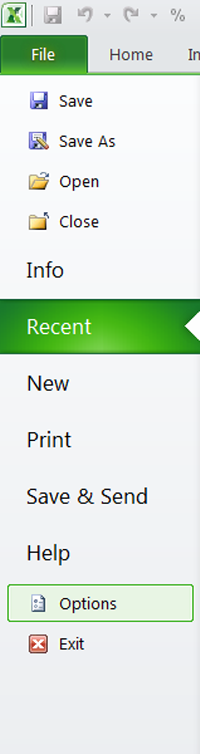
This accesses the Microsoft Excel Options form. On this form, click the Add-ins command as shown below:
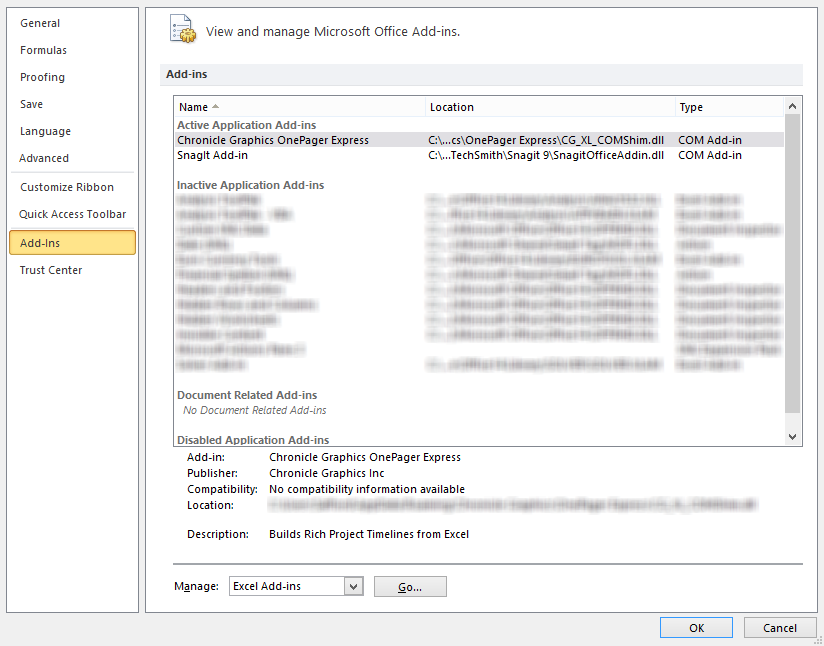
At the bottom of this form, choose to Manage: COM Add-ins and press Go:
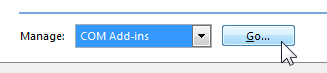
This accesses the COM Add-ins form where you can check or uncheck the OnePager checkbox:
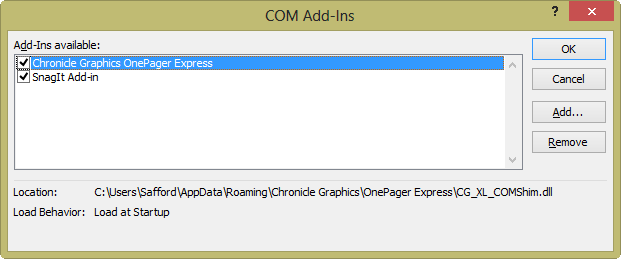
Disabling OnePager For Microsoft Excel 2007
For Microsoft Excel 2007, click on the Microsoft Office© button in the upper left and then on the Excel Options button on the lower right of the form:
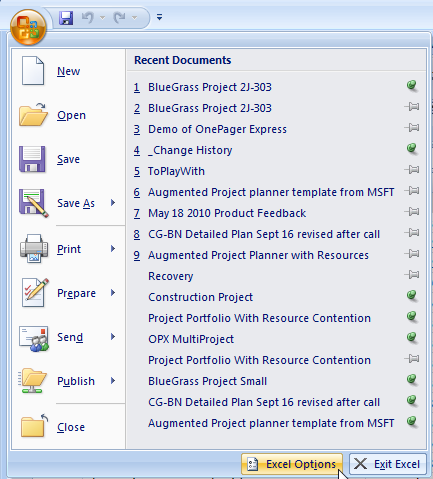
This accesses the Microsoft Excel Options form. On this form, click the Add-ins command as shown below:
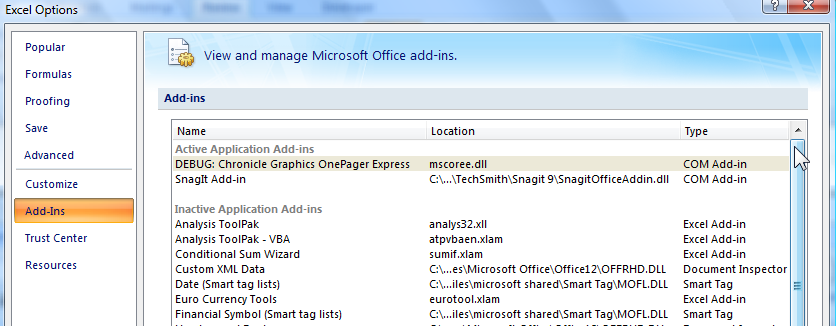
At the bottom of this form, choose to Manage: COM Add-ins and press Go:
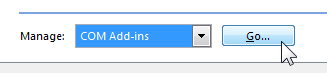
This accesses COM Add-ins form discussed above, where you can check or uncheck the OnePager checkbox On or Off:
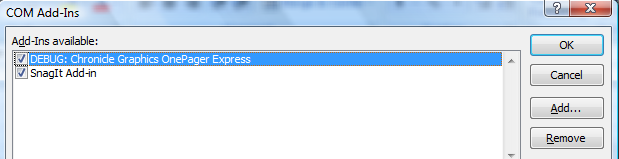
Disabling OnePager For Microsoft Excel 2003
To disable OnePager Express so that it does not load when Microsoft Excel launches and yet can be re-enabled when you choose, launch Microsoft Excel 2003, and continue to the next step. If the Microsoft Excel Tools button on the menu bar does not contain the COM Add-Ins… command, do the following to add it:
- 1) Click the View button on the Microsoft Excel menu bar then click the Toolbars button and then click the Customize Toolbars…. command to bring up the form below.
- 2) Click on the Commands tab of the form that appears.
- 3) In the Categories: box on the left side of this form (shown below), select Tools.
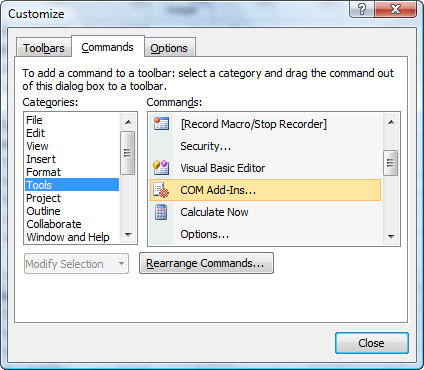
- 4) Scroll down in the form on the right and find the COM Add-Ins… command. Drag this command and drop it into the highlighted Tools menu on the left.
Go to the Tools command and click on the COM Add-Ins… command. The COM Add-Ins form below appears:
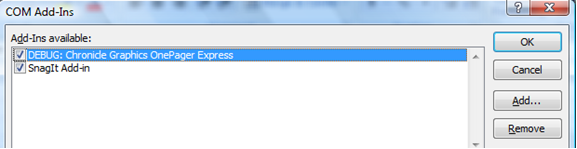
Un-check the checkbox next to Chronicle Graphics OnePager "Off and then click OK. The OnePager icon goes away and remains absent whenever you launch Microsoft Excel.
Re-Enabling OnePager For Microsoft Excel 2010 to 2019
To re-enable OnePager for Microsoft Excel 2010-2019, follow the instructions in the previous section and check the OnePager checkbox On.
Re-Enabling OnePager For Microsoft Excel 2007
To re-enable OnePager for Microsoft Excel 2007 after temporarily disabling it, follow the instructions in the previous section and check the OnePager checkbox.
Re-Enabling OnePager For Microsoft Excel 2003
If you want to re-enable OnePager after temporarily disabling it, launch Microsoft Excel. Go to the Tools button and click on the Com Add-ins… command of Microsoft Excel. (See Uninstalling OnePager Express if you cannot find this menu command on the Tools menu.) The COM Add-Ins form shown above appears. Check the checkbox to the left of Chronicle Graphics OnePager and then click on the OK button. The OnePager icon re-appears and now appears every time you launch Microsoft Excel.
Getting Help
If you encounter any issues during or after temporarily disabling or re-enabling OnePager Express, please contact us at support@onepager.com or go to the following link: Getting Support and Contacting Chronicle Graphics.
Related Links
Activating Your OnePager Express License
Getting Support and Contacting Chronicle Graphics
(2.5.1-70)