Difference between revisions of "The Chart Legend for Version 7.0 (Portal)"
(→About The Chart Legend) |
(→About The Chart Legend) |
||
| Line 1: | Line 1: | ||
==About The Chart Legend== | ==About The Chart Legend== | ||
| − | 1) The | + | 1) The '''Legend''' is designed to help your audience understand the meaning of the '''colors''' and '''shapes''' in your OnePager chart. |
| − | 2) A typical chart | + | 2) A typical chart '''Legend''' looks like this: |
<center>[[File:P70-15_0_1-70-(1)-10082019.png]]</center> | <center>[[File:P70-15_0_1-70-(1)-10082019.png]]</center> | ||
<center>P70-15_0_1-70-(1)-10082019.png</center> | <center>P70-15_0_1-70-(1)-10082019.png</center> | ||
| − | + | 3) For global '''Legend''' setting options, there is a '''Legend''' tab in all '''Template''' forms. (See: [[Managing Templates for Version 7.0 (Portal) | Managing Templates (Portal)]]24.0.1-70) | |
| − | + | 4) Most controls for the '''Legend''' are available only in the '''Legend''' tab of the '''Chart Properties''' form. (See: [[Editing with the Chart Properties form for Version 7.0 (Portal) | Editing with the Chart Properties form (Portal)]] 21.0.1-70) | |
| − | + | 5) When '''editing''' the chart, some common '''edits''' can be made by right clicking the '''Legend''' and using the controls in '''Legend's context menu''' as shown here: | |
| + | |||
| + | <center>[[File:P70-15_0_1-70-(2)-10082019.png]]</center> | ||
| + | <center>P70-15_0_1-70-(2)-10082019.png</center> | ||
5) The visibility of the legend can be changed from a control on the '''View''' tab of the ribbon. | 5) The visibility of the legend can be changed from a control on the '''View''' tab of the ribbon. | ||
Revision as of 20:14, 8 October 2019
About The Chart Legend
1) The Legend is designed to help your audience understand the meaning of the colors and shapes in your OnePager chart.
2) A typical chart Legend looks like this:
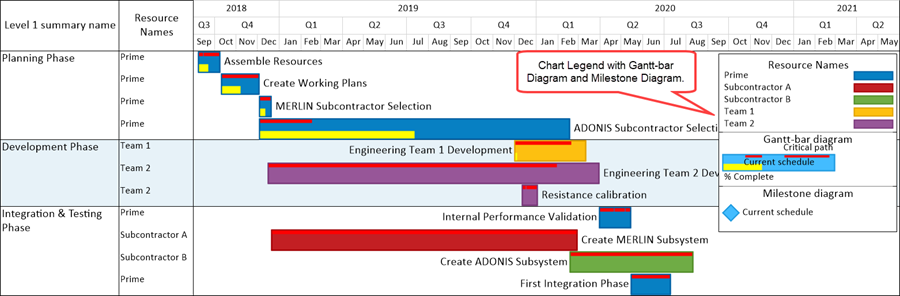
3) For global Legend setting options, there is a Legend tab in all Template forms. (See: Managing Templates (Portal)24.0.1-70)
4) Most controls for the Legend are available only in the Legend tab of the Chart Properties form. (See: Editing with the Chart Properties form (Portal) 21.0.1-70)
5) When editing the chart, some common edits can be made by right clicking the Legend and using the controls in Legend's context menu as shown here:

5) The visibility of the legend can be changed from a control on the View tab of the ribbon.
6) To learn how to change all the default properties of the legend, please review this article: Manual Editing Task/Milestone Shapes and Text Labels (Portal) 9.0.1-70
7) In the article the links that follow cover:
- a) Legend positioning options when output is formatted for multi-pages.
- b) New legend controls for performing project view updates.
8) More detailed information on managing the chart legend can be found at the following article links:
| Managing the Legend in the Chart 15.1.1-70 | |
| Legend Position Options for Multi-Page Outputs 15.2.1-70 | |
| Editing, Repositioning Legend Items, and Formatting the Legend 15.3.1-70 | |
| New Legend Controls for OnePager Pro 15.4.1-70 | New Legend Controls for OnePager Express 15.4.2-70 |
(15.0.1-70)