Difference between revisions of "The Chart Legend for Version 7.0 (Portal)"
(→Related Links) |
(→Related Links) |
||
| Line 65: | Line 65: | ||
[[Managing Templates for Version 7.0 (Portal) | Managing Templates (Portal)]]24.0.1-70 | [[Managing Templates for Version 7.0 (Portal) | Managing Templates (Portal)]]24.0.1-70 | ||
| − | |||
| − | |||
(15.0.1-70) | (15.0.1-70) | ||
Revision as of 16:47, 10 October 2019
Contents
About The Chart Legend
1) The Legend is designed to help your audience understand the meaning of the colors and shapes in your OnePager chart.
2) The contents of the Legend are determined when the chart is created or updated.
3) The Legend's title and the text names of Legend items can be edited in the Chart Editor.
4) You can use the Legend to edit the colors, shape and other properties of task/milestone shapes in the chart.
5) The Legend can be displayed in the chart or hidden.
6) The Legend can be automatically or manually positioned in the graph or in the document area and can be visible or hidden in multi-page output media.
7) The Conditional Formatting Rules capability changes the Legend based on the results of conditional formatting rule application.
Sample Legend
8) A typical chart Legend looks like this:
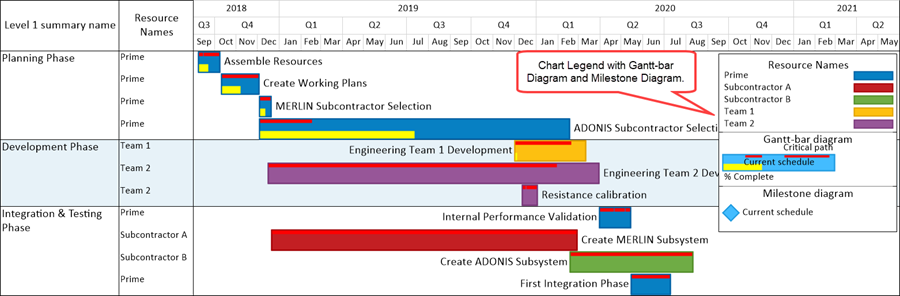
The Template and Chart Properties Form's Legend Tabs
9) For global Legend setting options, there is a Legend tab in all Template forms. (See: Managing Templates (Portal)24.0.1-70)
10) Most controls for the Legend are available in the Legend tab article for the Chart Properties form at this link: Editing with the Chart Properties form (Portal) 21.0.1-70
The Legend's Context Menu
11) When editing the chart, some common edits can be made by right clicking the Legend and using the controls in Legend's context menu as shown here:

12) The visibility of the Legend in the chart can be changed using a control on the View tab of the OnePager ribbon.
13) To learn how changes to all the default properties of task/milestone shapes in the chart impact the Legend, please review this article: Manual Editing Task/Milestone Shapes and Text Labels (Portal) 9.0.1-70
14) More detailed information on managing the chart Legend is provided at the following article links:
| Managing the Legend in the Chart 15.1.1-70 | |
| Editing, Repositioning Legend Items, and Formatting the Legend 15.3.1-70 | |
| Legend Position Options for Multi-Page Outputs 15.2.1-70 | |
| New Legend Controls for OnePager Pro 15.4.1-70 | New Legend Controls for OnePager Express 15.4.2-70 |
Related Links
Manual Editing Task/Milestone Shapes and Text Labels (Portal) 9.0.1-70
Conditional Formatting (Portal) 11.0.1-70
Editing with the Chart Properties form (Portal) 21.0.1-70
Legend Tab for OnePager Pro 21.7.1-70
Legend Tab for OnePager Express 21.7.2-70
Managing Templates (Portal)24.0.1-70
(15.0.1-70)