Difference between revisions of "Time Axis Tab for Version 7.0 (OnePager Express)"
| Line 3: | Line 3: | ||
1) In OnePager Express all the '''Time Axis '''controls are consolidated into a new '''Chart Properties '''form tab called the '''Time Axis '''tab. | 1) In OnePager Express all the '''Time Axis '''controls are consolidated into a new '''Chart Properties '''form tab called the '''Time Axis '''tab. | ||
| − | 2) The '''Chart Properties '''form’s '''Time Axis '''tab is almost identical to the same tab on the '''Template''' form so the '''Chart Properties '''form’s '''Time Axis '''tab and its five (5) sub-tabs are used here for the illustrations and examples that follow. | + | 2) The '''Chart Properties '''form’s '''Time Axis '''tab is almost identical to the same tab on the '''Template Properties''' form so the '''Chart Properties '''form’s '''Time Axis '''tab and its five (5) sub-tabs are used here for the illustrations and examples that follow. |
3) The '''Time Axis''' tab is organized into five (5) sub-tabs that are described in the sub-sections that follow. | 3) The '''Time Axis''' tab is organized into five (5) sub-tabs that are described in the sub-sections that follow. | ||
| − | + | 4) Each sub-tab has its own control groups and sub-control groups. | |
| − | + | 5) However, for the '''Top Level''', '''Middle Level''', and '''Bottom Level''' sub-tabs these control groups and sub-control groups are essentially the same. | |
| − | + | 6) The '''Format''' sub-tab contains several new features dealing with: (1) '''Day of the Week curtains''', (2) '''Non-Working Time Curtains''', (3) '''Defining Working and Non-Working Hours''', and (4) '''A Grid for Managing Curtains and Timespans'''. | |
| + | |||
| + | 7) For access to articles that provide detailed information on the '''management of time axes''', please see the table of links at: [[Modifying the Time Axis for Version 7.0 (Portal)#Links to All Detailed Time Axis Articles | Links to All Detailed Time Axis Articles]] 22.0.1-70. | ||
==Using the Chart Properties Form’s Time Axis Tab== | ==Using the Chart Properties Form’s Time Axis Tab== | ||
| Line 21: | Line 23: | ||
2) The '''Calendar Sub-Tab''' looks like this: | 2) The '''Calendar Sub-Tab''' looks like this: | ||
| − | <center>[[File: | + | <center>[[File:X70-21_17_2-70-(1)-10242020.png]]</center> |
| − | <center> | + | <center>X70-21_17_2-70-(1)-10242020.png</center> |
===Top, Middle, and Bottom Level Sub-Tabs=== | ===Top, Middle, and Bottom Level Sub-Tabs=== | ||
| Line 28: | Line 30: | ||
3) The '''Middle Level Sub-Tab''', which is typical of the three such sub-tabs, looks like this: | 3) The '''Middle Level Sub-Tab''', which is typical of the three such sub-tabs, looks like this: | ||
| − | <center>[[File: | + | <center>[[File:X70-21_17_2-70-(2)-10242020.png]]</center> |
| − | <center> | + | <center>X70-21_17_2-70-(2)-10242020.png</center> |
===Format Sub-Tab=== | ===Format Sub-Tab=== | ||
| Line 35: | Line 37: | ||
4) The '''Format Sub-Tab''' looks like this: | 4) The '''Format Sub-Tab''' looks like this: | ||
| − | <center>[[File: | + | <center>[[File:X70-21_17_2-70-(3)-10242020.png]]</center> |
| − | <center> | + | <center>X70-21_17_2-70-(3)-10242020.png</center> |
5) For more information on '''editing''' with the '''Chart Properties '''form’s '''Time Axis '''tab and sub-tabs, please see the article at: [[Editing Time Axes with the Chart Properties Form for OnePager Express for Version 7.0 | Editing Time Axes with the Chart Properties Form for OnePager Express]]. 22.4.2-70 | 5) For more information on '''editing''' with the '''Chart Properties '''form’s '''Time Axis '''tab and sub-tabs, please see the article at: [[Editing Time Axes with the Chart Properties Form for OnePager Express for Version 7.0 | Editing Time Axes with the Chart Properties Form for OnePager Express]]. 22.4.2-70 | ||
| Line 46: | Line 48: | ||
==Calendar Sub-Tab== | ==Calendar Sub-Tab== | ||
| − | 1) There are three (3) control groups located in the '''Calendar Sub-Tab''' | + | 1) There are three (3) control groups located in the '''Calendar Sub-Tab''' as shown here: |
| − | 2) Reference links are provided to these control groups and their controls options. | + | <center>[[File:X70-21_17_2-70-(4)-10242020.png]]</center> |
| + | <center>X70-21_17_2-70-(4)-10242020.png</center> | ||
| + | |||
| + | 2) Reference links are provided to these control groups and their controls options below. | ||
===Date Boundaries Control Group=== | ===Date Boundaries Control Group=== | ||
| Line 56: | Line 61: | ||
4) For more information on the controls related to '''Setting Start/Finish Boundary Dates''', please see this section in the article at: [[Showing Different Time Units of Time for OnePager Express for Version 7.0#Editing the Chart’s Start/Finish Date Boundaries | Showing Different Units of Time for OnePager Express - Editing the Chart’s Start/Finish Date Boundaries]]. 22.1.2-70 | 4) For more information on the controls related to '''Setting Start/Finish Boundary Dates''', please see this section in the article at: [[Showing Different Time Units of Time for OnePager Express for Version 7.0#Editing the Chart’s Start/Finish Date Boundaries | Showing Different Units of Time for OnePager Express - Editing the Chart’s Start/Finish Date Boundaries]]. 22.1.2-70 | ||
| − | 5) For more information on the controls related to '''Automatically Adjusting the Timeline''', please see this section in the article at: | + | 5) For more information on the controls related to '''Automatically Adjusting the Timeline''', please see this section in the article at: [[Changing the Chart’s Start/Finish Dates for OnePager Express for Version 7.0#Auto-Adjust Timeline Options | Changing the Chart’s Start/Finish Dates for OnePager Express - Auto-Adjust Timeline Options]]. 22.3.2-70 |
===Calendar Settings Control Group=== | ===Calendar Settings Control Group=== | ||
| Line 68: | Line 73: | ||
===Format & Layout Control Group=== | ===Format & Layout Control Group=== | ||
| − | 9) The '''Format & Layout''' control group has three separate controls. | + | 9) The '''Format & Layout''' control group has three (3) separate controls. |
:a) For telling OnePager Express to repeat the '''Time Axis''' on all '''output media pages'''. | :a) For telling OnePager Express to repeat the '''Time Axis''' on all '''output media pages'''. | ||
| Line 76: | Line 81: | ||
:c) For telling OnePager Express where on the chart the you would like to locate the '''Time Axis''' either at the '''Top'''. '''Bottom'''. or both '''Top and Bottom''' of the '''graph'''. | :c) For telling OnePager Express where on the chart the you would like to locate the '''Time Axis''' either at the '''Top'''. '''Bottom'''. or both '''Top and Bottom''' of the '''graph'''. | ||
| − | 10) The | + | 10) The references that follow are links to additional information on the the controls discussed in the '''Format & Layout''' control group: |
<center> | <center> | ||
| Line 83: | Line 88: | ||
|- | |- | ||
| [[The Custom Date Format Feature for OnePager Express for Version 7.0 | The Custom Date Format Feature for OnePager Express]] 22.5.2-70 | | [[The Custom Date Format Feature for OnePager Express for Version 7.0 | The Custom Date Format Feature for OnePager Express]] 22.5.2-70 | ||
| − | |||
| − | |||
|} | |} | ||
</center> | </center> | ||
| Line 90: | Line 93: | ||
==Top, Middle, and Bottom Sub-Tabs== | ==Top, Middle, and Bottom Sub-Tabs== | ||
| − | 1) The '''Top, Middle, and Bottom Level Time Axes''' are nearly identical and have four (4) control groups. | + | 1) The '''Top, Middle, and Bottom Level Time Axes''' are nearly identical and have four (4) control groups. The '''Middle Level Time Axis''' tab is shown below: |
| + | |||
| + | <center>[[File:X70-21_17_2-70-(5)-10242020.png]]</center> | ||
| + | <center>X70-21_17_2-70-(5)-10242020.png</center> | ||
===Show this level Checkbox=== | ===Show this level Checkbox=== | ||
| Line 96: | Line 102: | ||
2) The '''Show this level''' checkbox controls the '''Showing/Hiding''' of each '''Time Axis Level'''. | 2) The '''Show this level''' checkbox controls the '''Showing/Hiding''' of each '''Time Axis Level'''. | ||
| − | 3) At least one '''Time Axis Level''' must be checked ''' | + | 3) At least one '''Time Axis Level''' must be checked '''ON'''. |
| − | 4) For more information on the '''Show this level''' checkbox, please see this section in the article at: [[Labeling Time Axis Levels for OnePager Express for Version 7.0#Editing Time Axis | + | 4) For more information on the '''Show this level''' checkbox, please see this section in the article at: [[Labeling Time Axis Levels for OnePager Express for Version 7.0#Editing Time Axis Level Properties in the Chart Editor | Labeling Time Axis Levels for OnePager Express - Editing Time Axis Level Properties in the Chart Editor]]. 22.1.6-70 |
===Re-Order Levels=== | ===Re-Order Levels=== | ||
| Line 104: | Line 110: | ||
5) You have controls available in this set of '''Up and Down''' arrow buttons to alter the position of a '''Time Axis Level''' among the three levels available. | 5) You have controls available in this set of '''Up and Down''' arrow buttons to alter the position of a '''Time Axis Level''' among the three levels available. | ||
| − | 6) For more information on | + | 6) For more information on '''Re-ordering time axis levels''', please see the article at: [[Re-Ordering Time Axis Levels for OnePager Express for Version 7.0 | Re-Ordering Time Axis Levels for OnePager Express]]. 22.3.6-70 |
===Labels Control Group=== | ===Labels Control Group=== | ||
| Line 114: | Line 120: | ||
===Formatting Control Group=== | ===Formatting Control Group=== | ||
| − | 9) The controls in the '''Formatting''' control group has three '''Sub-Groups''' as follows: | + | 9) The controls in the '''Formatting''' control group has three (3) '''Sub-Groups''' as follows: |
====Borders==== | ====Borders==== | ||
| Line 128: | Line 134: | ||
13) The '''Background Colors''' sub-control group provides the capability to define '''Background Colors''' for '''Time Axis Cells''' and to define the '''Fill Pattern''' for the specific '''Time Axis Level'''. | 13) The '''Background Colors''' sub-control group provides the capability to define '''Background Colors''' for '''Time Axis Cells''' and to define the '''Fill Pattern''' for the specific '''Time Axis Level'''. | ||
| − | 14) For more complete information on defining and using '''Background Colors''' and '''Fill Patterns''' for '''Time Axis Levels''', please see the article at: [[Changing the Time Axis Background Color and Fill Pattern for OnePager Express for Version 7.0 | Changing the Time Axis Background Color and Fill Pattern for OnePager Express]]. 22.1. | + | 14) For more complete information on defining and using '''Background Colors''' and '''Fill Patterns''' for '''Time Axis Levels''', please see the article at: [[Changing the Time Axis Background Color and Fill Pattern for OnePager Express for Version 7.0 | Changing the Time Axis Background Color and Fill Pattern for OnePager Express]]. 22.1.3-70 |
====Size==== | ====Size==== | ||
| Line 138: | Line 144: | ||
==Format Sub-Tab== | ==Format Sub-Tab== | ||
| − | 1) The '''Format Sub-Tab''' has two (2) controls groups consisting of several sub-control groups in the first and a single set of controls called '''The Grid''' in the second. | + | 1) The '''Format Sub-Tab''' has two (2) controls groups consisting of several sub-control groups in the first and a single set of controls called '''The Grid''' in the second as shown here: |
| + | |||
| + | <center>[[File:X70-21_17_2-70-(6)-10242020.png]]</center> | ||
| + | <center>X70-21_17_2-70-(6)-10242020.png</center> | ||
===Days of the Week and Non-Working Times Control Group=== | ===Days of the Week and Non-Working Times Control Group=== | ||
| Line 146: | Line 155: | ||
====Show Days: and Curtain Colors: and Working Hours==== | ====Show Days: and Curtain Colors: and Working Hours==== | ||
| − | 3) For detailed information on the '''Show Days: and Curtain Colors:''' sub-controls group, please see | + | 3) For detailed information on the '''Show Days: and Curtain Colors:''' sub-controls group, please see the article section at: [[Creating, Editing, and Managing Time Axis Daily Curtains for OnePager Express for Version 7.0#The Days of the Week and Working Times Control Group | Creating, Editing, and Managing Time Axis Daily Curtains for OnePager Express - The Days of the Week and Working Times Control Group]]. 22.5.6-70 |
===Curtains and Timespans (Grid) Control Group=== | ===Curtains and Timespans (Grid) Control Group=== | ||
| Line 156: | Line 165: | ||
6) '''The Grid''' also has the capability to help you '''create''', '''edit''', and '''delete''' both '''Timespans''' and '''Curtain''' entries in '''The Grid'''. | 6) '''The Grid''' also has the capability to help you '''create''', '''edit''', and '''delete''' both '''Timespans''' and '''Curtain''' entries in '''The Grid'''. | ||
| − | 7) For more information on the use of '''The Grid''' with respect to '''Timespans''', please see this section in the article at: [[Showing and Hiding Time Axis Levels and Cells for OnePager Express for Version 7.0# | + | 7) For more information on the use of '''The Grid''' with respect to '''Timespans''', please see this section in the article at: [[Showing and Hiding Time Axis Levels and Cells for OnePager Express for Version 7.0#The Timespans Grid in the Template and Chart Properties Form’s Time Axis-Format Sub-Tab | Showing and Hiding Time Axis Levels and Cells for OnePager Express - The Timespans Grid in the Template and Chart Properties Form’s Time Axis-Format Sub-Tab]]. 22.3.4-70 |
| − | 8) For | + | 8) For more information on the use of '''The Grid''' with respect to '''Curtains''', please see the article at: [[Managing Inserted Curtains for OnePager Express for Version 7.0 | Managing Inserted Curtains for OnePager Express]]. 22.5.8-70 |
==Related Links== | ==Related Links== | ||
Revision as of 20:17, 24 October 2020
Contents
About the Time Axis Tab
1) In OnePager Express all the Time Axis controls are consolidated into a new Chart Properties form tab called the Time Axis tab.
2) The Chart Properties form’s Time Axis tab is almost identical to the same tab on the Template Properties form so the Chart Properties form’s Time Axis tab and its five (5) sub-tabs are used here for the illustrations and examples that follow.
3) The Time Axis tab is organized into five (5) sub-tabs that are described in the sub-sections that follow.
4) Each sub-tab has its own control groups and sub-control groups.
5) However, for the Top Level, Middle Level, and Bottom Level sub-tabs these control groups and sub-control groups are essentially the same.
6) The Format sub-tab contains several new features dealing with: (1) Day of the Week curtains, (2) Non-Working Time Curtains, (3) Defining Working and Non-Working Hours, and (4) A Grid for Managing Curtains and Timespans.
7) For access to articles that provide detailed information on the management of time axes, please see the table of links at: Links to All Detailed Time Axis Articles 22.0.1-70.
Using the Chart Properties Form’s Time Axis Tab
1) In the following sub-sections contain illustrations showing the five (5) sub-tab for the Chart Properties form’s Time Axis tab:
Calendar Sub-Tab
2) The Calendar Sub-Tab looks like this:
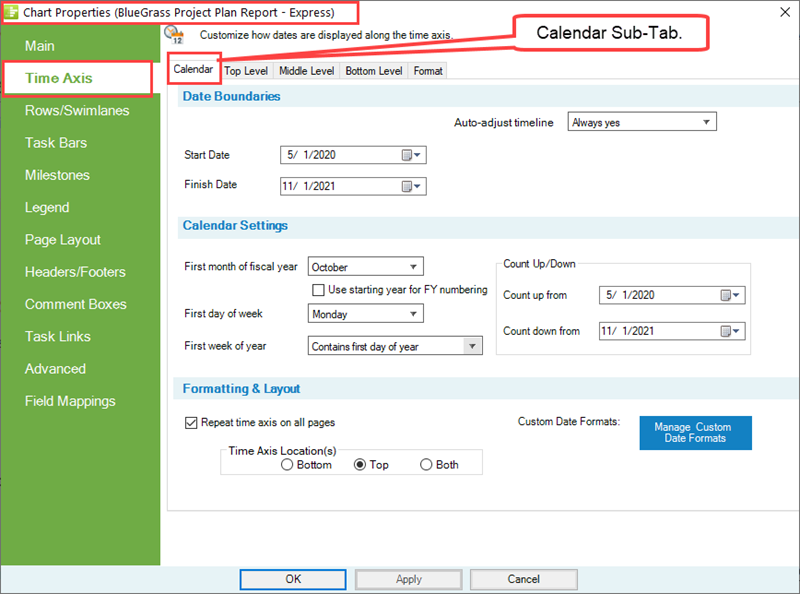
Top, Middle, and Bottom Level Sub-Tabs
3) The Middle Level Sub-Tab, which is typical of the three such sub-tabs, looks like this:
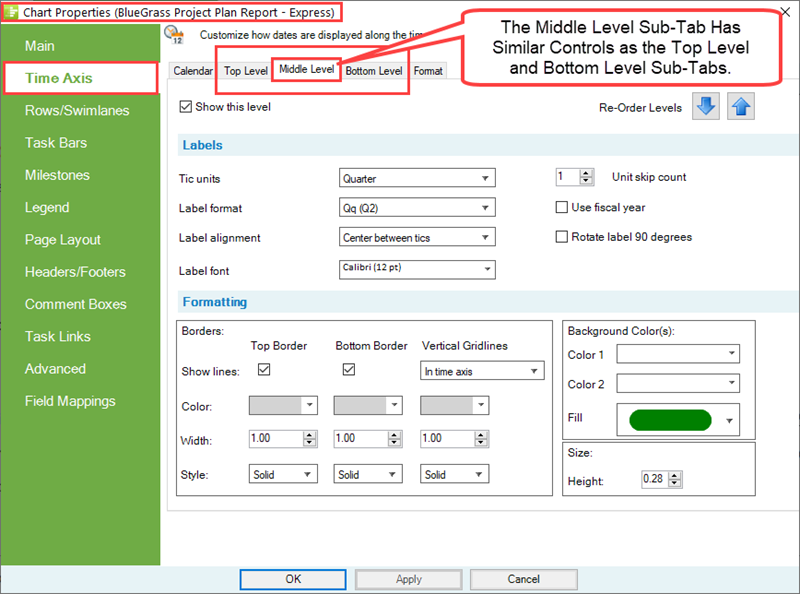
Format Sub-Tab
4) The Format Sub-Tab looks like this:
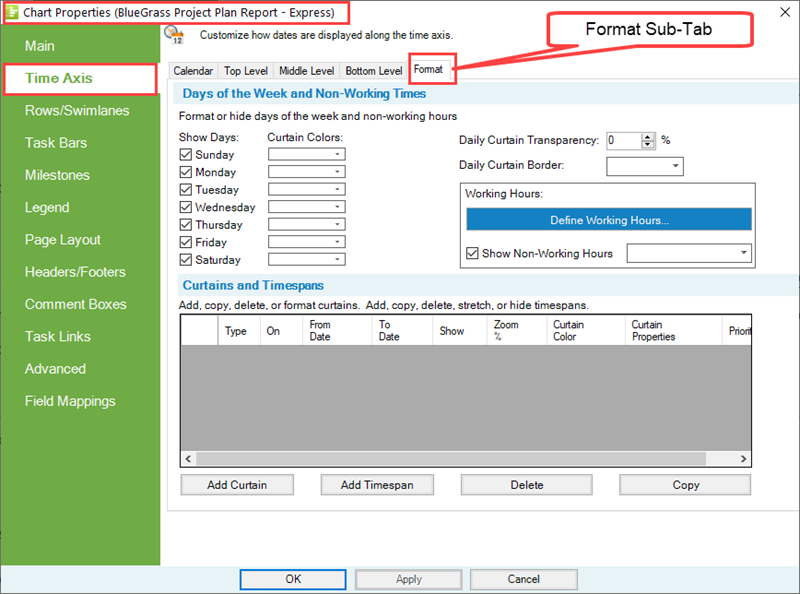
5) For more information on editing with the Chart Properties form’s Time Axis tab and sub-tabs, please see the article at: Editing Time Axes with the Chart Properties Form for OnePager Express. 22.4.2-70
6) In this article, in the sub-sections that follow, are Wiki links to the detailed articles that discuss the various Sub-Tabs in the Chart Properties form's Time Axis tab in the order shown above.
7) Please use these links to connect to the details of the Time Axis controls available in the Chart Properties form.
Calendar Sub-Tab
1) There are three (3) control groups located in the Calendar Sub-Tab as shown here:
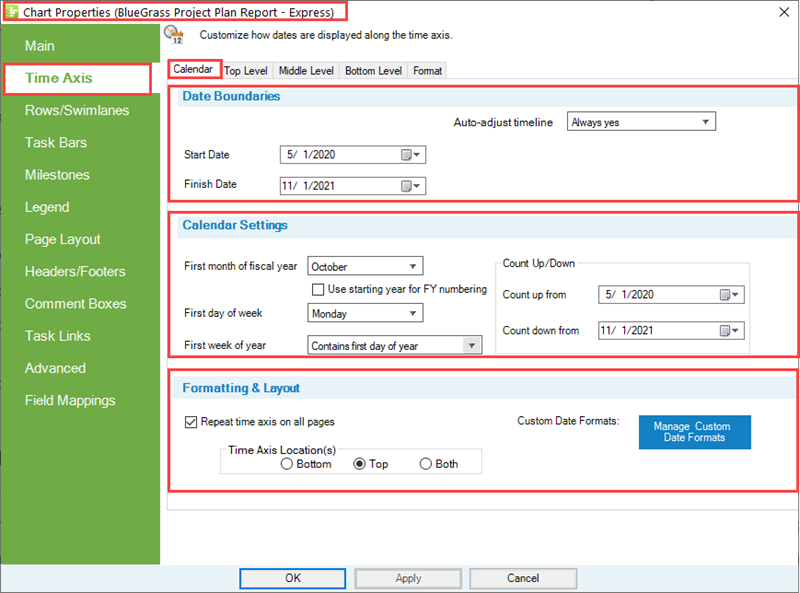
2) Reference links are provided to these control groups and their controls options below.
Date Boundaries Control Group
3) The Date Boundaries control group provides controls for setting the extent of the chart (i.e., Start/Finish Dates) and how OnePager Express can adjust these dates automatically or under your specific control.
4) For more information on the controls related to Setting Start/Finish Boundary Dates, please see this section in the article at: Showing Different Units of Time for OnePager Express - Editing the Chart’s Start/Finish Date Boundaries. 22.1.2-70
5) For more information on the controls related to Automatically Adjusting the Timeline, please see this section in the article at: Changing the Chart’s Start/Finish Dates for OnePager Express - Auto-Adjust Timeline Options. 22.3.2-70
Calendar Settings Control Group
6) The Calendar Settings control group has the controls for setting up Fiscal Year representations and establishing Time Axis Labels that are Count Up and Count Down types.
7) This link connects you to the information on the controls in the Calendar Sub-Tab for controlling Fiscal Year representations: Using Fiscal Years and Weeks for OnePager Express. 22.2.2-70
8) This link connects you to the information on the controls in the Calendar Sub-Tab for controlling Count UP/DOWN representations: Creating Count Up and Down on the Time Axis for OnePager Express. 22.2.6-70
Format & Layout Control Group
9) The Format & Layout control group has three (3) separate controls.
- a) For telling OnePager Express to repeat the Time Axis on all output media pages.
- b) For providing access to the Custom Date Format Feature.
- c) For telling OnePager Express where on the chart the you would like to locate the Time Axis either at the Top. Bottom. or both Top and Bottom of the graph.
10) The references that follow are links to additional information on the the controls discussed in the Format & Layout control group:
| Creating Multi-Page Charts (Portal) 8.6.1-70 |
| The Custom Date Format Feature for OnePager Express 22.5.2-70 |
Top, Middle, and Bottom Sub-Tabs
1) The Top, Middle, and Bottom Level Time Axes are nearly identical and have four (4) control groups. The Middle Level Time Axis tab is shown below:
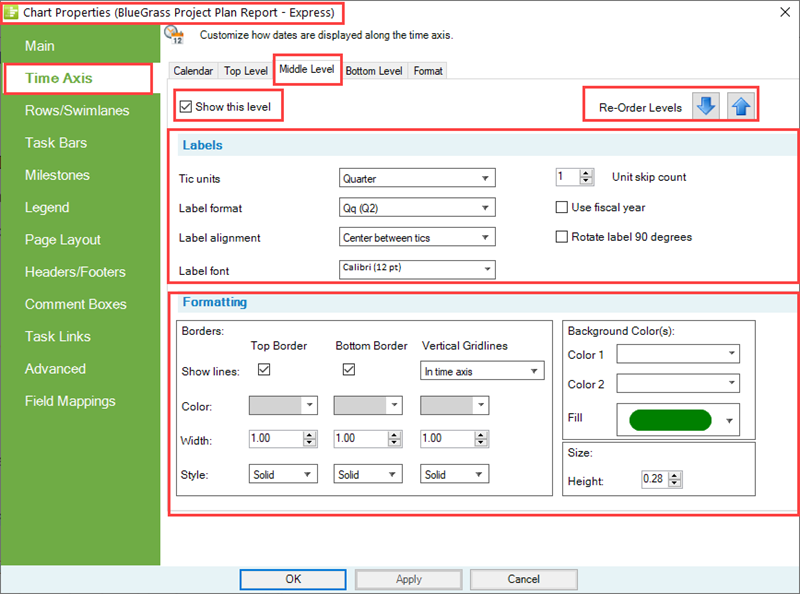
Show this level Checkbox
2) The Show this level checkbox controls the Showing/Hiding of each Time Axis Level.
3) At least one Time Axis Level must be checked ON.
4) For more information on the Show this level checkbox, please see this section in the article at: Labeling Time Axis Levels for OnePager Express - Editing Time Axis Level Properties in the Chart Editor. 22.1.6-70
Re-Order Levels
5) You have controls available in this set of Up and Down arrow buttons to alter the position of a Time Axis Level among the three levels available.
6) For more information on Re-ordering time axis levels, please see the article at: Re-Ordering Time Axis Levels for OnePager Express. 22.3.6-70
Labels Control Group
7) The Labels control group contains all the controls for labeling the various Time Axes with options for Years, Quarters, Months, etc. and various label formats that are standard plus the capability to define your own Custom Date Formats.
8) For more information on the use of Time Axis Labeling, please see the article at: Labeling the Corner for OnePager Express. 22.2.4-70
Formatting Control Group
9) The controls in the Formatting control group has three (3) Sub-Groups as follows:
Borders
10) The Borders sub-control group provides all the controls for defining borders around Time Axis including the line color, line width, and line dash-type.
11) There are also controls for specifying Vertical Gridlines within the Time Axes and extending into the graph.
12) For more information on Time Axis Border Formatting, please see the article at: Changing the Time Axis Borders for OnePager Express. 22.1.8-70
Background Colors
13) The Background Colors sub-control group provides the capability to define Background Colors for Time Axis Cells and to define the Fill Pattern for the specific Time Axis Level.
14) For more complete information on defining and using Background Colors and Fill Patterns for Time Axis Levels, please see the article at: Changing the Time Axis Background Color and Fill Pattern for OnePager Express. 22.1.3-70
Size
15) The Size sub-control group provides the means to control the Height of the specified Time Axis Level Cells.
16) For more information on controlling Time Axis Level Height, please see this section in the article at: Changing the Time Axis Borders for OnePager Express - Editing Time Axis Level Heights with the Size Control. 22.1.8-70
Format Sub-Tab
1) The Format Sub-Tab has two (2) controls groups consisting of several sub-control groups in the first and a single set of controls called The Grid in the second as shown here:
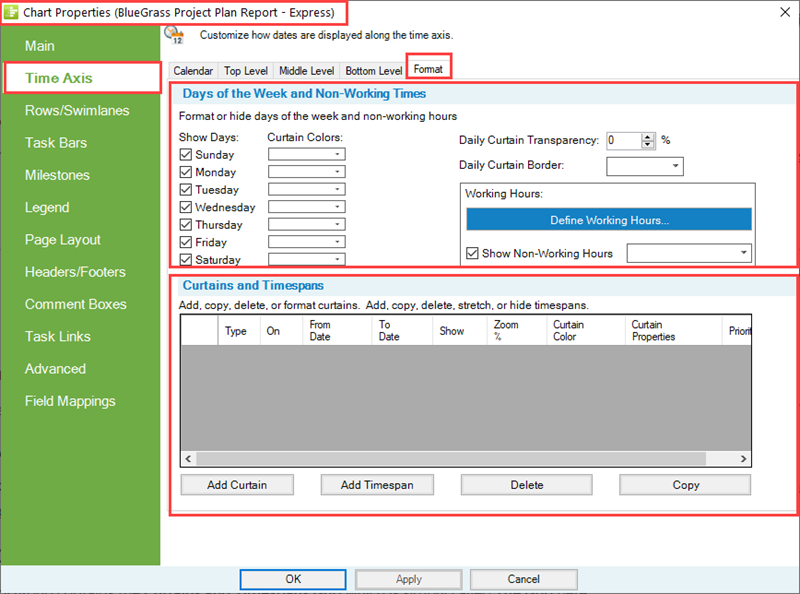
Days of the Week and Non-Working Times Control Group
2) The three references below provide links to the major Sub-Control Groups in this first Control Group of the Format Sub-Tab of the Chart Properties form's Time Axis Tab:
Show Days: and Curtain Colors: and Working Hours
3) For detailed information on the Show Days: and Curtain Colors: sub-controls group, please see the article section at: Creating, Editing, and Managing Time Axis Daily Curtains for OnePager Express - The Days of the Week and Working Times Control Group. 22.5.6-70
Curtains and Timespans (Grid) Control Group
4) The Curtains and Timespans control group contains the Curtains and Timespans Grid which is simply called The Grid here.
5) This is the place where OnePager Express tracks Timespans and Curtains that are manually created by editing in the chart.
6) The Grid also has the capability to help you create, edit, and delete both Timespans and Curtain entries in The Grid.
7) For more information on the use of The Grid with respect to Timespans, please see this section in the article at: Showing and Hiding Time Axis Levels and Cells for OnePager Express - The Timespans Grid in the Template and Chart Properties Form’s Time Axis-Format Sub-Tab. 22.3.4-70
8) For more information on the use of The Grid with respect to Curtains, please see the article at: Managing Inserted Curtains for OnePager Express. 22.5.8-70
Related Links
Creating Multi-Page Charts (Portal). 8.6.1-70
Modifying the Time Axis (Portal) 22.0.1-70
(21.17.2-70)