Headers and Footers Tab for OnePager Pro for Version 7.0
Contents
The Header/Footer tab controls the content displayed in the chart for the chart's title and the six (6) header and footer elements as shown below:
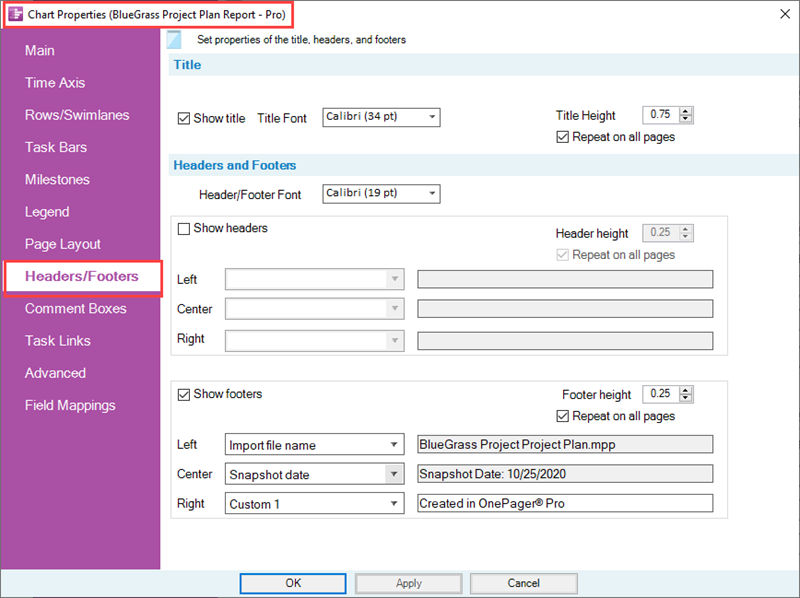
The Header/Footer tab also controls the chart's title size where the title is displayed above the graph (the chart's title is controlled on the Main tab page).
Title Control Group
The Header/Footer tab also controls the chart's title size where the title is displayed above the graph. The chart's title itself is entered from the OnePager Choices (OPC) form when the chart is first created.
The title's content can be edited from the Chart Properties form's Main tab as discussed in the article at: Main Tab
Show Title
The Show title checkbox allows you to show or hide the title at the top of the graph area. When the Show title checkbox is checked ON, the title appears in the chart above the graph. When the Show title checkbox is checked OFF, the title is not displayed and it's allocated space above the graph is reduced vertically.
Title Font
The Title Font dropdown button accesses to the standard OnePager Font properties form allowing you to change the title font's properties as shown below:
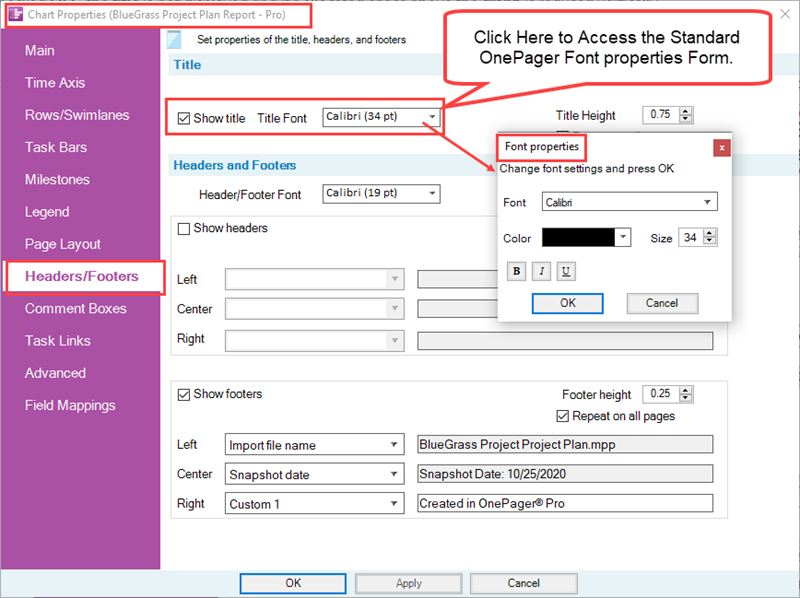
Header Font
Additionally, the Header/Footer font dropdown also accesses the standard Font properties form as discussed and shown in the illustration above.
Title Height
The Title Height control allows you to change the height of the title in inches or centimeters as shown here:
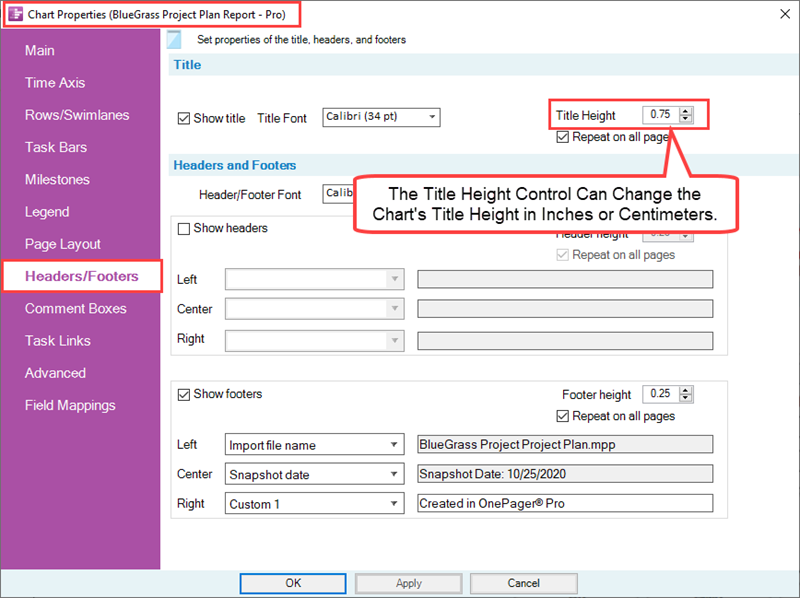
1The Width of the title is considered to be entire width of the graph area horizontally.
Repeat on all pages
1The Repeat on all pages checkboxes are found in three (3) places on the Headers/Footers tab as shown above in the first illustration. The Repeat on all pages checkbox tells OnePager that you want the chart title, and/or header and/or footer repeated on all pages of a multi-page output if the checkbox is checked ON. If the checkbox is checked OFF for title, the title appears only on the first page in a multi-page output. If the checkboxes are checked OFF for the Header and/or Footer, they do not appear on any page in a multi-page output.
For more information on multi-page outputs, please see the article at: Creating Multi-Page Charts (Portal)
There are two (2) sets of controls in this sub-group of the Header/Footers tab, one for headers and the second for footers. Each is activated by the checking of the respective Show Headers/footers checkbox as shown here:
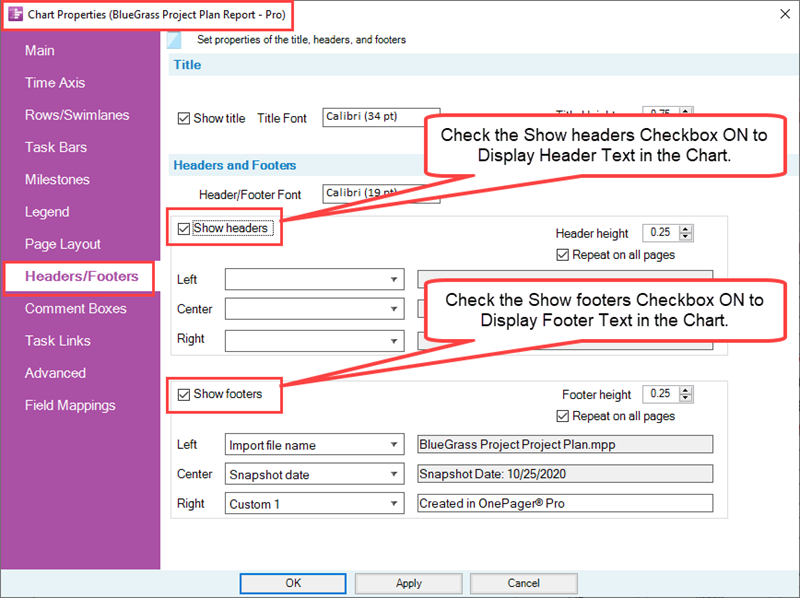
These six (6) dropdown boxes allow you to specify what source plan field you want to appear in each of the six (6) possible header/footer elements. The choices for header/footer elements are shown below:
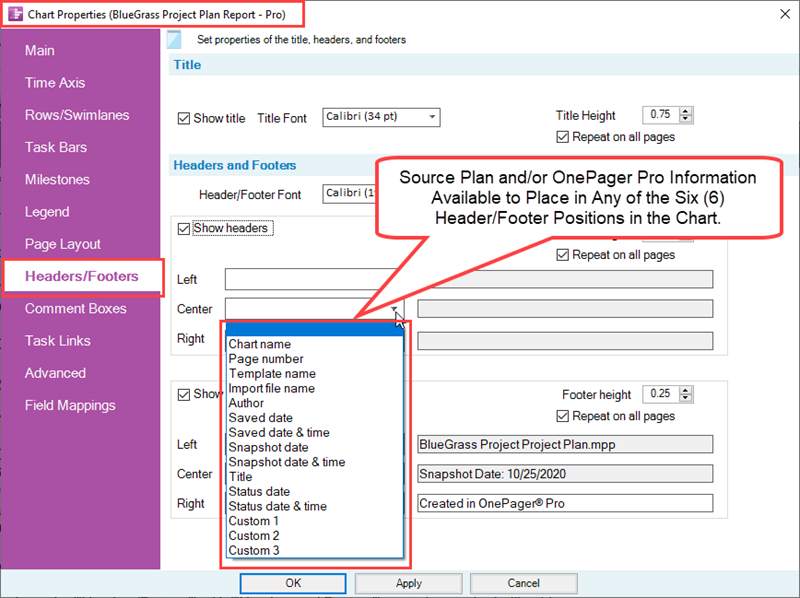
When you make a choice from any of the the dropdown lists, OnePager fills in the associated information in the window to the immediate right of the element. After you complete making your selections, the Headers/Footers tab’s Headers and Footers control group looks like this:
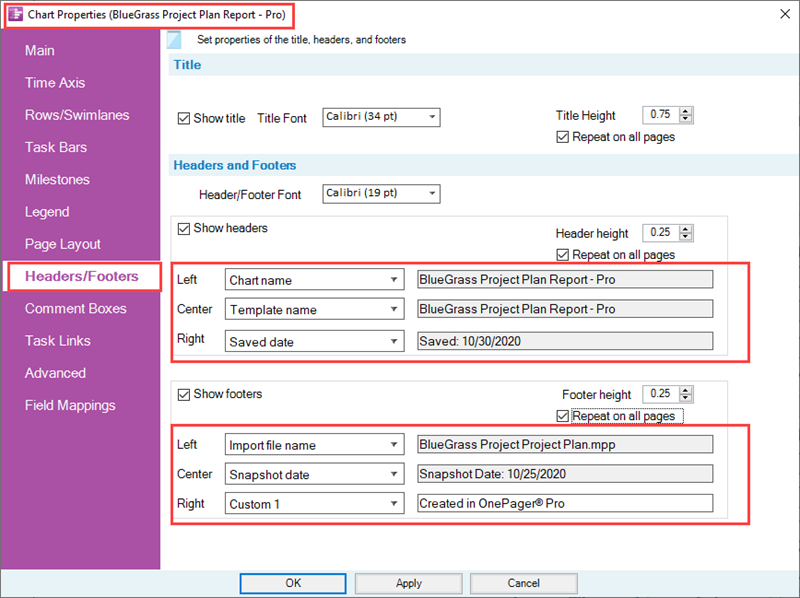
Using the above example, the chart would look like this:
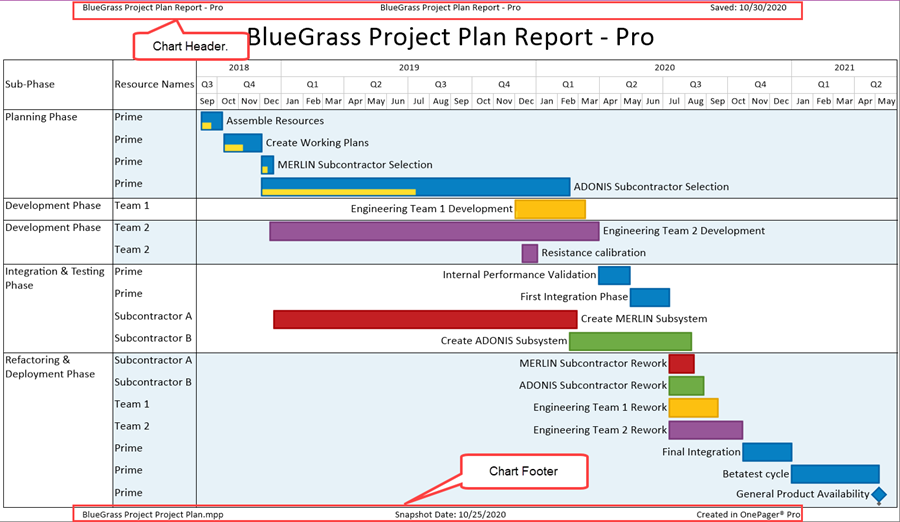
Custom 1, Custom 2, Custom 3
In the dropdown lists for the choices of header/footer elements there are three fields that you can customize by inserting your own text string in the window to the right as shown below:
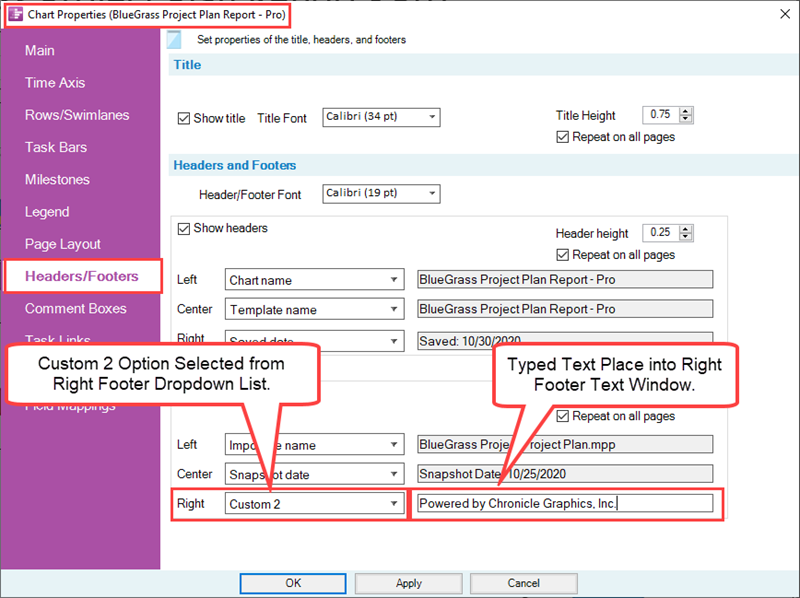
When this is applied. the chart looks like this:
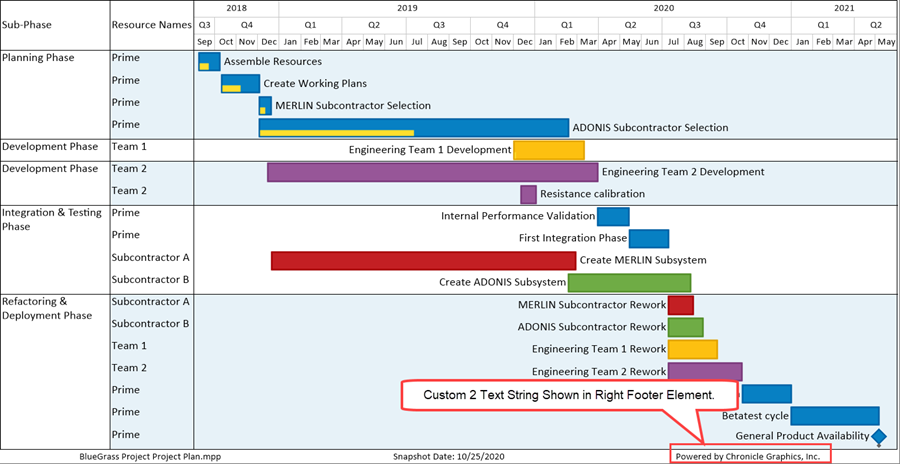
Header Height
The Header Height control in both the Header and Footer sub-control groups allows you to change the height of the header or footer in inches or centimeters depending on the Template Properties form being used. Increasing the Header or Footer height takes vertical space away from the chart as shown below where the header height and footer height were changed to 1.0 inches for illustrative purposes here:
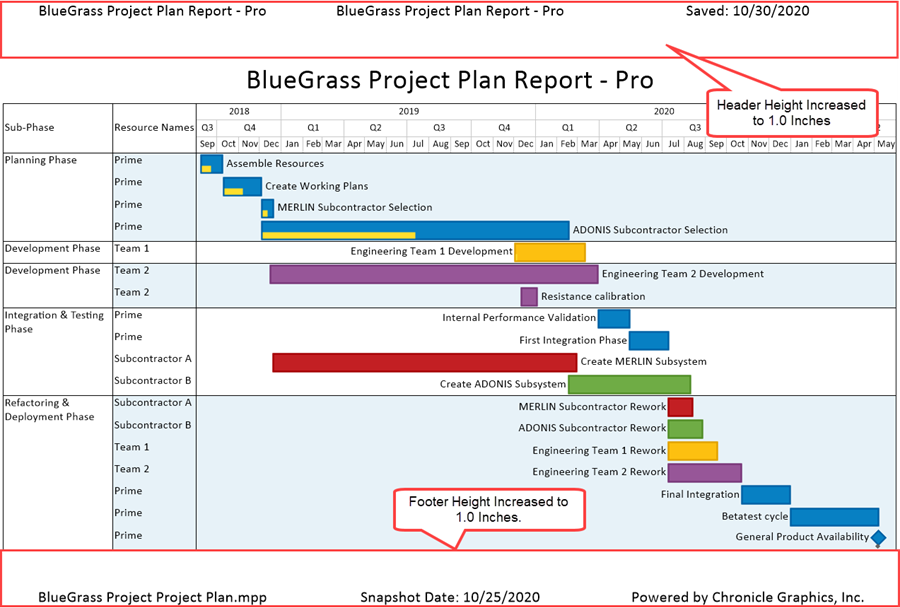
Related Links
Creating Multi-Page Charts (Portal)
(21.9.1-70)