Managing Templates (Portal)
The OnePager template specifies the initial appearance of each new project view. It is the template from which a new project view is created and from which all of the settings in the “Project-View Properties” form are initially populated.
A template is a great way to achieve standardization across projects and across people in your organization! If everyone starts with the same template, then the resulting project views will adhere to standards that make it much easier for your audiences to digest information.
The template is also the place in OnePager where you have the largest number of Microsoft Project or Excel plan columns from which to import into OnePager. See the section on “Other Columns” in the Template Only Features (OnePager Pro) or Template Only Features (OnePager Express) articles for more instructions on how to bring in additional Microsoft Project or Excel plan columns respectively.
You can customize a template to have your entire project views start out with a common look and use a standard set of Microsoft Project columns. To view or edit the template, click the “Templates…” button as shown below:
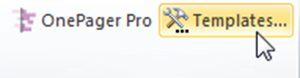
A form will appear called the “Template Properties” form whose tab pages and controls are very similar to those that appear in the “Project-View Properties” form. This is because the template drives the settings that you initially see in the “Project-View Properties” form. Here is the “Template Properties” form at the “Main” tab:
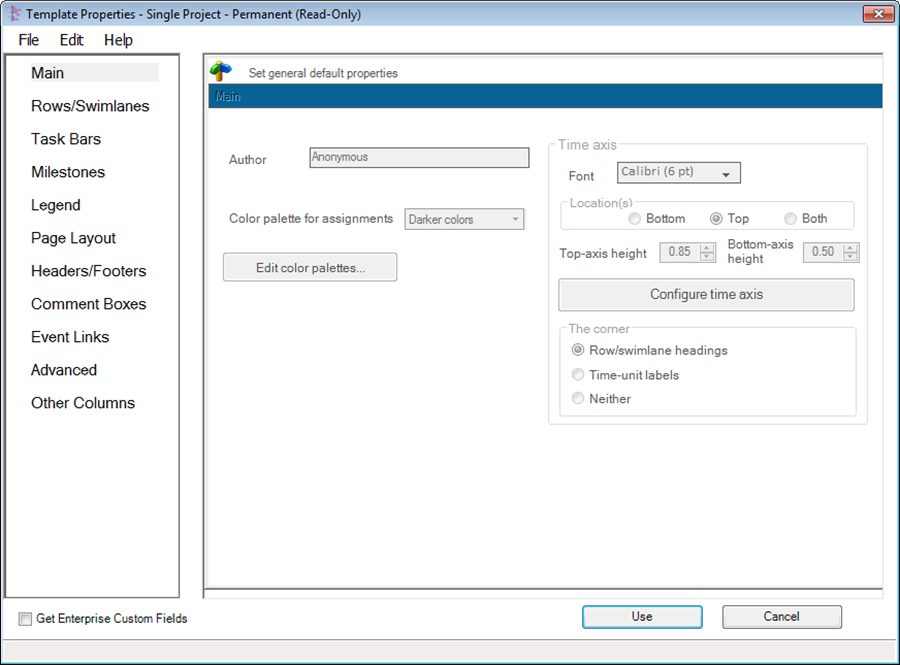
For more information on Managing Templates please use the following links:
(24.0)