Sharing Project Views (Portal)
Contents
About Sharing Project Views
Individual project views can be saved as TAM files and shared with other OnePager users. This is especially useful when a project view needs to be updated when the primary project manager is out of the office.
A TAM file is a compact file that stores everything needed to recreate a project view for you or for another OnePager user. You can email a TAM file to another OnePager user who wants to edit or add to your work. You can also archive a TAM file to safeguard against accidental deletion of your valuable work from the OnePager database on your computer.
There are several ways to share:
Sharing a TAM File
To send your project view as a TAM file to another person or to place the file in some other storage device, just treat the TAM file as you would any other other file supported by Microsoft Windows. You don’t even need the OnePager applications to do this.
- a) First locate the file using the typical means that you normally do such as using Windows Explorer as shown here:
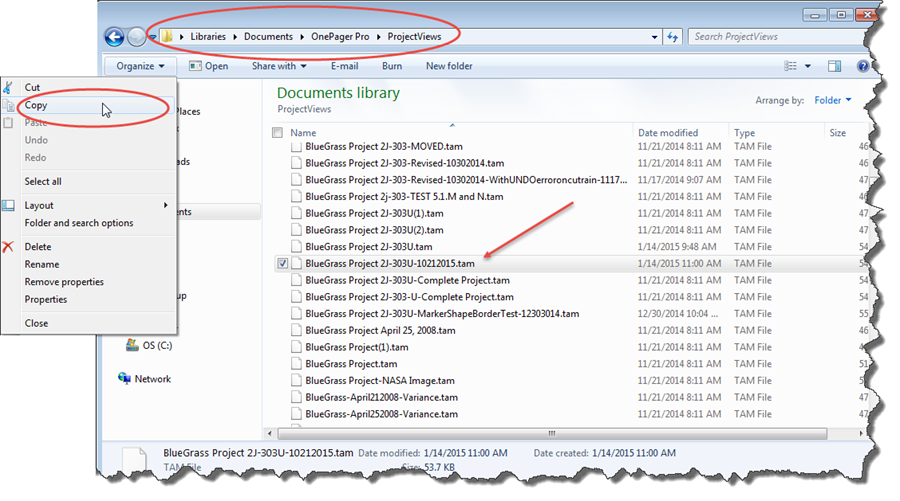
- b) Use the “Cut” function, the “Copy” function, or drag and drop the file into the desired folder or go to the new folder and do “Paste”.
- c) Note that OnePager Pro version 5.0 and 5.1 users will not be able to process OnePager Pro version 5.2 project views unless you first convert the project view back to the compatible format (see below).
Sharing an Image
OnePager supports sending a project view as an image file in one of three formats to a “Save As” location you choose. This is useful if the colleague does not have OnePager installed and thus cannot open a TAM file.
- a) To use this capability, make sure the desired project view is displayed in the project view editor.
- b) Next, click the “File” button and select the “Export” tab as shown below:
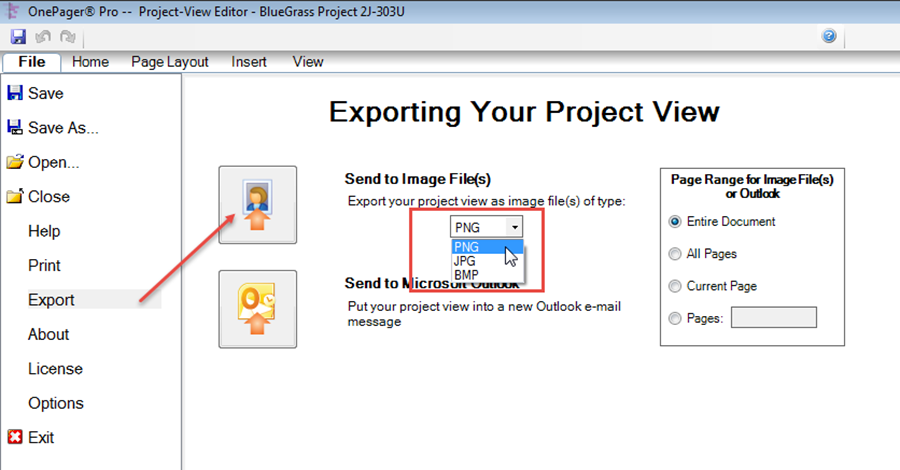
- c) Then, select the image file type from the drop down menu shown above and determine if you want to send the entire document or a portion thereof for multi-page documents.
- d) Finally, click the “Send to Image File(s)” button shown above. This brings up the Windows “Save As” form and allows you to save the image file, in this case a PNG, to any location on disk or network as shown here:
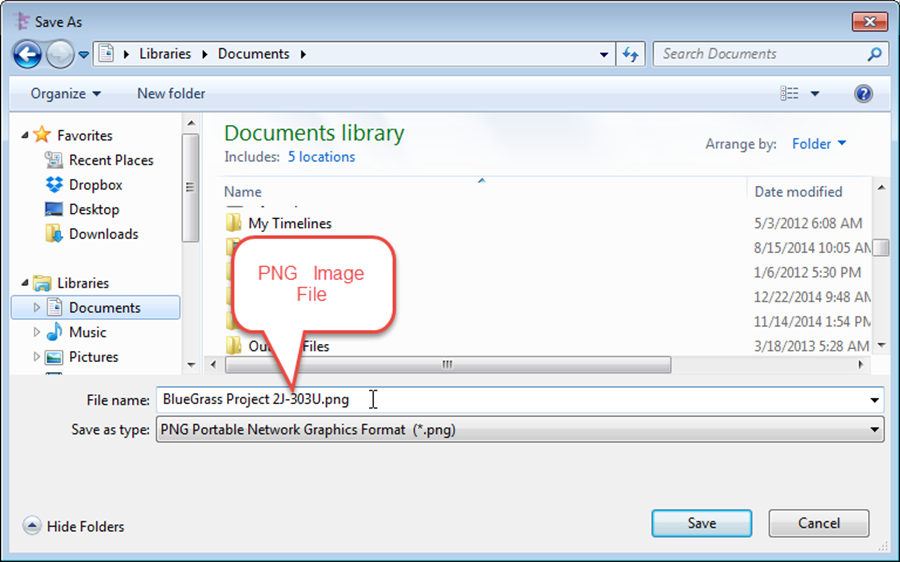
- e) When you import into OnePager Pro version 5.2 a .TAM file that was built from any older version, OnePager will automatically convert the imported file so that it is compatible with version 5.2.
- f) Image files may also be saved in different formats by using the “Save as type:” drop down menu in the “Save As” tab “File” tab.
- i) You have several format options for saving the current project view in OnePager Project View Editor. You may save the file as a .TAM file compatible with OnePager Pro versions 5.0, 5.1, and 5.2 or you may save the file as an Image as a .PNG, .GIF, or .BMP. The “Save As” form looks like this with the “Save as type:” drop down menu extended:
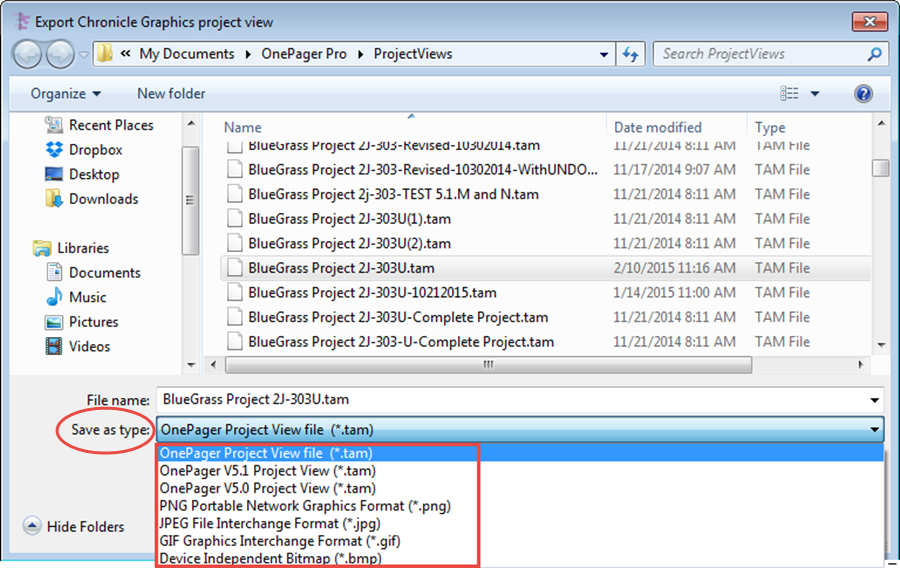
- ii) Saving a project view as a .TAM file for a previous version of OnePager is useful when sharing files with colleagues who have not yet upgraded to OnePager Pro version 5.2.
Sending the Image File to Microsoft Outlook
You can also send an image of your project view directly to an Outlook message form as a graphics image (PNG) attachment to the message.
- a) To use this capability, make sure the desired project view is displayed in the project view editor.
- b) Next, click the “File” button and select the “Export” tab and select the image file type as shown below:
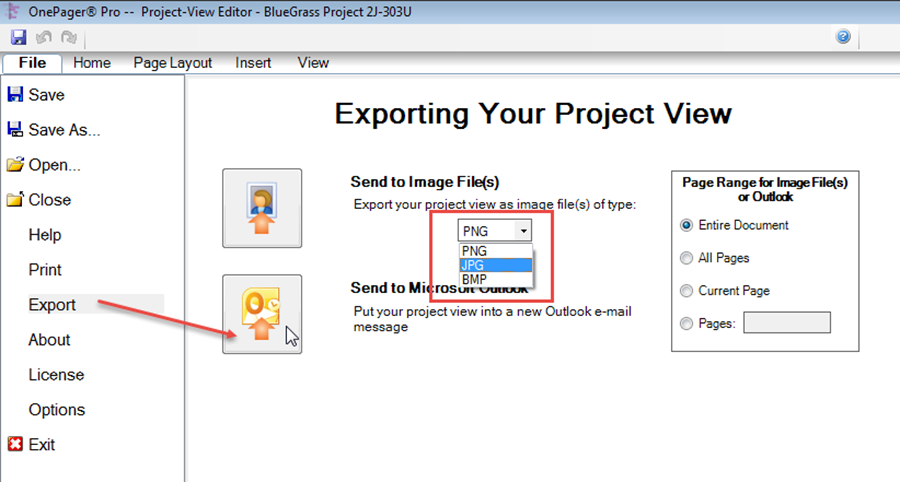
- c) Then determine if you want to send the entire document or a portion thereof for multi-page documents.
- d) Finally, click the “Send to Microsoft Outlook” button. This brings up a Microsoft Outlook message form where you’ll see below that the image file is attached to the message:
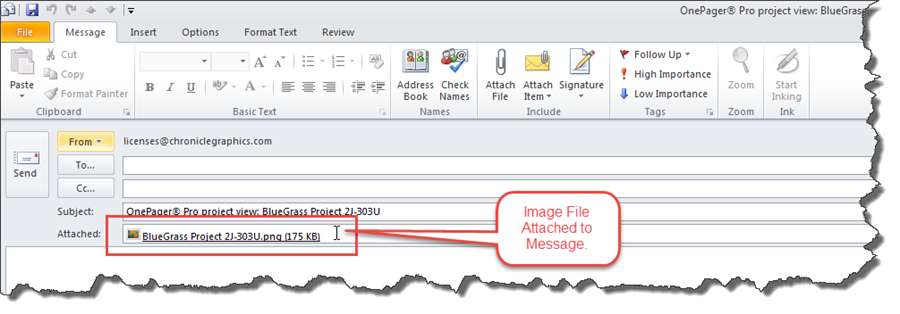
Additional References to Sharing Project Views and Files
For additional articles on sharing project view and files use the following links:
| Opening Project Views |
| Sharing via other Applications (e.g., PowerPoint) |
| Sharing Project Views with Older Versions of OnePager |
(23.2)