Difference between revisions of "Conditional Formatting for Version 7.2 (Portal)"
(→About Conditional Formatting) |
(→About Conditional Formatting) |
||
| Line 50: | Line 50: | ||
| [[Managing Conditional Formatting Rules for OnePager for Version 7.2 | Managing Conditional Formatting Rules]] 11.9.1-72 | | [[Managing Conditional Formatting Rules for OnePager for Version 7.2 | Managing Conditional Formatting Rules]] 11.9.1-72 | ||
|- | |- | ||
| − | | [[Conditional Formatting Rules for Swimlanes and Text Columns for OnePager for Version 7.2 | Conditional Formatting Rules for Swimlanes and Text Columns | + | | [[Conditional Formatting Rules for Swimlanes and Text Columns for OnePager for Version 7.2 | Conditional Formatting Rules for Swimlanes and Text Columns]] 11.15.1-72 |
|- | |- | ||
| − | | [[Conditional Formatting Rules for Task Bar and Milestone Symbol Shapes for OnePager for Version 7.2 | Conditional Formatting Rules for Task Bar and Milestone Symbol Shapes | + | | [[Conditional Formatting Rules for Task Bar and Milestone Symbol Shapes for OnePager for Version 7.2 | Conditional Formatting Rules for Task Bar and Milestone Symbol Shapes]] 11.15.2-72 |
|- | |- | ||
| − | | [[Conditional Formatting Rules for Task Bar/Milestone Symbol Decorations for OnePager for Version 7.2 | Conditional Formatting Rules for Task Bar/Milestone Symbol Decorations | + | | [[Conditional Formatting Rules for Task Bar/Milestone Symbol Decorations for OnePager for Version 7.2 | Conditional Formatting Rules for Task Bar/Milestone Symbol Decorations]] 11.15.3-72 |
|- | |- | ||
| − | | [[Changes to Snapshot-Dependent Properties for Conditional Formatting for OnePager for Version 7.2 | Changes to Snapshot-Dependent Properties for Conditional Formatting | + | | [[Changes to Snapshot-Dependent Properties for Conditional Formatting for OnePager for Version 7.2 | Changes to Snapshot-Dependent Properties for Conditional Formatting]] 11.15.5-72 |
|- | |- | ||
| − | | [[User Controls for the Number of Columns in the CFR Form for OnePager for Version 7.2 | User Controls for the Number of Columns in the CFR Form | + | | [[User Controls for the Number of Columns in the CFR Form for OnePager for Version 7.2 | User Controls for the Number of Columns in the CFR Form]] 11.15.7-72 |
|- | |- | ||
| [[Conditional Formatting Rules and the Legend for OnePager for Version 7.2 | Conditional Formatting Rules and the Legend]] 11.11.1-72 | | [[Conditional Formatting Rules and the Legend for OnePager for Version 7.2 | Conditional Formatting Rules and the Legend]] 11.11.1-72 | ||
Revision as of 19:36, 3 February 2023
Contents
Introduction to Conditional Formatting in OnePager
This series of article describes OnePager’s Conditional Formatting features. Illustrations used in this article are from OnePager Pro using data from Microsoft Project but the feature's function, controls, and manual edits apply equally to other OnePager editions that import from data sources like Microsoft Excel, Microsoft Project for the Web, Smartsheet, Oracle Primavera P6, Planisware, Asana, and Wrike.
About Conditional Formatting
Conditional formatting allows you to define a set of rules that alter the look of your chart as the data in your source plan changes.
It goes beyond the dynamic color-coding feature described in the article at:
| Task Bars Tab 21.3.1-72 |
The following elements can be defined by using conditional formatting rules:
- Shape (task bar and milestone symbol)
- Color (foreground color and background color)
- Fill Pattern (gradient and hash fill patterns)
- Height % (numeric value)
- Border Style (color, width, line style)
- Task Labels (position, font properties)
- Date Labels (show/hide, position, font properties)
- Task Representation (task bar, milestone-start, milestone-finish)
- Percent Complete (numeric value)
- Baselines (show/hide, color, width, shape)
- Critical Segments (field, show/hide, color, width, )
- Deadlines & Endpoints (tbd)
- Legend Text (text value)
- Priority (integer value)
To go directly to the list of detailed articles for Conditional Formatting for OnePager, click here:
Conditional Formatting Controls
You can define conditional formatting rules either before or after you create new chart. To create rules before you create a chart, use the Template Properties form by navigating to the Task Bars or Milestones tab and navigating to the Conditional Formatting control group as shown below in the OnePager Pro Template Properties form:
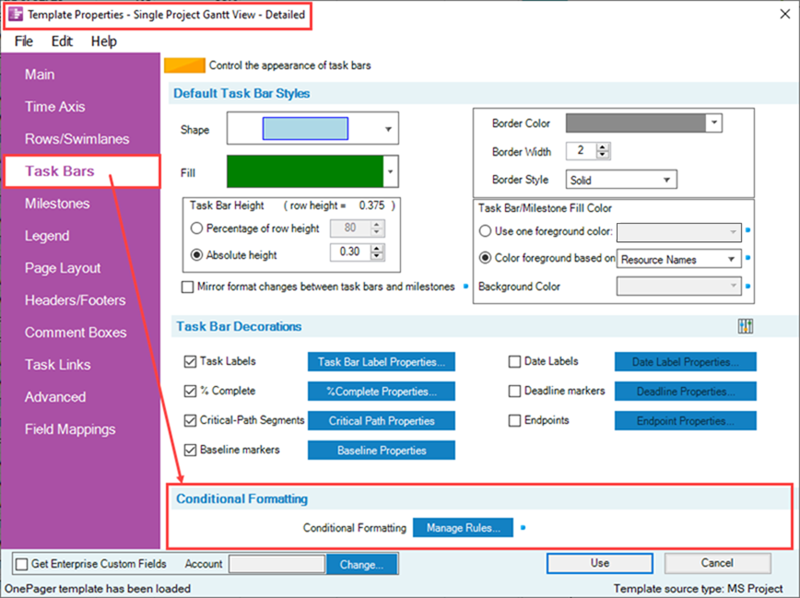
Clicking the Manage Rules... button in this control group accesses the Conditional Formatting Rules form where you can add, edit, and delete conditional formatting rules.
The same Conditional Formatting control group is available in the OnePager Chart Properties form as well as the Template Properties form.
Conditional Formatting Example
As an example, the following chart, used throughout this Wiki, is shown below with the application of Conditional Formatting rules to vary the shapes used for tasks to indicate the Resource Name associated with each task shape shown.
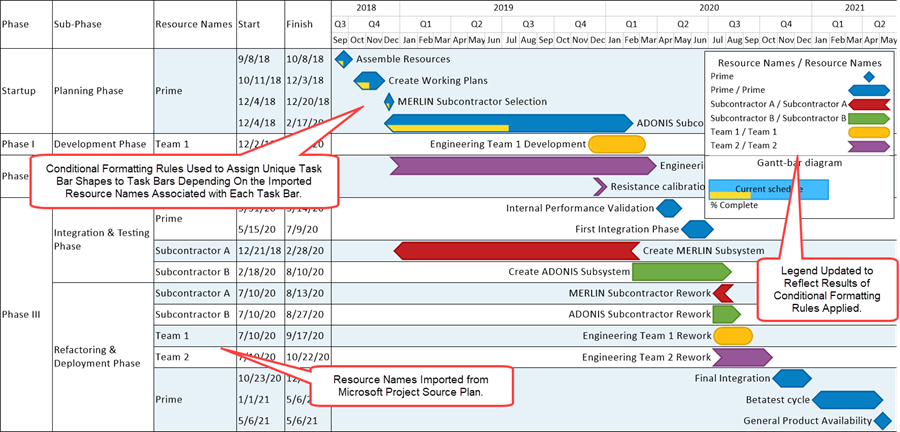
To achieve this result in the chart, below is the simple set of Conditional Formatting Rules used:
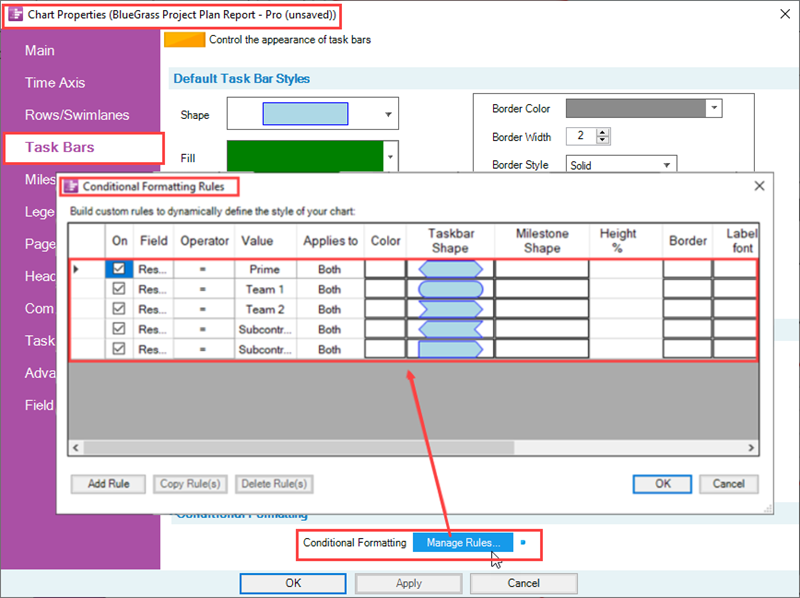
Related Links
| Basic Workflows (Portal) 7.0.1-72 | Manual Editing Task/Milestone Shapes and Text Labels (Portal) 9.0.1-72 |
| Modifying Decorations on Tasks/Milestones (Portal) 10.0.1-72 | The Chart Legend (Portal) 15.0.1-72 |
| Editing with the Chart Properties form (Portal) 21.0.1-72 | Managing Templates (Portal) 24.0.1-72 |
| Gallery of Dynamic Shapes and Emoji Symbols 29.3.1-72 |
Other Resources
| Conditional Formatting Tutorial Video | Blog-Display Certainty in Your Plan by Using Conditional Formatting | Using Microsoft Project Flag Fields with OnePager Pro's Conditional Formatting Rules |
(11.0.1-72)