Conditional Formatting for Version 7.2 (Portal)
Contents
Introduction to Conditional Formatting in OnePager
This series of article describes OnePager’s Conditional Formatting features. Illustrations used in this article are from OnePager Pro using data from Microsoft Project but the feature's function, controls, and manual edits apply equally to other OnePager editions that import from data sources like Microsoft Excel, Microsoft Project for the Web, Smartsheet, Oracle Primavera P6, Planisware, Asana, and Wrike.
About Conditional Formatting
Conditional formatting allows you to define a set of rules that alter the look of your chart as the data in your source plan changes.
It goes beyond the dynamic color-coding feature described in these articles at:
| Task Bars Tab 21.3.1-72 | Milestones Tab 21.5.1-72 |
The following elements can be defined by using conditional formatting rules:
- Shape (task bar and milestone symbol)
- Color (foreground color and background color)
- Fill Pattern (gradient and hash fill patterns)
- Height % (numeric value)
- Border Style (color, width, line style)
- Task Labels (position, font properties)
- Date Labels (show/hide of start/finish, position of start/finish, font properties)
- Task Representation (task bar, milestone-start, milestone-finish, default)
- Percent Complete (show/hide thermometer bar, color of thermometer bar, show incomplete milestones as no-fill, show/hide checkmark on completed tasks)
- Baselines (show/hide, color, shape for both milestones and task bars)
- Critical Segments (show/hide, color)
- Deadlines & Endpoints 1 through 4 (show/hide, symbol, custom color)
- Legend Text (text value)
- Priority (integer value)
Links to All Detailed Conditional Formatting Articles
There are five (5) sets of links below organized to provide you with access to:
- 1) Articles that Overview Conditional Formatting Rule features
- 2) Articles describing Basic Conditional Formatting Rule features
- 3) Articles describing Intermediate Conditional Formatting Rule features
- 4) Articles covering Advanced Conditional Formatting Rule features
- 5) Articles describing Other Conditional Formatting Rule features
The articles shown in the table below provide conditional formatting and control instructions for OnePager Pro, One Pager Express, and OnePager Bundle.
Overview Articles
| Conditional Formatting Overview 11.1.1-72 |
| Customizing the Conditional Formatting Rules Form's Columns 11.1.3-72 |
| Adding Conditional Formatting Rules 11.3.1-72 |
Basic Conditional Formatting Rule Topics
| Conditional Formatting with Boolean Fields 11.5.1-72 |
| Managing Conditional Formatting Rules 11.9.1-72 |
Intermediate Conditional Formatting Rule Topics
Advanced Conditional Formatting Rule Topics
| Using Conditional Formatting Rules for Tracking Changes Between Snapshots 11.3.3-72 |
| Use of Advanced Conditional Formatting Rules (Comparting Two Imported Fields) 11.3.5-72 |
Other Conditional Formatting Rule Topics
| Conditional Formatting Rules and the Legend 11.11.1-72 |
| Conditional Formatting Rules and the Template 11.13.1-72 |
| Summary of Conditional Formatting Actions 11.7.1-72 |
Conditional Formatting Controls
You can define conditional formatting rules either before or after you create new chart. To create rules before you create a chart, use the Template Properties form by navigating to the Task Bars or Milestones tab and navigating to the Conditional Formatting control group as shown below in the OnePager Pro Template Properties form:
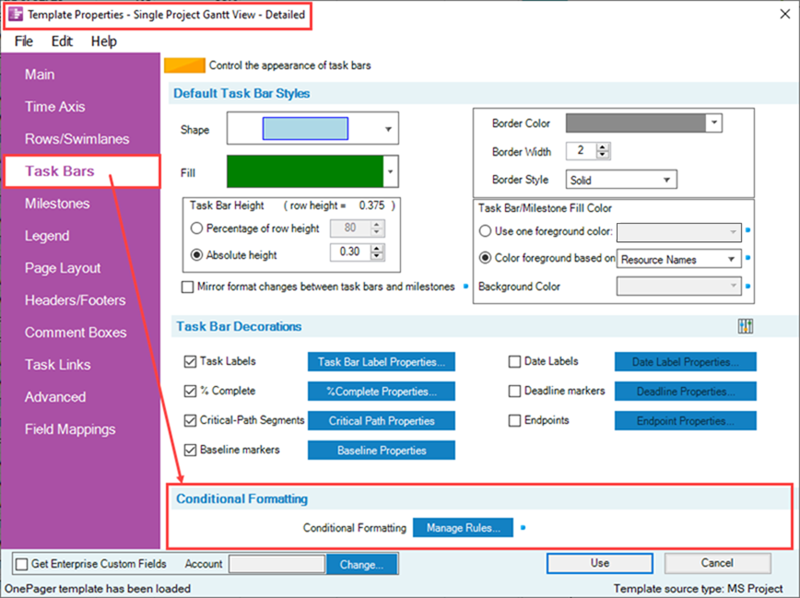
Clicking the Manage Rules... button in this control group accesses the Conditional Formatting Rules form where you can add, edit, and delete conditional formatting rules.
The Manage Rules... button is found on the Task Bars and Milestones tab of the Chart Properties and Template Properties forms.
Conditional Formatting Example
As an example, the following chart, used throughout this Wiki, is shown below with the application of Conditional Formatting rules to vary the shapes used for tasks to indicate the Resource Name associated with each task shape shown.
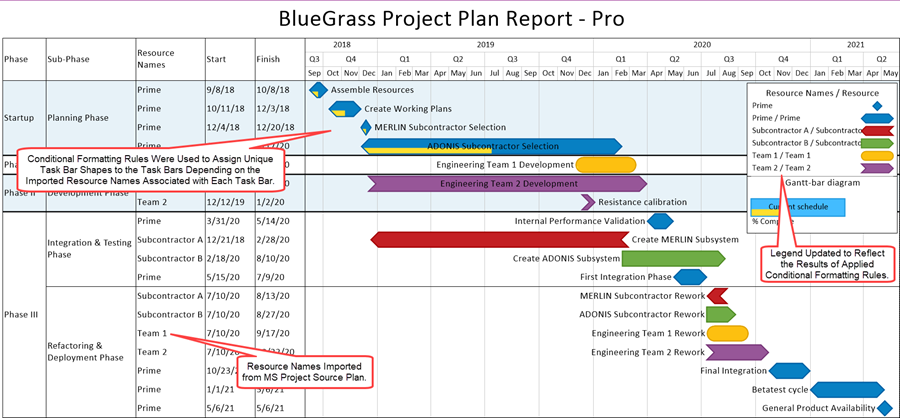
To achieve this result in the chart, below is the simple set of Conditional Formatting Rules used:
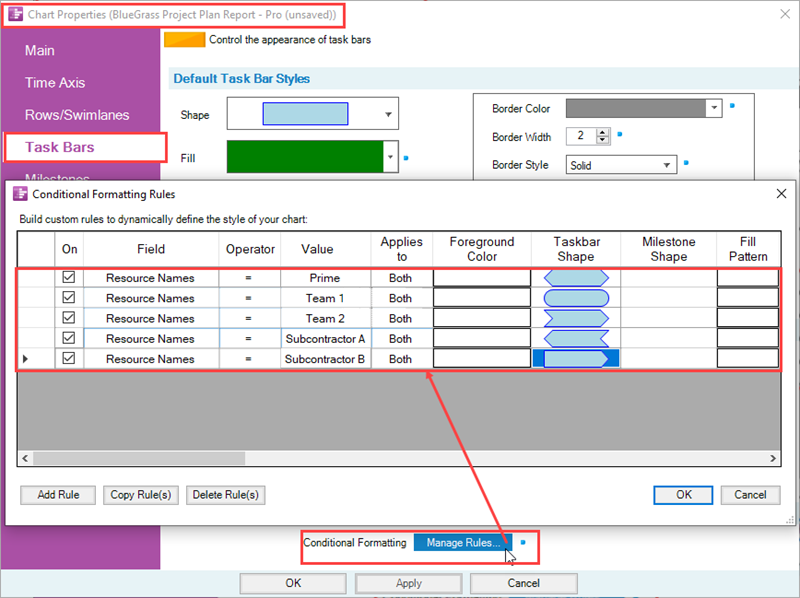
The complete set of columns provided in the Conditional Formatting Rules form is shown below. The function and use of these columns are explained in this series of articles.

The Conditional Formatting Rules form shown above was stretched to show all the columns in one illustration. There is a horizontal scroll bar provided to bring columns to the right into view without stretching the form. Additionally, the On, Field, Operator, and Value columns remain fixed on the left side of the form in order to always keep them in view when you fill in the condition columns on the right side of the form.
Related Links
| Basic Workflows (Portal) 7.0.1-72 | Manual Editing Task/Milestone Shapes and Text Labels (Portal) 9.0.1-72 |
| Modifying Decorations on Tasks/Milestones (Portal) 10.0.1-72 | The Chart Legend (Portal) 15.0.1-72 |
| Editing with the Chart Properties form (Portal) 21.0.1-72 | Managing Templates (Portal) 24.0.1-72 |
| Gallery of Dynamic Shapes and Emoji Symbols 29.3.1-72 |
Other Resources
| Conditional Formatting Tutorial Video | Blog-Display Certainty in Your Plan by Using Conditional Formatting | Using Microsoft Project Flag Fields with OnePager Pro's Conditional Formatting Rules |
(11.0.1-72)