Difference between revisions of "Conditional Formatting for Version 7.0 (Portal)"
(→Conditional Formatting RulesExample) |
|||
| Line 1: | Line 1: | ||
==About Conditional Formatting== | ==About Conditional Formatting== | ||
| − | + | '''Conditional formatting''' allows you to define a '''set of rules''' that alter the look of your chart as the data in your Microsoft Project '''source plan''' or Microsoft Excel '''source plan''' changes. It goes beyond the '''dynamic color-coding''' feature described in the article at: [[Task Bars Tab for Version 7.0 (OnePager Pro) | Task Bars Tab-OnePager Pro]]. 21.1.3.1-70 | |
| − | + | The following elements can be defined by using '''conditional formatting''' rules: | |
| − | + | ||
| − | + | ||
:* '''Shape''' (task bar or milestone symbol) | :* '''Shape''' (task bar or milestone symbol) | ||
| Line 13: | Line 11: | ||
:* '''Label Font''' | :* '''Label Font''' | ||
| − | + | To go directly to the list of detailed articles for '''Conditional Formatting''' for OnePager Pro and Express, click here: [[Conditional Formatting for Version 7.0 (Portal)#Related Links | Conditional Formatting - Related Links]] 11.0.1-70 | |
==Conditional Formatting Controls== | ==Conditional Formatting Controls== | ||
| − | + | You can define '''conditional formatting''' rules either before or after you create new chart. To create rules before you create a chart, use the '''Template Properties''' form by navigating to the '''Task Bars''' or '''Milestones''' tab and navigating to the '''Conditional Formatting''' control group as shown below in the OnePager Pro '''Template Properties''' form: | |
| − | + | ||
| − | + | ||
<center>[[File:P70-11_0_1-(1)-06052020.png]]</center> | <center>[[File:P70-11_0_1-(1)-06052020.png]]</center> | ||
<center>P70-11_0_1-(1)-06052020.png</center> | <center>P70-11_0_1-(1)-06052020.png</center> | ||
| − | + | Clicking the '''Manage Rules...''' button in this control group accesses the '''Conditional Formatting Rules''' form where you can '''add''', '''edit''', and '''delete conditional formatting rules'''. Detailed articles are provided to assist you with using the '''Conditional Formatting''' feature for both OnePager Pro and Express below: [[Conditional Formatting for Version 7.0 (Portal)#Related Links | Related Links)]] 11.0.1-70 | |
| − | + | ||
| − | + | ||
| − | + | The same '''Conditional Formatting''' control group is available in the OnePager Pro '''Chart Properties''' form as well as the '''Template''' form and '''Chart Properties''' form for OnePager Express. | |
| − | ===Conditional Formatting | + | ===Conditional Formatting Example=== |
| − | + | As an example, the following chart, used throughout this Wiki, is shown below with the application of '''Conditional Formatting''' rules to vary the shapes used for tasks to indicate the '''Resource Name''' associated with each task shape shown. | |
<center>[[File:P70-11_0_1-(2)-06052020.png]]</center> | <center>[[File:P70-11_0_1-(2)-06052020.png]]</center> | ||
<center>P70-11_0_1-(2)-06052020.png</center> | <center>P70-11_0_1-(2)-06052020.png</center> | ||
| − | + | To achieve this result in the chart, below is the simple set of '''Conditional Formatting Rules''' used: | |
<center>[[File:P70-11_0_1-(3)-06052020.png]]</center> | <center>[[File:P70-11_0_1-(3)-06052020.png]]</center> | ||
Revision as of 22:12, 29 December 2020
Contents
About Conditional Formatting
Conditional formatting allows you to define a set of rules that alter the look of your chart as the data in your Microsoft Project source plan or Microsoft Excel source plan changes. It goes beyond the dynamic color-coding feature described in the article at: Task Bars Tab-OnePager Pro. 21.1.3.1-70
The following elements can be defined by using conditional formatting rules:
- Shape (task bar or milestone symbol)
- Color
- Height
- Border
- Label Font
To go directly to the list of detailed articles for Conditional Formatting for OnePager Pro and Express, click here: Conditional Formatting - Related Links 11.0.1-70
Conditional Formatting Controls
You can define conditional formatting rules either before or after you create new chart. To create rules before you create a chart, use the Template Properties form by navigating to the Task Bars or Milestones tab and navigating to the Conditional Formatting control group as shown below in the OnePager Pro Template Properties form:
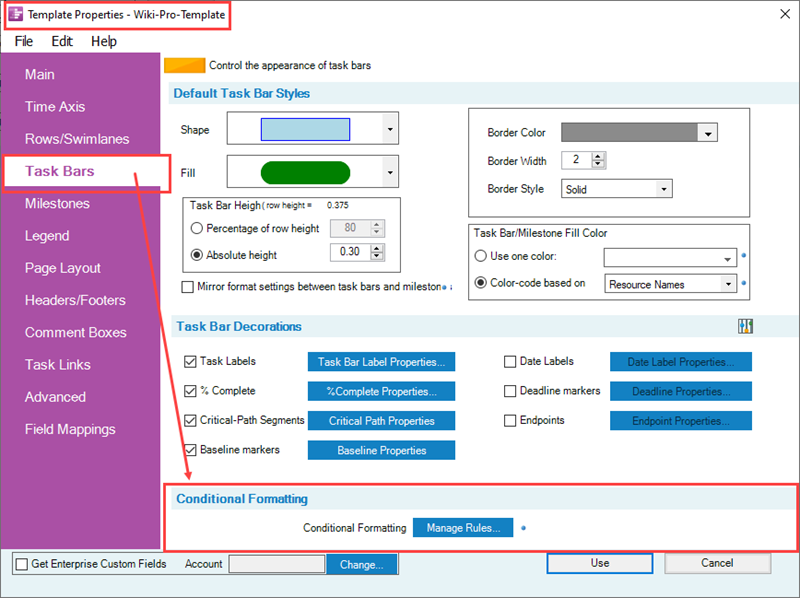
Clicking the Manage Rules... button in this control group accesses the Conditional Formatting Rules form where you can add, edit, and delete conditional formatting rules. Detailed articles are provided to assist you with using the Conditional Formatting feature for both OnePager Pro and Express below: Related Links) 11.0.1-70
The same Conditional Formatting control group is available in the OnePager Pro Chart Properties form as well as the Template form and Chart Properties form for OnePager Express.
Conditional Formatting Example
As an example, the following chart, used throughout this Wiki, is shown below with the application of Conditional Formatting rules to vary the shapes used for tasks to indicate the Resource Name associated with each task shape shown.
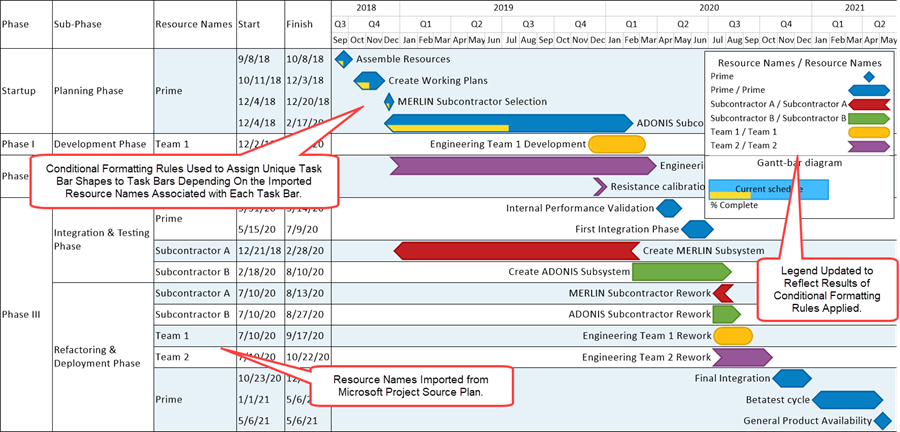
To achieve this result in the chart, below is the simple set of Conditional Formatting Rules used:
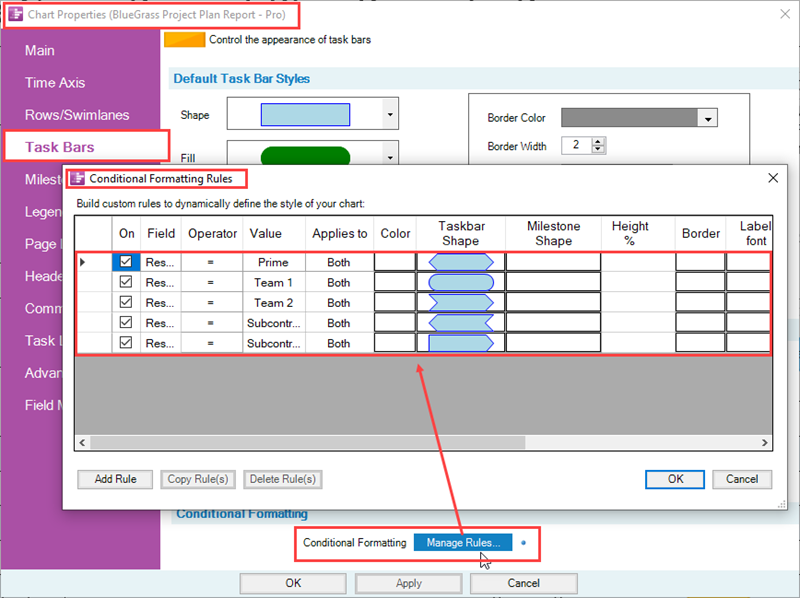
Related Links
Other Resources
Conditional Formatting Tutorial Video
Blog-Display Certainty in Your Plan by Using Conditional Formatting
Using Microsoft Project Flag Fields with OnePager Pro's Conditional Formatting Rules
(11.0.1-70)