Difference between revisions of "Data-Driven Task Link Import Rules for OnePager Express for Version 6.1"
(Created page with "=Data-Driven Task Link Import Rules for OnePager Express for Version 6.1 (X61-19.1.3.2-61-08132018)= ==Rules for Importing Data-Driven Task Links – Template Form Rules== T...") |
(→Rules for Importing Data-Driven Task Links – Template Form Rules) |
||
| (2 intermediate revisions by the same user not shown) | |||
| Line 1: | Line 1: | ||
| − | |||
| − | |||
==Rules for Importing Data-Driven Task Links – Template Form Rules== | ==Rules for Importing Data-Driven Task Links – Template Form Rules== | ||
| − | The requirements for '''importing | + | The requirements for '''importing Data-drive Task Links''' '''before''' a project view is created include the following: |
1) The '''“master”''' switch in the OnePager Express 6.1 '''Template '''form '''Task Link '''tab’s '''Show task links''' checkbox must be checked '''ON''' as shown here: | 1) The '''“master”''' switch in the OnePager Express 6.1 '''Template '''form '''Task Link '''tab’s '''Show task links''' checkbox must be checked '''ON''' as shown here: | ||
<center>[[File:X61-19_1_3_2-61-(1)-08132018.png]]</center> | <center>[[File:X61-19_1_3_2-61-(1)-08132018.png]]</center> | ||
| − | <center><X61-19_1_3_2-61-(1)-08132018.png></center> | + | <!--center><X61-19_1_3_2-61-(1)-08132018.png></center--> |
:a) The default setting for the '''Show task links''' checkbox is checked or '''ON'''. | :a) The default setting for the '''Show task links''' checkbox is checked or '''ON'''. | ||
| − | :b) If this checkbox is unchecked or '''OFF, | + | :b) If this checkbox is unchecked or '''OFF, Data-driven Task Links '''cannot be '''imported '''and manual '''Task Links '''cannot be created or '''shown'''. |
| − | 2) In order to '''import | + | 2) In order to '''import Data-driven Task Links''' when a project view is being created, the '''Import predecessors''' checkbox located in the '''Data-Driven Task Links '''control group of the above '''Template '''form’s '''Task Links''' tab must also be checked '''ON''' as shown below: |
<center>[[File:X61-19_1_3_2-61-(2)-08182018.png]]</center> | <center>[[File:X61-19_1_3_2-61-(2)-08182018.png]]</center> | ||
| − | <center><X61-19_1_3_2-61-(2)-08182018.png></center> | + | <!--center><X61-19_1_3_2-61-(2)-08182018.png></center--> |
| − | :a) In the '''Template '''form’s '''Task Links '''tab, the '''Import predecessors''' checkbox is normally '''unchecked''' meaning that the ''' | + | :a) In the '''Template '''form’s '''Task Links '''tab, the '''Import predecessors''' checkbox is normally '''unchecked''' meaning that the '''Data-driven Task Link import '''feature is turned '''OFF'''. |
:b) OnePager Express 6.1 taking its '''source plan''' information from Microsoft Excel also needs to know which '''field''' in Microsoft Excel serves as the '''predecessor '''field and what '''format''' that '''predecessor '''field is going to use (Microsoft Project or Primavera P6). | :b) OnePager Express 6.1 taking its '''source plan''' information from Microsoft Excel also needs to know which '''field''' in Microsoft Excel serves as the '''predecessor '''field and what '''format''' that '''predecessor '''field is going to use (Microsoft Project or Primavera P6). | ||
| − | :c) In the illustration above, OnePager Express 6.1 is showing the '''Predecessor field''' from the Microsoft Excel '''source plan''' is used for the ''' | + | :c) In the illustration above, OnePager Express 6.1 is showing the '''Predecessor field''' from the Microsoft Excel '''source plan''' is used for the '''Data-driven Task Link''' information source and the format specified is the Microsoft Project '''predecessor selection format'''. |
::i) OnePager Express 6.1 does not import '''Successor '''data from your '''source plan'''. '''Successor '''information''' '''is the inverse on '''predecessor '''information found in your '''source plan'''. | ::i) OnePager Express 6.1 does not import '''Successor '''data from your '''source plan'''. '''Successor '''information''' '''is the inverse on '''predecessor '''information found in your '''source plan'''. | ||
| − | ::ii) This approach guaranties that all your ''' | + | ::ii) This approach guaranties that all your '''Data-driven''' '''Task Links''' are based on valid information from your Microsoft Excel '''source plan'''. |
==Rules for Importing Data-Driven Task Links – Project-View Properties Form Rules== | ==Rules for Importing Data-Driven Task Links – Project-View Properties Form Rules== | ||
| Line 35: | Line 33: | ||
<center>[[File:X61-19_1_3_2-61-(3)-08132018.png]]</center> | <center>[[File:X61-19_1_3_2-61-(3)-08132018.png]]</center> | ||
| − | <center><X61-19_1_3_2-61-(3)-08132018.png></center> | + | <!--center><X61-19_1_3_2-61-(3)-08132018.png></center--> |
| − | 2) In this situation the project view above is created '''without''' the '''import '''of ''' | + | 2) In this situation the project view above is created '''without''' the '''import '''of '''Data-driven Task Links''' thus they cannot be '''shown'''. |
| − | 3) To '''import '''and '''show''' all ''' | + | 3) To '''import '''and '''show''' all '''Data-driven Task Links''', the '''Project-View Properties '''('''PVP''') form must be accessed and the '''Import and show links''' checkbox in the '''Data-Driven Task Links '''control group of the '''PVP '''form’s '''Task Links '''tab must be checked '''ON''' as shown here: |
<center>[[File:X61-19_1_3_2-61-(4)-08132018.png]]</center> | <center>[[File:X61-19_1_3_2-61-(4)-08132018.png]]</center> | ||
| − | <center><X61-19_1_3_2-61-(4)-08132018.png></center> | + | <!--center><X61-19_1_3_2-61-(4)-08132018.png></center--> |
| − | 4) When you click the '''Apply''' or '''OK''' button on the '''PVP''' form, OnePager Express 6.1 goes back to your '''source plan''', '''imports''' the available '''Dependency '''information, and '''shows''' the ''' | + | 4) When you click the '''Apply''' or '''OK''' button on the '''PVP''' form, OnePager Express 6.1 goes back to your '''source plan''', '''imports''' the available '''Dependency '''information, and '''shows''' the '''Data-driven Task Links '''that comply with the '''show''' '''rules''' discussed below. The revised project view then looks like this: |
<center>[[File:X61-19_1_3_2-61-(5)-08132018.png]]</center> | <center>[[File:X61-19_1_3_2-61-(5)-08132018.png]]</center> | ||
| − | <center><X61-19_1_3_2-61-(5)-08132018.png></center> | + | <!--center><X61-19_1_3_2-61-(5)-08132018.png></center--> |
| − | 5) At this point ''' | + | 5) At this point '''Data-driven Task Links''' can be '''edited''' by changing the '''show/hide''' status or by '''editing '''their '''format properties'''. |
| − | 6) Please see these articles for more information on '''editing''' '''Task Links''': [[Editing Task Links with the Project-View Properties Form for OnePager Express for Version 6.1 | Editing Task Links with the Project-View Properties Form for OnePager Express]] 19.3.2-61 and [[Manual Editing of Task Links for OnePager Express for Version 6.1 | Manual Editing of Task Links for OnePager Express]] 19.4.2-61. | + | 6) Please see these articles for more information on '''editing''' '''Task Links''': [[Editing Task Links with the Project-View Properties Form for OnePager Express for Version 6.1 | Editing Task Links with the Project-View Properties Form for OnePager Express]] <!--19.3.2-61--> and [[Manual Editing of Task Links for OnePager Express for Version 6.1 | Manual Editing of Task Links for OnePager Express]]. <!--19.4.2-61.--> |
==Rules for Showing Data-Driven Task Links== | ==Rules for Showing Data-Driven Task Links== | ||
| Line 57: | Line 55: | ||
===Rules Regarding Imported Tasks and Milestones=== | ===Rules Regarding Imported Tasks and Milestones=== | ||
| − | Although OnePager Express 6.1 '''imports''' all '''Dependency '''information when the conditions stated above are met, ''' | + | Although OnePager Express 6.1 '''imports''' all '''Dependency '''information when the conditions stated above are met, '''Data-driven Task Links''' are not always eligible to be '''shown '''in the project view unless the conditions stated below are also met. |
| − | 1) For a ''' | + | 1) For a '''Data-driven Task Link''' to be '''shown '''in the project view, its '''predecessor '''and '''successor''' tasks must be '''flagged '''for '''import''' by OnePager Express 6.1. |
| − | 2) If either the '''predecessor''' or '''successor''' task in the pair is not '''imported''', OnePager Express 6.1 cannot '''show''' its associated ''' | + | 2) If either the '''predecessor''' or '''successor''' task in the pair is not '''imported''', OnePager Express 6.1 cannot '''show''' its associated '''Data-driven Task Link''' although the '''Dependency''' information is '''imported'''. |
| − | 3) One or both of the '''Predecessor/Successor''' pair of tasks must be within the '''Start/Finish Date boundaries''' for the project view for the corresponding ''' | + | 3) One or both of the '''Predecessor/Successor''' pair of tasks must be within the '''Start/Finish Date boundaries''' for the project view for the corresponding '''Data-driven Task Link''' to be '''shown'''. |
| − | 4) OnePager Express 6.1 shows ''' | + | 4) OnePager Express 6.1 shows '''Data-driven Task Link connection lines '''to tasks that are outside the '''Start/Finish Date boundaries''' as long as one of the pair is within the '''boundaries'''. |
===Rules Regarding Hiding Predecessor or Successor Task/Milestone(s)=== | ===Rules Regarding Hiding Predecessor or Successor Task/Milestone(s)=== | ||
| Line 77: | Line 75: | ||
:c) The '''Where Are My Links? '''form (see the subsection following) contains an entry or entries for the associated '''Task Link(s) '''with the '''Show '''column’s checkbox '''unchecked'''. | :c) The '''Where Are My Links? '''form (see the subsection following) contains an entry or entries for the associated '''Task Link(s) '''with the '''Show '''column’s checkbox '''unchecked'''. | ||
| − | 6) The '''Where’s My Stuff!?''' form also has an entry or entries for any of the '''hidden '''task/milestone(s). Please see these articles for more information on '''hiding''' tasks/milestones and the '''Where’s My Stuff?''' form: [[Hiding/Unhiding/Moving/Finding/Changing/Resizing Tasks/Milestones for Version 6.1 | Hiding/Unhiding/Moving/Finding/Changing/Resizing Tasks/Milestones]] 9.3.1-61 and [[Managing Hidden Tasks and Milestones Using "Where's My Stuff?!" for Version 6.1 | Managing Hidden Tasks and Milestones Using "Where's My Stuff?!"]] 9.4.1-61 | + | 6) The '''Where’s My Stuff!?''' form also has an entry or entries for any of the '''hidden '''task/milestone(s). Please see these articles for more information on '''hiding''' tasks/milestones and the '''Where’s My Stuff?''' form: [[Hiding/Unhiding/Moving/Finding/Changing/Resizing Tasks/Milestones for Version 6.1 | Hiding/Unhiding/Moving/Finding/Changing/Resizing Tasks/Milestones]] <!--9.3.1-61--> and [[Managing Hidden Tasks and Milestones Using "Where's My Stuff?!" for Version 6.1 | Managing Hidden Tasks and Milestones Using "Where's My Stuff?!"]]. <!--9.4.1-61--> |
| − | 7) You are not able to '''check '''the '''Show''' checkbox for such an entry in the '''Where Are My Links?''' form to '''restore''' the ''' | + | 7) You are not able to '''check '''the '''Show''' checkbox for such an entry in the '''Where Are My Links?''' form to '''restore''' the '''Data-driven Task Link''' to the '''show status''' as long as its associated task/milestone(s) remain '''hidden'''. A '''tool tip''' is provided when you hover over the '''Show '''column checkbox under these conditions. |
8) To '''restore''' the '''hidden Task Link(s)''' to the '''show''' status you must first '''unhide''' the task/milestone(s) by either: | 8) To '''restore''' the '''hidden Task Link(s)''' to the '''show''' status you must first '''unhide''' the task/milestone(s) by either: | ||
| Line 93: | Line 91: | ||
==Managing Task Links in the Project View== | ==Managing Task Links in the Project View== | ||
| − | After ''' | + | After '''Data-driven Task Links''' are '''imported''' and are being '''shown''' in the project view, OnePager Express 6.1 provides you a tool for managing your '''Task Links''' as described in the following subsections: |
===The OnePager Express 6.1 Where Are My Links? Form=== | ===The OnePager Express 6.1 Where Are My Links? Form=== | ||
| Line 100: | Line 98: | ||
<center>[[File:X61-19_1_3_2-61-(6)-08132018.png]]</center> | <center>[[File:X61-19_1_3_2-61-(6)-08132018.png]]</center> | ||
| − | <center><X61-19_1_3_2-61-(6)-08132018.png></center> | + | <!--center><X61-19_1_3_2-61-(6)-08132018.png></center--> |
2) The '''Where Are My Links?''' form can also be accessed from the '''Editing''' control group on the OnePager 6.1 ribbon’s '''Home''' tab by clicking the '''Show/Hide '''dropdown and selecting the '''Where Are My Links? '''command as shown below: | 2) The '''Where Are My Links?''' form can also be accessed from the '''Editing''' control group on the OnePager 6.1 ribbon’s '''Home''' tab by clicking the '''Show/Hide '''dropdown and selecting the '''Where Are My Links? '''command as shown below: | ||
<center>[[File:X61-19_1_3_2-61-(7)-08132018.png]]</center> | <center>[[File:X61-19_1_3_2-61-(7)-08132018.png]]</center> | ||
| − | <center><X61-19_1_3_2-61-(7)-08132018.png></center> | + | <!--center><X61-19_1_3_2-61-(7)-08132018.png></center--> |
3) Using either the PVP form’s '''Task '''Links tab or the OnePager 6.1 ribbon '''Home '''tab accesses the '''Where Are My Links?''' form shown here: | 3) Using either the PVP form’s '''Task '''Links tab or the OnePager 6.1 ribbon '''Home '''tab accesses the '''Where Are My Links?''' form shown here: | ||
<center>[[File:X61-19_1_3_2-61-(8)-08132018.png]]</center> | <center>[[File:X61-19_1_3_2-61-(8)-08132018.png]]</center> | ||
| − | <center><X61-19_1_3_2-61-(8)-08132018.png></center> | + | <!--center><X61-19_1_3_2-61-(8)-08132018.png></center--> |
| − | :a) The '''Where Are My Links?''' form above lists all the ''' | + | :a) The '''Where Are My Links?''' form above lists all the '''Data-driven Task Links shown ('''or '''hidden''') in the current snapshot as well as any manual''' Task Links'''. |
:b) The '''Where Are My Links? '''form is '''“snapshot-dependent”''' in that OnePager 6.1 creates the form’s content based upon the snapshot that is being displayed in the '''Project View Editor '''('''PVE'''). | :b) The '''Where Are My Links? '''form is '''“snapshot-dependent”''' in that OnePager 6.1 creates the form’s content based upon the snapshot that is being displayed in the '''Project View Editor '''('''PVE'''). | ||
| Line 121: | Line 119: | ||
<center>[[File:X61-19_1_3_2-61-(9)-08132018.png]]</center> | <center>[[File:X61-19_1_3_2-61-(9)-08132018.png]]</center> | ||
| − | <center><X61-19_1_3_2-61-(9)-08132018.png></center> | + | <!--center><X61-19_1_3_2-61-(9)-08132018.png></center--> |
:e) After clicking the '''Filter '''button the entries shown in the '''Where Are My Links? '''form’s window are only those where the '''MERLIN''' task name appears in either a '''Predecessor''' or '''Successor '''task/milestone name regardless of whether the '''Task Link '''is '''showing''' (or '''hidden'''). The current '''show/hide status''' is displayed in the '''Show '''column’s checkboxes. | :e) After clicking the '''Filter '''button the entries shown in the '''Where Are My Links? '''form’s window are only those where the '''MERLIN''' task name appears in either a '''Predecessor''' or '''Successor '''task/milestone name regardless of whether the '''Task Link '''is '''showing''' (or '''hidden'''). The current '''show/hide status''' is displayed in the '''Show '''column’s checkboxes. | ||
| Line 133: | Line 131: | ||
:b) The '''Predecessor''' column (2) and '''Successor '''column (3) provide the '''Task/Milestone Name''' participating respectively in the '''Task Link''' pair. The numbers in parenthesis following the task name correspond to the '''Task ID''' for Microsoft Excel '''source plans''' or the '''Unique ID''' for Microsoft Project '''source plans'''. | :b) The '''Predecessor''' column (2) and '''Successor '''column (3) provide the '''Task/Milestone Name''' participating respectively in the '''Task Link''' pair. The numbers in parenthesis following the task name correspond to the '''Task ID''' for Microsoft Excel '''source plans''' or the '''Unique ID''' for Microsoft Project '''source plans'''. | ||
| − | :c) The '''Source''' column (4) tells you which entries in the form are ''' | + | :c) The '''Source''' column (4) tells you which entries in the form are '''Data-driven Task Links (Imported) '''or which are manual '''Task Links''' ('''Manual'''). |
5) The four columns in the form can be '''sorted''' by clicking on the '''column’s header'''. | 5) The four columns in the form can be '''sorted''' by clicking on the '''column’s header'''. | ||
| Line 147: | Line 145: | ||
:a) This button also applies if you are '''Showing All Task Links''' instead of using '''Task Link Filter rules'''. | :a) This button also applies if you are '''Showing All Task Links''' instead of using '''Task Link Filter rules'''. | ||
| − | :b) If after establishing which '''Task Links '''are to be '''shown''' (or '''hidden''') in the '''Task Links Filter Rules '''form and you later make edits to any '''Task Link '''individually, clicking the '''Use Show/Hide Defaults '''button '''restores''' all '''Task Links '''to the current '''Task Link Filter rules''' or the '''Show all '''selection. | + | :b) If after establishing which '''Task Links '''are to be '''shown''' (or '''hidden''') in the '''Task Links Filter Rules '''form and you later make '''edits''' to any '''Task Link '''individually, clicking the '''Use Show/Hide Defaults '''button '''restores''' all '''Task Links '''to the current '''Task Link Filter rules''' or the '''Show all '''selection. |
7) The two other buttons at the bottom of the '''Where Are My Links? '''form can be used to override any pre-established '''filtering rules''' and force either a '''Show All''' or '''Hide All''' '''Task Link '''entries in the project view'''. '''These two controls are shortcuts that are applied to all entries in the '''Where Are My Links? '''form. | 7) The two other buttons at the bottom of the '''Where Are My Links? '''form can be used to override any pre-established '''filtering rules''' and force either a '''Show All''' or '''Hide All''' '''Task Link '''entries in the project view'''. '''These two controls are shortcuts that are applied to all entries in the '''Where Are My Links? '''form. | ||
| Line 153: | Line 151: | ||
===Using the Where Are My Links? Form to Show or Hide Task Link=== | ===Using the Where Are My Links? Form to Show or Hide Task Link=== | ||
| − | 8) Use the form to quickly edit the '''show/hide status '''of any '''Task Link '''entry in the form for the '''current snapshot''' by either checking ('''ON''') or unchecking ('''OFF''') the checkbox in the '''Show '''column of the form for the '''Task Link '''entry you want to edit. | + | 8) Use the form to quickly '''edit''' the '''show/hide status '''of any '''Task Link '''entry in the form for the '''current snapshot''' by either checking ('''ON''') or unchecking ('''OFF''') the checkbox in the '''Show '''column of the form for the '''Task Link '''entry you want to '''edit'''. |
9) The '''Where Are My Links? '''form is shown below: | 9) The '''Where Are My Links? '''form is shown below: | ||
<center>[[File:X61-19_1_3_2-61-(10)-08132018.png]]</center> | <center>[[File:X61-19_1_3_2-61-(10)-08132018.png]]</center> | ||
| − | <center><X61-19_1_3_2-61-(10)-08132018.png></center> | + | <!--center><X61-19_1_3_2-61-(10)-08132018.png></center--> |
10) The '''Where Are My Links? '''form is '''“snapshot-dependent”''' in that OnePager 6.1 provides a list of '''Task Links''' specific to the snapshot that you are currently displaying in the '''PVE'''. | 10) The '''Where Are My Links? '''form is '''“snapshot-dependent”''' in that OnePager 6.1 provides a list of '''Task Links''' specific to the snapshot that you are currently displaying in the '''PVE'''. | ||
| − | 11) If you don’t use the '''Task Links Filter Rules''' form to conditionally control the '''showing ('''or '''hiding''') of ''' | + | 11) If you don’t use the '''Task Links Filter Rules''' form to conditionally control the '''showing ('''or '''hiding''') of '''Data-driven Task Links''', the '''Where Are My Links?''' form gives you total manual control over the '''showing''' (or '''hiding''')''' '''of all '''Task Links''' in a snapshot at any time. |
| − | :a) More information on the controls in the '''Where Are My Links?''' form can be in the article at: [[Using the Where Are My Links? Form for OnePager Express for Version 6.1 | Using the Where Are My Links? Form for OnePager Express]] 19.5.2-61. | + | :a) More information on the controls in the '''Where Are My Links?''' form can be in the article at: [[Using the Where Are My Links? Form for OnePager Express for Version 6.1 | Using the Where Are My Links? Form for OnePager Express]]. <!--19.5.2-61.--> |
| − | :b) Editing the '''show/hide status '''of '''Task Link(s) '''in the '''Where Are My Links?''' form as described above can turn the | + | :b) '''Editing''' the '''show/hide status '''of '''Task Link(s) '''in the '''Where Are My Links?''' form as described above can turn the '''edited Task Link(s) '''into '''maverick Task Link(s)'''. The '''edit''' made to any entry in the '''Where Are My Links?''' form applies to the '''current snapshot'''. |
==Related Links== | ==Related Links== | ||
| − | [[Hiding/Unhiding/Moving/Finding/Changing/Resizing Tasks/Milestones for Version 6.1 | Hiding/Unhiding/Moving/Finding/Changing/Resizing Tasks/Milestones]] 9.3.1-61 | + | [[Hiding/Unhiding/Moving/Finding/Changing/Resizing Tasks/Milestones for Version 6.1 | Hiding/Unhiding/Moving/Finding/Changing/Resizing Tasks/Milestones]] <!--9.3.1-61--> |
| − | [[Managing Hidden Tasks and Milestones Using "Where's My Stuff?!" for Version 6.1 | Managing Hidden Tasks and Milestones Using "Where's My Stuff?!"]] 9.4.1-61 | + | [[Managing Hidden Tasks and Milestones Using "Where's My Stuff?!" for Version 6.1 | Managing Hidden Tasks and Milestones Using "Where's My Stuff?!"]] <!--9.4.1-61--> |
| − | [[Editing Task Links with the Project-View Properties Form for OnePager Express for Version 6.1 | Editing Task Links with the Project-View Properties Form for OnePager Express]] 19.3.2-61 | + | [[Editing Task Links with the Project-View Properties Form for OnePager Express for Version 6.1 | Editing Task Links with the Project-View Properties Form for OnePager Express]] <!--19.3.2-61--> |
| − | [[Manual Editing of Task Links for OnePager Express for Version 6.1 | Manual Editing of Task Links for OnePager Express]] 19.4.2-61 | + | [[Manual Editing of Task Links for OnePager Express for Version 6.1 | Manual Editing of Task Links for OnePager Express]] <!--19.4.2-61--> |
| − | [[Using the Where Are My Links? Form for OnePager Express for Version 6.1 | Using the Where Are My Links? Form for OnePager Express]] 19.5.2-61 | + | [[Using the Where Are My Links? Form for OnePager Express for Version 6.1 | Using the Where Are My Links? Form for OnePager Express]] <!--19.5.2-61--> |
(19.1.3.2-61) | (19.1.3.2-61) | ||
Latest revision as of 13:42, 12 December 2018
Contents
Rules for Importing Data-Driven Task Links – Template Form Rules
The requirements for importing Data-drive Task Links before a project view is created include the following:
1) The “master” switch in the OnePager Express 6.1 Template form Task Link tab’s Show task links checkbox must be checked ON as shown here:
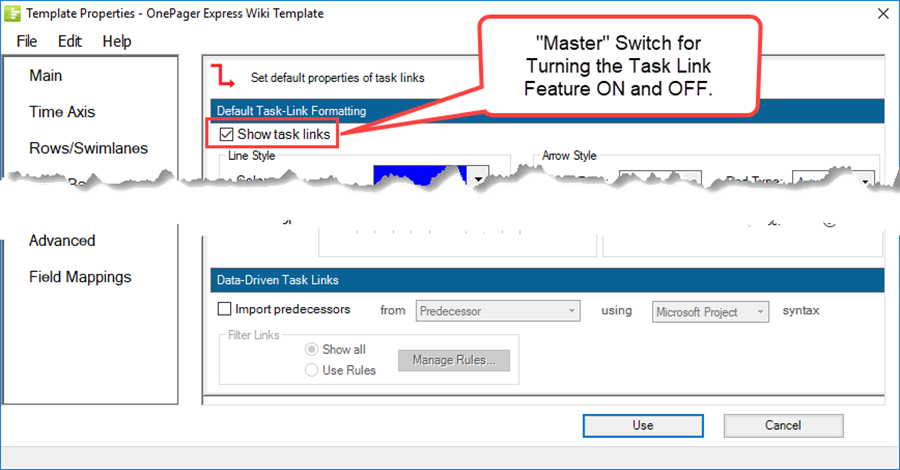
- a) The default setting for the Show task links checkbox is checked or ON.
- b) If this checkbox is unchecked or OFF, Data-driven Task Links cannot be imported and manual Task Links cannot be created or shown.
2) In order to import Data-driven Task Links when a project view is being created, the Import predecessors checkbox located in the Data-Driven Task Links control group of the above Template form’s Task Links tab must also be checked ON as shown below:
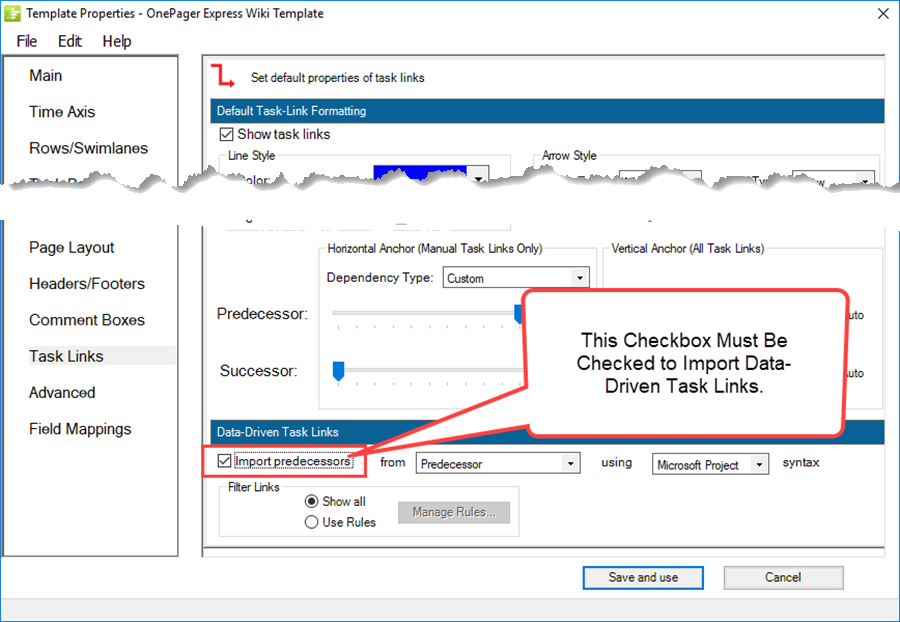
- a) In the Template form’s Task Links tab, the Import predecessors checkbox is normally unchecked meaning that the Data-driven Task Link import feature is turned OFF.
- b) OnePager Express 6.1 taking its source plan information from Microsoft Excel also needs to know which field in Microsoft Excel serves as the predecessor field and what format that predecessor field is going to use (Microsoft Project or Primavera P6).
- c) In the illustration above, OnePager Express 6.1 is showing the Predecessor field from the Microsoft Excel source plan is used for the Data-driven Task Link information source and the format specified is the Microsoft Project predecessor selection format.
- i) OnePager Express 6.1 does not import Successor data from your source plan. Successor information is the inverse on predecessor information found in your source plan.
- ii) This approach guaranties that all your Data-driven Task Links are based on valid information from your Microsoft Excel source plan.
Rules for Importing Data-Driven Task Links – Project-View Properties Form Rules
The requirements for importing data-drive Task Links after a project view is created include the following:
1) Assume for a moment that the current Template form is configured in the Task Links tab such that the Show task links checkbox is checked ON, the Import predecessors checkbox is checked OFF, and the project view is created and looks like this:
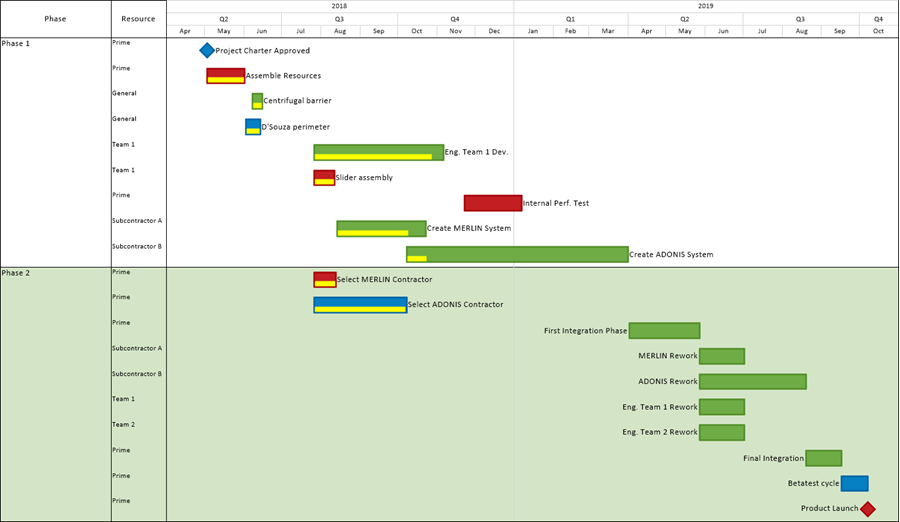
2) In this situation the project view above is created without the import of Data-driven Task Links thus they cannot be shown.
3) To import and show all Data-driven Task Links, the Project-View Properties (PVP) form must be accessed and the Import and show links checkbox in the Data-Driven Task Links control group of the PVP form’s Task Links tab must be checked ON as shown here:
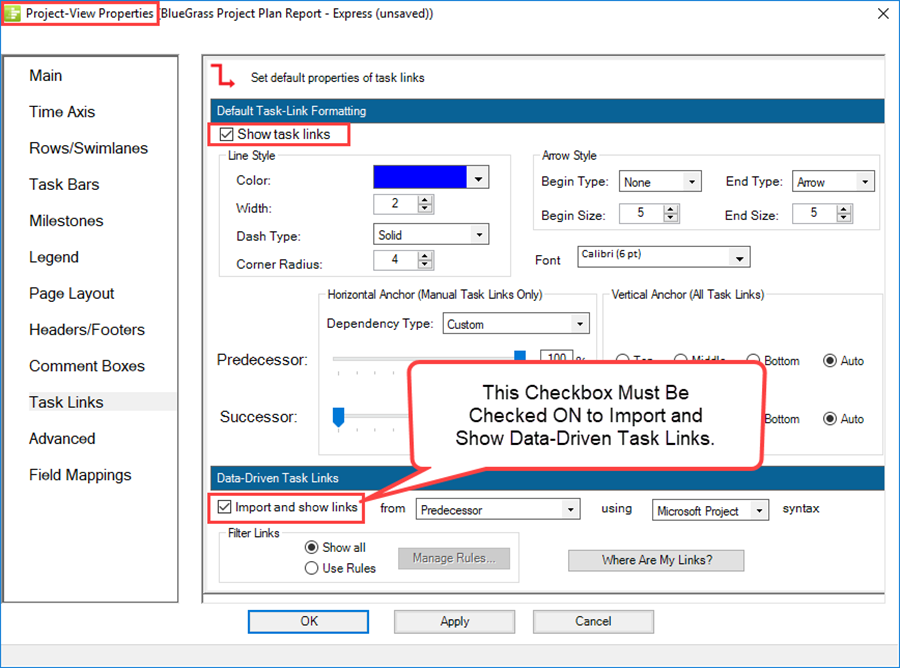
4) When you click the Apply or OK button on the PVP form, OnePager Express 6.1 goes back to your source plan, imports the available Dependency information, and shows the Data-driven Task Links that comply with the show rules discussed below. The revised project view then looks like this:
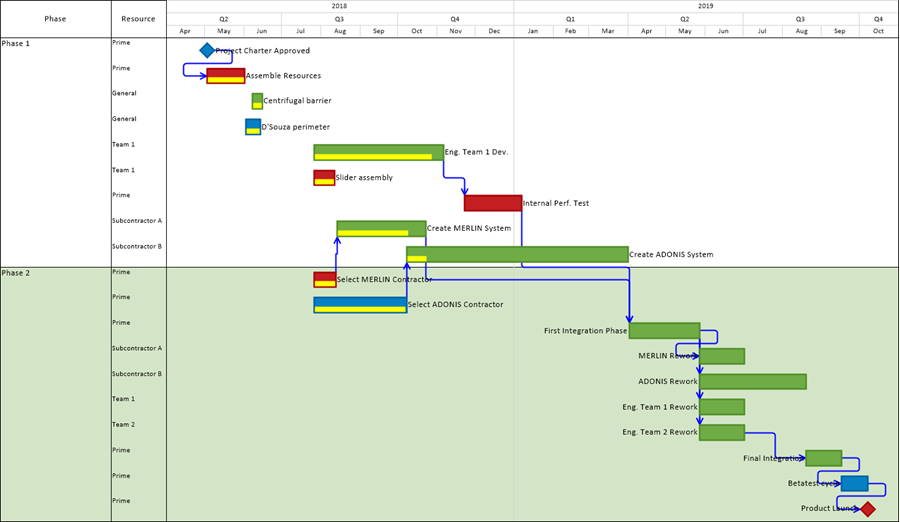
5) At this point Data-driven Task Links can be edited by changing the show/hide status or by editing their format properties.
6) Please see these articles for more information on editing Task Links: Editing Task Links with the Project-View Properties Form for OnePager Express and Manual Editing of Task Links for OnePager Express.
Rules for Showing Data-Driven Task Links
Rules Regarding Imported Tasks and Milestones
Although OnePager Express 6.1 imports all Dependency information when the conditions stated above are met, Data-driven Task Links are not always eligible to be shown in the project view unless the conditions stated below are also met.
1) For a Data-driven Task Link to be shown in the project view, its predecessor and successor tasks must be flagged for import by OnePager Express 6.1.
2) If either the predecessor or successor task in the pair is not imported, OnePager Express 6.1 cannot show its associated Data-driven Task Link although the Dependency information is imported.
3) One or both of the Predecessor/Successor pair of tasks must be within the Start/Finish Date boundaries for the project view for the corresponding Data-driven Task Link to be shown.
4) OnePager Express 6.1 shows Data-driven Task Link connection lines to tasks that are outside the Start/Finish Date boundaries as long as one of the pair is within the boundaries.
Rules Regarding Hiding Predecessor or Successor Task/Milestone(s)
5) If you hide a predecessor or successor task/milestone that was previously imported:
- a) The task/milestone is hidden,
- b) Any associated Task Links (data-driven or manual) are hidden, and
- c) The Where Are My Links? form (see the subsection following) contains an entry or entries for the associated Task Link(s) with the Show column’s checkbox unchecked.
6) The Where’s My Stuff!? form also has an entry or entries for any of the hidden task/milestone(s). Please see these articles for more information on hiding tasks/milestones and the Where’s My Stuff? form: Hiding/Unhiding/Moving/Finding/Changing/Resizing Tasks/Milestones and Managing Hidden Tasks and Milestones Using "Where's My Stuff?!".
7) You are not able to check the Show checkbox for such an entry in the Where Are My Links? form to restore the Data-driven Task Link to the show status as long as its associated task/milestone(s) remain hidden. A tool tip is provided when you hover over the Show column checkbox under these conditions.
8) To restore the hidden Task Link(s) to the show status you must first unhide the task/milestone(s) by either:
- a) Using the Where’s My Stuff!? form to unhide the hidden task/milestone(s),
- b) Use the OnePager 6.1 ribbon’s Show/Hide dropdown list’s Show All Task/Milestones command, or
- c) Use the UNDO command on the OnePager 6.1 ribbon if you are able.
9) Once the hidden task/milestone(s) are in the show status, their Task Links are changed to the show status as well.
Managing Task Links in the Project View
After Data-driven Task Links are imported and are being shown in the project view, OnePager Express 6.1 provides you a tool for managing your Task Links as described in the following subsections:
The OnePager Express 6.1 Where Are My Links? Form
1) In OnePager Express 6.1, the PVP form Task Link tab, in the Data-Driven Task Links control group there is an additional button, the Where Are My Links? button, as shown here:
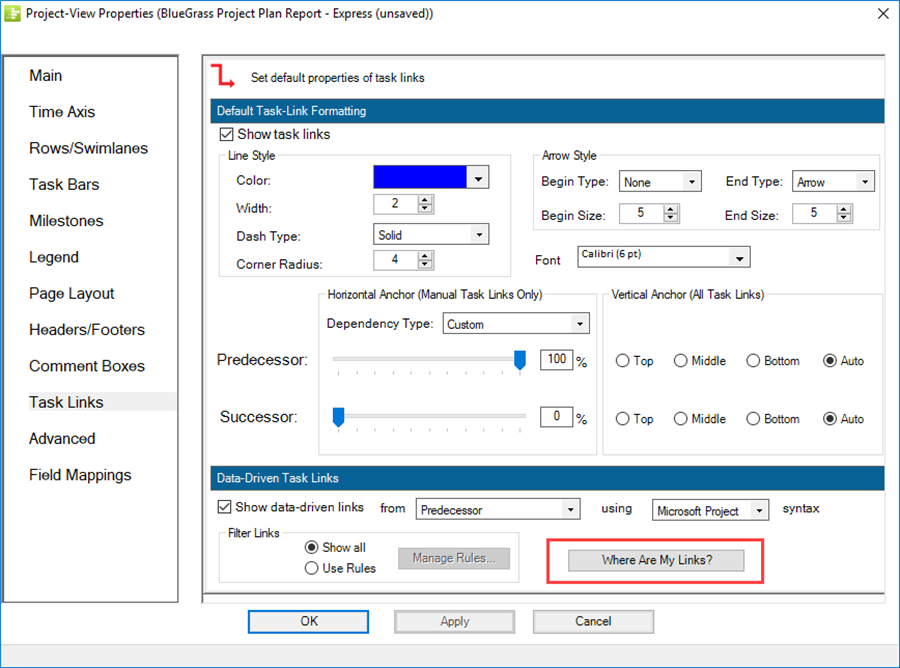
2) The Where Are My Links? form can also be accessed from the Editing control group on the OnePager 6.1 ribbon’s Home tab by clicking the Show/Hide dropdown and selecting the Where Are My Links? command as shown below:
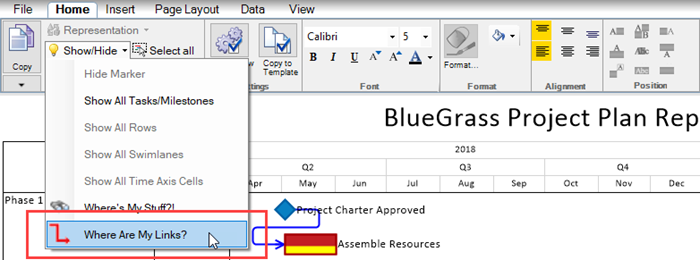
3) Using either the PVP form’s Task Links tab or the OnePager 6.1 ribbon Home tab accesses the Where Are My Links? form shown here:
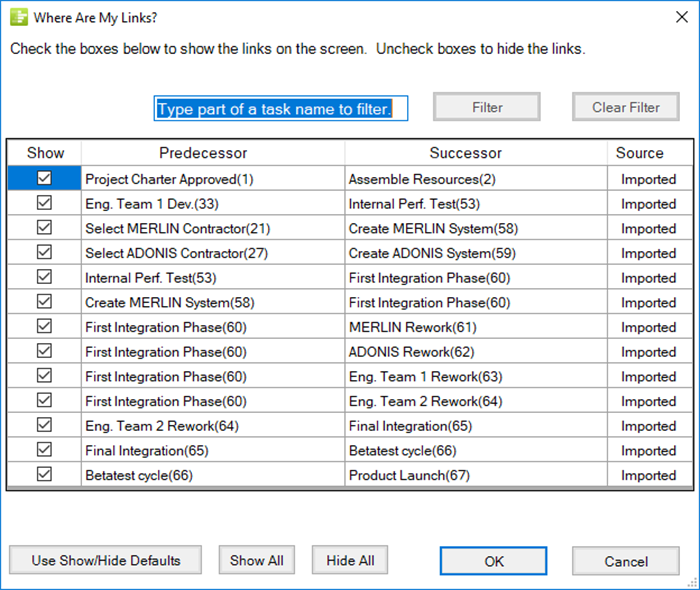
- a) The Where Are My Links? form above lists all the Data-driven Task Links shown (or hidden) in the current snapshot as well as any manual Task Links.
- b) The Where Are My Links? form is “snapshot-dependent” in that OnePager 6.1 creates the form’s content based upon the snapshot that is being displayed in the Project View Editor (PVE).
- c) At the top of the form, are controls to Filter entries showing in the form based upon task names such that only task/milestones that meet the task name filtering rule appears in the form’s data window.
- d) For example, if you want to show only those entries that relate to MERLIN task names, type the task name into the window provided and click the Filter button and the Where Are My Links? form looks like this:
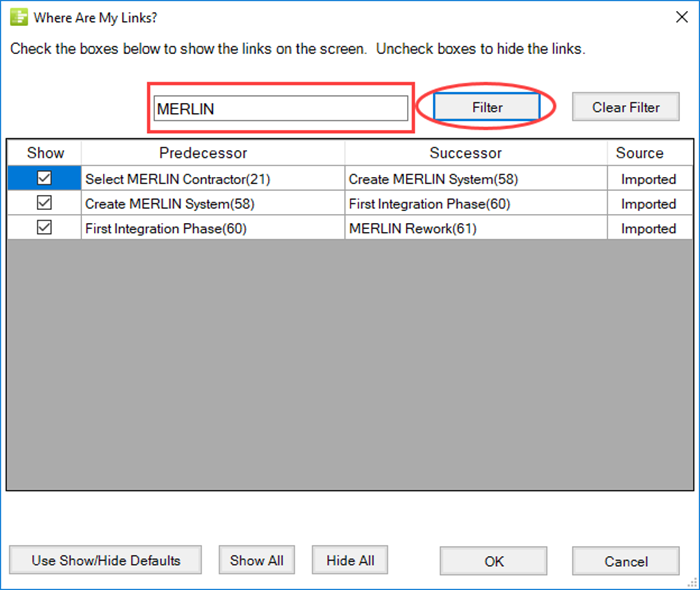
- e) After clicking the Filter button the entries shown in the Where Are My Links? form’s window are only those where the MERLIN task name appears in either a Predecessor or Successor task/milestone name regardless of whether the Task Link is showing (or hidden). The current show/hide status is displayed in the Show column’s checkboxes.
- f) Clicking the Clear Filter button restores all the entries in the Where Are My Links? form and clears the contents of the search window.
4) There are four (4) columns in the Where Are My Links? form as described below:
- a) In the Show column (1) you can check or uncheck any entry’s checkbox to control the showing (or hiding), respectively, of the associated Task Links.
- b) The Predecessor column (2) and Successor column (3) provide the Task/Milestone Name participating respectively in the Task Link pair. The numbers in parenthesis following the task name correspond to the Task ID for Microsoft Excel source plans or the Unique ID for Microsoft Project source plans.
- c) The Source column (4) tells you which entries in the form are Data-driven Task Links (Imported) or which are manual Task Links (Manual).
5) The four columns in the form can be sorted by clicking on the column’s header.
- a) Sorting on the Show column means that you are sorting between checked and unchecked entries.
- b) Sorting on the Predecessor or Successor columns means that you are sorting alphanumerically on the contents of the entire field. Because of the relationship between these two columns, sorting on the Predecessor column, for example, brings along the corresponding Successor entry and vice versa.
- c) Sorting on the Source column means that you are sorting between Imported and Manual entries.
6) The Use Show/Hide Defaults button at the bottom of the form controls the resetting of defaults for showing (or hiding) Task Links based upon the Task Link Filter rules you established in the Task Link Filter Rules form.
- a) This button also applies if you are Showing All Task Links instead of using Task Link Filter rules.
- b) If after establishing which Task Links are to be shown (or hidden) in the Task Links Filter Rules form and you later make edits to any Task Link individually, clicking the Use Show/Hide Defaults button restores all Task Links to the current Task Link Filter rules or the Show all selection.
7) The two other buttons at the bottom of the Where Are My Links? form can be used to override any pre-established filtering rules and force either a Show All or Hide All Task Link entries in the project view. These two controls are shortcuts that are applied to all entries in the Where Are My Links? form.
Using the Where Are My Links? Form to Show or Hide Task Link
8) Use the form to quickly edit the show/hide status of any Task Link entry in the form for the current snapshot by either checking (ON) or unchecking (OFF) the checkbox in the Show column of the form for the Task Link entry you want to edit.
9) The Where Are My Links? form is shown below:
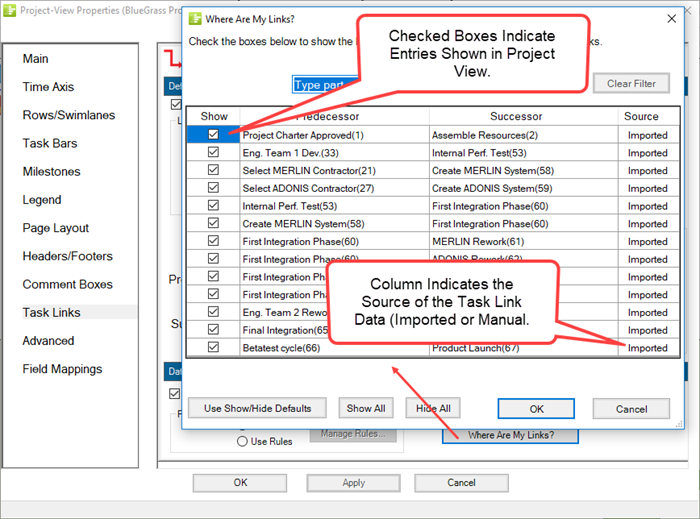
10) The Where Are My Links? form is “snapshot-dependent” in that OnePager 6.1 provides a list of Task Links specific to the snapshot that you are currently displaying in the PVE.
11) If you don’t use the Task Links Filter Rules form to conditionally control the showing (or hiding) of Data-driven Task Links, the Where Are My Links? form gives you total manual control over the showing (or hiding) of all Task Links in a snapshot at any time.
- a) More information on the controls in the Where Are My Links? form can be in the article at: Using the Where Are My Links? Form for OnePager Express.
- b) Editing the show/hide status of Task Link(s) in the Where Are My Links? form as described above can turn the edited Task Link(s) into maverick Task Link(s). The edit made to any entry in the Where Are My Links? form applies to the current snapshot.
Related Links
Hiding/Unhiding/Moving/Finding/Changing/Resizing Tasks/Milestones
Managing Hidden Tasks and Milestones Using "Where's My Stuff?!"
Editing Task Links with the Project-View Properties Form for OnePager Express
Manual Editing of Task Links for OnePager Express
Using the Where Are My Links? Form for OnePager Express
(19.1.3.2-61)