Difference between revisions of "Inserting Background Images for Version 7.0"
(→About Inserting Background Images) |
(→About Inserting Background Images) |
||
| Line 1: | Line 1: | ||
==About Inserting Background Images== | ==About Inserting Background Images== | ||
| − | + | OnePager allows you to '''insert''' standard '''images''' such as '''JPEG''', '''PNG''', '''etc.''' into a charts and use them as '''backgrounds''' anywhere in the '''graph area'''. Use these steps to '''insert''' a background image. | |
| − | + | To '''insert''' a '''background image''', go to the OnePager '''Insert''' ribbon tool bar tab and click the '''Picture''' button: | |
| − | + | ||
| − | + | ||
<center>[[File:P70-20_1_1-70-(1)-10292019.png]]</center> | <center>[[File:P70-20_1_1-70-(1)-10292019.png]]</center> | ||
<center>P70-20_1_1-70-(1)-10292019.png</center> | <center>P70-20_1_1-70-(1)-10292019.png</center> | ||
| − | + | This accesses the '''Open pictures file''' form that lets you '''select an image to insert''': | |
<center>[[File:P70-20_1_1-70-(2)-10292019.png]]</center> | <center>[[File:P70-20_1_1-70-(2)-10292019.png]]</center> | ||
<center>P70-20_1_1-70-(2)-10292019.png</center> | <center>P70-20_1_1-70-(2)-10292019.png</center> | ||
| − | + | '''Selecting''' a '''background image''' and clicking the '''Open''' button '''inserts''' the '''background image''' into the center of the chart, as shown below: | |
<center>[[File:P70-20_1_1-70-(3)-10292019.png]]</center> | <center>[[File:P70-20_1_1-70-(3)-10292019.png]]</center> | ||
<center>P70-20_1_1-70-(3)-10292019.png</center> | <center>P70-20_1_1-70-(3)-10292019.png</center> | ||
| − | + | Since the '''inserted background image''' may not be in the '''desired position''', the correct '''size''' for your needs, or as '''transparent''' as you would like, you can make these '''edits''' in the chart. | |
| − | + | These '''edits''' are made in the chart by using the '''background image's context menu''' as described in the articles at: | |
<center> | <center> | ||
Revision as of 21:37, 5 January 2021
About Inserting Background Images
OnePager allows you to insert standard images such as JPEG, PNG, etc. into a charts and use them as backgrounds anywhere in the graph area. Use these steps to insert a background image.
To insert a background image, go to the OnePager Insert ribbon tool bar tab and click the Picture button:

This accesses the Open pictures file form that lets you select an image to insert:
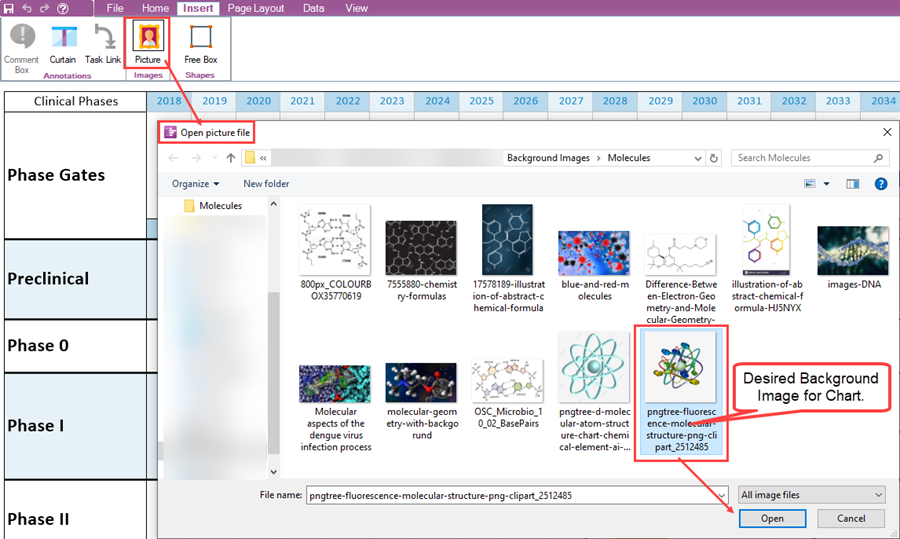
Selecting a background image and clicking the Open button inserts the background image into the center of the chart, as shown below:
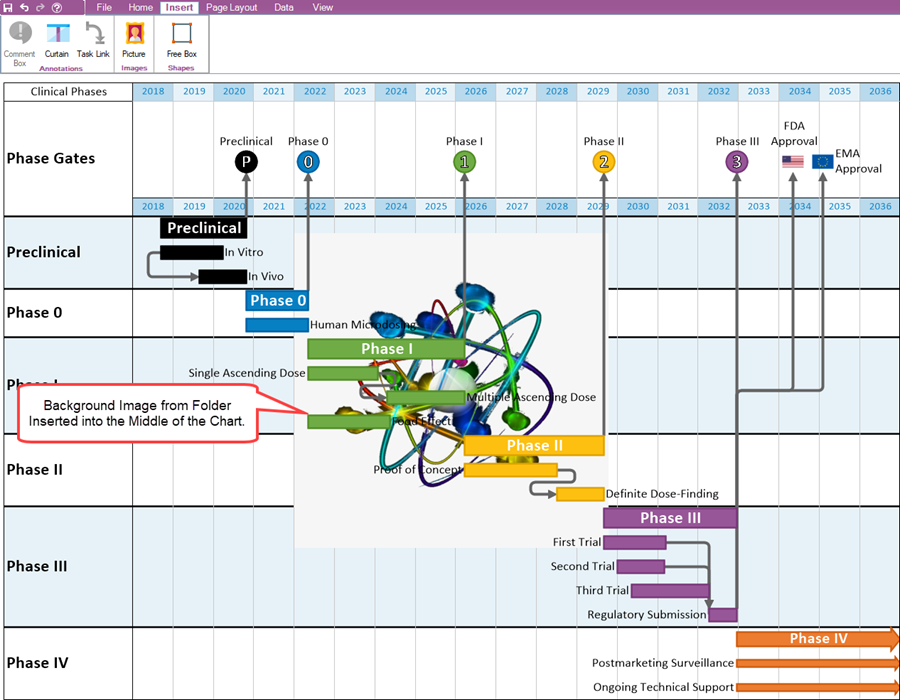
Since the inserted background image may not be in the desired position, the correct size for your needs, or as transparent as you would like, you can make these edits in the chart.
These edits are made in the chart by using the background image's context menu as described in the articles at:
| Moving and Resizing Images 20.2.1-70 |
| Adjusting Image Transparency 20.3.1-70 |
| Deleting, Ordering, and Changing Images 20.4.1-70 |
(20.1.1-70)