Difference between revisions of "Labeling the Corner for OnePager Pro for Version 7.0"
(→Notes) |
|||
| (9 intermediate revisions by the same user not shown) | |||
| Line 1: | Line 1: | ||
==About the Corner for OnePager Pro== | ==About the Corner for OnePager Pro== | ||
| − | + | The upper left and lower left '''corners''' of the chart (called '''The Corner''') have three alternative uses: | |
| − | : | + | :1) To show '''Time Axis Unit’s Labels'''. |
| − | : | + | :2) To provide the '''Heading Names''' for '''Swimlane Level Labels''' and '''Text Columns'''. |
| − | : | + | :3) To provide a '''blank''' area into which you can insert your own '''text statements'''. |
| − | + | To customize '''the Corner''', access the '''Chart Properties''' form's '''Main''' tab. The radio buttons for designating the use of '''The Corner''' are shown below: | |
| − | + | <center>[[File:P70-22_2_3-70-(1)-10302020.png]]</center> | |
| + | <!--<center>P70-22_2_3-70-(1)-10302020.png</center>--> | ||
| − | + | ===Swimlane Level Label Headings and Text Column Label Headings=== | |
| − | + | ||
| − | + | Selecting the '''Swimlane/text column headings''' radio button causes the chart to show '''swimlane level label headings''' and '''text column label headings'''. If '''row''' and '''swimlane level labels''' are not displayed, that is, turned '''OFF''' in the '''Chart Properties''' form's '''Rows/Swimlanes''' tab, '''The Corner''' is not available for either '''Time Axis Unit Labels''' or '''Row/Swimlane Headings'''. If either the '''text columns labels''' or the '''swimlane level labels''' are displayed, either is turned '''ON''' in the '''Chart Properties''' form's '''Rows/Swimlanes''' tab, '''The Corner''' is available and can be used for any of the three uses. | |
| − | + | 7) The example below shows '''The Corner''' being used for row '''text column headings''' and '''swimlane level label headings''': | |
| − | + | <center>[[File:P70-22_2_3-70-(2)-10302020.png]]</center> | |
| + | <!--<center>P70-22_2_3-70-(2)-10302020.png</center>--> | ||
| − | + | ===Time-unit Labels=== | |
| − | + | Selecting the '''Time-unit labels''' radio button causes the '''Time Axis''' '''Unit Labels''' to show in '''The Corner'''. In this mode, '''Time Axis Unit Labels''' cannot be '''hidden'''. | |
| − | + | However, '''Time Axis Levels''', including the '''Time Axis Unit Labels''' can be '''hidden''' by using the controls provided in the '''Chart Properties''' form's '''Time Axis''' tab's '''Top, Middle, or Bottom''' level sub-tabs to '''hide''' the entire '''Time Axis Level'''. | |
| − | + | ||
| − | + | For more information on '''hiding Time Axis Levels''', please see the article at: [[Labeling Time Axis Levels for OnePager Pro for Version 7.0 | Labeling Time Axis Levels for OnePager Pro]] <!--22.1.5-70--> | |
| − | + | The example below shows '''The Corner''' displaying '''Time Axis Unit Labels''': | |
| − | + | <center>[[File:P70-22_2_3-70-(3)-10302020.png]]</center> | |
| + | <!--<center>P70-22_2_3-70-(3)-10302020.png</center>--> | ||
| − | + | ===Neither=== | |
| − | + | Selecting the '''Neither''' radio button option tells OnePager to transform '''The Corner''' into a blank space whose size depends on your selection for displaying '''rows''' and '''swimlane levels'''. The example below shows '''The Corner''' configured to span both '''text column label headers''' and '''swimlane level label headers''': | |
| − | + | <center>[[File:P70-22_2_3-70-(4)-10302020.png]]</center> | |
| + | <!--<center>P70-22_2_3-70-(4)-10302020.png</center>--> | ||
| − | + | ==Editing Corner Properties== | |
| − | + | ||
| − | + | To '''edit The Corner''', first right-click on any element of '''The Corner''' being displayed. | |
| − | + | ===The Edit Corner Properties Form=== | |
| − | + | '''The Corner''' can be selected with a right-click in '''any part''' of '''The Corner''' to access the '''Edit corner properties''' form shown below: | |
| − | <center>[[File: | + | <center>[[File:P70-22_2_3-70-(5-1)-10302020.png]]</center> |
| − | <center> | + | <!--<center>P70-22_2_3-70-(5-1)-10302020.png</center>--> |
| − | + | The '''Edit corner properties''' form has the following uses: | |
| − | 1) | + | :1) Modify '''The Corner''' element's '''text''' content. |
| − | 2) ''' | + | :2) Change '''text font''' properties with the standard '''Font Properties''' form. |
| − | + | :3) Change the '''alignment of the text'''. | |
| − | + | ||
| − | + | :4) Change the '''background color''' of '''The Corner'''. | |
| − | : | + | :5) Change the '''Rotation of text''' in '''The Corner'''. |
| − | + | ===Editing Time Axis Level Unit Labels in the Corner=== | |
| − | + | When '''The Corner''' is showing '''Time Axis Level Unit Labels''', right-clicking on any '''Time Axis Unit Label''' accesses the '''Edit corner properties''' form shown above. This form allows you make changes to the selected '''Time Axis Unit Label's''' properties as shown here: | |
| − | : | + | <center>[[File:P70-22_2_3-70-(5A)-10302020.png]]</center> |
| + | <!--<center>P70-22_2_3-70-(5A)-10302020.png</center>--> | ||
| + | ===Editing Text Column/Swimlane Level Label Headings in the Corner=== | ||
| − | + | When '''The Corner''' is displaying '''Text Columns Label Headings and/or Swimlane Level Label Headings''', right-clicking on any '''Text Columns Label Heading and/or Swimlane Level Label Heading''' again accesses the '''Edit corner properties''' form as shown below: | |
| − | + | <center>[[File:P70-22_2_3-70-(5B)-10302020.png]]</center> | |
| + | <!--<center>P70-22_2_3-70-(5B)-10302020.png</center>--> | ||
| − | + | When the '''Time Axis''' or '''Text Columns and/or Swimlane Label Headings''' are being displayed at both the top and bottom of the chart and you want to make a change to any of these elements and, further, you want the change to be shown both at the top and bottom of the chart, the change must be individually applied to the '''Top''' and '''Bottom Time Axes''' separately. | |
| − | + | ==Notes== | |
| − | + | Since '''The Corner''' appears normally on the top of the chart with the '''Time Axis Levels''' and can appear at the bottom of the chart, either with or without the bottom '''time axis''', '''The Corner''' is impacted by the control settings for '''Multi-Page''' mode. | |
| − | + | For more information on '''Multi-Page output''', please see the article at: [[Creating Multi-Page Charts with Version 7.0 (Portal) | Creating Multi-Page Charts (Portal)]] <!--8.6.1-70--> | |
| − | + | Additionally, '''The Corner''' is impacted by '''freeze pane settings''' as well. | |
| − | + | For more information on '''freeze pane settings''', please see the section in this article: [[View Modes for Version 7.0#Freeze Panes Feature | View Modes - Freeze Panes Feature]] <!--8.6.1.1-70--> | |
| − | + | An example of top and bottom '''Corners''' showing in a chart for the '''Time Axis Levels''' is illustrated below: | |
| − | <center>[[File: | + | <center>[[File:P70-22_2_3-70-(6)-10302020.png]]</center> |
| − | <center> | + | <!--<center>P70-22_2_3-70-(6)-10302020.png</center>--> |
==Related Links== | ==Related Links== | ||
| − | [[Labeling Time Axis Levels for OnePager Pro for Version 7.0 | Labeling Time Axis Levels for OnePager Pro]] 22.1.5-70 | + | [[Labeling Time Axis Levels for OnePager Pro for Version 7.0 | Labeling Time Axis Levels for OnePager Pro]] <!--22.1.5-70--> |
| + | |||
| + | [[Creating and Editing Rows and Swimlanes for Version 7.0 (Portal) | Creating and Editing Rows and Swimlanes (Portal)]] <!--12.0.1-70--> | ||
| + | |||
| + | [[Creating Multi-Page Charts with Version 7.0 (Portal) | Creating Multi-Page Charts (Portal)]] <!--8.6.1-70--> | ||
| − | [[ | + | [[View Modes for Version 7.0 | View Modes]] <!--8.6.1.1-70--> |
(22.2.3-70) | (22.2.3-70) | ||
| Line 109: | Line 116: | ||
[[Category:Font Properties]] | [[Category:Font Properties]] | ||
[[Category:Color Palettes]] | [[Category:Color Palettes]] | ||
| + | [[Category:Multi-Page Output]] | ||
[[Category:Ribbon]] | [[Category:Ribbon]] | ||
[[Category:Snapshots]] | [[Category:Snapshots]] | ||
Latest revision as of 20:05, 15 January 2021
About the Corner for OnePager Pro
The upper left and lower left corners of the chart (called The Corner) have three alternative uses:
- 1) To show Time Axis Unit’s Labels.
- 2) To provide the Heading Names for Swimlane Level Labels and Text Columns.
- 3) To provide a blank area into which you can insert your own text statements.
To customize the Corner, access the Chart Properties form's Main tab. The radio buttons for designating the use of The Corner are shown below:
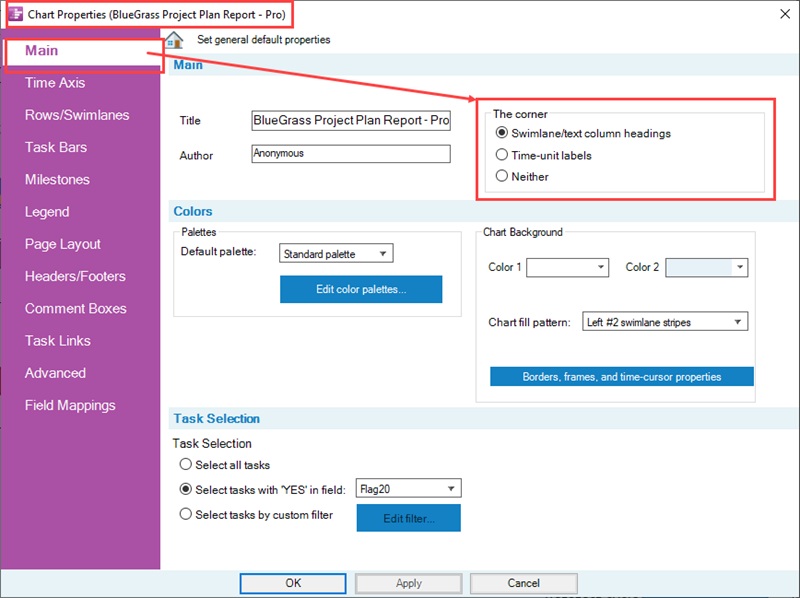
Swimlane Level Label Headings and Text Column Label Headings
Selecting the Swimlane/text column headings radio button causes the chart to show swimlane level label headings and text column label headings. If row and swimlane level labels are not displayed, that is, turned OFF in the Chart Properties form's Rows/Swimlanes tab, The Corner is not available for either Time Axis Unit Labels or Row/Swimlane Headings. If either the text columns labels or the swimlane level labels are displayed, either is turned ON in the Chart Properties form's Rows/Swimlanes tab, The Corner is available and can be used for any of the three uses.
7) The example below shows The Corner being used for row text column headings and swimlane level label headings:
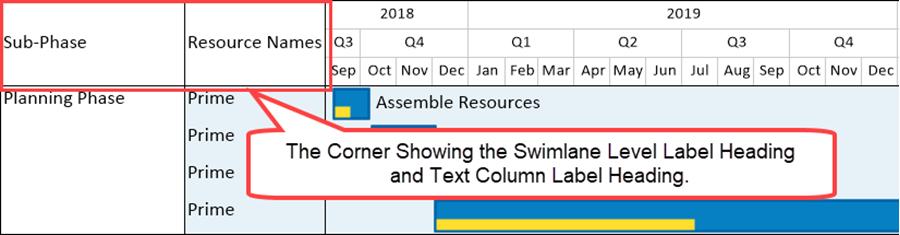
Time-unit Labels
Selecting the Time-unit labels radio button causes the Time Axis Unit Labels to show in The Corner. In this mode, Time Axis Unit Labels cannot be hidden.
However, Time Axis Levels, including the Time Axis Unit Labels can be hidden by using the controls provided in the Chart Properties form's Time Axis tab's Top, Middle, or Bottom level sub-tabs to hide the entire Time Axis Level.
For more information on hiding Time Axis Levels, please see the article at: Labeling Time Axis Levels for OnePager Pro
The example below shows The Corner displaying Time Axis Unit Labels:
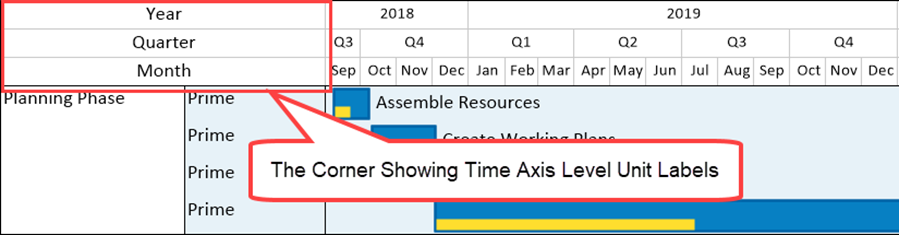
Neither
Selecting the Neither radio button option tells OnePager to transform The Corner into a blank space whose size depends on your selection for displaying rows and swimlane levels. The example below shows The Corner configured to span both text column label headers and swimlane level label headers:
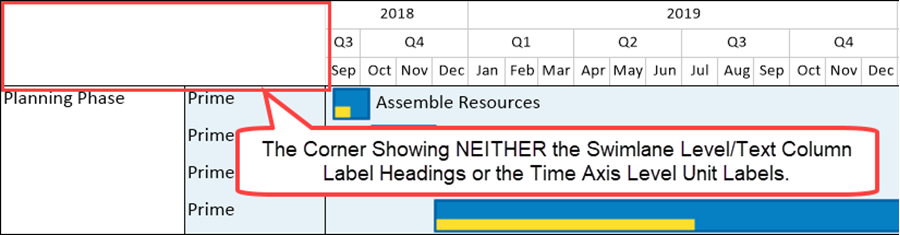
Editing Corner Properties
To edit The Corner, first right-click on any element of The Corner being displayed.
The Edit Corner Properties Form
The Corner can be selected with a right-click in any part of The Corner to access the Edit corner properties form shown below:
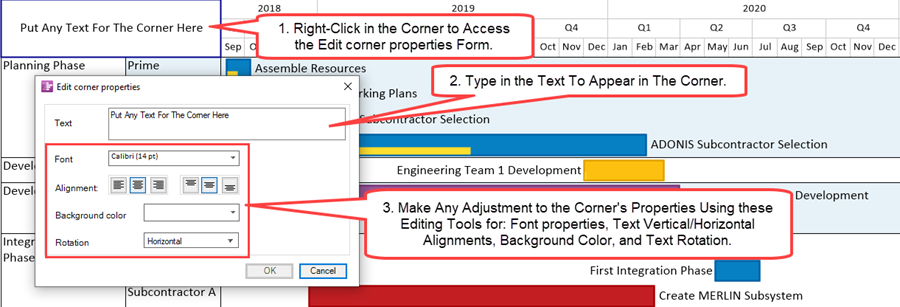
The Edit corner properties form has the following uses:
- 1) Modify The Corner element's text content.
- 2) Change text font properties with the standard Font Properties form.
- 3) Change the alignment of the text.
- 4) Change the background color of The Corner.
- 5) Change the Rotation of text in The Corner.
Editing Time Axis Level Unit Labels in the Corner
When The Corner is showing Time Axis Level Unit Labels, right-clicking on any Time Axis Unit Label accesses the Edit corner properties form shown above. This form allows you make changes to the selected Time Axis Unit Label's properties as shown here:
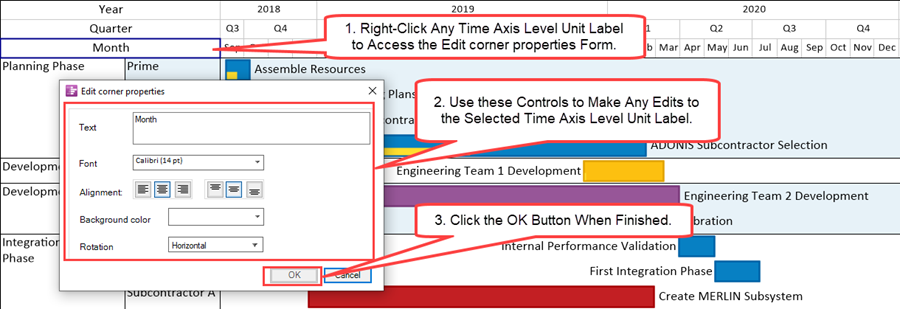
Editing Text Column/Swimlane Level Label Headings in the Corner
When The Corner is displaying Text Columns Label Headings and/or Swimlane Level Label Headings, right-clicking on any Text Columns Label Heading and/or Swimlane Level Label Heading again accesses the Edit corner properties form as shown below:
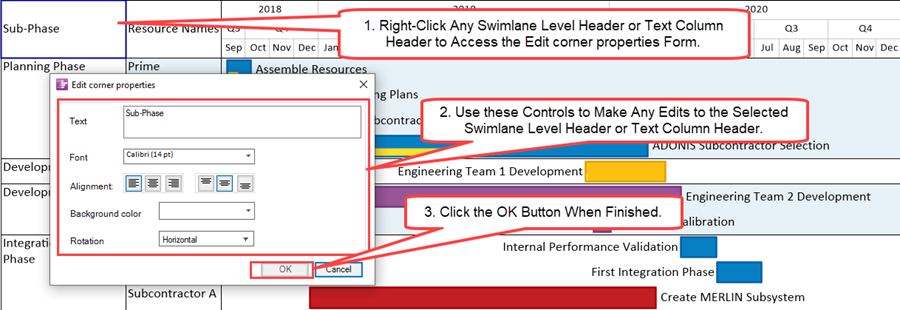
When the Time Axis or Text Columns and/or Swimlane Label Headings are being displayed at both the top and bottom of the chart and you want to make a change to any of these elements and, further, you want the change to be shown both at the top and bottom of the chart, the change must be individually applied to the Top and Bottom Time Axes separately.
Notes
Since The Corner appears normally on the top of the chart with the Time Axis Levels and can appear at the bottom of the chart, either with or without the bottom time axis, The Corner is impacted by the control settings for Multi-Page mode.
For more information on Multi-Page output, please see the article at: Creating Multi-Page Charts (Portal)
Additionally, The Corner is impacted by freeze pane settings as well.
For more information on freeze pane settings, please see the section in this article: View Modes - Freeze Panes Feature
An example of top and bottom Corners showing in a chart for the Time Axis Levels is illustrated below:
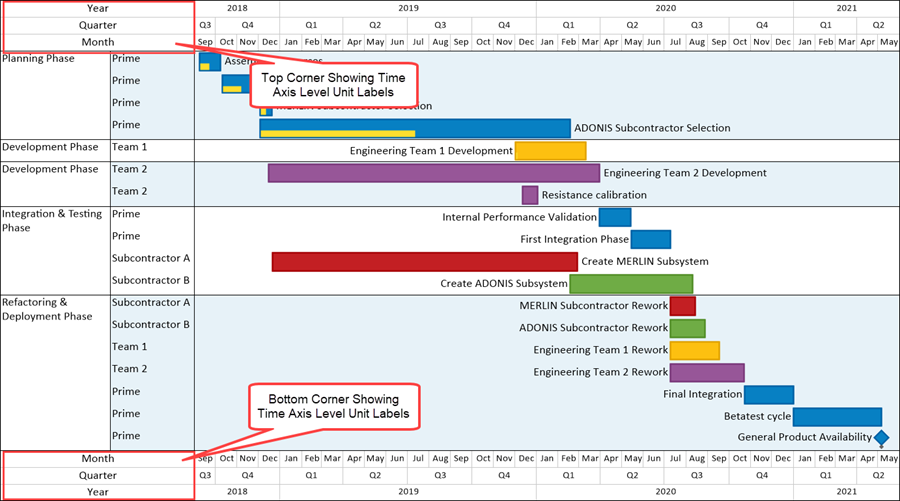
Related Links
Labeling Time Axis Levels for OnePager Pro
Creating and Editing Rows and Swimlanes (Portal)
Creating Multi-Page Charts (Portal)
(22.2.3-70)