Difference between revisions of "Editing with the Chart Properties form for Version 7.0 (Portal)"
(→Understanding Chart Properties form) |
|||
| Line 1: | Line 1: | ||
| − | ==About Editing with the | + | ==About Editing with the Chart Properties Form== |
1) Previous article showed you how to manually '''edits''' individual shapes (See: [[Manual Editing for Version 7.0 (Portal) | Manual versus Data-Driven Editing (Portal)]]). 9.0.1-70 | 1) Previous article showed you how to manually '''edits''' individual shapes (See: [[Manual Editing for Version 7.0 (Portal) | Manual versus Data-Driven Editing (Portal)]]). 9.0.1-70 | ||
| Line 5: | Line 5: | ||
2) We coined the term '''maverick''' to describe the task/milestone properties that differ from the global defaults or from data driven ('''conditional formatting''') values. | 2) We coined the term '''maverick''' to describe the task/milestone properties that differ from the global defaults or from data driven ('''conditional formatting''') values. | ||
| − | 3) In addition to manual '''editing''', OnePager can dynamically format your | + | 3) In addition to manual '''editing''', OnePager can dynamically format your charts based on global default settings. |
4) These settings are maintained in the '''Chart Properties''' form, which contains some of the most powerful and time saving OnePager features. | 4) These settings are maintained in the '''Chart Properties''' form, which contains some of the most powerful and time saving OnePager features. | ||
| Line 13: | Line 13: | ||
==Understanding Chart Properties form== | ==Understanding Chart Properties form== | ||
| − | 1) Use the '''Chart Properties''' form to view or change '''default settings''' that affect the appearance of the | + | 1) Use the '''Chart Properties''' form to view or change '''default settings''' that affect the appearance of the chart itself or of all ('''non-maverick''') tasks/milestones. |
2) For example, instead of changing all '''milestone shapes''' or '''colors''' one at a time, you can use the form to define your desired '''shapes''' and '''colors''' for tasks/milestones and other '''decorations'''. | 2) For example, instead of changing all '''milestone shapes''' or '''colors''' one at a time, you can use the form to define your desired '''shapes''' and '''colors''' for tasks/milestones and other '''decorations'''. | ||
| Line 69: | Line 69: | ||
[[Category:Snapshots]] | [[Category:Snapshots]] | ||
[[Category:Charts]] | [[Category:Charts]] | ||
| + | [[Category:Edit the Chart]] | ||
[[Category:Templates]] | [[Category:Templates]] | ||
[[Category:Chart Properties Form]] | [[Category:Chart Properties Form]] | ||
[[Category:OnePager Pro]] | [[Category:OnePager Pro]] | ||
[[Category:OnePager Express]] | [[Category:OnePager Express]] | ||
Revision as of 16:29, 26 February 2019
About Editing with the Chart Properties Form
1) Previous article showed you how to manually edits individual shapes (See: Manual versus Data-Driven Editing (Portal)). 9.0.1-70
2) We coined the term maverick to describe the task/milestone properties that differ from the global defaults or from data driven (conditional formatting) values.
3) In addition to manual editing, OnePager can dynamically format your charts based on global default settings.
4) These settings are maintained in the Chart Properties form, which contains some of the most powerful and time saving OnePager features.
5) For global editing descriptions for task/milestones and decorations, please see the articles using this link: Manual versus Data-Driven Editing (Portal). 9.0.1-70
Understanding Chart Properties form
1) Use the Chart Properties form to view or change default settings that affect the appearance of the chart itself or of all (non-maverick) tasks/milestones.
2) For example, instead of changing all milestone shapes or colors one at a time, you can use the form to define your desired shapes and colors for tasks/milestones and other decorations.
3) You can access the form from the OnePager ribbon's Home tab by clicking the Chart Properties button as shown below:
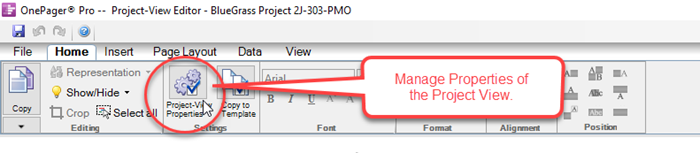
4) Once the Chart Properties form is displayed, you’ll notice that the form has several tabs with lots of settings that you can configure.
5) Each of these tabs is described in detail for OnePager Pro and Express at the following article links:
| Main Tab 21.1.1-70 | |
| Time Axis Tab for OnePager Pro 21.17.1-70 | Time Axis Tab for OnePager Express 21.17.2-70 |
| Rows/Swimlane Tab 21.2.1-70 | |
| Task Bars Tab for OnePager Pro 21.3.1-70 | Task Bars Tab for OnePager Express 21.4.1-70 |
| Milestones Tab for OnePager Pro 21.5.1-70 | Milestones Tab for OnePager Express 21.6.1-70 |
| Legend Tab for OnePager Pro 21.7.1-70 | Legend Tab for OnePager Express 21.7.2-70 |
| Page Layout 21.8.1-70 | |
| Headers and Footers Tab for OnePager Pro 21.9.1-70 | Headers and Footers Tab for OnePager Express 21.10.1-70 |
| Comment Boxes 21.11.1-70 | |
| Task Links Tab for OnePager Pro 21.12.1-70 | Task Links Tab for OnePager Express 21.12.2-70 |
| Advanced Tab for OnePager Pro 21.13.1-70 | Advanced Tab-OnePager Express 21.14.1-70 |
| Field Mappings Tab for OnePager Pro 21.15.1-70 | Field Mappings Tab for OnePager Express 21.16.1-70 |
(21.0.1-70)