Difference between revisions of "Resolving Task Bar Name Label Collisions for Version 7.1 (Portal)"
(→Smart Text Optimization) |
(→Link to Detailed Smart Text Optimization Article) |
||
| (10 intermediate revisions by the same user not shown) | |||
| Line 5: | Line 5: | ||
==Overview== | ==Overview== | ||
| − | For the purpose of this discussion, a '''task bar name label''' is the '''Task Name field imported''' from Microsoft Project, Microsoft Excel , Oracle Primavera P6, or Smartsheet and typically used in a OnePager Pro, Express, or Bundle chart to denote that '''imported '''Task/Milestone Name associated with a task bar or milestone symbol. Previous versions of OnePager required you to manually re-position '''task bar name labels''' for '''Task Names''' in the chart when various '''editing''' actions caused '''task bar name labels''' to '''overlay''' or be '''hidden''' by other task bars or milestone symbols. Under such conditions the '''task bar name labels''' are said to '''collide''' and the purpose of this feature is to give you '''automatic''' and manual capabilities to '''resolve task bar name label collisions''' in the '''graph''' that look like this before '''resolution''': | + | For the purpose of this discussion, a '''task bar name label''' is the '''Task Name field imported''' from Microsoft Project, Microsoft Excel , Oracle Primavera P6, or Smartsheet and typically used in a OnePager Pro, OnePager Express, or OnePager Bundle chart to denote that '''imported '''Task/Milestone Name associated with a task bar or milestone symbol. Previous versions of OnePager required you to manually re-position '''task bar name labels''' for '''Task Names''' in the chart when various '''editing''' actions caused '''task bar name labels''' to '''overlay''' or be '''hidden''' by other task bars or milestone symbols. Under such conditions the '''task bar name labels''' are said to '''collide''' and the purpose of this feature is to give you '''automatic''' and manual capabilities to '''resolve task bar name label collisions''' in the '''graph''' that look like this before '''resolution''': |
<center>[[File:P70-9_7_1_1-(1)-05212020.png]]</center> | <center>[[File:P70-9_7_1_1-(1)-05212020.png]]</center> | ||
| Line 12: | Line 12: | ||
When a '''task bar name label''' '''overlays''' a task bar or other '''task bar name label '''they become difficult to read in the chart or other '''output media'''. The '''Smart Text Optimization '''feature is intended to help you '''resolve task bar name label collision situations''' without resorting to numerous '''editing '''actions in the '''Chart Editor'''. The '''Smart Text Optimization''' feature recognizes these '''task name label collision situations''' during chart '''UPDATES '''and '''automatically''' attempts to take the '''task bar name labels''' involved out of '''collision'''. | When a '''task bar name label''' '''overlays''' a task bar or other '''task bar name label '''they become difficult to read in the chart or other '''output media'''. The '''Smart Text Optimization '''feature is intended to help you '''resolve task bar name label collision situations''' without resorting to numerous '''editing '''actions in the '''Chart Editor'''. The '''Smart Text Optimization''' feature recognizes these '''task name label collision situations''' during chart '''UPDATES '''and '''automatically''' attempts to take the '''task bar name labels''' involved out of '''collision'''. | ||
| − | In OnePager Pro, Express, and Bundle, we changed the selection options for task bars and '''task bar name labels''' by separating them into two distinct left-click selections such that you can now select only a task bar/milestone symbol or their '''task bar name label'''. To provide continuity with previous versions of OnePager, a checkbox is provided in the '''Template Properties''' and '''Chart Properties''' form’s '''Advanced '''tabs to revert to the selection options available in previous versions as shown here for the '''Chart Properties''' form's '''Advanced''' tab: | + | In OnePager Pro, OnePager Express, and OnePager Bundle, we changed the selection options for task bars and '''task bar name labels''' by separating them into two distinct left-click selections such that you can now select only a task bar/milestone symbol or their '''task bar name label'''. To provide continuity with previous versions of OnePager, a checkbox is provided in the '''Template Properties''' and '''Chart Properties''' form’s '''Advanced '''tabs to revert to the selection options available in previous versions as shown here for the '''Chart Properties''' form's '''Advanced''' tab: |
<center>[[File:P70-0_4-(12)-05212020.png]]</center> | <center>[[File:P70-0_4-(12)-05212020.png]]</center> | ||
| Line 19: | Line 19: | ||
At the end of this article there are two articles (one for OnePager Pro and one for OnePager Express) that provide in depth information on '''Smart Text Optimization'''. These two articles also apply to the capabilities supported by the OnePager Bundle. | At the end of this article there are two articles (one for OnePager Pro and one for OnePager Express) that provide in depth information on '''Smart Text Optimization'''. These two articles also apply to the capabilities supported by the OnePager Bundle. | ||
| − | For access to these articles, please click here: [[Resolving Task Bar Name Label Collisions for Version 7.1 (Portal)#Link to Detailed Smart Text Optimization Article | Link to Detailed Smart Text Optimization Article]] 9.7.1-71 | + | For access to these articles, please click here: [[Resolving Task Bar Name Label Collisions for Version 7.1 (Portal)#Link to Detailed Smart Text Optimization Article | Link to Detailed Smart Text Optimization Article]] <!--9.7.1-71--> |
==Smart Text Optimization== | ==Smart Text Optimization== | ||
| − | Implementation of the '''Smart Text Optimization''' feature comes with three (3) additional '''task bar name label position options''': '''Best fit all directions''', '''Best fit above/below''', '''Legacy best fit'''. The '''Legacy best fit''' option recognizes '''task bar name label positions''' from previous versions of OnePager Pro and Express and utilizes those positions when creating a OnePager Pro or Express chart. The new '''task bar name label positions''' are shown below: | + | Implementation of the '''Smart Text Optimization''' feature comes with three (3) additional '''task bar name label position options''': '''Best fit all directions''', '''Best fit above/below''', '''Legacy best fit'''. The '''Legacy best fit''' option recognizes '''task bar name label positions''' from previous versions of OnePager Pro and OnePager Express and utilizes those positions when creating a OnePager Pro or OnePager Express chart. The new '''task bar name label positions''' are shown below: |
| − | <center>[[File: | + | <center>[[File:P71-0_4_2-71-(15-1)-04042022.png]]</center> |
| − | <!--<center>< | + | <!--<center><P71-0_4_2-71-(15-1)-04042022.png></center>--> |
Within the '''Template Properties''' and '''Chart Properties''' form’s '''Task Bars '''and '''Milestones '''tabs is a redesigned form providing you with controls to operate the '''algorithm''' used to make '''automatic '''decisions for '''resolving task bar name label collisions''' as shown below: | Within the '''Template Properties''' and '''Chart Properties''' form’s '''Task Bars '''and '''Milestones '''tabs is a redesigned form providing you with controls to operate the '''algorithm''' used to make '''automatic '''decisions for '''resolving task bar name label collisions''' as shown below: | ||
<center>[[File:P71-9_7_1-71-(16)-01042022.png]]</center> | <center>[[File:P71-9_7_1-71-(16)-01042022.png]]</center> | ||
| − | <center><P71-9_7_1-71-(16)-01042022.png></center> | + | <!--<center><P71-9_7_1-71-(16)-01042022.png></center>--> |
Provided with this redesigned form are a set of controls that give you options for establishing the '''priorities''' with which the '''algorithm''', called the '''text collision avoidance algorithm''', employs the feature for you. Finally, there are new commands provided in the task bar right-click '''context menu''' and the '''task bar name label''' right-click '''context menu''' you can use to perform the '''text collision avoidance algorithm manually''' on selected task bars that are involved in a '''task name label collision situation''' as shown in the two illustrations that follow: | Provided with this redesigned form are a set of controls that give you options for establishing the '''priorities''' with which the '''algorithm''', called the '''text collision avoidance algorithm''', employs the feature for you. Finally, there are new commands provided in the task bar right-click '''context menu''' and the '''task bar name label''' right-click '''context menu''' you can use to perform the '''text collision avoidance algorithm manually''' on selected task bars that are involved in a '''task name label collision situation''' as shown in the two illustrations that follow: | ||
| Line 49: | Line 49: | ||
<center> | <center> | ||
{| class="wikitable" | {| class="wikitable" | ||
| − | | [[Resolving Task Bar Name Label Collisions for OnePager for Version 7.1 | Resolving Task Bar Name Label Collisions for OnePager]] 9.7.1.1-71 | + | | [[Resolving Task Bar Name Label Collisions for OnePager for Version 7.1 | Resolving Task Bar Name Label Collisions for OnePager]] <!--9.7.1.1-71--> |
|} | |} | ||
</center> | </center> | ||
| Line 55: | Line 55: | ||
==Related Links== | ==Related Links== | ||
| − | [[Basic Workflows for Version 7.1 (Portal) | Basic Workflows (Portal)]] 7.0.1-71 | + | [[Basic Workflows for Version 7.1 (Portal) | Basic Workflows (Portal)]] <!--7.0.1-71--> |
| − | [[Resolving Task Bar Name Label Collisions for OnePager for Version 7.1 | Resolving Task Bar Name Label Collisions for OnePager]] 9.7.1.1-71 | + | [[Resolving Task Bar Name Label Collisions for OnePager for Version 7.1 | Resolving Task Bar Name Label Collisions for OnePager]] <!--9.7.1.1-71--> |
| − | [[Modifying Decorations on Tasks/Milestones for Version 7.1 (Portal) | Modifying Decorations on Tasks/Milestones (Portal)]] 10.0.1-71 | + | [[Modifying Decorations on Tasks/Milestones for Version 7.1 (Portal) | Modifying Decorations on Tasks/Milestones (Portal)]] <!--10.0.1-71--> |
| − | [[Task Labels for OnePager for Version 7.1 | Task Bar Name Labels for OnePager]] 10.15.1-71 | + | [[Task Labels for OnePager for Version 7.1 | Task Bar Name Labels for OnePager]] <!--10.15.1-71--> |
| − | [[Labeling Task/Milestone Dates for OnePager for Version 7.1 | Labeling Task/Milestone Dates for OnePager]] 10.1.1-71 | + | [[Labeling Task/Milestone Dates for OnePager for Version 7.1 | Labeling Task/Milestone Dates for OnePager]] <!--10.1.1-71--> |
| − | [[Percent complete for OnePager for Version 7.1 | Percent complete for OnePager]] 10.3.1-71 | + | [[Percent complete for OnePager for Version 7.1 | Percent complete for OnePager]] <!--10.3.1-71--> |
| − | [[Order of Tasks/Milestones Decorations for Version 7.1 | Order of Tasks/Milestones Decorations]] 10.13.1-71 | + | [[Order of Tasks/Milestones Decorations for Version 7.1 | Order of Tasks/Milestones Decorations]] <!--10.13.1-71--> |
| − | [[Task Bars Tab for Version 7.1 | Task Bars Tab]] 21.3.1-71 | + | [[Task Bars Tab for Version 7.1 | Task Bars Tab]] <!--21.3.1-71--> |
| − | [[Milestones Tab for Version 7.1 | Milestones Tab]] 21.5.1-71 | + | [[Milestones Tab for Version 7.1 | Milestones Tab]] <!--21.5.1-71--> |
(9.7.1-71) | (9.7.1-71) | ||
| Line 84: | Line 84: | ||
[[Category:Chart Properties Form]] | [[Category:Chart Properties Form]] | ||
[[Category:Editing a Chart]] | [[Category:Editing a Chart]] | ||
| − | [[Category: | + | [[Category:Template Properties Form]] |
| + | [[Category:Microsoft Project]] | ||
| + | [[Category:Microsoft Excel]] | ||
| + | [[Category:Oracle Primavera P6]] | ||
| + | [[Category:Smartsheet]] | ||
[[Category:OnePager Pro]] | [[Category:OnePager Pro]] | ||
[[Category:OnePager Express]] | [[Category:OnePager Express]] | ||
[[Category:OnePager Bundle]] | [[Category:OnePager Bundle]] | ||
Latest revision as of 14:09, 20 May 2022
Contents
Introduction
This article describes OnePager’s Task Bar Name Label Collision Avoidance feature. Illustrations used in this article and linked articles are from OnePager Pro but the feature's function, controls, and manual edits apply equally to OnePager Express and OnePager Bundle.
Overview
For the purpose of this discussion, a task bar name label is the Task Name field imported from Microsoft Project, Microsoft Excel , Oracle Primavera P6, or Smartsheet and typically used in a OnePager Pro, OnePager Express, or OnePager Bundle chart to denote that imported Task/Milestone Name associated with a task bar or milestone symbol. Previous versions of OnePager required you to manually re-position task bar name labels for Task Names in the chart when various editing actions caused task bar name labels to overlay or be hidden by other task bars or milestone symbols. Under such conditions the task bar name labels are said to collide and the purpose of this feature is to give you automatic and manual capabilities to resolve task bar name label collisions in the graph that look like this before resolution:
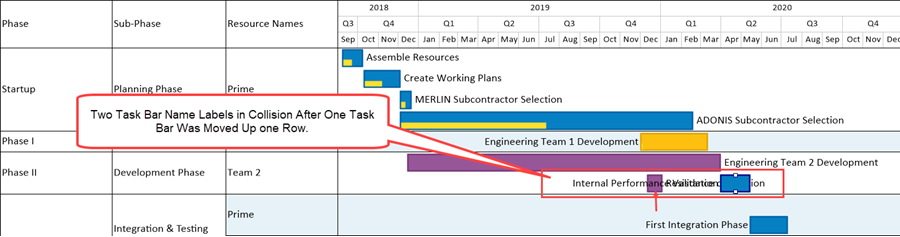
When a task bar name label overlays a task bar or other task bar name label they become difficult to read in the chart or other output media. The Smart Text Optimization feature is intended to help you resolve task bar name label collision situations without resorting to numerous editing actions in the Chart Editor. The Smart Text Optimization feature recognizes these task name label collision situations during chart UPDATES and automatically attempts to take the task bar name labels involved out of collision.
In OnePager Pro, OnePager Express, and OnePager Bundle, we changed the selection options for task bars and task bar name labels by separating them into two distinct left-click selections such that you can now select only a task bar/milestone symbol or their task bar name label. To provide continuity with previous versions of OnePager, a checkbox is provided in the Template Properties and Chart Properties form’s Advanced tabs to revert to the selection options available in previous versions as shown here for the Chart Properties form's Advanced tab:
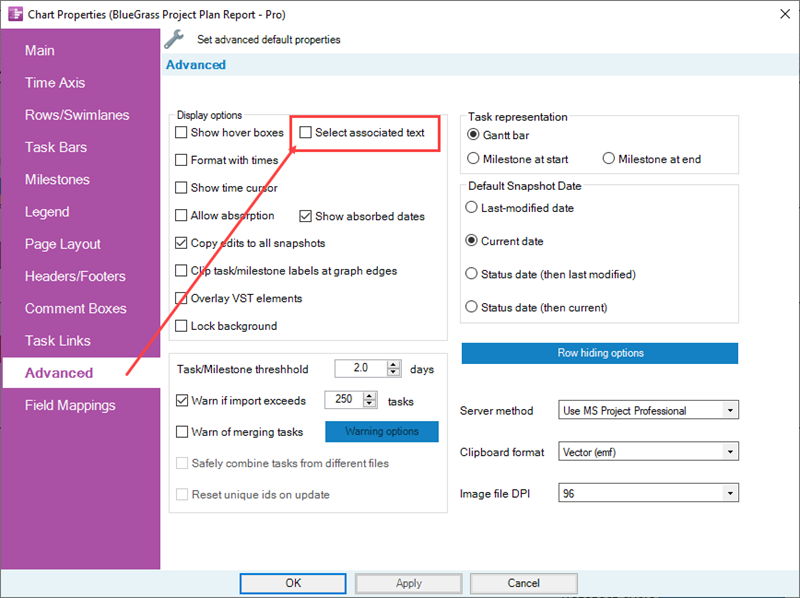
At the end of this article there are two articles (one for OnePager Pro and one for OnePager Express) that provide in depth information on Smart Text Optimization. These two articles also apply to the capabilities supported by the OnePager Bundle.
For access to these articles, please click here: Link to Detailed Smart Text Optimization Article
Smart Text Optimization
Implementation of the Smart Text Optimization feature comes with three (3) additional task bar name label position options: Best fit all directions, Best fit above/below, Legacy best fit. The Legacy best fit option recognizes task bar name label positions from previous versions of OnePager Pro and OnePager Express and utilizes those positions when creating a OnePager Pro or OnePager Express chart. The new task bar name label positions are shown below:
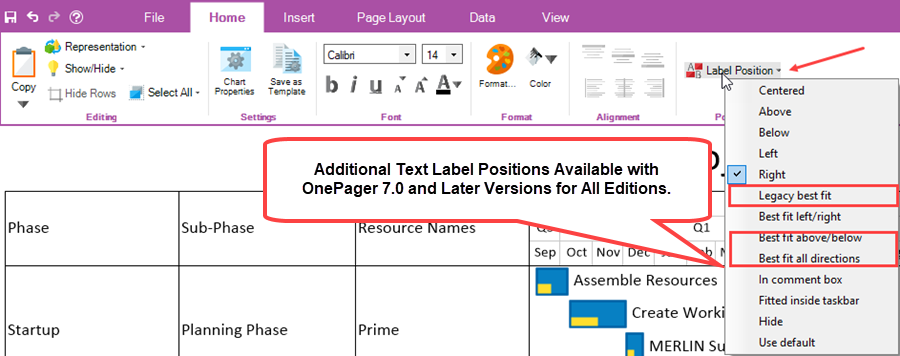
Within the Template Properties and Chart Properties form’s Task Bars and Milestones tabs is a redesigned form providing you with controls to operate the algorithm used to make automatic decisions for resolving task bar name label collisions as shown below:
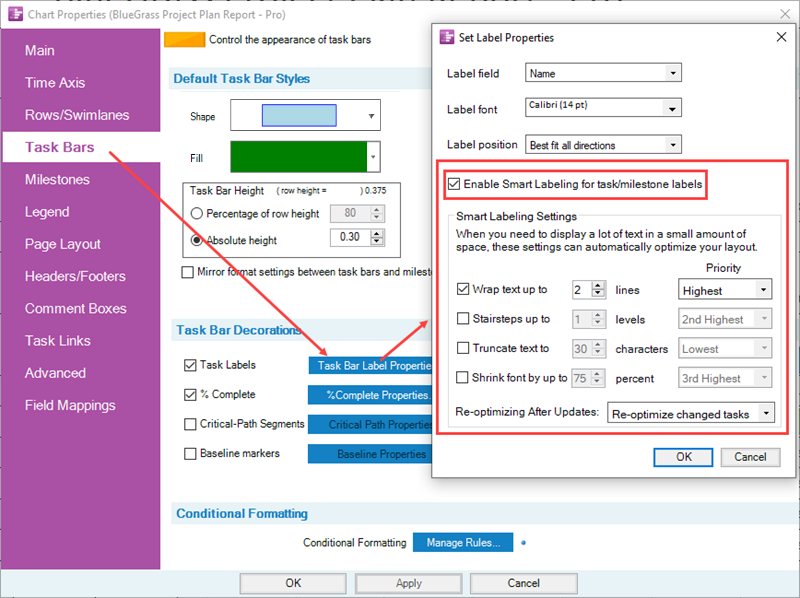
Provided with this redesigned form are a set of controls that give you options for establishing the priorities with which the algorithm, called the text collision avoidance algorithm, employs the feature for you. Finally, there are new commands provided in the task bar right-click context menu and the task bar name label right-click context menu you can use to perform the text collision avoidance algorithm manually on selected task bars that are involved in a task name label collision situation as shown in the two illustrations that follow:
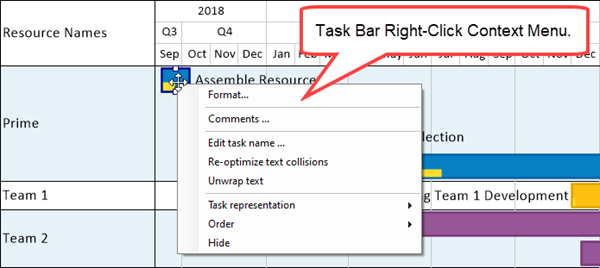
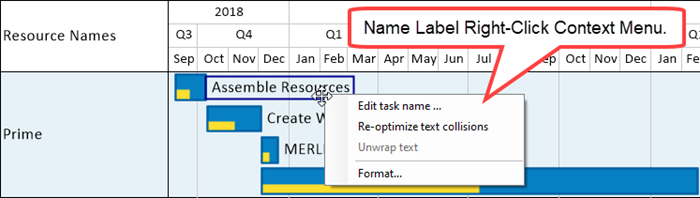
Link to Detailed Smart Text Optimization Article
The specifics for using the Smart Text Optimization feature’s controls is provided at the link below:
| Resolving Task Bar Name Label Collisions for OnePager |
Related Links
Resolving Task Bar Name Label Collisions for OnePager
Modifying Decorations on Tasks/Milestones (Portal)
Task Bar Name Labels for OnePager
Labeling Task/Milestone Dates for OnePager
Order of Tasks/Milestones Decorations
(9.7.1-71)