Difference between revisions of "Rows/Swimlane Tab for Version 7.2"
(→Additional Text Columns Sub-Control Groups) |
|||
| (9 intermediate revisions by the same user not shown) | |||
| Line 1: | Line 1: | ||
==About the Rows and Swimlanes Tab== | ==About the Rows and Swimlanes Tab== | ||
| − | Illustrations used in this article are from OnePager Pro using data from Microsoft Project but the | + | Illustrations used in this article are from OnePager Pro using data from Microsoft Project but the features, function, controls, and manual edits apply equally to other OnePager editions that import from data sources like Microsoft Excel, Smartsheet, and Oracle Primavera P6, Project for the Web, Planisware Enterprise, Asana, and Wrike. |
The '''Rows/Swimlanes''' tab in the '''Chart Properties''' form, below, provides you with the capabilities to '''collect''' task from you imported '''source plans '''into '''rows''', '''group rows''' into '''swimlane levels''', '''format rows/swimlanes properties''', and '''sort rows '''and '''swimlanes'''. | The '''Rows/Swimlanes''' tab in the '''Chart Properties''' form, below, provides you with the capabilities to '''collect''' task from you imported '''source plans '''into '''rows''', '''group rows''' into '''swimlane levels''', '''format rows/swimlanes properties''', and '''sort rows '''and '''swimlanes'''. | ||
<center>[[File:P72-21_2_1-72-(1)-08182023.png]]</center> | <center>[[File:P72-21_2_1-72-(1)-08182023.png]]</center> | ||
| − | <center>P72-21_2_1-72-(1)-08182023.png</center> | + | <!--<center>P72-21_2_1-72-(1)-08182023.png</center>--> |
The layout for the '''Rows/Swimlanes''' tab for OnePager Express and OnePager Bundle are the same as the '''Rows/Swimlanes '''tab shown above for OnePager Pro. The '''Rows/Swimlanes '''tab consists of three control groups which each have sub-control groups with specific controls and buttons to access sub-forms as discussed in the following sub-sections. | The layout for the '''Rows/Swimlanes''' tab for OnePager Express and OnePager Bundle are the same as the '''Rows/Swimlanes '''tab shown above for OnePager Pro. The '''Rows/Swimlanes '''tab consists of three control groups which each have sub-control groups with specific controls and buttons to access sub-forms as discussed in the following sub-sections. | ||
| Line 12: | Line 12: | ||
This article is meant as an introduction to the '''Rows/Swimlanes '''tab of the '''Chart Properties '''form. | This article is meant as an introduction to the '''Rows/Swimlanes '''tab of the '''Chart Properties '''form. | ||
| − | OnePager | + | OnePager supports three (3) '''swimlane levels'''. Accordingly, there are certain additional controls that are provided for creating and managing up to three '''swimlane levels'''. |
| − | For more in depth information on | + | For more in depth information on '''multi-level swimlane '''capabilities of OnePager, the two article links below are comprehensive and helpful: |
<center> | <center> | ||
{| class="wikitable" | {| class="wikitable" | ||
| − | | [[About OnePager's Rows and Swimlanes for Version 7.2 | About OnePager's Rows and Swimlanes]] 12.0.2-72 | + | | [[About OnePager's Rows and Swimlanes for Version 7.2 | About OnePager's Rows and Swimlanes]] <!--12.0.2-72--> |
|- | |- | ||
| − | | [[Using the Multiple Swimlane Levels Feature - Overview for Version 7.2 | Using the Multiple Swimlane Levels Feature - Overview]] 12.0.3-72 | + | | [[Using the Multiple Swimlane Levels Feature - Overview for Version 7.2 | Using the Multiple Swimlane Levels Feature - Overview]] <!--12.0.3-72--> |
|} | |} | ||
</center> | </center> | ||
| Line 32: | Line 32: | ||
The '''Rows''' control group gives you the option to '''layout''' task bars/milestone symbols in the chart in a '''Gantt chart layout''' or a '''Timeline layout''' where '''multiple imported tasks''' are represented in one '''row'''. The '''row''' is the basic horizontal strip where task bars/milestone symbols are placed by OnePager when the chart is created or updated. The most common '''layout option''' is the '''Gantt chart layout''' where one task bar/milestone symbol is occupies a '''row'''. The '''Gantt chart layout''' is the '''default'''. | The '''Rows''' control group gives you the option to '''layout''' task bars/milestone symbols in the chart in a '''Gantt chart layout''' or a '''Timeline layout''' where '''multiple imported tasks''' are represented in one '''row'''. The '''row''' is the basic horizontal strip where task bars/milestone symbols are placed by OnePager when the chart is created or updated. The most common '''layout option''' is the '''Gantt chart layout''' where one task bar/milestone symbol is occupies a '''row'''. The '''Gantt chart layout''' is the '''default'''. | ||
| − | OnePager Pro | + | OnePager Pro, OnePager Express, and OnePager Bundle are distributed with '''Template Properties''' forms that support both '''Gantt chart layouts''' and '''Timeline layouts'''. |
For '''Timeline layouts''' there are additional options for '''aligning''' multiple task bars/milestone symbols and '''staggering overlapping task''' on the '''timelines'''. | For '''Timeline layouts''' there are additional options for '''aligning''' multiple task bars/milestone symbols and '''staggering overlapping task''' on the '''timelines'''. | ||
| Line 40: | Line 40: | ||
<center> | <center> | ||
{| class="wikitable" | {| class="wikitable" | ||
| − | | [[Collecting, Formatting, and Sorting Task/Milestones into Rows for Version 7.2 | Collecting, Formatting, and Sorting Task/Milestones into Rows]] 12.01.1-72 | + | | [[Collecting, Formatting, and Sorting Task/Milestones into Rows for Version 7.2 | Collecting, Formatting, and Sorting Task/Milestones into Rows]] <!--12.01.1-72--> |
|} | |} | ||
</center> | </center> | ||
| Line 49: | Line 49: | ||
<center>[[File:P72-21_2_1-72-(2)-08182023.png]]</center> | <center>[[File:P72-21_2_1-72-(2)-08182023.png]]</center> | ||
| − | <center>P72-21_2_1-72-(2)-08182023.png</center> | + | <!--<center>P72-21_2_1-72-(2)-08182023.png</center>--> |
The '''Row Formatting''' form contains the controls for turning '''ON''' and '''OFF '''all '''row borders''' and '''formatting row borders''' with respect to their '''color''', '''line width''', and '''dash type'''. '''Row borders''' may overlap '''borders''' for '''swimlane levels''' and the '''interior frame''' of the '''graph area'''. | The '''Row Formatting''' form contains the controls for turning '''ON''' and '''OFF '''all '''row borders''' and '''formatting row borders''' with respect to their '''color''', '''line width''', and '''dash type'''. '''Row borders''' may overlap '''borders''' for '''swimlane levels''' and the '''interior frame''' of the '''graph area'''. | ||
| Line 57: | Line 57: | ||
<center> | <center> | ||
{| class="wikitable" | {| class="wikitable" | ||
| − | | [[Row and Swimlane Borders for Version 7.2 | Row and Swimlane Borders]] 12.04.1-72 | + | | [[Row and Swimlane Borders for Version 7.2 | Row and Swimlane Borders]] <!--12.04.1-72--> |
|} | |} | ||
</center> | </center> | ||
| Line 63: | Line 63: | ||
===Sorting Rows=== | ===Sorting Rows=== | ||
| − | The controls in the '''Row Sorting''' sub-control group provides the capabilities for '''Sorting rows like Project ''', '''Sorting rows like Excel''' for OnePager Express, or '''Sorting row like source''' for Oracle Primavera P6 | + | The controls in the '''Row Sorting''' sub-control group provides the capabilities for '''Sorting rows like Project ''' for OnePager Pro, '''Sorting rows like Excel''' for OnePager Express, or '''Sorting row like source''' for Oracle Primavera P6, Smartsheet, Project for the Web, Planisware Enterprise, Asana, and Wrike using OnePager Bundle and using a '''source plan '''imported '''data field''' to control the '''sorting of rows''' in the chart. |
For more information on '''Row Sorting''', please see the related sub-sections in the article at: | For more information on '''Row Sorting''', please see the related sub-sections in the article at: | ||
| Line 69: | Line 69: | ||
<center> | <center> | ||
{| class="wikitable" | {| class="wikitable" | ||
| − | | [[Collecting, Formatting, and Sorting Task/Milestones into Rows for Version 7.2#Sort Rows Like Project, Sort Rows Like Excel or Sort Rows Like Source | Collecting, Formatting, and Sorting Task/Milestones into Rows - Sort Rows Like Project, Sort Rows Like Excel or Sort Rows Like Source]] 12.01.1-72 | + | | [[Collecting, Formatting, and Sorting Task/Milestones into Rows for Version 7.2#Sort Rows Like Project, Sort Rows Like Excel or Sort Rows Like Source | Collecting, Formatting, and Sorting Task/Milestones into Rows - Sort Rows Like Project, Sort Rows Like Excel or Sort Rows Like Source]] <!--12.01.1-72--> |
|} | |} | ||
</center> | </center> | ||
| Line 78: | Line 78: | ||
<center>[[File:P72-21_2_1-72-(3)-08182023.png]]</center> | <center>[[File:P72-21_2_1-72-(3)-08182023.png]]</center> | ||
| − | <center>P72-21_2_1-72-(3)-08182023.png</center> | + | <!--<center>P72-21_2_1-72-(3)-08182023.png</center>--> |
'''Swimlane levels '''are contiguous sets of '''rows''' that you can be group together using the '''Group by''' values imported from your Microsoft Project or Excel '''source plan '''designated '''data field'''. | '''Swimlane levels '''are contiguous sets of '''rows''' that you can be group together using the '''Group by''' values imported from your Microsoft Project or Excel '''source plan '''designated '''data field'''. | ||
| Line 93: | Line 93: | ||
<center>[[File:P72-21_2_1-72-(4)-08182023.png]]</center> | <center>[[File:P72-21_2_1-72-(4)-08182023.png]]</center> | ||
| − | <center>P72-21_2_1-72-(4)-08182023.png</center> | + | <!--<center>P72-21_2_1-72-(4)-08182023.png</center>--> |
There are three (3) identical '''Swimlane Formatting – Left#n''' forms, one for each '''swimlane level '''accessed by first clicking the desired '''Left#1''', '''Left#2''', or '''Left#3 '''sub-tab described above. The '''Swimlane Formatting – Left#n '''form’s '''Column Headings''' control group contains the controls for '''formatting''' the '''Column Heading’s''' attributes for the '''swimlane level''' including '''Font '''characteristics, '''Rotation''', '''Alignment''', and '''swimlane level heading’s background color'''. The '''Swimlane Text '''control group controls the selection and '''formatting '''of the '''text''' that resides within the '''swimlane level name label cells''' shown in the chart. | There are three (3) identical '''Swimlane Formatting – Left#n''' forms, one for each '''swimlane level '''accessed by first clicking the desired '''Left#1''', '''Left#2''', or '''Left#3 '''sub-tab described above. The '''Swimlane Formatting – Left#n '''form’s '''Column Headings''' control group contains the controls for '''formatting''' the '''Column Heading’s''' attributes for the '''swimlane level''' including '''Font '''characteristics, '''Rotation''', '''Alignment''', and '''swimlane level heading’s background color'''. The '''Swimlane Text '''control group controls the selection and '''formatting '''of the '''text''' that resides within the '''swimlane level name label cells''' shown in the chart. | ||
| Line 109: | Line 109: | ||
<center> | <center> | ||
{| class="wikitable" | {| class="wikitable" | ||
| − | |[[Creating, Formatting, and Sorting Swimlanes Levels for Version 7.2#Swimlane Sorting Sub-Control Group | Creating, Formatting, and Sorting Swimlanes Levels - Swimlane Sorting Sub-Control Group]] 12.02.1-72 | + | |[[Creating, Formatting, and Sorting Swimlanes Levels for Version 7.2#Swimlane Sorting Sub-Control Group | Creating, Formatting, and Sorting Swimlanes Levels - Swimlane Sorting Sub-Control Group]] <!--12.02.1-72--> |
|} | |} | ||
</center> | </center> | ||
| Line 118: | Line 118: | ||
<center>[[File:P72-21_2_1-72-(5)-08182023.png]]</center> | <center>[[File:P72-21_2_1-72-(5)-08182023.png]]</center> | ||
| − | <center>P72-21_2_1-72-(5)-08182023.png</center> | + | <!--<center>P72-21_2_1-72-(5)-08182023.png</center>--> |
'''Text columns '''are associated with each visible '''row''' and can be used to display values imported from your '''source plan’s '''designated '''data field'''. | '''Text columns '''are associated with each visible '''row''' and can be used to display values imported from your '''source plan’s '''designated '''data field'''. | ||
| Line 133: | Line 133: | ||
<center>[[File:P72-21_2_1-72-(6)-08182023.png]]</center> | <center>[[File:P72-21_2_1-72-(6)-08182023.png]]</center> | ||
| − | <center>P72-21_2_1-72-(6)-08182023.png</center> | + | <!--<center>P72-21_2_1-72-(6)-08182023.png</center>--> |
There are five (5) identical '''Text-Column Formatting – Left#n''' forms. Each '''text column '''is accessed by first clicking one of the desired '''Left#1''' through '''Left#3 '''sub-tab described above. The '''Text-Column Formatting – Left#n '''form’s '''Column Headings''' control group contains the controls for '''formatting''' the '''Column Heading’s''' attributes for the '''text column''' including '''Font '''characteristics, '''Rotation''', '''Alignment''', and '''text column heading’s background color'''. The '''Column Text '''control group controls the selection and '''formatting '''of the '''text''' that resides within the '''text column name label cells''' shown in the chart. Because '''text column cells''' are associated with '''rows''', '''text column border''' management is at the '''row level''' and controlled in the '''Rows '''control group of the '''Rows/Swimlanes '''tab of the '''Chart Properties '''form. | There are five (5) identical '''Text-Column Formatting – Left#n''' forms. Each '''text column '''is accessed by first clicking one of the desired '''Left#1''' through '''Left#3 '''sub-tab described above. The '''Text-Column Formatting – Left#n '''form’s '''Column Headings''' control group contains the controls for '''formatting''' the '''Column Heading’s''' attributes for the '''text column''' including '''Font '''characteristics, '''Rotation''', '''Alignment''', and '''text column heading’s background color'''. The '''Column Text '''control group controls the selection and '''formatting '''of the '''text''' that resides within the '''text column name label cells''' shown in the chart. Because '''text column cells''' are associated with '''rows''', '''text column border''' management is at the '''row level''' and controlled in the '''Rows '''control group of the '''Rows/Swimlanes '''tab of the '''Chart Properties '''form. | ||
| Line 142: | Line 142: | ||
<center>[[File:P72-21_2_1-72-(7)-08182023.png]]</center> | <center>[[File:P72-21_2_1-72-(7)-08182023.png]]</center> | ||
| − | <center>P72-21_2_1-72-(7)-08182023.png</center> | + | <!--<center>P72-21_2_1-72-(7)-08182023.png</center>--> |
If the '''Display data from '''window contains a '''date type field''', the '''Text Columns '''control group looks like this: | If the '''Display data from '''window contains a '''date type field''', the '''Text Columns '''control group looks like this: | ||
| − | |||
| − | |||
<center>[[File:P72-21_2_1-72-(8)-08182023.png]]</center> | <center>[[File:P72-21_2_1-72-(8)-08182023.png]]</center> | ||
| − | <center>P72-21_2_1-72-(8)-08182023.png</center> | + | <!--<center>P72-21_2_1-72-(8)-08182023.png</center>--> |
For more information on '''Text Columns''', please see the article at: | For more information on '''Text Columns''', please see the article at: | ||
| Line 155: | Line 153: | ||
<center> | <center> | ||
{| class="wikitable" | {| class="wikitable" | ||
| − | | [[Creating and Formatting Text Columns for Version 7.2 | Creating and Formatting Text Columns]] 12.03.1-72 | + | | [[Creating and Formatting Text Columns for Version 7.2 | Creating and Formatting Text Columns]] <!--12.03.1-72--> |
|} | |} | ||
</center> | </center> | ||
| Line 162: | Line 160: | ||
{| class="wikitable" | {| class="wikitable" | ||
| − | | [[ | + | | [[Conditional Formatting Rules for Task Bar/Milestone Symbol Decorations for OnePager for Version 7.2 | Conditional Formatting Rules for Task Bar/Milestone Symbol Decorations]] <!--11.15.3-72--> |
| − | | [[ | + | | [[Conditional Formatting Rules for Text Columns and Rows for OnePager for Version 7.2 | Conditional Formatting Rules for Text Columns and Rows]] <!--11.17.1-72--> |
|- | |- | ||
| − | | [[ | + | | [[Conditional Formatting Rules for Swimlanes for OnePager for Version 7.2 | Conditional Formatting Rules for Swimlanes]] <!--11.19.1-72--> |
| − | | [[ | + | | [[About OnePager's Rows and Swimlanes for Version 7.2 | About OnePager's Rows and Swimlanes]] <!--12.0.2-72--> |
|- | |- | ||
| − | | [[Creating and Formatting Text Columns for Version 7.2 | Creating and Formatting Text Columns]] 12.03.1-72 | + | | [[Creating and Formatting Text Columns for Version 7.2 | Creating and Formatting Text Columns]] <!--12.03.1-72--> |
| − | | [[Row and Swimlane Borders for Version 7. | + | | [[Collecting, Formatting, and Sorting Task/Milestones into Rows for Version 7.2 | Collecting, Formatting, and Sorting Task/Milestones into Rows]] <!--12.01.1-72--> |
| + | |- | ||
| + | | [[Creating, Formatting, and Sorting Swimlanes Levels for Version 7.2 | Creating, Formatting, and Sorting Swimlanes Levels]] <!--12.02.1-72--> | ||
| + | | [[Creating and Formatting Text Columns for Version 7.2 | Creating and Formatting Text Columns]] <!--12.03.1-72--> | ||
| + | |- | ||
| + | | [[Row and Swimlane Borders for Version 7.2 | Row and Swimlane Borders]] <!--12.04.1-72--> | ||
|} | |} | ||
| Line 187: | Line 190: | ||
[[Category:Template Properties Form]] | [[Category:Template Properties Form]] | ||
[[Category:Conditional Import Filters]] | [[Category:Conditional Import Filters]] | ||
| + | [[Category:Conditional Formatting]] | ||
[[Category:Chart Properties Form]] | [[Category:Chart Properties Form]] | ||
[[Category:OnePager Pro]] | [[Category:OnePager Pro]] | ||
[[Category:OnePager Express]] | [[Category:OnePager Express]] | ||
[[Category:OnePager Bundle]] | [[Category:OnePager Bundle]] | ||
Latest revision as of 15:50, 24 March 2024
About the Rows and Swimlanes Tab
Illustrations used in this article are from OnePager Pro using data from Microsoft Project but the features, function, controls, and manual edits apply equally to other OnePager editions that import from data sources like Microsoft Excel, Smartsheet, and Oracle Primavera P6, Project for the Web, Planisware Enterprise, Asana, and Wrike.
The Rows/Swimlanes tab in the Chart Properties form, below, provides you with the capabilities to collect task from you imported source plans into rows, group rows into swimlane levels, format rows/swimlanes properties, and sort rows and swimlanes.
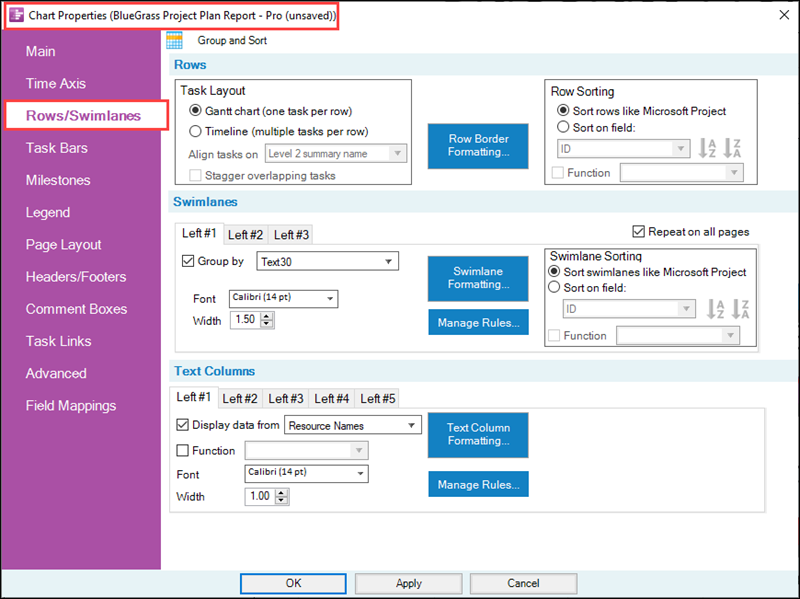
The layout for the Rows/Swimlanes tab for OnePager Express and OnePager Bundle are the same as the Rows/Swimlanes tab shown above for OnePager Pro. The Rows/Swimlanes tab consists of three control groups which each have sub-control groups with specific controls and buttons to access sub-forms as discussed in the following sub-sections.
This article is meant as an introduction to the Rows/Swimlanes tab of the Chart Properties form.
OnePager supports three (3) swimlane levels. Accordingly, there are certain additional controls that are provided for creating and managing up to three swimlane levels.
For more in depth information on multi-level swimlane capabilities of OnePager, the two article links below are comprehensive and helpful:
| About OnePager's Rows and Swimlanes |
| Using the Multiple Swimlane Levels Feature - Overview |
What follows from this point is an overview of the controls available in the redesigned Rows/Swimlanes tab of the Chart Properties form.
Rows
Task Layout Sub-Control Group
The Rows control group gives you the option to layout task bars/milestone symbols in the chart in a Gantt chart layout or a Timeline layout where multiple imported tasks are represented in one row. The row is the basic horizontal strip where task bars/milestone symbols are placed by OnePager when the chart is created or updated. The most common layout option is the Gantt chart layout where one task bar/milestone symbol is occupies a row. The Gantt chart layout is the default.
OnePager Pro, OnePager Express, and OnePager Bundle are distributed with Template Properties forms that support both Gantt chart layouts and Timeline layouts.
For Timeline layouts there are additional options for aligning multiple task bars/milestone symbols and staggering overlapping task on the timelines.
For more information on the Row control group, please see the article at:
| Collecting, Formatting, and Sorting Task/Milestones into Rows |
Row Border Formatting… Button
Clicking the Row Border Formatting… button access the Row Formatting form as shown here:
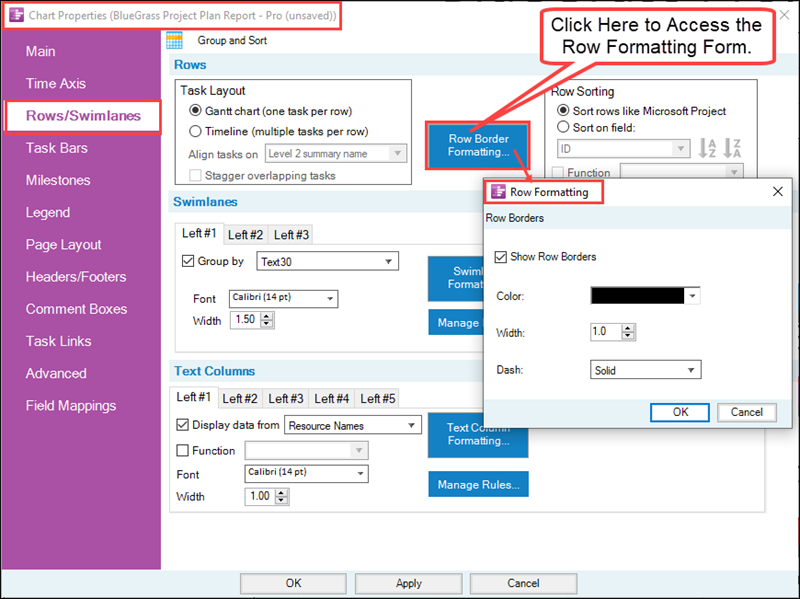
The Row Formatting form contains the controls for turning ON and OFF all row borders and formatting row borders with respect to their color, line width, and dash type. Row borders may overlap borders for swimlane levels and the interior frame of the graph area.
For more information of Row and Swimlane Borders, please see the article at:
| Row and Swimlane Borders |
Sorting Rows
The controls in the Row Sorting sub-control group provides the capabilities for Sorting rows like Project for OnePager Pro, Sorting rows like Excel for OnePager Express, or Sorting row like source for Oracle Primavera P6, Smartsheet, Project for the Web, Planisware Enterprise, Asana, and Wrike using OnePager Bundle and using a source plan imported data field to control the sorting of rows in the chart.
For more information on Row Sorting, please see the related sub-sections in the article at:
| Collecting, Formatting, and Sorting Task/Milestones into Rows - Sort Rows Like Project, Sort Rows Like Excel or Sort Rows Like Source |
Swimlanes
OnePager supports three (3) swimlane levels and the controls are provided in the Swimlanes sub-tab of the Rows/Swimlanes tab of the Chart Properties form as shown below:
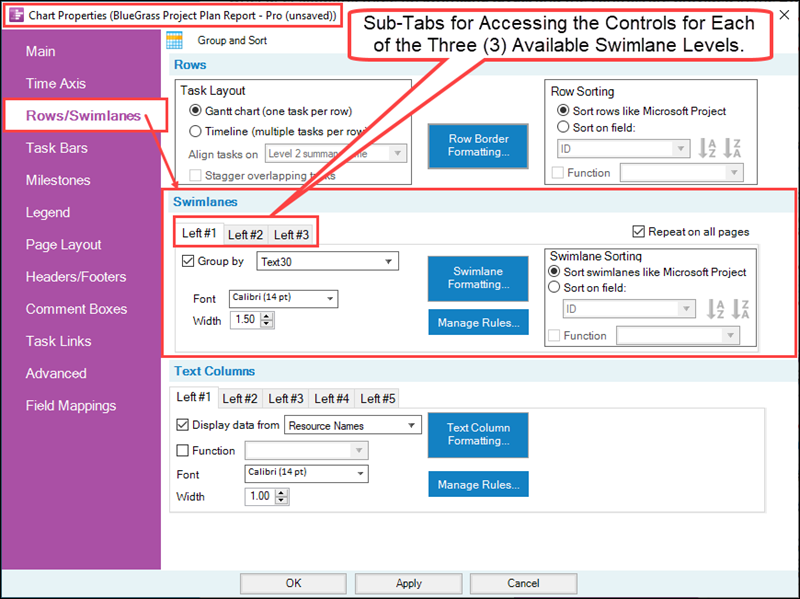
Swimlane levels are contiguous sets of rows that you can be group together using the Group by values imported from your Microsoft Project or Excel source plan designated data field.
Swimlane Left#1, Left#2, and Left#3 Sub-Tabs
OnePager supports up to three (3) swimlane levels that are named Left#1, Left#2, and Left#3. These sub-tab names are consistently used throughout OnePager and in this documentation. As a convention, the lowest numbered Left#n swimlane level appears in the chart to the furthest left along the left border of the chart and higher numbered Left#n swimlane levels appear in the next right position. This scheme is intended to maintain a lowest to highest swimlane level numbering from left to right in the chart. Text columns, when shown in the chart, appear to the right of the highest numbered swimlane level when swimlane levels are being shown. When there are no swimlane levels shown in the chart text columns, if shown, are to the left of the graph area.
When swimlane levels are shown in the chart they are accompanied by a swimlane level name label that is either created by OnePager from the source plan’s designated data field for that swimlane level or you may provide your own swimlane level name label using controls provided and discussed below.
Swimlane Formatting… Button
Each sub-tab in the Swimlanes tab of the Chart Properties form is associated with a Swimlane Formatting… button that access its Swimlane Formatting – Left#n form as shown below:
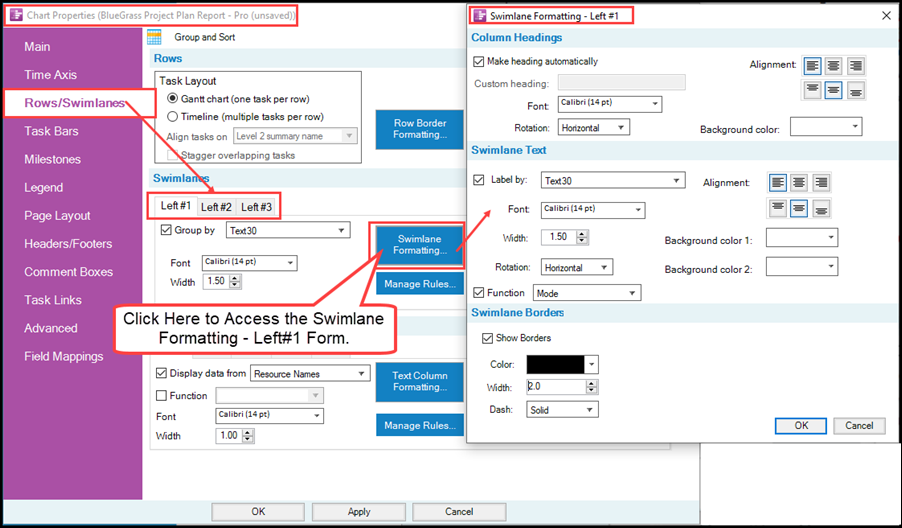
There are three (3) identical Swimlane Formatting – Left#n forms, one for each swimlane level accessed by first clicking the desired Left#1, Left#2, or Left#3 sub-tab described above. The Swimlane Formatting – Left#n form’s Column Headings control group contains the controls for formatting the Column Heading’s attributes for the swimlane level including Font characteristics, Rotation, Alignment, and swimlane level heading’s background color. The Swimlane Text control group controls the selection and formatting of the text that resides within the swimlane level name label cells shown in the chart.
The Swimlane Borders control group turns ON and OFF the swimlane level’s borders and controls their format in terms of color, line width, and dash type.
As mentioned above, swimlane borders may overlap row borders in the chart. Additionally, when multiple swimlane levels are shown, these multiple swimlane level borders may overlap.
Sorting Swimlanes
The controls in the Swimlane Sorting sub-control group provides the capabilities for Sorting swimlanes like Project , Sorting rows like Excel for OnePager Express, or Sorting rows like source for Oracle Primavera P6 and Smartsheet using OnePager Bundle and using a source plan imported data field to control the sorting of swimlanes in the chart.
For more information on Swimlanes, please see the related sub-sections in the article at:
| Creating, Formatting, and Sorting Swimlanes Levels - Swimlane Sorting Sub-Control Group |
Text Columns
OnePager supports five (5) text columns and the controls are provided in the Text Columns sub-tab of the Rows/Swimlanes tab in the Chart Properties form as shown below:
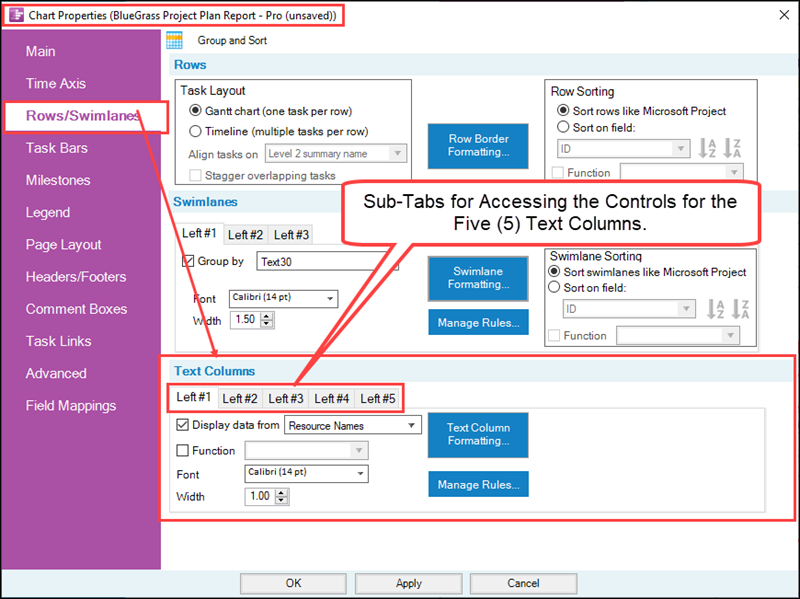
Text columns are associated with each visible row and can be used to display values imported from your source plan’s designated data field.
Text Column Left#1, Left#2, Left#3, Left#4, and Left#5 Sub-Tabs
OnePager supports five (5) text columns that are named Left#1 through Left#5. These sub-tab names are consistently used throughout OnePager and in this documentation. As a convention, the lowest numbered Left#n text column appears in the chart to the furthest left along the left border of the chart or to the immediate right of the highest swimlane level (if swimlane levels are being shown) and higher numbered Left#n text columns appear in the next right position. This scheme is intended to maintain a lowest to highest text column numbering from left to right in the chart. Text columns, when shown in the chart, appear to the immediate left of the graph area.
When text columns are shown in the chart they are accompanied by a text column name label that is either created by OnePager from the source plan’s designated data field for that text column or you may provide your own text column name label using controls provided and discussed below.
Text Column Formatting… Button
Each sub-tab in the Text Columns tab of the Chart Properties form is associated with a Text Column Formatting… button that access its Text Column Formatting – Left#n form as shown below:
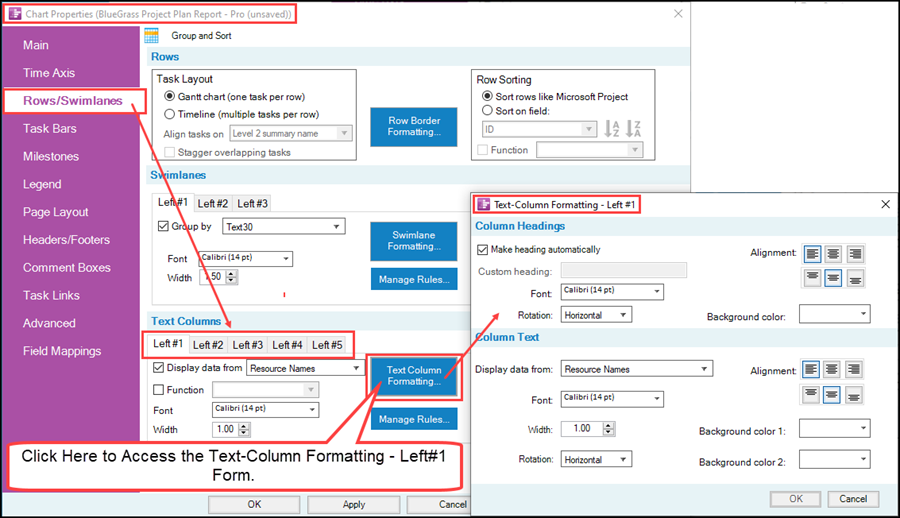
There are five (5) identical Text-Column Formatting – Left#n forms. Each text column is accessed by first clicking one of the desired Left#1 through Left#3 sub-tab described above. The Text-Column Formatting – Left#n form’s Column Headings control group contains the controls for formatting the Column Heading’s attributes for the text column including Font characteristics, Rotation, Alignment, and text column heading’s background color. The Column Text control group controls the selection and formatting of the text that resides within the text column name label cells shown in the chart. Because text column cells are associated with rows, text column border management is at the row level and controlled in the Rows control group of the Rows/Swimlanes tab of the Chart Properties form.
Additional Text Columns Sub-Control Groups
In the Text Columns control group when the Display data from window contains a numeric or a date field, the Text Columns control group is supplemented with an additional sub-control group depending on the type of data field placed in the Display data from window. If the Display data from window contains a numeric type field, the Text Columns control group looks like this:
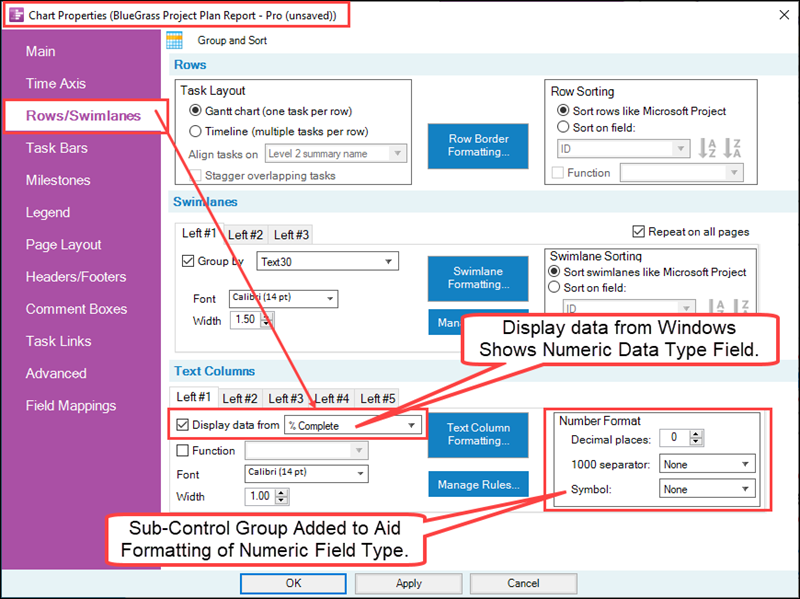
If the Display data from window contains a date type field, the Text Columns control group looks like this:
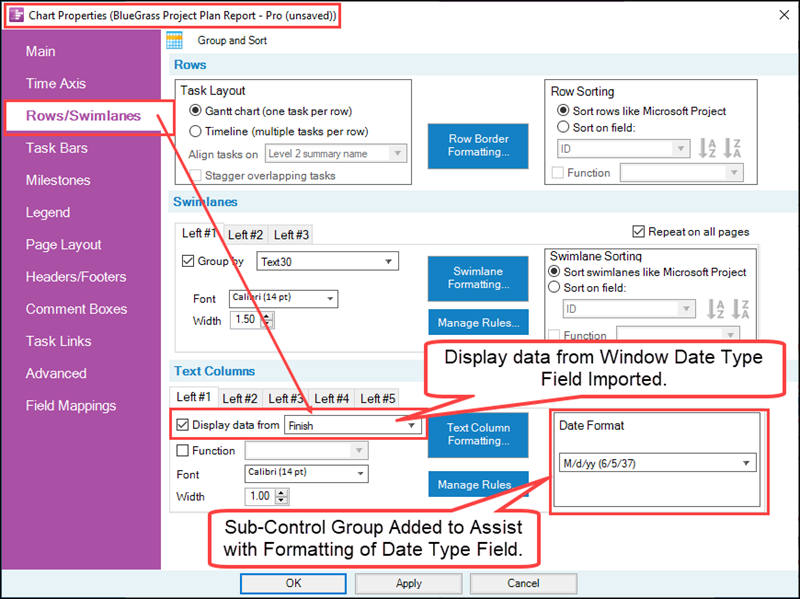
For more information on Text Columns, please see the article at:
| Creating and Formatting Text Columns |
Related Links
(21.2.1-72)