Difference between revisions of "Template Only Features for OnePager Pro for Version 7.2"
(→Template Properties Form's Advanced Tab) |
|||
| (34 intermediate revisions by the same user not shown) | |||
| Line 3: | Line 3: | ||
Because the '''Template Properties''' and '''Chart Properties''' forms are similar, this article only covers the areas of the '''Template Properties''' form that are different from the '''Chart Properties''' form. | Because the '''Template Properties''' and '''Chart Properties''' forms are similar, this article only covers the areas of the '''Template Properties''' form that are different from the '''Chart Properties''' form. | ||
| − | The primary focus of this article is on OnePager Pro '''Template Properties''' form. Since OnePager Bundle can be accessed and launched directly from Microsoft Project '''Add-in''' and once OnePager Bundle '''Add-in''' is active you can directly access the OnePager Bundle '''Add-in Template Properties''' form for Microsoft Project. Additionally, launching OnePager Bundle '''Standalone''' and selecting a Microsoft Project '''source plan''' requires that a Microsoft Project '''Template Properties''' form be selected to '''create''', '''update''', or '''open''' a chart. | + | The primary focus of this article is on OnePager Pro '''Template Properties''' form. Since OnePager Bundle can be accessed and launched directly from Microsoft Project '''Add-in''' and once OnePager Bundle '''Add-in''' is active, you can directly access the OnePager Bundle '''Add-in Template Properties''' form for Microsoft Project. Additionally, launching OnePager Bundle '''Standalone''' and selecting a Microsoft Project '''source plan''' requires that a Microsoft Project '''Template Properties''' form be selected to '''create''', '''update''', or '''open''' a chart. |
For more information on '''Template Properties''' and '''Chart Properties''' forms, please see the articles at: | For more information on '''Template Properties''' and '''Chart Properties''' forms, please see the articles at: | ||
| Line 9: | Line 9: | ||
<center> | <center> | ||
{| class="wikitable" | {| class="wikitable" | ||
| − | | [[Core Concepts for OnePager 7.2 (Portal) | Core Concepts (Portal)]] 4.0.1-72 | + | | [[Core Concepts for OnePager 7.2 (Portal) | Core Concepts (Portal)]] <!--4.0.1-72--> |
| − | | [[Templates versus Charts for Version 7.2 | Templates versus Charts]] 4.0.1.3-72 | + | |- |
| + | | [[Templates versus Charts for Version 7.2 | Templates versus Charts]] <!--4.0.1.3-72--> | ||
|} | |} | ||
</center> | </center> | ||
| Line 20: | Line 21: | ||
<center> | <center> | ||
{| class="wikitable" | {| class="wikitable" | ||
| − | | [[Editing with the Chart Properties form for Version 7.2 (Portal) | Editing with the Chart Properties form (Portal)]] 21.0.1-72 | + | | [[Editing with the Chart Properties form for Version 7.2 (Portal) | Editing with the Chart Properties form (Portal)]] <!--21.0.1-72--> |
|} | |} | ||
</center> | </center> | ||
| Line 28: | Line 29: | ||
===Permanent Template Properties Forms=== | ===Permanent Template Properties Forms=== | ||
| − | Chronicle Graphics, Inc. ships/distributes OnePager Pro ('''OPP''') with one pre-defined '''permanent Template Properties''' | + | Chronicle Graphics, Inc. ships/distributes OnePager Pro ('''OPP''') with one pre-defined '''permanent Template Properties''' form that you cannot accidentally '''delete'''. The '''permanent Template Properties ''' form has the word '''Permanent''' in its name. The '''permanent Template Properties form cannot be edited''' hence all the control features on each tab are '''disabled'''. |
===Metric Versus Non-Metric=== | ===Metric Versus Non-Metric=== | ||
| Line 42: | Line 43: | ||
The '''Template Properties''' form does not have entry controls for the '''Start date''', '''End date''', '''Title''', because '''dates''' are systematically produced by OnePager based on the earliest '''start date''' and '''latest finish dates''' in your '''source plan''' data. The '''Title''' is something you designate as you '''create the new''' chart with the OnePager choices ('''OPC''') form. | The '''Template Properties''' form does not have entry controls for the '''Start date''', '''End date''', '''Title''', because '''dates''' are systematically produced by OnePager based on the earliest '''start date''' and '''latest finish dates''' in your '''source plan''' data. The '''Title''' is something you designate as you '''create the new''' chart with the OnePager choices ('''OPC''') form. | ||
| − | <center>[[File: | + | <center>[[File:P72-24_1_1-72-(1)-11092023.png]]</center> |
| − | <!--<center> | + | <!--<center>P72-24_1_1-72-(1)-11092023.png</center>--> |
| − | The '''Colors''' control group provides access to the '''Color Palette''' controls for '''creating''' and '''editing Color Palettes'''. Additionally, the '''Colors''' control group contains all the controls for setting the '''Chart Background''' and access to the '''Set line properties''' form and its sub-tabs through the '''Borders | + | The '''Colors''' control group provides access to the '''Color Palette''' controls for '''creating''' and '''editing Color Palettes'''. Additionally, the '''Colors''' control group contains all the controls for setting the '''Chart Background''' and access to the '''Set line properties''' form and its sub-tabs through the '''Borders and frames properties''' button shown here: |
| − | <center>[[File: | + | <center>[[File:P72-24_1_1-72-(2-1)-09292023.png]]</center> |
| − | <!--<center> | + | <!--<center>P72-24_1_1-72-(2-1)-09292023.png</center>--> |
| − | The controls for '''Row Borders''' can be found in the '''Template Properties''' form's '''Rows/Swimlanes''' tab at each of the three '''sub-tabs''' in the '''Swimlanes''' control group. For more information on '''Row Borders''', please see the article at: [[Row and Swimlane Borders for Version 7.2 | Row and Swimlane Borders]] 12.04.1-72 | + | The controls for '''Row Borders''' can be found in the '''Template Properties''' form's '''Rows/Swimlanes''' tab at each of the three '''sub-tabs''' in the '''Swimlanes''' control group. |
| + | |||
| + | For more information on '''Row Borders''', please see the article at: | ||
| + | |||
| + | <center> | ||
| + | {| class="wikitable" | ||
| + | | [[Row and Swimlane Borders for Version 7.2 | Row and Swimlane Borders]] <!--12.04.1-72--> | ||
| + | |} | ||
| + | </center> | ||
The '''Task Selection''' control group provides a convenient place in the '''Template Properties''' form for you to preset the method you want to use for '''importing''' task/milestone information from your Microsoft Project '''source plan'''. | The '''Task Selection''' control group provides a convenient place in the '''Template Properties''' form for you to preset the method you want to use for '''importing''' task/milestone information from your Microsoft Project '''source plan'''. | ||
| Line 58: | Line 67: | ||
The '''Time Axis''' tab provides additional '''Time Axis creation''' and '''editing''' capabilities and '''centralizes all time axis''' related controls at one '''Template Properties''' form tab. The same intent is true for the '''Chart Properties''' form's '''Time Axis''' tab. The '''Time Axis''' tab for the OnePager Pro '''Template''' form is shown below: | The '''Time Axis''' tab provides additional '''Time Axis creation''' and '''editing''' capabilities and '''centralizes all time axis''' related controls at one '''Template Properties''' form tab. The same intent is true for the '''Chart Properties''' form's '''Time Axis''' tab. The '''Time Axis''' tab for the OnePager Pro '''Template''' form is shown below: | ||
| − | <center>[[File: | + | <center>[[File:P72-24_0_1-72-(2)-11092023.png]]</center> |
| − | <!--<center> | + | <!--<center>P72-24_0_1-72-(2)-11092023.png</center>--> |
| + | |||
| + | The controls in the '''Time Axis''' tab are identical to those in the '''Chart Properties''' form's '''Time Axis''' tab. | ||
| − | + | For more information on the '''Time Axis''' tab, please see the article at: | |
<center> | <center> | ||
{| class="wikitable" | {| class="wikitable" | ||
| − | | [[Modifying the Time Axis for Version 7.2 (Portal) | Modifying the Time Axis (Portal)]] 22.0.1-72 | + | | [[Modifying the Time Axis for Version 7.2 (Portal) | Modifying the Time Axis (Portal)]] <!--22.0.1-72--> |
|} | |} | ||
</center> | </center> | ||
| Line 71: | Line 82: | ||
==Template Properties Form's Rows/Swimlanes Tab== | ==Template Properties Form's Rows/Swimlanes Tab== | ||
| − | The '''Rows/Swimlanes''' tab provides additional '''Rows/Swimlanes creation''' and '''editing''' capabilities and '''centralizes all rows and swimlanes''' related controls at one '''Template Properties''' form tab. The same intent is true for the '''Chart Properties''' form's ''' | + | The '''Rows/Swimlanes''' tab provides additional '''Rows/Swimlanes creation''' and '''editing''' capabilities and '''centralizes all rows and swimlanes''' related controls at one '''Template Properties''' form tab. The '''Rows/Swimlanes''' tab also provides controls for '''creating''' and '''managing Conditional Formatting Rules''' for '''Swimlanes''' and '''Text Columns & Rows'''. The same intent is true for the '''Chart Properties''' form's '''Rows/Swimlanes''' tab. The '''Rows/Swimlanes''' tab for the OnePager Pro '''Template Properties''' form is shown below: |
| − | <center>[[File: | + | <center>[[File:P72-24_1_1-72-(4)-08182023.png]]</center> |
| − | <!--<center> | + | <!--<center>P72-24_1_1-72-(4)-08182023.png</center>--> |
For more information on the '''Rows/Swimlanes''' tab, please see the articles at: | For more information on the '''Rows/Swimlanes''' tab, please see the articles at: | ||
| Line 80: | Line 91: | ||
<center> | <center> | ||
{| class="wikitable" | {| class="wikitable" | ||
| − | | [[Creating and Editing Rows and Swimlanes for Version 7.2 (Portal) | Creating and Editing Rows and Swimlanes (Portal)]] 12.0.1-72 | + | | [[Creating and Editing Rows and Swimlanes for Version 7.2 (Portal) | Creating and Editing Rows and Swimlanes (Portal)]] <!--12.0.1-72--> |
|} | |} | ||
</center> | </center> | ||
| Line 91: | Line 102: | ||
<!--<center>P71-24_1_1-71-(5)-12222021.png</center>--> | <!--<center>P71-24_1_1-71-(5)-12222021.png</center>--> | ||
| − | Of importance is the '''Show task links''' checkbox in the '''Default Task-Link Formatting''' control group shown above. This checkbox acts as a '''Master Switch''' enabling the '''Task Links''' feature in OnePager Pro. | + | Of importance is the '''Show task links''' checkbox in the '''Default Task-Link Formatting''' control group at the top of the form shown above. This checkbox acts as a '''Master Switch''' enabling the '''Task Links''' feature in OnePager Pro. |
The '''Import predecessors''' checkbox is unchecked or '''OFF''' in OnePager Pro distributed '''Template Properties''' forms. This avoids an initial cluttering of the chart if there are a large number of '''dependencies imported''' from the Microsoft Project '''source plan'''. This approach also gives you full control over the '''Task Link import''' process from the chart. The controls in the '''Task Links''' tab are identical to those in the '''Chart Properties''' form's '''Task Links''' tab. | The '''Import predecessors''' checkbox is unchecked or '''OFF''' in OnePager Pro distributed '''Template Properties''' forms. This avoids an initial cluttering of the chart if there are a large number of '''dependencies imported''' from the Microsoft Project '''source plan'''. This approach also gives you full control over the '''Task Link import''' process from the chart. The controls in the '''Task Links''' tab are identical to those in the '''Chart Properties''' form's '''Task Links''' tab. | ||
| Line 99: | Line 110: | ||
<center> | <center> | ||
{| class="wikitable" | {| class="wikitable" | ||
| − | | [[Editing Task Links with the Chart Properties Form for OnePager for Version 7.2 | Editing Task Links with the Chart Properties Form]] 19.3.1-72 | + | | [[Editing Task Links with the Chart Properties Form for OnePager for Version 7.2 | Editing Task Links with the Chart Properties Form]] <!--19.3.1-72--> |
|} | |} | ||
</center> | </center> | ||
| Line 107: | Line 118: | ||
The '''Advanced''' tab is shown below. Most of these parameters in the '''Template Properties''' form are identical to those appearing in the '''Chart Properties''' form. | The '''Advanced''' tab is shown below. Most of these parameters in the '''Template Properties''' form are identical to those appearing in the '''Chart Properties''' form. | ||
| − | <center>[[File:P72-24_1_1-72-(6)- | + | <center>[[File:P72-24_1_1-72-(6-1)-08182023.png]]</center> |
| − | <center>P72-24_1_1-72-(6)- | + | <!--<center>P72-24_1_1-72-(6-1)-08182023.png</center>--> |
===Lock Background Checkbox Not Available=== | ===Lock Background Checkbox Not Available=== | ||
| Line 122: | Line 133: | ||
<center> | <center> | ||
{| class="wikitable" | {| class="wikitable" | ||
| − | | [[Template Only Features for OnePager Pro for Version 7.2#Safely Combine Tasks From Different Files Checkbox | Safely Combine Tasks From Different Files Checkbox]] 24.1.1-72 | + | | [[Template Only Features for OnePager Pro for Version 7.2#Safely Combine Tasks From Different Files Checkbox | Safely Combine Tasks From Different Files Checkbox]] <!--24.1.1-72--> |
|} | |} | ||
</center> | </center> | ||
| Line 130: | Line 141: | ||
<center> | <center> | ||
{| class="wikitable" | {| class="wikitable" | ||
| − | | [[Basic Workflows for Version 7.2 (Portal) | Basic Workflows (Portal)]] 7.0.1-72 | + | | [[Basic Workflows for Version 7.2 (Portal) | Basic Workflows (Portal)]] <!--7.0.1-72--> |
|- | |- | ||
| − | | [[Creating Various Multi-Project Charts with OnePager for Version 7.2 (Portal) | Creating Various Multi-Project Charts with OnePager (Portal)]] 8.0.1-72 | + | | [[Creating Various Multi-Project Charts with OnePager for Version 7.2 (Portal) | Creating Various Multi-Project Charts with OnePager (Portal)]] <!--8.0.1-72--> |
|} | |} | ||
</center> | </center> | ||
| Line 138: | Line 149: | ||
===Safely Combine Tasks From Different Files Checkbox=== | ===Safely Combine Tasks From Different Files Checkbox=== | ||
| − | Checking this checkbox to '''ON''' puts any charts created with this '''Template Properties''' form into the '''Multi-File-Multi-Project Mode'''. The '''Multi-File-Multi-Project Mode''' is specifically designed to support users who want to create '''Multi-Project''' charts from independent Microsoft Project '''source plans without creating''' a Microsoft Project '''Integrated Master Schedule''' ('''IMS''') prior to creating the chart. This is an '''advanced feature''' and when used, OnePager numbers task | + | Checking this checkbox to '''ON''' puts any charts created with this '''Template Properties''' form into the '''Multi-File-Multi-Project Mode'''. The '''Multi-File-Multi-Project Mode''' is specifically designed to support users who want to create '''Multi-Project''' charts from independent Microsoft Project '''source plans without creating''' a Microsoft Project '''Integrated Master Schedule''' ('''IMS''') prior to creating the chart. This is an '''advanced feature''' and when used, OnePager numbers task and milestone imported from the various Microsoft Project '''source plans''' accessed differently than when only a '''single''' project '''source plan''' is '''imported'''. |
This is done so that OnePager can support the '''creation''' of subsequent '''snapshots''' for the '''Multi-File-Multi-Project''' chart in the future. Once you adopted this scheme for the chart being '''created''', it is '''not possible to update''' the chart in the future in the default '''Single-File-Single-Project Mode.''' To enforce this requirement, the '''OPP’s''' '''Chart Properties''' form’s '''Advanced''' tab shows the '''Safely combine tasks from different files''' checkbox but the command is '''disabled'''. | This is done so that OnePager can support the '''creation''' of subsequent '''snapshots''' for the '''Multi-File-Multi-Project''' chart in the future. Once you adopted this scheme for the chart being '''created''', it is '''not possible to update''' the chart in the future in the default '''Single-File-Single-Project Mode.''' To enforce this requirement, the '''OPP’s''' '''Chart Properties''' form’s '''Advanced''' tab shows the '''Safely combine tasks from different files''' checkbox but the command is '''disabled'''. | ||
| − | <center>[[File: | + | <center>[[File:P72-24_1_1-72-(7-2)-08182023.png]]</center> |
| − | <!--<center> | + | <!--<center>P72-24_1_1-72-(7-2)-08182023.png</center>--> |
==Template Properties Form's Field Mappings Tab== | ==Template Properties Form's Field Mappings Tab== | ||
| Line 154: | Line 165: | ||
===Basic and Date Mappings=== | ===Basic and Date Mappings=== | ||
| − | OnePager uses '''source fields''' for many purposes : (1) displaying task names, (2) displaying start dates, (3) assigning colors to tasks, and (4) grouping rows into swimlanes. | + | OnePager uses '''source fields''' for many purposes : (1) displaying task names, (2) displaying '''start dates''', (3) assigning '''colors''' to tasks, and (4) grouping '''rows''' into '''swimlanes'''. |
| − | The use of a '''source field''' for a purpose is called a '''field mapping'''. The eight (8) dropdown lists shown above that are pre-set to important '''field mappings''' that are collected in the '''Field Mappings''' tab page. The other '''field mappings''' are on the '''Rows/Swimlanes''', '''Task Bars''', and '''Milestone Symbols''' tab pages of the '''Template Properties''' form. Some '''field mappings''' (e.g. percent-complete) appear both here and on other '''Template Properties''' form tab pages. | + | The use of a '''source field''' for a purpose is called a '''field mapping'''. The eight (8) dropdown lists shown above that are pre-set to important '''field mappings''' that are collected in the '''Field Mappings''' tab page. The other '''field mappings''' are on the '''Rows/Swimlanes''', '''Task Bars''', and '''Milestone Symbols''' tab pages of the '''Template Properties''' form. Some '''field mappings''' (e.g. '''percent-complete''') appear both here and on other '''Template Properties''' form tab pages. |
The '''Field Mappings''' tab in the '''Template Properties''' form is also available in the '''Chart Properties''' form. Each dropdown list contains the '''source fields''' that have the correct data type(s) for the purpose. For example, in the '''Basic Mappings''' control group, the '''Critical-path''' field dropdown contains only '''Boolean and numeric''' fields from Microsoft Project. And the dropdown lists in the '''Date Mappings''' control group contain only Microsoft Project '''date''' fields. These mappings are useful if your standard field usage differs and you want to avoid having to constantly make the changes on the second page of OnePager choices ('''OPC''') form shown below: | The '''Field Mappings''' tab in the '''Template Properties''' form is also available in the '''Chart Properties''' form. Each dropdown list contains the '''source fields''' that have the correct data type(s) for the purpose. For example, in the '''Basic Mappings''' control group, the '''Critical-path''' field dropdown contains only '''Boolean and numeric''' fields from Microsoft Project. And the dropdown lists in the '''Date Mappings''' control group contain only Microsoft Project '''date''' fields. These mappings are useful if your standard field usage differs and you want to avoid having to constantly make the changes on the second page of OnePager choices ('''OPC''') form shown below: | ||
| Line 167: | Line 178: | ||
<center> | <center> | ||
{| class="wikitable" | {| class="wikitable" | ||
| − | | [[Field Mappings Tab for OnePager Pro for Version 7.2#Basic Mappings | Field Mappings Tab for OnePager Pro - Basic Mappings]] 21.15.1-72 | + | | [[Field Mappings Tab for OnePager Pro for Version 7.2#Basic Mappings | Field Mappings Tab for OnePager Pro - Basic Mappings]] <!--21.15.1-72--> |
|} | |} | ||
</center> | </center> | ||
| Line 173: | Line 184: | ||
===Task Bar/Milestone Symbol Identity Mapping=== | ===Task Bar/Milestone Symbol Identity Mapping=== | ||
| − | The '''Task/Milestone Identity Mapping''' control group lets you select a Microsoft Project '''field''' that can be used to '''uniquely identifies each task bar'''. '''Uniquely identifying each task | + | The '''Task/Milestone Identity Mapping''' control group lets you select a Microsoft Project '''field''' that can be used to '''uniquely identifies each task bar'''. '''Uniquely identifying each task or milestone''' is always important when you plan to '''update''' your chart later on, but you normally do not need to change this '''field mapping''' because the '''default mapping''' works just fine. OnePager uses the Microsoft Project '''Unique Id''' field to identify each task in the '''source plan''', enabling preservation of each task bar’s '''color''', '''labeling''', and '''vertical location''' as you '''import new''' or '''modified data''' in '''later updates''' of the chart. |
| − | For '''source plans''' that are Microsoft Project .MPP files, the default mapping is to the Microsoft Project '''Unique ID''' field. When the '''source plan''' resides on Microsoft Project Server or Microsoft Project Online and you '''import directly from the server''', the '''default mapping''' | + | For '''source plans''' that are Microsoft Project .MPP files, the default mapping is to the Microsoft Project '''Unique ID''' field. When the '''source plan''' resides on Microsoft Project Server or Microsoft Project Online and you '''import directly from the server''', the '''default mapping''' changes automatically to the Microsoft Project '''GUID field'''. If you opt to change the '''Unique Id''' mapping away from these reliable defaults, make sure that the new '''source''' field has a '''unique value for each task or milestone imported'''. Keep in mind that once you '''create''' a chart with a '''Unique Id''' mapping, it is '''nearly impossible to change''' your mind about how tasks are to be identified. Change this mapping away from the '''default''' only if you have a good reason to do so and are sure that the field contains '''no duplicate values'''. |
To map an alternate '''Unique Id''' field, use the dropdown menu shown in the illustration below: | To map an alternate '''Unique Id''' field, use the dropdown menu shown in the illustration below: | ||
| Line 182: | Line 193: | ||
<!--<center>P71-24_1_1-71-(10)-12222021.png</center>--> | <!--<center>P71-24_1_1-71-(10)-12222021.png</center>--> | ||
| − | When changing to an alternate '''Unique Id''' field, OnePager | + | When changing to an alternate '''Unique Id''' field, OnePager displays a warning message as follows: |
<center>[[File:P70-24_1_1-70-(11)-11302020.png]]</center> | <center>[[File:P70-24_1_1-70-(11)-11302020.png]]</center> | ||
| Line 191: | Line 202: | ||
<center> | <center> | ||
{| class="wikitable" | {| class="wikitable" | ||
| − | | [[Field Mappings Tab for OnePager Pro for Version 7.2#Task/Milestone Identity Mapping | Field Mappings Tab for OnePager Pro - Task/Milestone Identity Mapping]] 21.15.1-72 | + | | [[Field Mappings Tab for OnePager Pro for Version 7.2#Task/Milestone Identity Mapping | Field Mappings Tab for OnePager Pro - Task/Milestone Identity Mapping]] <!--21.15.1-72--> |
|} | |} | ||
</center> | </center> | ||
| Line 197: | Line 208: | ||
===Field Splitting Feature=== | ===Field Splitting Feature=== | ||
| − | The '''Field Splitting''' control group lets you '''split each task''' into a '''set of nearly-duplicate task | + | The '''Field Splitting''' control group lets you '''split each task''' into a '''set of nearly-duplicate task bars''' based upon a '''comma-separated''' list of values in some '''source plan field'''. For example, you could '''split a task''' that had three '''Resource Names''' assigned to it into '''three almost-identical task bars''' that differ only in their value of '''Resource Name'''. Once you '''create''' a chart with '''field splitting''' turned '''ON''', it is not possible to change your mind and go back to '''unsplit''' task bars for that chart or change to a '''different field for the splitting'''. |
For more information on '''Splitting and Parsing Columns'''. please see the article at: | For more information on '''Splitting and Parsing Columns'''. please see the article at: | ||
| Line 203: | Line 214: | ||
<center> | <center> | ||
{| class="wikitable" | {| class="wikitable" | ||
| − | | [[Splitting and Parsing Columns for OnePager Pro for Version 7.2 | Splitting and Parsing Columns-OnePager Pro]] 24.4.1-72 | + | | [[Splitting and Parsing Columns for OnePager Pro for Version 7.2 | Splitting and Parsing Columns-OnePager Pro]] <!--24.4.1-72--> |
|} | |} | ||
</center> | </center> | ||
| Line 210: | Line 221: | ||
{| class="wikitable" | {| class="wikitable" | ||
| − | | [[Core Concepts for OnePager 7.2 (Portal) | Core Concepts (Portal)]] 4.0.1-72 | + | | [[Core Concepts for OnePager 7.2 (Portal) | Core Concepts (Portal)]] <!--4.0.1-72--> |
| − | | [[Templates versus Charts for Version 7.2 | Templates versus Charts]] 4.0.1.3-72 | + | | [[Templates versus Charts for Version 7.2 | Templates versus Charts]] <!--4.0.1.3-72--> |
| − | + | ||
| − | + | ||
| − | + | ||
| − | + | ||
| − | + | ||
| − | + | ||
| − | + | ||
| − | + | ||
| − | + | ||
|- | |- | ||
| − | | [[ | + | | [[Basic Workflows for Version 7.2 (Portal) | Basic Workflows (Portal)]] <!--7.0.1-72--> |
| − | | [[ | + | | [[Creating Various Multi-Project Charts with OnePager for Version 7.2 (Portal) | Creating Various Multi-Project Charts with OnePager (Portal)]] <!--8.0.1-72--> |
|- | |- | ||
| − | | [[ | + | | [[Creating and Editing Rows and Swimlanes for Version 7.2 (Portal) | Creating and Editing Rows and Swimlanes (Portal)]] <!--12.0.1-72--> |
| − | | [[ | + | | [[Linking Task and Milestones Using Manual and Data-Driven Task Links for Version 7.2 | Linking Task and Milestone Using Manual and Data-Driven Task Links (Portal)]] <!--19.0.1-72--> |
|- | |- | ||
| − | | [[ | + | | [[Editing with the Chart Properties form for Version 7.2 (Portal) | Editing with the Chart Properties form (Portal)]] <!--21.0.1-72--> |
| − | | [[ | + | | [[Field Mappings Tab for OnePager Pro for Version 7.2 | Field Mappings Tab for OnePager Pro]] <!--21.15.1-72--> |
|- | |- | ||
| − | | [[ | + | | [[Modifying the Time Axis for Version 7.2 (Portal) | Modifying the Time Axis (Portal)]] <!--22.0.1-72--> |
| + | | [[Visualizing Changes between Snapshots for Version 7.2 | Visualizing Changes between Snapshots]] <!--23.4.3-72--> | ||
|} | |} | ||
Latest revision as of 18:17, 24 January 2024
Contents
- 1 About Template Properties Form Only Features
- 2 A Few Words On Template Properties Forms
- 3 Template Properties Form's Main Tab
- 4 Template Properties Form's Time Axis Tab
- 5 Template Properties Form's Rows/Swimlanes Tab
- 6 Template Properties Form's Task Links Tab
- 7 Template Properties Form's Advanced Tab
- 8 Template Properties Form's Field Mappings Tab
- 9 Related Links
About Template Properties Form Only Features
Because the Template Properties and Chart Properties forms are similar, this article only covers the areas of the Template Properties form that are different from the Chart Properties form.
The primary focus of this article is on OnePager Pro Template Properties form. Since OnePager Bundle can be accessed and launched directly from Microsoft Project Add-in and once OnePager Bundle Add-in is active, you can directly access the OnePager Bundle Add-in Template Properties form for Microsoft Project. Additionally, launching OnePager Bundle Standalone and selecting a Microsoft Project source plan requires that a Microsoft Project Template Properties form be selected to create, update, or open a chart.
For more information on Template Properties and Chart Properties forms, please see the articles at:
| Core Concepts (Portal) |
| Templates versus Charts |
You should familiarize yourself with the Chart Properties form before reading this article.
For more information on the Chart Properties form, please see the article at:
| Editing with the Chart Properties form (Portal) |
A Few Words On Template Properties Forms
Permanent Template Properties Forms
Chronicle Graphics, Inc. ships/distributes OnePager Pro (OPP) with one pre-defined permanent Template Properties form that you cannot accidentally delete. The permanent Template Properties form has the word Permanent in its name. The permanent Template Properties form cannot be edited hence all the control features on each tab are disabled.
Metric Versus Non-Metric
Within a Template Properties form there are settings which are distance measures that must be considered when building the chart. These include the height of individual rows, the height of the percent-complete bar within a task bar, and the like.
OnePager supports two measurement conventions: (1) English (inches) and (2) Metric (centimeters). For convenience, you can identify a Metric based Template Properties form because the word (metric) is included in the title. And these two sets of Template Properties forms are separated by default into English and a Metric sub-folder of the default Templates folder.
Template Properties Form's Main Tab
The Main tab of the Template Properties form differs slightly from the Chart Properties form.
The Template Properties form does not have entry controls for the Start date, End date, Title, because dates are systematically produced by OnePager based on the earliest start date and latest finish dates in your source plan data. The Title is something you designate as you create the new chart with the OnePager choices (OPC) form.
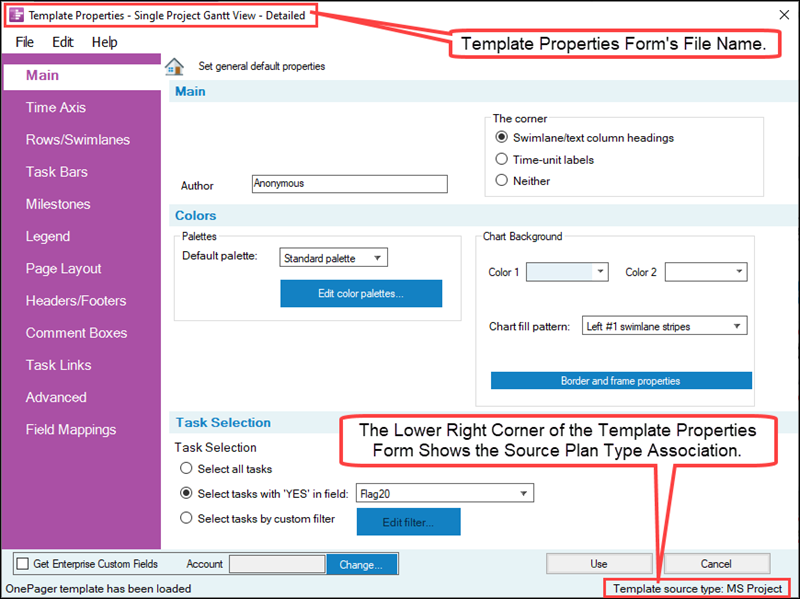
The Colors control group provides access to the Color Palette controls for creating and editing Color Palettes. Additionally, the Colors control group contains all the controls for setting the Chart Background and access to the Set line properties form and its sub-tabs through the Borders and frames properties button shown here:
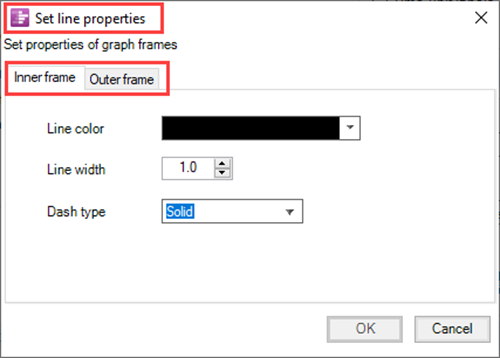
The controls for Row Borders can be found in the Template Properties form's Rows/Swimlanes tab at each of the three sub-tabs in the Swimlanes control group.
For more information on Row Borders, please see the article at:
| Row and Swimlane Borders |
The Task Selection control group provides a convenient place in the Template Properties form for you to preset the method you want to use for importing task/milestone information from your Microsoft Project source plan.
Template Properties Form's Time Axis Tab
The Time Axis tab provides additional Time Axis creation and editing capabilities and centralizes all time axis related controls at one Template Properties form tab. The same intent is true for the Chart Properties form's Time Axis tab. The Time Axis tab for the OnePager Pro Template form is shown below:
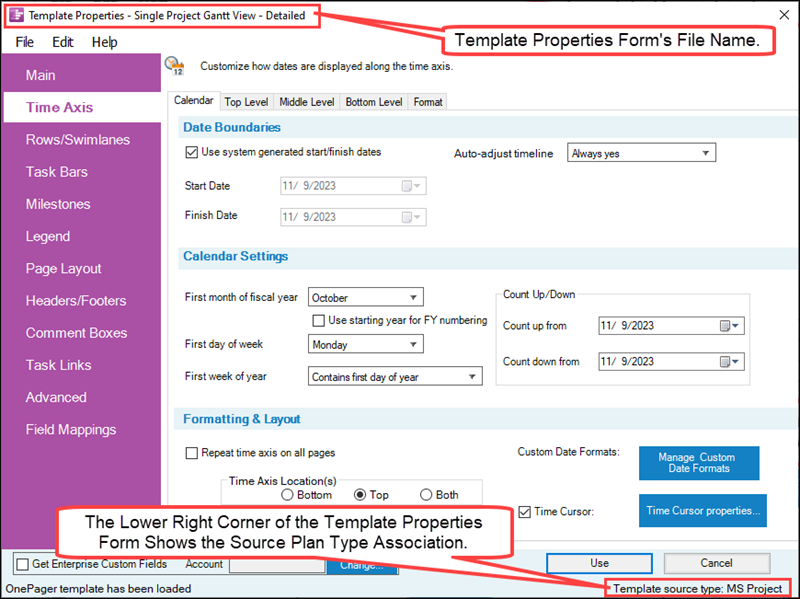
The controls in the Time Axis tab are identical to those in the Chart Properties form's Time Axis tab.
For more information on the Time Axis tab, please see the article at:
| Modifying the Time Axis (Portal) |
Template Properties Form's Rows/Swimlanes Tab
The Rows/Swimlanes tab provides additional Rows/Swimlanes creation and editing capabilities and centralizes all rows and swimlanes related controls at one Template Properties form tab. The Rows/Swimlanes tab also provides controls for creating and managing Conditional Formatting Rules for Swimlanes and Text Columns & Rows. The same intent is true for the Chart Properties form's Rows/Swimlanes tab. The Rows/Swimlanes tab for the OnePager Pro Template Properties form is shown below:
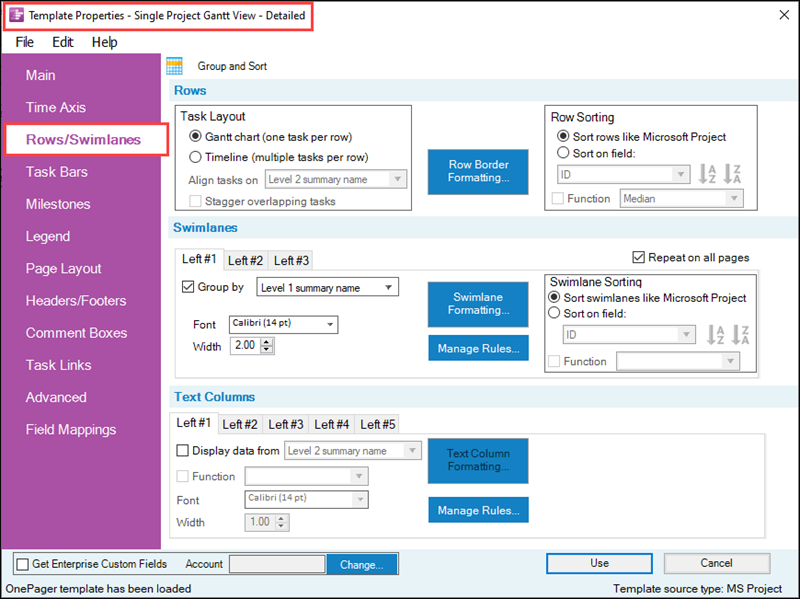
For more information on the Rows/Swimlanes tab, please see the articles at:
| Creating and Editing Rows and Swimlanes (Portal) |
Template Properties Form's Task Links Tab
The Task Links tab in OnePager Pro provides the capability to preset properties for Data-Driven and manual Task Links before a chart is created.
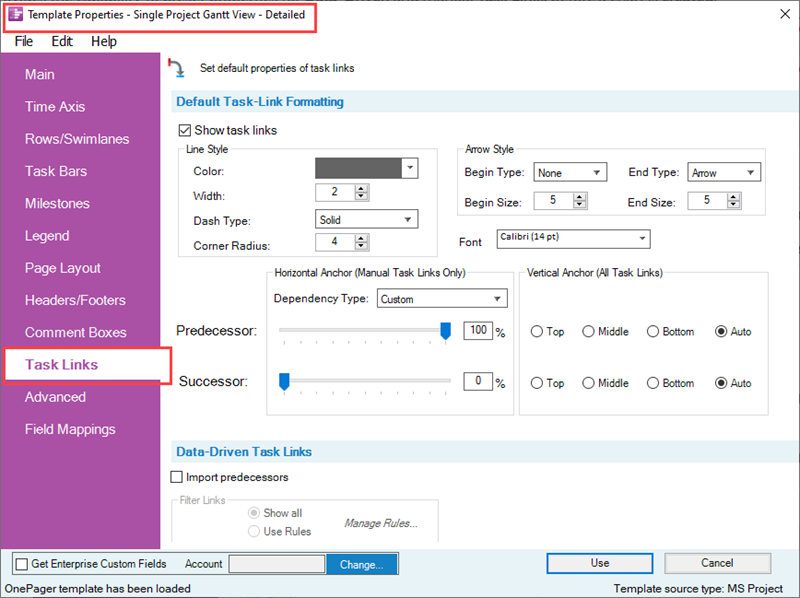
Of importance is the Show task links checkbox in the Default Task-Link Formatting control group at the top of the form shown above. This checkbox acts as a Master Switch enabling the Task Links feature in OnePager Pro.
The Import predecessors checkbox is unchecked or OFF in OnePager Pro distributed Template Properties forms. This avoids an initial cluttering of the chart if there are a large number of dependencies imported from the Microsoft Project source plan. This approach also gives you full control over the Task Link import process from the chart. The controls in the Task Links tab are identical to those in the Chart Properties form's Task Links tab.
For more information on the Chart Properties form's Task Links tab, please see the article at:
| Editing Task Links with the Chart Properties Form |
Template Properties Form's Advanced Tab
The Advanced tab is shown below. Most of these parameters in the Template Properties form are identical to those appearing in the Chart Properties form.
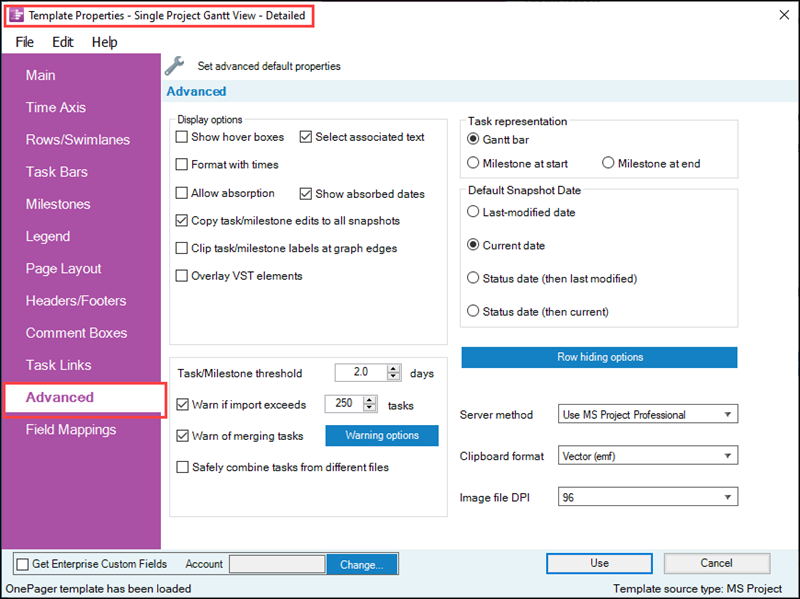
Lock Background Checkbox Not Available
In the Template Properties Form’s Advanced tab there is no Lock background checkbox in the Display options group. This is an option available after the chart is created.
Configuring Multi-Project Imports
One key difference between the Template Properties form and Chart Properties form is the ability to use the Template Properties form to configure a multi-project import without the use of some sort of Microsoft Project Integrated Master Schedule (IMS).
For more information on the Safely combine tasks from different files, please see this section in the article at:
| Safely Combine Tasks From Different Files Checkbox |
Additional information is available on creating Multi-Project charts at:
| Basic Workflows (Portal) |
| Creating Various Multi-Project Charts with OnePager (Portal) |
Safely Combine Tasks From Different Files Checkbox
Checking this checkbox to ON puts any charts created with this Template Properties form into the Multi-File-Multi-Project Mode. The Multi-File-Multi-Project Mode is specifically designed to support users who want to create Multi-Project charts from independent Microsoft Project source plans without creating a Microsoft Project Integrated Master Schedule (IMS) prior to creating the chart. This is an advanced feature and when used, OnePager numbers task and milestone imported from the various Microsoft Project source plans accessed differently than when only a single project source plan is imported.
This is done so that OnePager can support the creation of subsequent snapshots for the Multi-File-Multi-Project chart in the future. Once you adopted this scheme for the chart being created, it is not possible to update the chart in the future in the default Single-File-Single-Project Mode. To enforce this requirement, the OPP’s Chart Properties form’s Advanced tab shows the Safely combine tasks from different files checkbox but the command is disabled.
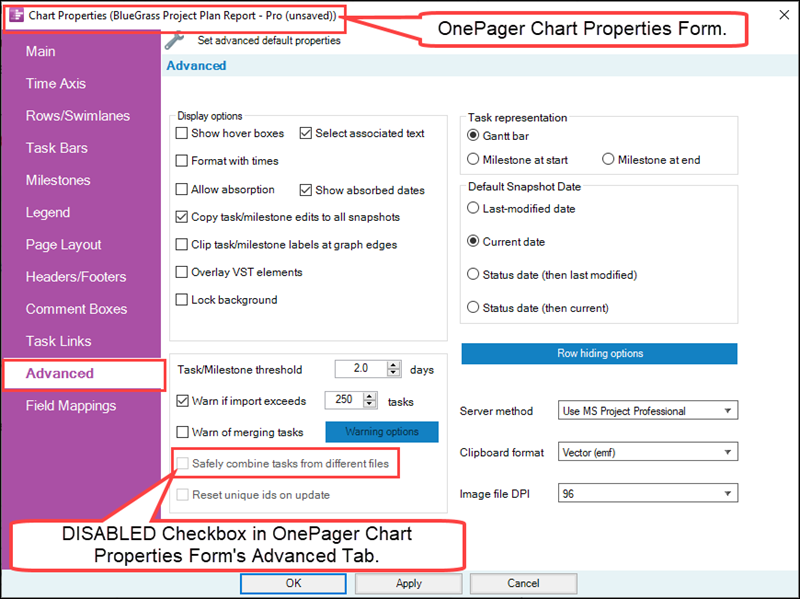
Template Properties Form's Field Mappings Tab
The Field Mappings tab in the Template Properties form for OnePager Pro looks like this:
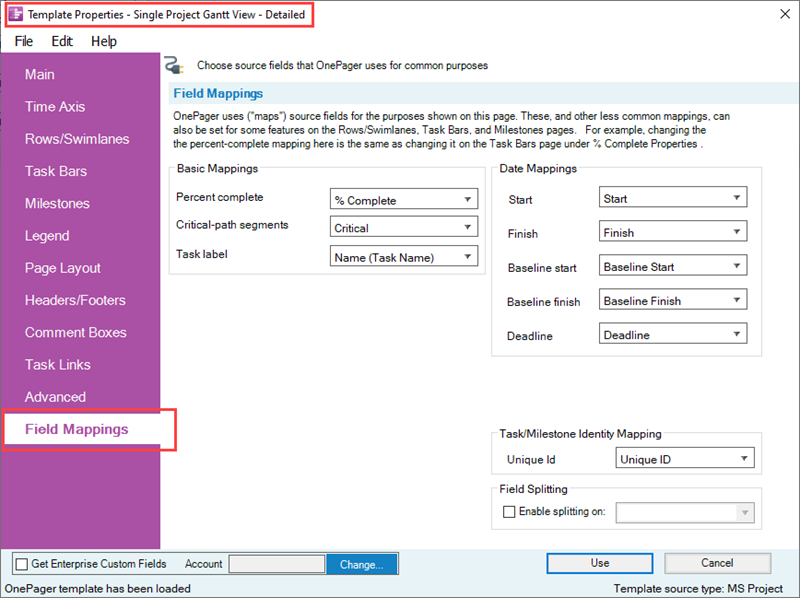
Basic and Date Mappings
OnePager uses source fields for many purposes : (1) displaying task names, (2) displaying start dates, (3) assigning colors to tasks, and (4) grouping rows into swimlanes.
The use of a source field for a purpose is called a field mapping. The eight (8) dropdown lists shown above that are pre-set to important field mappings that are collected in the Field Mappings tab page. The other field mappings are on the Rows/Swimlanes, Task Bars, and Milestone Symbols tab pages of the Template Properties form. Some field mappings (e.g. percent-complete) appear both here and on other Template Properties form tab pages.
The Field Mappings tab in the Template Properties form is also available in the Chart Properties form. Each dropdown list contains the source fields that have the correct data type(s) for the purpose. For example, in the Basic Mappings control group, the Critical-path field dropdown contains only Boolean and numeric fields from Microsoft Project. And the dropdown lists in the Date Mappings control group contain only Microsoft Project date fields. These mappings are useful if your standard field usage differs and you want to avoid having to constantly make the changes on the second page of OnePager choices (OPC) form shown below:
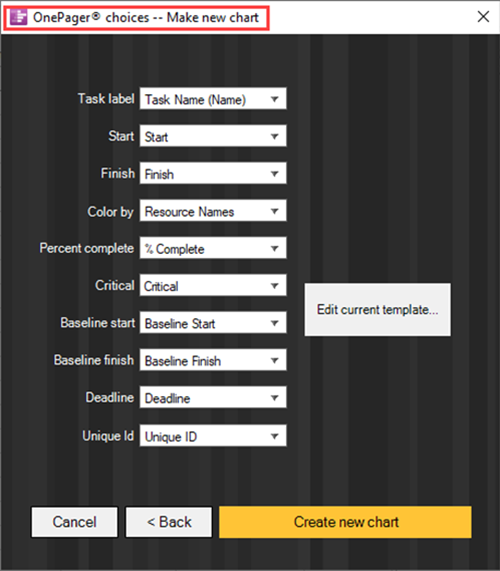
For more information on the Field Mappings feature, please see this section in the article at:
| Field Mappings Tab for OnePager Pro - Basic Mappings |
Task Bar/Milestone Symbol Identity Mapping
The Task/Milestone Identity Mapping control group lets you select a Microsoft Project field that can be used to uniquely identifies each task bar. Uniquely identifying each task or milestone is always important when you plan to update your chart later on, but you normally do not need to change this field mapping because the default mapping works just fine. OnePager uses the Microsoft Project Unique Id field to identify each task in the source plan, enabling preservation of each task bar’s color, labeling, and vertical location as you import new or modified data in later updates of the chart.
For source plans that are Microsoft Project .MPP files, the default mapping is to the Microsoft Project Unique ID field. When the source plan resides on Microsoft Project Server or Microsoft Project Online and you import directly from the server, the default mapping changes automatically to the Microsoft Project GUID field. If you opt to change the Unique Id mapping away from these reliable defaults, make sure that the new source field has a unique value for each task or milestone imported. Keep in mind that once you create a chart with a Unique Id mapping, it is nearly impossible to change your mind about how tasks are to be identified. Change this mapping away from the default only if you have a good reason to do so and are sure that the field contains no duplicate values.
To map an alternate Unique Id field, use the dropdown menu shown in the illustration below:
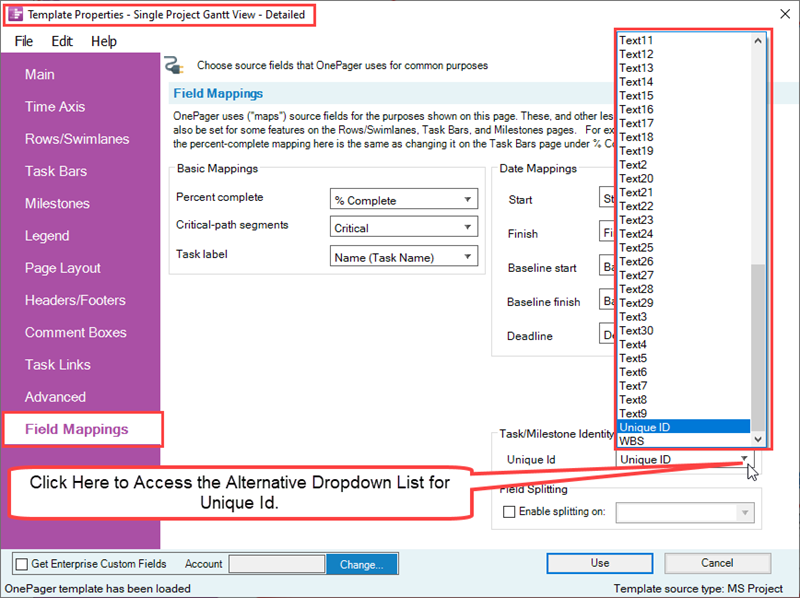
When changing to an alternate Unique Id field, OnePager displays a warning message as follows:
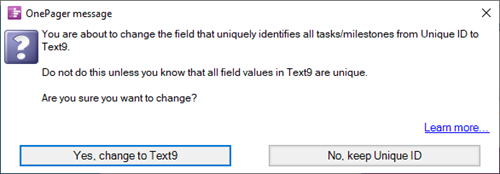
For more information on the Task/Milestone Identity Mapping feature, please see this section in the article at:
| Field Mappings Tab for OnePager Pro - Task/Milestone Identity Mapping |
Field Splitting Feature
The Field Splitting control group lets you split each task into a set of nearly-duplicate task bars based upon a comma-separated list of values in some source plan field. For example, you could split a task that had three Resource Names assigned to it into three almost-identical task bars that differ only in their value of Resource Name. Once you create a chart with field splitting turned ON, it is not possible to change your mind and go back to unsplit task bars for that chart or change to a different field for the splitting.
For more information on Splitting and Parsing Columns. please see the article at:
| Splitting and Parsing Columns-OnePager Pro |
Related Links
(24.1.1-72)