Installing and Activating OnePager Express (Portal)
OnePager Express installs from a .zip file provided by Chronicle Graphics, Inc. To install OnePager Express follow the instructions below:
Open Microsoft (MS) Excel. This step is necessary so that you can first check the “bitness” of the Microsoft Excel version you are using and assure that you install the same OnePager Express “bitness.”
- If you are using Microsoft Excel 2010: Click the Microsoft Excel 2010 File button and then click the Help tab. Look on the right-hand side of the screen under the “About Microsoft Excel” header to find the “Version:” which includes the “bitness.”
- If you are using Microsoft Excel 2013: Click the Microsoft Excel 2013 File button and then the “Account” tab. Next, click the About Excel button and look at the top of the pop-up window.
Check what bitness of Microsoft Excel you are running: either 32-bit or 64-bit. (If you are running Excel 2003 or 2007, you are automatically running 32-bit Microsoft Excel.) Make note of this information, then close Microsoft Excel.
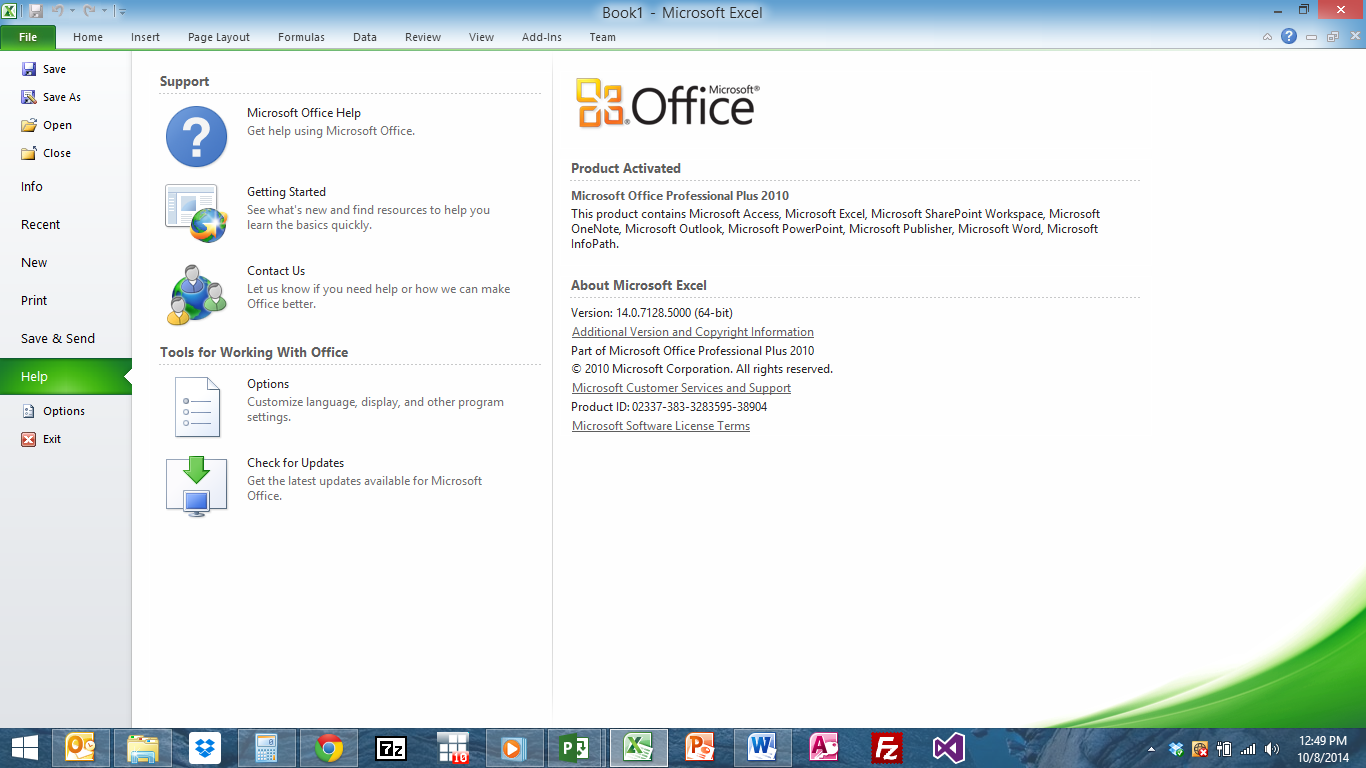
Find the OnePager Express V5.2.n.zip file you downloaded from our website or e-mail. (Don’t have the file or need a new one? E-mail CG Support Unit.)
- If the filename include x64 at the end, you have downloaded 64-bit OnePager Express. Double-check that you are running 64-bit Microsoft Excel. If not, e-mail CG Support Unit and request a 32-bit replacement download.
- If the filename does not include x64, you have downloaded 32-bit OnePager Express. Double-check that you are running 32-bit Excel. If not, e-mail CG Support Unit and request a 64-bit replacement download.
Double-click on the .zip file and extract its contents, usually by clicking Extract All at the top of the window.
A new window opens up with the installation package for OnePager Express. Double-click on OnePagerExpress_5_2_n.msi.
Follow the prompts of the installation wizard. Generally, you should only install OnePager Express on your own user account (Just me). Ask your system administrator if you are unsure.
Once the installation wizard completes, reopen Microsoft Express. You should see a tutorial screen on startup, and OnePager Express should now appear in your Add-Ins tab along the ribbon. If not, e-mail CG Support Unit for assistance.
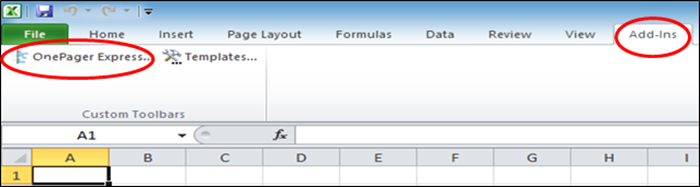
For more information concerning "Bitness", Installing, and Uninstalling, please consult the following links:
(2.0)