Difference between revisions of "Conditional Formatting Rules and the Legend for OnePager Express for Version 7.0"
(→Conditionally Formatted Chart) |
|||
| Line 1: | Line 1: | ||
==Overview== | ==Overview== | ||
| − | + | Because '''Conditional Formatting Rules''' can become complex, OnePager provides a means to show the '''colors''' and '''shapes''' in the '''legend item text''' for task/milestone shapes involved in '''conditional formatting''' rules. Entries are added to the '''Legend''', as is shown in this article, whenever a '''conditional formatting''' rule is '''applied''' to a task/milestone shape's '''color''' or '''shape''' when the '''Legend''' is displayed in the chart. You always have the option to subsequently decide to '''edit''' these '''legend-item text''' item entries after the rules are '''applied''' to the chart. For more information on '''editing the Legend''', please see the article at: [[Legend Editing Controls for OnePager Express for Version 7.0 | Legend Editing Controls for OnePager Express]] 15.3.2-70. | |
| − | + | The example that follows shows how the '''Legend''' is handled when '''conditional formatting''' rules are used with a simple Microsoft Excel '''source plan'''. | |
| − | + | ||
| − | + | ||
| − | + | ||
| − | + | ||
| − | + | ||
| − | + | ||
==Example== | ==Example== | ||
| − | + | Suppose you have the Microsoft Excel '''source plan''' shown below where the '''Phase''' '''field''' is used to represent the project’s '''Phases'''. Highlighted below are four task shapes of which three are in Phase THREE and one is in Phase END. In this example, suppose you want to represent these four task shapes in '''black''' with a '''left pointing arrow''' task shape. | |
| − | + | ||
| − | + | ||
| − | + | ||
| − | + | ||
===Example Microsoft Excel Source Plan=== | ===Example Microsoft Excel Source Plan=== | ||
| − | + | Here is the proposed Microsoft Excel '''source plan''': | |
<center>[[File:X70-11_12_1-70-(1-1)-10022019.png]]</center> | <center>[[File:X70-11_12_1-70-(1-1)-10022019.png]]</center> | ||
| Line 28: | Line 18: | ||
===Basic Chart From Microsoft Excel Source Plan=== | ===Basic Chart From Microsoft Excel Source Plan=== | ||
| − | + | When the basic chart is created with '''round-robin color''' assigned from the '''Phase''' '''field''', it looks like this: | |
<center>[[File:X70-11_12_1-70-(2)-10022019.png]]</center> | <center>[[File:X70-11_12_1-70-(2)-10022019.png]]</center> | ||
| Line 35: | Line 25: | ||
===Conditional Formatting Rules=== | ===Conditional Formatting Rules=== | ||
| − | + | To implement the desired results for task shapes in Phases THREE and END, you can '''create conditional formatting rules''' that look like this: | |
<center>[[File:X70-11_12_1-70-(3)-10022019.png]]</center> | <center>[[File:X70-11_12_1-70-(3)-10022019.png]]</center> | ||
| Line 42: | Line 32: | ||
===Conditionally Formatted Chart=== | ===Conditionally Formatted Chart=== | ||
| − | + | When the chart is created, the highest '''priority''' rule shown above is '''applied''', and the four task bars highlighted in the Microsoft Excel '''source plan''' have their rules '''applied'''. Thus, task bars I, J, K, L, and Q shows the results of '''applying''' the highest '''priority conditional formatting rule''' as shown here: | |
| − | + | ||
| − | + | ||
<center>[[File:X70-11_12_1-70-(4)-10022019.png]]</center> | <center>[[File:X70-11_12_1-70-(4)-10022019.png]]</center> | ||
<center>X70-11_12_1-70-(4)-10022019.png</center> | <center>X70-11_12_1-70-(4)-10022019.png</center> | ||
| − | + | '''Notice''' that the '''legend entry''' for Phase THREE shows that the '''Not O conditional formatting rule''' was applied to the task bars that have the '''black''' reverse arrow task bars. | |
==Related Links== | ==Related Links== | ||
Revision as of 22:07, 8 January 2021
Contents
Overview
Because Conditional Formatting Rules can become complex, OnePager provides a means to show the colors and shapes in the legend item text for task/milestone shapes involved in conditional formatting rules. Entries are added to the Legend, as is shown in this article, whenever a conditional formatting rule is applied to a task/milestone shape's color or shape when the Legend is displayed in the chart. You always have the option to subsequently decide to edit these legend-item text item entries after the rules are applied to the chart. For more information on editing the Legend, please see the article at: Legend Editing Controls for OnePager Express 15.3.2-70.
The example that follows shows how the Legend is handled when conditional formatting rules are used with a simple Microsoft Excel source plan.
Example
Suppose you have the Microsoft Excel source plan shown below where the Phase field is used to represent the project’s Phases. Highlighted below are four task shapes of which three are in Phase THREE and one is in Phase END. In this example, suppose you want to represent these four task shapes in black with a left pointing arrow task shape.
Example Microsoft Excel Source Plan
Here is the proposed Microsoft Excel source plan:
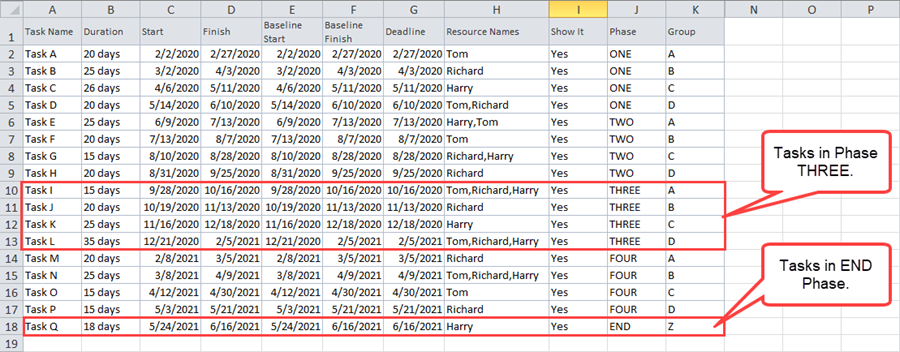
Basic Chart From Microsoft Excel Source Plan
When the basic chart is created with round-robin color assigned from the Phase field, it looks like this:
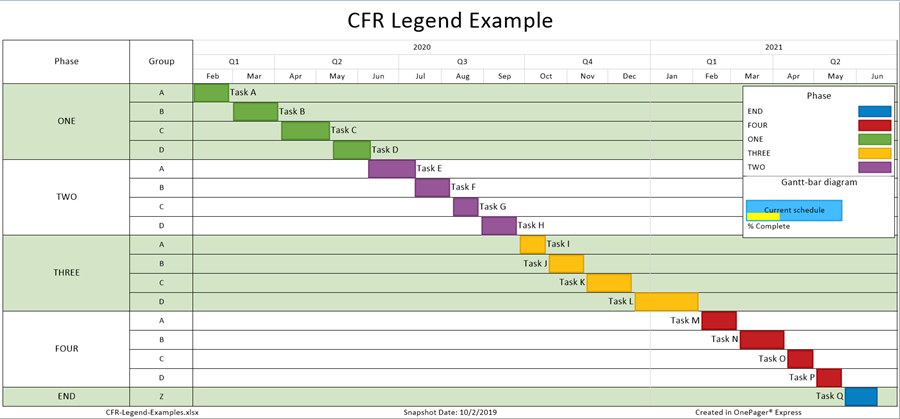
Conditional Formatting Rules
To implement the desired results for task shapes in Phases THREE and END, you can create conditional formatting rules that look like this:
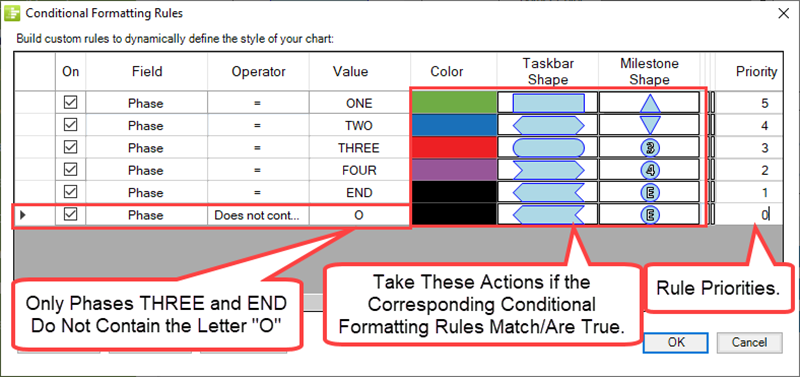
Conditionally Formatted Chart
When the chart is created, the highest priority rule shown above is applied, and the four task bars highlighted in the Microsoft Excel source plan have their rules applied. Thus, task bars I, J, K, L, and Q shows the results of applying the highest priority conditional formatting rule as shown here:
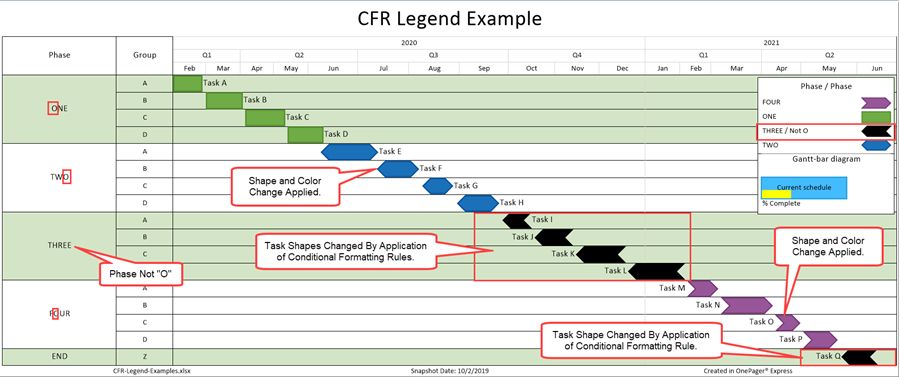
Notice that the legend entry for Phase THREE shows that the Not O conditional formatting rule was applied to the task bars that have the black reverse arrow task bars.
Related Links
Conditional Import Filters (Portal) 7.18.1-70
Manual Editing Task/Milestone Shapes and Text Labels (Portal) 9.0.1-70
Changing Individual Task/Milestone Properties (Color, Shapes, Labels, etc.) 9.2.1-70
Modifying Decorations on Tasks/Milestones (Portal) 10.0.1-70
Conditional Formatting Overview-OnePager Express 11.2.1-70
Adding Conditional Formatting Rules-OnePager Express 11.4.1-70.
Editing, Repositioning Legend Items, and Formatting the Legend 15.3.1-70
Editing with the Chart Properties form (Portal) 21.0.1-70
Managing Templates (Portal) 24.0.1-70
(11.12.1-70)