Difference between revisions of "Creating and Editing Rows and Swimlanes for Version 7.2 (Portal)"
(→Manual Editing of Rows and Swimlanes in the Chart Editor) |
(→Manual Editing of Rows and Swimlanes in the Chart Editor) |
||
| (48 intermediate revisions by the same user not shown) | |||
| Line 1: | Line 1: | ||
==Introduction to Creating and Editing Rows and Swimlanes in OnePager== | ==Introduction to Creating and Editing Rows and Swimlanes in OnePager== | ||
| − | + | Illustrations used in this article are from OnePager Pro using data from Microsoft Project but the features, function, controls, and manual edits apply equally to other OnePager editions that import from data sources like Microsoft Excel, Microsoft Project for the Web, Smartsheet, Oracle Primavera P6, Planisware, Asana, and Wrike. | |
| + | |||
| + | This article series describes OnePager’s '''Creating and Editing for Rows and Swimlanes''' features. | ||
==About Creating and Editing Rows and Swimlanes== | ==About Creating and Editing Rows and Swimlanes== | ||
| − | '''Rows and swimlanes''' are a feature of OnePager that help you to '''group, collect, and sort''' project tasks and milestones dynamically based on your underlying project data. These articles cover how to create '''rows and swimlanes''' in your charts and perform '''manual edits''' on the properties of '''rows and swimlanes'''. The articles in this series provide '''overview''' and '''detailed instructions''' on how to use | + | '''Rows and swimlanes''' are a feature of OnePager that help you to '''group, collect, and sort''' project tasks and milestones dynamically based on your underlying project data. These articles cover how to create '''rows and swimlanes''' in your charts and perform '''manual edits''' on the properties of '''rows and swimlanes'''. The articles in this series provide '''overview''' and '''detailed instructions''' on how to use OnePager's '''Multiple Swimlanes Levels Feature'''. |
| − | Most '''row and swimlane''' '''editing''' is done globally, so you should also read the | + | Most '''row and swimlane''' '''editing''' is done globally, so you should also read the article below to familiarize yourself with some of the more common '''row and swimlane''' features. |
| − | '''Manual editing''' of '''row and swimlane''' properties is done in the '''Chart Editor''' using the capabilities documented in the link sub-section. | + | <center> |
| + | {| class="wikitable" | ||
| + | | [[Editing with the Chart Properties form for Version 7.2 (Portal) | Editing with the Chart Properties form (Portal)]] <!--21.0.1-72--> | ||
| + | |} | ||
| + | </center> | ||
| + | |||
| + | '''Manual editing''' of '''row and swimlane''' properties is done in the '''Chart Editor''' using the capabilities documented in the link sub-section which follows below. | ||
| + | |||
| + | Additionally, OnePager supports '''Conditional Formatting Rules''' for '''Rows and Text Columns''', '''Swimlanes''', and '''Task Bars/Milestone Symbol Decorations'''. More information is provided on these features at the links in the table below: | ||
| + | |||
| + | <center> | ||
| + | {| class="wikitable" | ||
| + | | [[Conditional Formatting Rules for Text Columns and Rows for OnePager for Version 7.2 | Conditional Formatting Rules for Text Columns and Rows]] <!--11.17.1-72--> | ||
| + | |- | ||
| + | | [[Conditional Formatting Rules for Swimlanes for OnePager for Version 7.2 | Conditional Formatting Rules for Swimlanes]] <!--11.19.1-72--> | ||
| + | |- | ||
| + | | [[Conditional Formatting Rules for Task Bar/Milestone Symbol Decorations for OnePager for Version 7.2 | Conditional Formatting Rules for Task Bar/Milestone Symbol Decorations]] <!--11.15.3-72--> | ||
| + | |} | ||
| + | </center> | ||
==Creating a Chart with Rows and Swimlanes== | ==Creating a Chart with Rows and Swimlanes== | ||
| + | |||
| + | For a quick overview of OnePager's '''rows and swimlanes''' feature, please see the article at: | ||
| + | |||
| + | <center> | ||
| + | {| class="wikitable" | ||
| + | | [[Using Rows and Swimlanes for OnePager Version 7.2 | Using Rows and Swimlanes]] <!--4.0.1.5-72--> | ||
| + | |} | ||
| + | </center> | ||
All editions of OnePager are distributed with a number of '''Templates Properties''' forms that can be used to create various chart '''looks'''. Many of these '''Templates Properties''' forms already have '''swimlanes''' defined. | All editions of OnePager are distributed with a number of '''Templates Properties''' forms that can be used to create various chart '''looks'''. Many of these '''Templates Properties''' forms already have '''swimlanes''' defined. | ||
| − | + | For more information, please see the article at: | |
| + | |||
| + | <center> | ||
| + | {| class="wikitable" | ||
| + | | [[Managing Templates for Version 7.2 (Portal) | Managing Templates (Portal)]] <!--24.0.1-72--> | ||
| + | |} | ||
| + | </center> | ||
Our recommendation for first time users of OnePager is to create your first chart with the format specified by the current '''Template Properties''' form. Once the chart is created, you have the capability to make '''edits''' including designating which '''source plan''' column/field should be used to control the creation of '''rows and swimlanes'''. For the purpose of this article series, we assume that you have created a chart without any visible '''rows or swimlanes''' and that you desire to organize your chart into '''swimlanes''' and provide at least one '''text column''' per '''row''' in the chart to display '''source plan''' information. | Our recommendation for first time users of OnePager is to create your first chart with the format specified by the current '''Template Properties''' form. Once the chart is created, you have the capability to make '''edits''' including designating which '''source plan''' column/field should be used to control the creation of '''rows and swimlanes'''. For the purpose of this article series, we assume that you have created a chart without any visible '''rows or swimlanes''' and that you desire to organize your chart into '''swimlanes''' and provide at least one '''text column''' per '''row''' in the chart to display '''source plan''' information. | ||
| − | + | To see the creation of a chart with a '''swimlane''', please review the '''Getting Started''' article series which cover all '''source plan''' types at: | |
| − | + | <center> | |
| + | {| class="wikitable" | ||
| + | | [[Getting Started with Version 7.2 (Portal) | Getting Started (Portal)]] <!--3.0.0-72--> | ||
| + | |} | ||
| + | </center> | ||
==Links to Detailed Articles on Creating and Editing Rows and Swimlanes== | ==Links to Detailed Articles on Creating and Editing Rows and Swimlanes== | ||
| − | + | All editions of OnePager support the '''multiple swimlane levels''' feature. A Gantt chart with '''multiple swimlane levels''' and '''multiple text columns''' is shown here: | |
<center>[[File:P70-12_0_1-(1)-06092020.png]]</center> | <center>[[File:P70-12_0_1-(1)-06092020.png]]</center> | ||
<!--<center>P70-12_0_1-(1)-06092020.png</center>--> | <!--<center>P70-12_0_1-(1)-06092020.png</center>--> | ||
| − | In the illustration above, the first three columns in the chart are the '''three multiple swimlane levels''' and the two columns to their right are two '''text columns'''. Timeline layout charts where multiple '''source plan''' tasks are placed in a single chart '''row''' can also have '''multiple swimlane levels''' and '''text columns'''. A description of this new feature and an '''overview''' of its operations and controls are provided in the first two articles at the links below. Our recommendation for new OnePager users is that you read the two articles in the table of links below to become familiar with the '''multiple swimlane levels''' concepts and the forms and controls available before using '''multiple swimlane levels''' to construct new charts. Experienced OnePager users are advised to review the first article and familiarize yourselves with the new organization and layout of the enhanced forms and controls contained in the second article below: | + | In the illustration above, the first three columns in the chart are the '''three multiple swimlane levels''' and the two columns to their right are two '''text columns'''. '''Timeline layout charts''' where multiple '''source plan''' tasks are placed in a single chart '''row''' can also have '''multiple swimlane levels''' and '''text columns'''. A description of this new feature and an '''overview''' of its operations and controls are provided in the first two articles at the links below. Our recommendation for new OnePager users is that you read the two articles in the table of links below to become familiar with the '''multiple swimlane levels''' concepts and the forms and controls available before using '''multiple swimlane levels''' to construct new charts. |
| + | |||
| + | Experienced OnePager users are advised to review the first article and familiarize yourselves with the new organization and layout of the enhanced forms and controls contained in the second article below: | ||
<center> | <center> | ||
| Line 36: | Line 76: | ||
</center> | </center> | ||
| − | The articles listed in the tables below describe OnePager’s '''Multiple Swimlane Level''' feature. Illustrations used in this article are from OnePager Pro using data from Microsoft Project but the | + | The articles listed in the tables below describe OnePager’s '''Multiple Swimlane Level''' feature. Illustrations used in this article are from OnePager Pro using data from Microsoft Project but the features, function, controls, and manual edits apply equally to other OnePager editions that import from data sources like Microsoft Excel, Smartsheet, Oracle Primavera P6, Project for the Web, Planisware Enterprise, Asana, and Wrike. |
<center> | <center> | ||
{| class="wikitable" | {| class="wikitable" | ||
| − | | [[About OnePager's Rows and Swimlanes for Version 7.2 | About OnePager's Rows and Swimlanes]] 12.0.2-72 | + | | [[About OnePager's Rows and Swimlanes for Version 7.2 | About OnePager's Rows and Swimlanes]] <!--12.0.2-72--> |
|- | |- | ||
| − | | [[Using the Multiple Swimlane Levels Feature - Overview for Version 7.2 | Using the Multiple Swimlane Levels Feature - Overview]] 12.0.3-72 | + | | [[Using the Multiple Swimlane Levels Feature - Overview for Version 7.2 | Using the Multiple Swimlane Levels Feature - Overview]] <!--12.0.3-72--> |
|} | |} | ||
</center> | </center> | ||
| Line 55: | Line 95: | ||
<center> | <center> | ||
{| class="wikitable" | {| class="wikitable" | ||
| − | | [[Collecting, Formatting, and Sorting Task/Milestones into Rows for Version 7.2 | Collecting, Formatting, and Sorting Task/Milestones into Rows]] 12.01.1-72 | + | | [[Collecting, Formatting, and Sorting Task/Milestones into Rows for Version 7.2 | Collecting, Formatting, and Sorting Task/Milestones into Rows]] <!--12.01.1-72--> |
|- | |- | ||
| − | | [[Creating, Formatting, and Sorting Swimlanes Levels for Version 7.2 | Creating, Formatting, and Sorting Swimlanes Levels]] | + | | [[Creating, Formatting, and Sorting Swimlanes Levels for Version 7.2 | Creating, Formatting, and Sorting Swimlanes Levels]] <!--112.02.1-72--> |
|- | |- | ||
| − | | [[Creating and Formatting Text Columns for Version 7.2 | Creating and Formatting Text Columns]] | + | | [[Creating and Formatting Text Columns for Version 7.2 | Creating and Formatting Text Columns]] <!--112.03.1-72--> |
|- | |- | ||
| − | | [[Using Microsoft Project Alias Column Names in OnePager Text Column Headings for Version 7.2 | Using Microsoft Project Alias Column Names in OnePager Text Column Headings]] | + | | [[Using Microsoft Project Alias Column Names in OnePager Text Column Headings for Version 7.2 | Using Microsoft Project Alias Column Names in OnePager Text Column Headings]] <!--112.06.1-72--> |
|- | |- | ||
| − | | [[ | + | | [[Using Functions with Text Columns, Rows, and Swimlanes for OnePager for Version 7.2 | Using Functions with Text Columns, Rows, and Swimlanes]] <!--112.07.1-72--> |
|- | |- | ||
| − | | [[ | + | | [[Row and Swimlane Borders for Version 7.2 | Row and Swimlane Borders]] <!--112.04.1-72--> |
|- | |- | ||
| − | | [[Snapshot-Dependent Text Columns for OnePager for Version 7.2 | Snapshot-Dependent Text Columns for OnePager]] 12.4.1-72 | + | | [[Automatically Hiding Empty Rows for OnePager for Version 7.2 | Automatically Hiding Empty Rows for OnePager]] <!--112.05.1-72--> |
| + | |- | ||
| + | | [[Snapshot-Dependent Text Columns for OnePager for Version 7.2 | Snapshot-Dependent Text Columns for OnePager]] <!--12.4.1-72--> | ||
|} | |} | ||
</center> | </center> | ||
| Line 78: | Line 120: | ||
<center> | <center> | ||
{| class="wikitable" | {| class="wikitable" | ||
| − | | [[Resizing the Width of Text Columns and Swimlanes for Version 7.2 | Resizing the Width of Text Columns and Swimlanes]] 12.8.1-72 | + | | [[Resizing the Width of Text Columns and Swimlanes for Version 7.2 | Resizing the Width of Text Columns and Swimlanes]] <!--12.8.1-72--> |
|- | |- | ||
| − | | [[Moving Rows for Version 7.2 | Moving Rows]] 12.9.1-72 | + | | [[Moving Rows for Version 7.2 | Moving Rows]] <!--12.9.1-72--> |
|- | |- | ||
| − | | [[Moving Swimlanes for Version 7.2 | Moving Swimlanes]] 12.10.1-72 | + | | [[Moving Swimlanes for Version 7.2 | Moving Swimlanes]] <!--12.10.1-72--> |
|- | |- | ||
| − | | [[Resizing the Height of Rows for Version 7.2 | Resizing the Height of Rows]] 12.11.1-72 | + | | [[Resizing the Height of Rows for Version 7.2 | Resizing the Height of Rows]] <!--12.11.1-72--> |
|- | |- | ||
| − | | [[Resizing the Height of Swimlanes for Version 7. | + | | [[Resizing the Height of Swimlanes for Version 7.2 | Resizing the Height of Swimlanes]] <!--12.12.1-72--> |
|- | |- | ||
| − | | [[Manually Hiding and Unhiding Swimlane Levels for Version 7.2 | Manually Hiding and Unhiding Swimlane Levels]] 12.5.1-72 | + | | [[Manually Hiding and Unhiding Swimlane Levels for Version 7.2 | Manually Hiding and Unhiding Swimlane Levels]] <!--12.5.1-72--> |
|} | |} | ||
</center> | </center> | ||
| Line 99: | Line 141: | ||
<center> | <center> | ||
{| class="wikitable" | {| class="wikitable" | ||
| − | | [[Editing Text Columns or Swimlane Labels for Version 7.2 | Editing Text Columns or Swimlane Labels]] 12.3.1-72 | + | | [[Editing Text Columns or Swimlane Labels for Version 7.2 | Editing Text Columns or Swimlane Labels]] <!--12.3.1-72--> |
|- | |- | ||
| − | | [[Hiding and Unhiding Rows and Swimlanes for Version 7. | + | | [[Hiding and Unhiding Rows and Swimlanes for Version 7.2 | Hiding and Unhiding Rows and Swimlanes]] <!--12.13.1-72--> |
|- | |- | ||
| − | | [[Adding a Row or Swimlane for Version 7. | + | | [[Adding a Row or Swimlane for Version 7.2 | Adding a Row or Swimlane]] <!--12.16.1-72--> |
|- | |- | ||
| − | | [[Splitting Swimlanes for Version 7. | + | | [[Splitting Swimlanes for Version 7.2 | Splitting Swimlanes]] <!--12.17.1-72--> |
|- | |- | ||
| − | | [[Grouping Rows into Swimlanes for Version 7. | + | | [[Grouping Rows into Swimlanes for Version 7.2 | Grouping Rows into Swimlanes]] <!--12.18.1-72--> |
|- | |- | ||
| − | | [[Adding a Row to a Swimlane for Version 7. | + | | [[Adding a Row to a Swimlane for Version 7.2 | Adding a Row to a Swimlane]] <!--12.19.1-72--> |
|- | |- | ||
| − | | [[Making Each Row into a Swimlane for Version 7. | + | | [[Making Each Row into a Swimlane for Version 7.2 | Making Each Row into a Swimlane]] <!--12.20.1-72--> |
|- | |- | ||
| − | | [[Merging Swimlanes for Version 7. | + | | [[Merging Swimlanes for Version 7.2 | Merging Swimlanes]] <!--12.21.1-72--> |
|- | |- | ||
| − | | [[Editing Row Properties for Version 7. | + | | [[Editing Row Properties for Version 7.2 | Editing Row Properties]] <!--12.22.1-72--> |
|- | |- | ||
| − | | [[Editing Swimlane Properties for Version 7. | + | | [[Editing Swimlane Properties for Version 7.2 | Editing Swimlane Properties]] <!--12.23.1-72--> |
|- | |- | ||
|} | |} | ||
| Line 129: | Line 171: | ||
<center> | <center> | ||
{| class="wikitable" | {| class="wikitable" | ||
| − | | [[Zebra Striping for Rows and Swimlanes for OnePager for Version 7. | + | | [[Zebra Striping for Rows and Swimlanes for OnePager for Version 7.2 | Zebra Striping for Rows and Swimlanes for OnePager]] <!--12.24.1-72--> |
|} | |} | ||
</center> | </center> | ||
| Line 135: | Line 177: | ||
==Related Links== | ==Related Links== | ||
| − | [ | + | {| class="wikitable" |
| + | | [https://www.onepager.com/support/whats-new/conditional-formatting-rows-swimlanes.html Conditional Formatting of Rows, Swimlanes,and Text Columns] | ||
| + | |} | ||
| − | [[Using Rows and Swimlanes for OnePager Version 7.2 | Using Rows and Swimlanes]] 4.0.1.5-72 | + | {| class="wikitable" |
| − | + | | [[Getting Started with Version 7.2 (Portal) | Getting Started (Portal)]] <!--3.0.0-72--> | |
| − | [[Editing with the Chart Properties form for Version 7. | + | | [[Using Rows and Swimlanes for OnePager Version 7.2 | Using Rows and Swimlanes]] <!--4.0.1.5-72--> |
| − | + | |- | |
| − | [[Managing Templates for Version 7. | + | | [[Conditional Formatting Rules for Text Columns and Rows for OnePager for Version 7.2 | Conditional Formatting Rules for Text Columns and Rows]] <!--11.17.1-72--> |
| + | | [[Conditional Formatting Rules for Swimlanes for OnePager for Version 7.2 | Conditional Formatting Rules for Swimlanes]] <!--11.19.1-72--> | ||
| + | |- | ||
| + | | [[Conditional Formatting Rules for Task Bar/Milestone Symbol Decorations for OnePager for Version 7.2 | Conditional Formatting Rules for Task Bar/Milestone Symbol Decorations]] <!--11.15.3-72--> | ||
| + | | [[Editing with the Chart Properties form for Version 7.2 (Portal) | Editing with the Chart Properties form (Portal)]] <!--21.0.1-72--> | ||
| + | |- | ||
| + | | [[Managing Templates for Version 7.2 (Portal) | Managing Templates (Portal)]] <!--24.0.1-72--> | ||
| + | |} | ||
(12.0.1-72) | (12.0.1-72) | ||
| Line 151: | Line 202: | ||
[[Category:Ribbon]] | [[Category:Ribbon]] | ||
[[Category:Editing a Chart]] | [[Category:Editing a Chart]] | ||
| − | |||
[[Category:Task/Milestone Editing]] | [[Category:Task/Milestone Editing]] | ||
[[Category:Rows and Swimlanes]] | [[Category:Rows and Swimlanes]] | ||
[[Category:Multiple Swimlane Levels]] | [[Category:Multiple Swimlane Levels]] | ||
| + | [[Category:Conditional Formatting]] | ||
[[Category:Labels]] | [[Category:Labels]] | ||
[[Category:Text Columns]] | [[Category:Text Columns]] | ||
Latest revision as of 16:20, 22 March 2024
Contents
Introduction to Creating and Editing Rows and Swimlanes in OnePager
Illustrations used in this article are from OnePager Pro using data from Microsoft Project but the features, function, controls, and manual edits apply equally to other OnePager editions that import from data sources like Microsoft Excel, Microsoft Project for the Web, Smartsheet, Oracle Primavera P6, Planisware, Asana, and Wrike.
This article series describes OnePager’s Creating and Editing for Rows and Swimlanes features.
About Creating and Editing Rows and Swimlanes
Rows and swimlanes are a feature of OnePager that help you to group, collect, and sort project tasks and milestones dynamically based on your underlying project data. These articles cover how to create rows and swimlanes in your charts and perform manual edits on the properties of rows and swimlanes. The articles in this series provide overview and detailed instructions on how to use OnePager's Multiple Swimlanes Levels Feature.
Most row and swimlane editing is done globally, so you should also read the article below to familiarize yourself with some of the more common row and swimlane features.
| Editing with the Chart Properties form (Portal) |
Manual editing of row and swimlane properties is done in the Chart Editor using the capabilities documented in the link sub-section which follows below.
Additionally, OnePager supports Conditional Formatting Rules for Rows and Text Columns, Swimlanes, and Task Bars/Milestone Symbol Decorations. More information is provided on these features at the links in the table below:
| Conditional Formatting Rules for Text Columns and Rows |
| Conditional Formatting Rules for Swimlanes |
| Conditional Formatting Rules for Task Bar/Milestone Symbol Decorations |
Creating a Chart with Rows and Swimlanes
For a quick overview of OnePager's rows and swimlanes feature, please see the article at:
| Using Rows and Swimlanes |
All editions of OnePager are distributed with a number of Templates Properties forms that can be used to create various chart looks. Many of these Templates Properties forms already have swimlanes defined.
For more information, please see the article at:
| Managing Templates (Portal) |
Our recommendation for first time users of OnePager is to create your first chart with the format specified by the current Template Properties form. Once the chart is created, you have the capability to make edits including designating which source plan column/field should be used to control the creation of rows and swimlanes. For the purpose of this article series, we assume that you have created a chart without any visible rows or swimlanes and that you desire to organize your chart into swimlanes and provide at least one text column per row in the chart to display source plan information.
To see the creation of a chart with a swimlane, please review the Getting Started article series which cover all source plan types at:
| Getting Started (Portal) |
Links to Detailed Articles on Creating and Editing Rows and Swimlanes
All editions of OnePager support the multiple swimlane levels feature. A Gantt chart with multiple swimlane levels and multiple text columns is shown here:
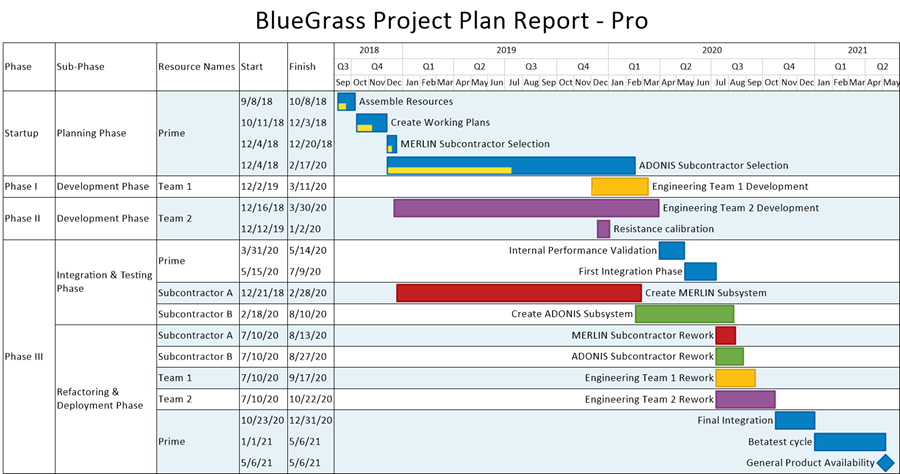
In the illustration above, the first three columns in the chart are the three multiple swimlane levels and the two columns to their right are two text columns. Timeline layout charts where multiple source plan tasks are placed in a single chart row can also have multiple swimlane levels and text columns. A description of this new feature and an overview of its operations and controls are provided in the first two articles at the links below. Our recommendation for new OnePager users is that you read the two articles in the table of links below to become familiar with the multiple swimlane levels concepts and the forms and controls available before using multiple swimlane levels to construct new charts.
Experienced OnePager users are advised to review the first article and familiarize yourselves with the new organization and layout of the enhanced forms and controls contained in the second article below:
Overview and Summary Articles
The articles listed in the tables below describe OnePager’s Multiple Swimlane Level feature. Illustrations used in this article are from OnePager Pro using data from Microsoft Project but the features, function, controls, and manual edits apply equally to other OnePager editions that import from data sources like Microsoft Excel, Smartsheet, Oracle Primavera P6, Project for the Web, Planisware Enterprise, Asana, and Wrike.
| About OnePager's Rows and Swimlanes |
| Using the Multiple Swimlane Levels Feature - Overview |
The articles in the tables of links below provide detailed information on creating and editing rows and multiple swimlane levels for OnePager:
Creating, Formatting, and Editing Rows and Swimlanes with the Chart Properties Form
Manual Editing of Rows and Swimlanes in the Chart Editor
| Resizing the Width of Text Columns and Swimlanes |
| Moving Rows |
| Moving Swimlanes |
| Resizing the Height of Rows |
| Resizing the Height of Swimlanes |
| Manually Hiding and Unhiding Swimlane Levels |
Editing Rows and Swimlanes Using Right-Click Context Menu Commands
Zebra Striping Rows and Swimlanes
| Zebra Striping for Rows and Swimlanes for OnePager |
Related Links
| Conditional Formatting of Rows, Swimlanes,and Text Columns |
(12.0.1-72)
- Version 7.2
- Charts
- Template Properties Form
- Chart Properties Form
- Ribbon
- Editing a Chart
- Task/Milestone Editing
- Rows and Swimlanes
- Multiple Swimlane Levels
- Conditional Formatting
- Labels
- Text Columns
- Snapshots
- Snapshot Dependent/Independent
- Row Stripes
- Swimlane Stripes
- Mavericks
- OnePager Pro
- OnePager Express
- OnePager Bundle