Difference between revisions of "Modifying Decorations on Tasks/Milestones for Version 7.1 (Portal)"
| (36 intermediate revisions by the same user not shown) | |||
| Line 1: | Line 1: | ||
==About Decorations== | ==About Decorations== | ||
| − | Illustrations used in this article are from OnePager Pro but the feature's function, controls, and manual edits apply equally to OnePager | + | Illustrations used in this article are from OnePager Pro using data from Microsoft Project but the feature's function, controls, and manual edits apply equally to other OnePager editions that import from data sources like Microsoft Excel, Smartsheet, and Oracle Primavera P6. |
'''Decorations''' on task bars/milestone symbols include the following '''Data-Driven''' elements: | '''Decorations''' on task bars/milestone symbols include the following '''Data-Driven''' elements: | ||
| Line 14: | Line 14: | ||
'''Task bar name labels''' are not considered a '''Decoration''' for the purpose of this discussion. | '''Task bar name labels''' are not considered a '''Decoration''' for the purpose of this discussion. | ||
| − | For more information on '''Managing task bar/milestone symbols and task bar name labels''', please see the articles at: [[Manual Editing Task/Milestone Shapes and Text Labels for Version 7.1 (Portal) | Manual Editing Task/Milestone Shapes and Text Labels (Portal)]] 9.0.1-71 | + | For more information on '''Managing task bar/milestone symbols and task bar name labels''', please see the articles at: [[Manual Editing Task/Milestone Shapes and Text Labels for Version 7.1 (Portal) | Manual Editing Task/Milestone Shapes and Text Labels (Portal)]] <!--9.0.1-71--> |
| − | To go directly to the detailed articles covering '''Modifying decorations on task bar/milestone symbols''', please click here: [[Modifying Decorations on Tasks/Milestones for Version 7.1 (Portal)#Links to Detailed Decoration Editing Articles | Links to Detailed Decoration Editing Articles]] 10.0.1-71 | + | To go directly to the detailed articles covering '''Modifying decorations on task bar/milestone symbols''', please click here: [[Modifying Decorations on Tasks/Milestones for Version 7.1 (Portal)#Links to Detailed Decoration Editing Articles | Links to Detailed Decoration Editing Articles]] <!--10.0.1-71--> |
==Global Decoration Controls== | ==Global Decoration Controls== | ||
| − | '''Decorations''' are controlled through the '''Template Properties''' and '''Chart Properties''' forms. For more information on '''Using the Template Properties form''', please see the article at: [[Managing Templates for Version 7.1 (Portal) | Managing Templates (Portal)]] 24.0.1-71 | + | '''Decorations''' are controlled through the '''Template Properties''' and '''Chart Properties''' forms. For more information on '''Using the Template Properties form''', please see the article at: [[Managing Templates for Version 7.1 (Portal) | Managing Templates (Portal)]] <!--24.0.1-71--> |
| − | For more information on '''Using Chart Properties form''', please see the article at: [[Editing with the Chart Properties form for Version 7.1 (Portal) | Editing with the Chart Properties form (Portal)]] 21.0.1-71 | + | For more information on '''Using Chart Properties form''', please see the article at: [[Editing with the Chart Properties form for Version 7.1 (Portal) | Editing with the Chart Properties form (Portal)]] <!--21.0.1-71--> |
For the purpose of this discussion, focus is placed on the '''Chart Properties''' form's '''Task Bars''' and '''Milestones''' tabs in the control groups as shown below: | For the purpose of this discussion, focus is placed on the '''Chart Properties''' form's '''Task Bars''' and '''Milestones''' tabs in the control groups as shown below: | ||
<center>'''Template Properties Form - Task Bars Tab'''</center> | <center>'''Template Properties Form - Task Bars Tab'''</center> | ||
| − | <center>[[File: | + | <center>[[File:P71-10_0_1-71-(1-1)-03142022.png]]</center> |
| − | <!--<center> | + | <!--<center>P71-10_0_1-71-(1-1)-03142022.png</center>--> |
<center>'''Chart Properties Form - Task Bars Tab'''</center> | <center>'''Chart Properties Form - Task Bars Tab'''</center> | ||
| − | <center>[[File: | + | <center>[[File:P71-10_0_1-71-(2-1)-03142022.png]]</center> |
| − | <!--<center> | + | <!--<center>P71-10_0_1-71-(2-1)-03142022.png</center>--> |
This article overviews instructions on two methods for '''manually editing decorations''' for '''individual task bars/milestone symbols'''. The two (2) sub-sections below, we’ll briefly cover both methods: | This article overviews instructions on two methods for '''manually editing decorations''' for '''individual task bars/milestone symbols'''. The two (2) sub-sections below, we’ll briefly cover both methods: | ||
| Line 48: | Line 48: | ||
For convenience, we've added a checkbox titled '''Mirror format setting between task bars and milestones''' shown below: | For convenience, we've added a checkbox titled '''Mirror format setting between task bars and milestones''' shown below: | ||
| − | <center>[[File: | + | <center>[[File:P71-10_0_1-71-(3-1)-03142022.png]]</center> |
| − | <!--<center> | + | <!--<center>P71-10_0_1-71-(3-1)-03142022.png</center>--> |
When this checkbox is checked '''ON''', OnePager automatically makes any '''edits''' to '''Milestone symbols''' that are made to '''Task Bars''' for all settings where a '''blue dot''' appears to the right of the setting. This checkbox appears in both the '''Task Bar''' tab and the '''Milestones''' tab of the '''Chart Properties''' form and the corresponding tabs of the '''Template Properties''' form. The '''Milestones''' tab of the '''Chart Properties''' form is illustrated below: | When this checkbox is checked '''ON''', OnePager automatically makes any '''edits''' to '''Milestone symbols''' that are made to '''Task Bars''' for all settings where a '''blue dot''' appears to the right of the setting. This checkbox appears in both the '''Task Bar''' tab and the '''Milestones''' tab of the '''Chart Properties''' form and the corresponding tabs of the '''Template Properties''' form. The '''Milestones''' tab of the '''Chart Properties''' form is illustrated below: | ||
| − | <center>[[File: | + | <center>[[File:P71-10_0_1-71-(4-1)-03142022.png]]</center> |
| − | <!--<center> | + | <!--<center>P71-10_0_1-71-(4-1)-03142022.png</center>--> |
| − | '''Task Bar''' and '''Milestones''' fill colors are always '''mirrored''' regardless of the '''Mirror...''' checkbox being checked '''ON''' or '''OFF'''. | + | '''Task Bar''' and '''Milestones''' fill colors are always '''mirrored''' regardless of the '''Mirror...''' checkbox being checked '''ON''' or '''OFF'''. |
===Label Text Ordering Controls for Task Bars and Milestones=== | ===Label Text Ordering Controls for Task Bars and Milestones=== | ||
| Line 62: | Line 62: | ||
The '''Label text ordering control''' button is shown below: | The '''Label text ordering control''' button is shown below: | ||
| − | <center>[[File: | + | <center>[[File:P71-10_0_1-71-(4A-2)-03142022.png]]</center> |
| − | <!--<center> | + | <!--<center>P71-10_0_1-71-(4A-2)-03142022.png</center>--> |
'''Label text ordering''' allows you to select the sequence in which '''task bar/milestone symbol labels''', '''date labels''', and '''percent complete values''' appear in the '''graph''' positioned next to their associated task bar/ milestone symbol. Clicking the '''Label text ordering''' button accesses the '''Change Text Element Order''' form containing the controls changing the sequence of these '''text elements''' and their orientation with respect to their associated task bar/milestone symbol from '''horizontal''' to '''vertical''' or vice versa. The '''Change Text Element''' form is shown below: | '''Label text ordering''' allows you to select the sequence in which '''task bar/milestone symbol labels''', '''date labels''', and '''percent complete values''' appear in the '''graph''' positioned next to their associated task bar/ milestone symbol. Clicking the '''Label text ordering''' button accesses the '''Change Text Element Order''' form containing the controls changing the sequence of these '''text elements''' and their orientation with respect to their associated task bar/milestone symbol from '''horizontal''' to '''vertical''' or vice versa. The '''Change Text Element''' form is shown below: | ||
| − | <center>[[File: | + | <center>[[File:P71-10_0_1-71-(4B-2)-03142022.png]]</center> |
| − | <!--<center> | + | <!--<center>P71-10_0_1-71-(4B-2)-03142022.png</center>--> |
| − | The controls for '''Label Text Ordering''' discussed above and provided in more detail at the link below applies to | + | The controls for '''Label Text Ordering''' discussed above and provided in more detail at the link below applies to OnePager Pro, OnePager Express, and OnePager Bundle. |
| − | Instructions for '''editing''' specific '''decorations''' for OnePager | + | Instructions for '''editing''' specific '''decorations''' for OnePager are located at the links shown in the next section below: |
===Links to Detailed Decoration Editing Articles=== | ===Links to Detailed Decoration Editing Articles=== | ||
| − | The articles listed in the table below describe OnePager’s '''Task Bar/Milestone Symbol Decorations''' feature. Illustrations used in these articles are from OnePager Pro but the feature's function, controls, and manual edits apply equally to OnePager Express and OnePager | + | The articles listed in the table below describe OnePager’s '''Task Bar/Milestone Symbol Decorations''' feature. Illustrations used in these articles are from OnePager Pro but the feature's function, controls, and manual edits apply equally to OnePager Express and OnePager Bundle. |
Use the links below to access more information on '''editing''' task bar/milestone symbol '''decorations''': | Use the links below to access more information on '''editing''' task bar/milestone symbol '''decorations''': | ||
| Line 82: | Line 82: | ||
<center> | <center> | ||
{| class="wikitable" | {| class="wikitable" | ||
| − | | [[Task Labels for OnePager for Version 7.1 | Task Bar Name Labels for OnePager]] 10.15.1-71 | + | | [[Task Labels for OnePager for Version 7.1 | Task Bar Name Labels for OnePager]] <!--10.15.1-71--> |
|- | |- | ||
| − | | [[Labeling Task/Milestone Dates for OnePager for Version 7.1 | Labeling Task/Milestone Dates for OnePager]] 10.1.1-71 | + | | [[Labeling Task/Milestone Dates for OnePager for Version 7.1 | Labeling Task/Milestone Dates for OnePager]] <!--10.1.1-71--> |
|- | |- | ||
| − | | [[Percent complete for OnePager for Version 7.1 | Percent complete for OnePager]] 10.3.1-71 | + | | [[Percent complete for OnePager for Version 7.1 | Percent complete for OnePager]] <!--10.3.1-71--> |
|- | |- | ||
| − | | [[Label Text Element Ordering for Version 7.1 | Label Text Element Ordering]] 10.17.1-71 | + | | [[Label Text Element Ordering for Version 7.1 | Label Text Element Ordering]] <!--10.17.1-71--> |
|- | |- | ||
| − | | [[Baselines for OnePager for Version 7.1 | Baselines for OnePager]] 10.5.1-71 | + | | [[Baselines for OnePager for Version 7.1 | Baselines for OnePager]] <!--10.5.1-71--> |
|- | |- | ||
| − | | [[Critical path for OnePager for Version 7.1 | Critical path for OnePager]] 10.7.1-71 | + | | [[Critical path for OnePager for Version 7.1 | Critical path for OnePager]] <!--10.7.1-71--> |
|- | |- | ||
| − | | [[Deadlines for OnePager for Version 7.1 | Deadlines for OnePager]] 10.9.1-71 | + | | [[Deadlines for OnePager for Version 7.1 | Deadlines for OnePager]] <!--10.9.1-71--> |
|- | |- | ||
| − | | [[Endpoints for OnePager for Version 7.1 | Endpoints for OnePager]] 10.11.1-71 | + | | [[Endpoints for OnePager for Version 7.1 | Endpoints for OnePager]] <!--10.11.1-71--> |
|- | |- | ||
| − | | [[Order of Tasks/Milestones Decorations for Version 7.1 | Order of Tasks/Milestones Decorations]] 10.13.1-71 | + | | [[Order of Tasks/Milestones Decorations for Version 7.1 | Order of Tasks/Milestones Decorations]] <!--10.13.1-71--> |
|} | |} | ||
</center> | </center> | ||
| Line 104: | Line 104: | ||
==Editing Individual Task Bar/Milestone Symbol Decorations in the Chart Editor== | ==Editing Individual Task Bar/Milestone Symbol Decorations in the Chart Editor== | ||
| − | '''Decorations''' can be '''edited''' for individual task bars and milestone symbols (or selected groups of them) using the '''Change Task/Milestone Properties''' form. This form is accessed in two ways: | + | '''Decorations''' can be '''edited''' for '''individual''' task bars and milestone symbols (or selected groups of them) using the '''Change Task/Milestone Properties''' form. This form is accessed in two ways: |
===Right-Clicking a Task Bar/Milestone Symbol or Task Bar Name Label=== | ===Right-Clicking a Task Bar/Milestone Symbol or Task Bar Name Label=== | ||
| Line 120: | Line 120: | ||
Either way the '''Format...''' command is accessed in a right-click '''context menu''', clicking the '''Format…''' command accesses the '''Change Task/Milestone Properties''' form as shown here: | Either way the '''Format...''' command is accessed in a right-click '''context menu''', clicking the '''Format…''' command accesses the '''Change Task/Milestone Properties''' form as shown here: | ||
| − | <center>[[File: | + | <center>[[File:P71-10_0_1-71-(6)-12032020.png]]</center> |
| − | <!--<center> | + | <!--<center>P71-10_0_1-71-(6)-12032020.png</center>--> |
The '''Format''' tab is shown above where you can '''edit''' the task bar/milestone symbol's properties shown. Clicking any of the other six (6) '''decoration''' tabs on the form accesses the specific capabilities for '''editing''' that specific '''decoration''' for the selected task bar/milestone symbol(s). | The '''Format''' tab is shown above where you can '''edit''' the task bar/milestone symbol's properties shown. Clicking any of the other six (6) '''decoration''' tabs on the form accesses the specific capabilities for '''editing''' that specific '''decoration''' for the selected task bar/milestone symbol(s). | ||
| − | The '''Task Labels''' tab is used for positioning the '''task bar name label''' and '''editing''' its related properties but is not considered a '''decoration''' and is discussed this series of articles: [[Manual Editing Task/Milestone Shapes and Text Labels for Version 7.1 (Portal) | Manual Editing Task/Milestone Shapes and Text Labels (Portal)]] 9.0.1-71 | + | The '''Task Labels''' tab is used for positioning the '''task bar name label''' and '''editing''' its related properties but is not considered a '''decoration''' and is discussed this series of articles: [[Manual Editing Task/Milestone Shapes and Text Labels for Version 7.1 (Portal) | Manual Editing Task/Milestone Shapes and Text Labels (Portal)]] <!--9.0.1-71--> |
===Format button on the OnePager Pro Home Ribbon Tool Bar Tab=== | ===Format button on the OnePager Pro Home Ribbon Tool Bar Tab=== | ||
| Line 136: | Line 136: | ||
After clicking the '''Format...''' button as shown above, the '''Change Task/Milestone Properties''' form is accessed as shown here: | After clicking the '''Format...''' button as shown above, the '''Change Task/Milestone Properties''' form is accessed as shown here: | ||
| − | <center>[[File: | + | <center>[[File:P71-10_0_1-71-(8)-12032020.png]]</center> |
| − | <!--<center> | + | <!--<center>P71-10_0_1-71-(8)-12032020.png</center>--> |
The '''Format''' tab is shown above where you can '''edit''' the task bar/milestone symbol '''format properties''' shown. Clicking any of the other six (6) '''decoration''' tabs on the form accesses the specific capabilities for '''editing''' that specific '''decoration''' for the selected task bar/milestone symbol(s). | The '''Format''' tab is shown above where you can '''edit''' the task bar/milestone symbol '''format properties''' shown. Clicking any of the other six (6) '''decoration''' tabs on the form accesses the specific capabilities for '''editing''' that specific '''decoration''' for the selected task bar/milestone symbol(s). | ||
| − | The '''Task Labels''' tab is used for positioning the '''task bar name label''' and '''editing''' its related properties but is not considered a '''decoration''' and is discussed this series of articles: [[Manual Editing Task/Milestone Shapes and Text Labels for Version 7.1 (Portal) | Manual Editing Task/Milestone Shapes and Text Labels (Portal)]] 9.0.1-71 | + | The '''Task Labels''' tab is used for positioning the '''task bar name label''' and '''editing''' its related properties but is not considered a '''decoration''' and is discussed this series of articles: [[Manual Editing Task/Milestone Shapes and Text Labels for Version 7.1 (Portal) | Manual Editing Task/Milestone Shapes and Text Labels (Portal)]] <!--9.0.1-71--> |
==Related Link== | ==Related Link== | ||
| − | [[ | + | [[OnePager Express Import of Data from Microsoft Excel for Version 7.1 | OnePager Express Import of Data from Microsoft Excel]] <!--4.0.1.4-71--> |
| − | [[ | + | [[OnePager Import of Data from Primavera P6 for Version 7.1 | OnePager Import of Data from Primavera P6]] <!--4.0.1.6-71--> |
| − | [[Managing Templates for Version 7.1 (Portal) | Managing Templates (Portal)]] 24.0.1-71 | + | [[OnePager Import of Data from Smartsheet for Version 7.1 | OnePager Import of Data from Smartsheet]] <!--4.0.1.7-71--> |
| + | |||
| + | [[Manual Editing Task/Milestone Shapes and Text Labels for Version 7.1 (Portal) | Manual Editing Task/Milestone Shapes and Text Labels (Portal)]] <!--9.0.1-71--> | ||
| + | |||
| + | [[Editing with the Chart Properties form for Version 7.1 (Portal) | Editing with the Chart Properties form (Portal)]] <!--21.0.1-71--> | ||
| + | |||
| + | [[Managing Templates for Version 7.1 (Portal) | Managing Templates (Portal)]] <!--24.0.1-71--> | ||
(10.0.1-71) | (10.0.1-71) | ||
Latest revision as of 19:18, 25 April 2022
Contents
About Decorations
Illustrations used in this article are from OnePager Pro using data from Microsoft Project but the feature's function, controls, and manual edits apply equally to other OnePager editions that import from data sources like Microsoft Excel, Smartsheet, and Oracle Primavera P6.
Decorations on task bars/milestone symbols include the following Data-Driven elements:
- Date labels
- Percent complete
- Baselines
- Critical path
- Deadlines
- Endpoints
Task bar name labels are not considered a Decoration for the purpose of this discussion.
For more information on Managing task bar/milestone symbols and task bar name labels, please see the articles at: Manual Editing Task/Milestone Shapes and Text Labels (Portal)
To go directly to the detailed articles covering Modifying decorations on task bar/milestone symbols, please click here: Links to Detailed Decoration Editing Articles
Global Decoration Controls
Decorations are controlled through the Template Properties and Chart Properties forms. For more information on Using the Template Properties form, please see the article at: Managing Templates (Portal)
For more information on Using Chart Properties form, please see the article at: Editing with the Chart Properties form (Portal)
For the purpose of this discussion, focus is placed on the Chart Properties form's Task Bars and Milestones tabs in the control groups as shown below:
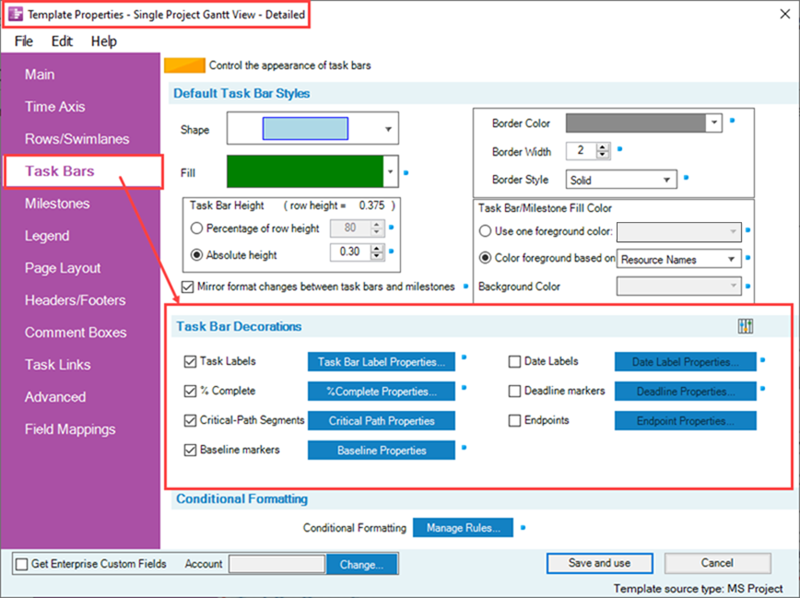
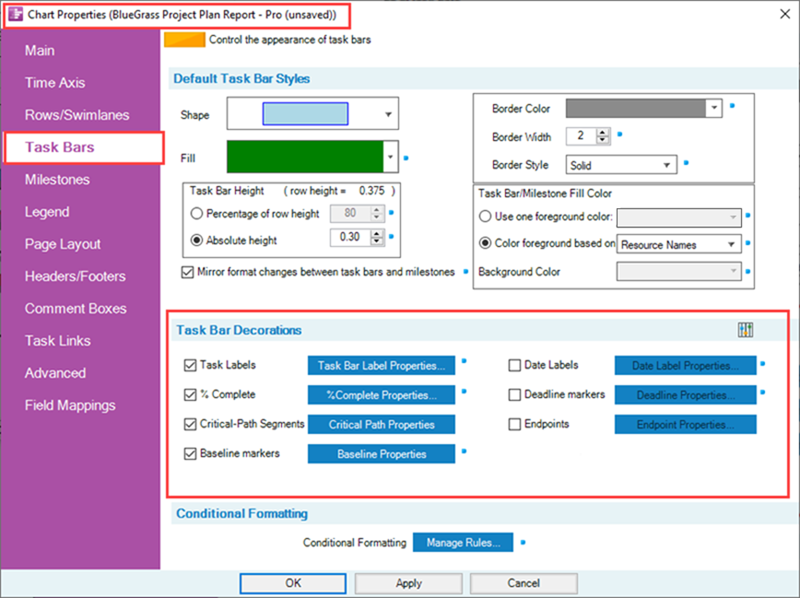
This article overviews instructions on two methods for manually editing decorations for individual task bars/milestone symbols. The two (2) sub-sections below, we’ll briefly cover both methods:
- 1) Using the Chart Properties form to change all task bars/milestone symbol decoration properties, and
- 2) the Format… commands available to modify the decoration properties of a single task bar/milestone symbol.
Using the Chart Properties Form To Edit Decorations
Decorations on all task bars/milestone symbols can be manually edited by using the Task Bars or Milestones tabs in the Chart Properties form. Using these controls you can edit the decoration properties in the current chart without changing any of the settings in the current Template Properties form. Doing so makes mavericks of all task bars/milestone symbols participating in the edit in the current chart.
Mirror Format Settings Between Task Bars and Milestones
For convenience, we've added a checkbox titled Mirror format setting between task bars and milestones shown below:
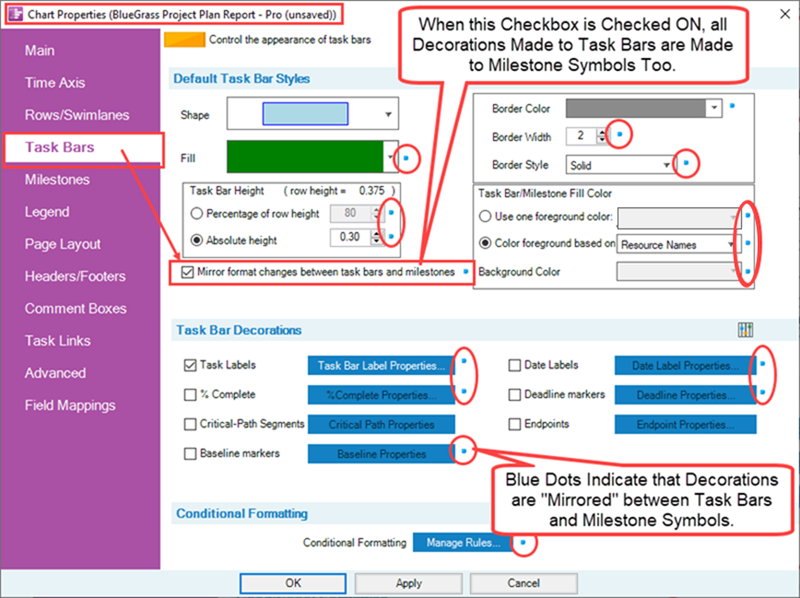
When this checkbox is checked ON, OnePager automatically makes any edits to Milestone symbols that are made to Task Bars for all settings where a blue dot appears to the right of the setting. This checkbox appears in both the Task Bar tab and the Milestones tab of the Chart Properties form and the corresponding tabs of the Template Properties form. The Milestones tab of the Chart Properties form is illustrated below:
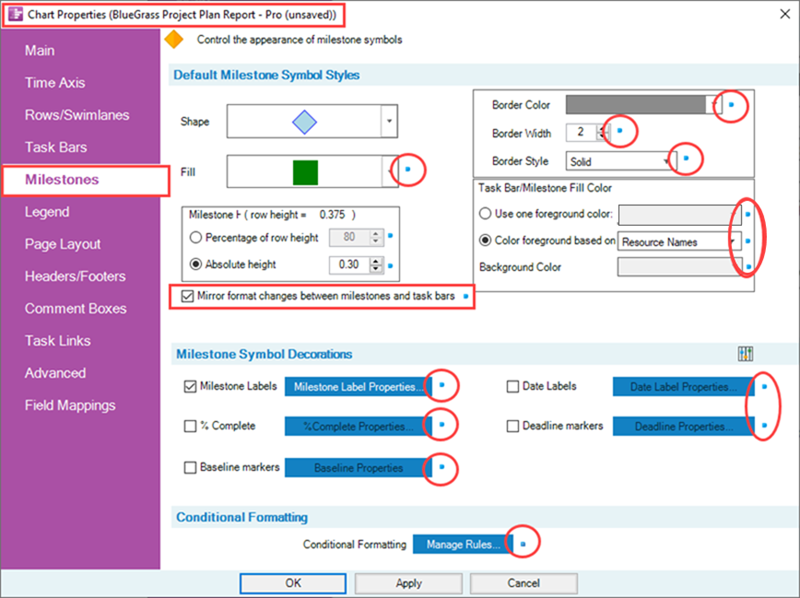
Task Bar and Milestones fill colors are always mirrored regardless of the Mirror... checkbox being checked ON or OFF.
Label Text Ordering Controls for Task Bars and Milestones
The Label text ordering control button is shown below:
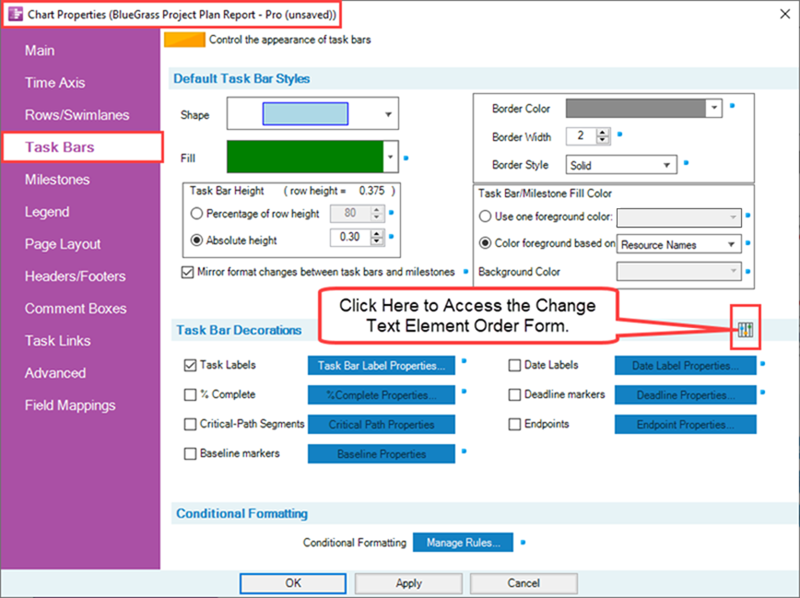
Label text ordering allows you to select the sequence in which task bar/milestone symbol labels, date labels, and percent complete values appear in the graph positioned next to their associated task bar/ milestone symbol. Clicking the Label text ordering button accesses the Change Text Element Order form containing the controls changing the sequence of these text elements and their orientation with respect to their associated task bar/milestone symbol from horizontal to vertical or vice versa. The Change Text Element form is shown below:
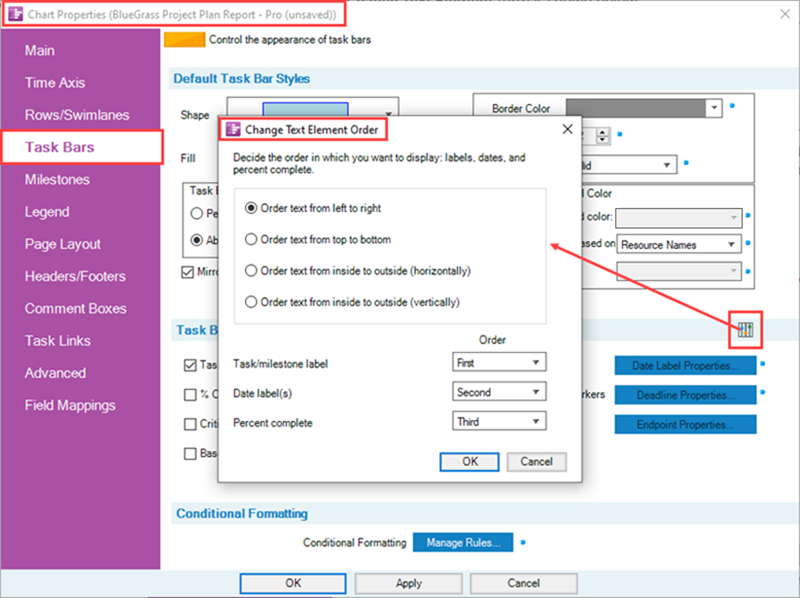
The controls for Label Text Ordering discussed above and provided in more detail at the link below applies to OnePager Pro, OnePager Express, and OnePager Bundle.
Instructions for editing specific decorations for OnePager are located at the links shown in the next section below:
Links to Detailed Decoration Editing Articles
The articles listed in the table below describe OnePager’s Task Bar/Milestone Symbol Decorations feature. Illustrations used in these articles are from OnePager Pro but the feature's function, controls, and manual edits apply equally to OnePager Express and OnePager Bundle.
Use the links below to access more information on editing task bar/milestone symbol decorations:
Editing Individual Task Bar/Milestone Symbol Decorations in the Chart Editor
Decorations can be edited for individual task bars and milestone symbols (or selected groups of them) using the Change Task/Milestone Properties form. This form is accessed in two ways:
Right-Clicking a Task Bar/Milestone Symbol or Task Bar Name Label
Accessing the Change Task/Milestone Properties form with this method requires you to right-click on the task bar or milestone symbol or the task bar name label to access the right-click context menu for either. This action accesses the available commands in the right-click context menu when a task bar is right-clicked as shown below:
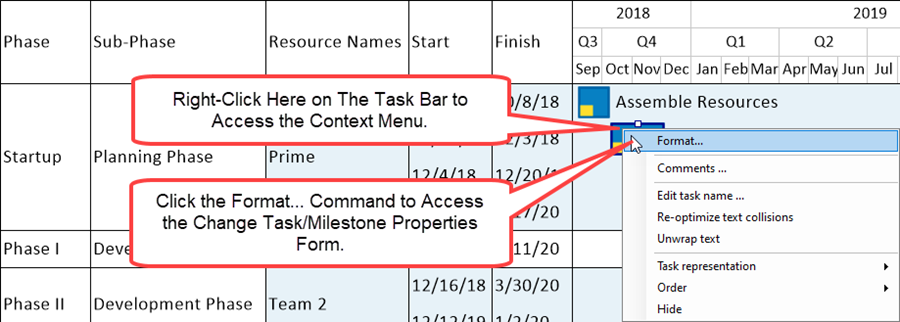
The Format... command can also be accessed by right-clicking a task bar's name label as shown here:
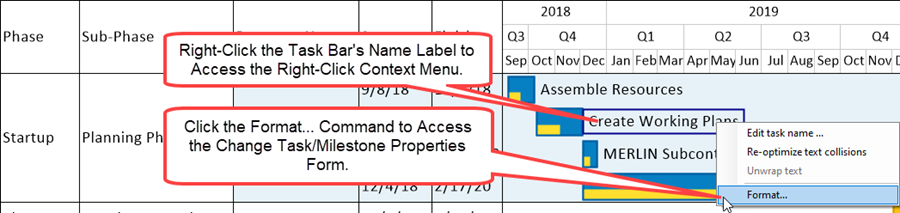
Either way the Format... command is accessed in a right-click context menu, clicking the Format… command accesses the Change Task/Milestone Properties form as shown here:
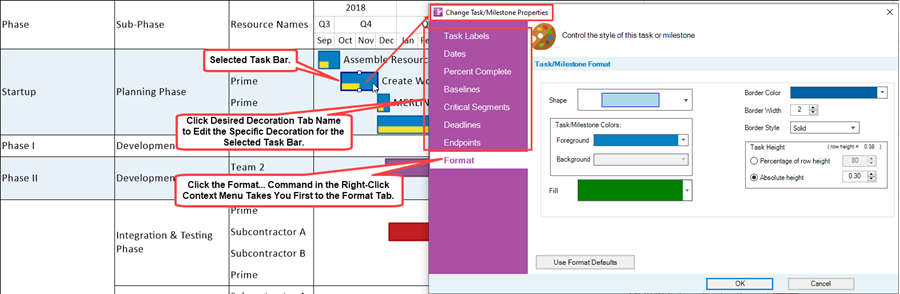
The Format tab is shown above where you can edit the task bar/milestone symbol's properties shown. Clicking any of the other six (6) decoration tabs on the form accesses the specific capabilities for editing that specific decoration for the selected task bar/milestone symbol(s).
The Task Labels tab is used for positioning the task bar name label and editing its related properties but is not considered a decoration and is discussed this series of articles: Manual Editing Task/Milestone Shapes and Text Labels (Portal)
Format button on the OnePager Pro Home Ribbon Tool Bar Tab
The Change Task/Milestone Properties form can also be accessed by clicking the Format… button on the OnePager Home ribbon tool bar tab after you selected one or more task bars/milestone symbols to edit. The Format...button on the ribbon is shown below:

After clicking the Format... button as shown above, the Change Task/Milestone Properties form is accessed as shown here:
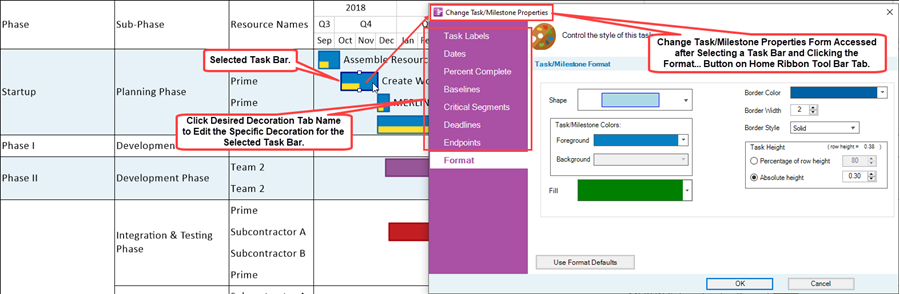
The Format tab is shown above where you can edit the task bar/milestone symbol format properties shown. Clicking any of the other six (6) decoration tabs on the form accesses the specific capabilities for editing that specific decoration for the selected task bar/milestone symbol(s).
The Task Labels tab is used for positioning the task bar name label and editing its related properties but is not considered a decoration and is discussed this series of articles: Manual Editing Task/Milestone Shapes and Text Labels (Portal)
Related Link
OnePager Express Import of Data from Microsoft Excel
OnePager Import of Data from Primavera P6
OnePager Import of Data from Smartsheet
Manual Editing Task/Milestone Shapes and Text Labels (Portal)
Editing with the Chart Properties form (Portal)
(10.0.1-71)