Difference between revisions of "Conditional Formatting for Version 7.2 (Portal)"
(→Conditional Formatting Rules for Task Bar/Milestone Symbol Decorations) |
|||
| (20 intermediate revisions by the same user not shown) | |||
| Line 9: | Line 9: | ||
'''Conditional formatting''' allows you to define a '''set of rules''' that enhance the look of your chart based upon the data contained in your '''source plan'''. As your '''source plan's''' data changes as the project progresses, the '''conditional formatting rules''' changes the look of the chart. There are three (3) sets of '''Conditional formatting rules''' in OnePager: | '''Conditional formatting''' allows you to define a '''set of rules''' that enhance the look of your chart based upon the data contained in your '''source plan'''. As your '''source plan's''' data changes as the project progresses, the '''conditional formatting rules''' changes the look of the chart. There are three (3) sets of '''Conditional formatting rules''' in OnePager: | ||
| − | :* '''Conditional Formatting Rules for | + | :* '''Conditional Formatting Rules for Tasks & Milestones''' |
| − | :* '''Conditional Formatting Rules for | + | :* '''Conditional Formatting Rules for Text Columns & Rows''' |
:* '''Conditional Formatting Rules for Swimlanes''' | :* '''Conditional Formatting Rules for Swimlanes''' | ||
| Line 17: | Line 17: | ||
<center> | <center> | ||
{| class="wikitable" | {| class="wikitable" | ||
| − | | [[Using Task Link Filtering Rules for Showing/Hiding Task Links for OnePager for Version 7.2 | Using Task Link Filtering Rules for Showing/Hiding Task Links]] 19.2.1-72 | + | | [[Using Task Link Filtering Rules for Showing/Hiding Task Links for OnePager for Version 7.2 | Using Task Link Filtering Rules for Showing/Hiding Task Links]] <!--19.2.1-72--> |
|} | |} | ||
</center> | </center> | ||
| Line 23: | Line 23: | ||
The primary purpose of this article is to describe the structure for locating and using detailed information on how the '''Conditional Formatting Rules''' for OnePager operate and how they can be used to enhance schedule conversations. The following sections are organized in accordance with the above list. | The primary purpose of this article is to describe the structure for locating and using detailed information on how the '''Conditional Formatting Rules''' for OnePager operate and how they can be used to enhance schedule conversations. The following sections are organized in accordance with the above list. | ||
| − | ==Conditional Formatting Rules for | + | ==Conditional Formatting Rules for Tasks & Milestones== |
| − | The controls for '''Conditional Formatting Rules for | + | The controls for '''Conditional Formatting Rules for Tasks & Milestones''' are provided in the '''Template Properties''' form and '''Chart Properties''' form's '''Task Bar''' and '''Milestone''' tabs. |
For more detailed information on these two sets of tabs, please use the links shown below: | For more detailed information on these two sets of tabs, please use the links shown below: | ||
| Line 31: | Line 31: | ||
<center> | <center> | ||
{| class="wikitable" | {| class="wikitable" | ||
| − | | [[Task Bars Tab for Version 7.2 | Task Bars Tab]] 21.3.1-72 | + | | [[Task Bars Tab for Version 7.2 | Task Bars Tab]] <!--21.3.1-72--> |
|- | |- | ||
| − | | [[Milestones Tab for Version 7.2 | Milestones Tab]] 21.5.1-72 | + | | [[Milestones Tab for Version 7.2 | Milestones Tab]] <!--21.5.1-72--> |
|} | |} | ||
</center> | </center> | ||
| − | The following '''task bar/milestone symbol decoration properties''' (seventeen (17)) can be managed by using the '''Conditional Formatting | + | The following '''task bar/milestone symbol decoration properties''' (seventeen (17)) can be managed by using the '''Conditional Formatting Tasks & Milestones''' form: |
:* '''Shape''' (task bar and milestone symbol) | :* '''Shape''' (task bar and milestone symbol) | ||
| Line 55: | Line 55: | ||
:* '''Priority''' (integer value) | :* '''Priority''' (integer value) | ||
| − | For an example of the use of '''Conditional Formatting | + | For an example of the use of '''Conditional Formatting Tasks & Milestones form''', please use the link shown below: |
<center> | <center> | ||
{| class="wikitable" | {| class="wikitable" | ||
| − | | [[Conditional Formatting for Version 7.2 (Portal)#Task | + | | [[Conditional Formatting for Version 7.2 (Portal)#Task & Milestone Conditional Formatting Example | Task & Milestone Conditional Formatting Example]] <!--11.0.1-72--> |
|} | |} | ||
</center> | </center> | ||
| Line 67: | Line 67: | ||
<center> | <center> | ||
{| class="wikitable" | {| class="wikitable" | ||
| − | | [[Conditional Formatting for Version 7.2 (Portal)#Links to All Detailed Conditional Formatting Articles | Links to All Detailed Conditional Formatting Articles]] 11.0.1-72 | + | | [[Conditional Formatting for Version 7.2 (Portal)#Links to All Detailed Conditional Formatting Articles | Links to All Detailed Conditional Formatting Articles]] <!--11.0.1-72--> |
|} | |} | ||
</center> | </center> | ||
| − | ==Conditional Formatting Rules for | + | ==Conditional Formatting Rules for Text Columns & Rows== |
| − | The controls for '''Conditional Formatting Rules for | + | The controls for '''Conditional Formatting Rules for Text Columns & Rows''' are provided in the '''Template Properties''' form and '''Chart Properties''' form's '''Rows/Swimlanes''' tabs. |
For more detailed information on the '''Rows/Swimlanes''' tab, please use the links found in the table that follows: | For more detailed information on the '''Rows/Swimlanes''' tab, please use the links found in the table that follows: | ||
| Line 79: | Line 79: | ||
<center> | <center> | ||
{| class="wikitable" | {| class="wikitable" | ||
| − | | [[Creating and Editing Rows and Swimlanes for Version 7.2 (Portal) | Creating and Editing Rows and Swimlanes (Portal)]] 12.0.1-72 | + | | [[Creating and Editing Rows and Swimlanes for Version 7.2 (Portal) | Creating and Editing Rows and Swimlanes (Portal)]] <!--12.0.1-72--> |
| − | | [[Using Rows and Swimlanes for OnePager Version 7.2 | Using Rows and Swimlanes]] 4.0.1.5-72 | + | |- |
| + | | [[Using Rows and Swimlanes for OnePager Version 7.2 | Using Rows and Swimlanes]] <!--4.0.1.5-72--> | ||
|} | |} | ||
</center> | </center> | ||
| − | The following '''properties''' can be managed by using the '''Conditional Formatting Rules | + | The following '''properties''' can be managed by using the '''Conditional Formatting Rules for Text Columns & Rows''' form: |
:* '''Function''' (enabled only for timeline graphs) | :* '''Function''' (enabled only for timeline graphs) | ||
| Line 99: | Line 100: | ||
:* '''Priority''' (integer value) | :* '''Priority''' (integer value) | ||
| − | For an example of the use of '''Conditional Formatting Rules | + | For an example of the use of '''Conditional Formatting Rules for Text Columns & Rows''' form, please use the link shown below: |
<center> | <center> | ||
{| class="wikitable" | {| class="wikitable" | ||
| − | | [[Conditional Formatting for Version 7.2 (Portal)# | + | | [[Conditional Formatting for Version 7.2 (Portal)#Text Column and Rows Conditional Formatting Example | Text Column and Rows Conditional Formatting Example]] <!--11.0.1-72--> |
|} | |} | ||
</center> | </center> | ||
| Line 111: | Line 112: | ||
<center> | <center> | ||
{| class="wikitable" | {| class="wikitable" | ||
| − | | [[Conditional Formatting for Version 7.2 (Portal)#Links to All Detailed Conditional Formatting Articles | Links to All Detailed Conditional Formatting Articles]] 11.0.1-72 | + | | [[Conditional Formatting for Version 7.2 (Portal)#Links to All Detailed Conditional Formatting Articles | Links to All Detailed Conditional Formatting Articles]] <!--11.0.1-72--> |
|} | |} | ||
</center> | </center> | ||
| Line 123: | Line 124: | ||
<center> | <center> | ||
{| class="wikitable" | {| class="wikitable" | ||
| − | | [[Creating and Editing Rows and Swimlanes for Version 7.2 (Portal) | Creating and Editing Rows and Swimlanes (Portal)]] 12.0.1-72 | + | | [[Creating and Editing Rows and Swimlanes for Version 7.2 (Portal) | Creating and Editing Rows and Swimlanes (Portal)]] <!--12.0.1-72--> |
| − | | [[Using Rows and Swimlanes for OnePager Version 7.2 | Using Rows and Swimlanes]] 4.0.1.5-72 | + | |- |
| + | | [[Using Rows and Swimlanes for OnePager Version 7.2 | Using Rows and Swimlanes]] <!--4.0.1.5-72--> | ||
|} | |} | ||
</center> | </center> | ||
| Line 130: | Line 132: | ||
The following '''properties''' can be managed by using the '''Conditional Formatting Rules for Swimlanes''' form: | The following '''properties''' can be managed by using the '''Conditional Formatting Rules for Swimlanes''' form: | ||
| − | :* '''Font Properties''' | + | :* '''Label Font Properties''' |
:* '''Swimlane Label Cell Background Color''' | :* '''Swimlane Label Cell Background Color''' | ||
:* '''Swimlane Background Color''' | :* '''Swimlane Background Color''' | ||
| − | For an example of the use of '''Conditional Formatting Rules | + | For an example of the use of '''Conditional Formatting Rules for Swimlanes''' form, please use the link shown below: |
<center> | <center> | ||
{| class="wikitable" | {| class="wikitable" | ||
| − | | [[Conditional Formatting for Version 7.2 (Portal)#Swimlanes Conditional Formatting Example | Swimlanes Conditional Formatting Example]] 11.0.1-72 | + | | [[Conditional Formatting for Version 7.2 (Portal)#Swimlanes Conditional Formatting Example | Swimlanes Conditional Formatting Example]] <!--11.0.1-72--> |
|} | |} | ||
</center> | </center> | ||
| Line 146: | Line 148: | ||
<center> | <center> | ||
{| class="wikitable" | {| class="wikitable" | ||
| − | | [[Conditional Formatting for Version 7.2 (Portal)#Links to All Detailed Conditional Formatting Articles | Links to All Detailed Conditional Formatting Articles]] 11.0.1-72 | + | | [[Conditional Formatting for Version 7.2 (Portal)#Links to All Detailed Conditional Formatting Articles | Links to All Detailed Conditional Formatting Articles]] <!--11.0.1-72--> |
|} | |} | ||
</center> | </center> | ||
| Line 170: | Line 172: | ||
{| class="wikitable" | {| class="wikitable" | ||
| − | | [[Conditional Formatting Overview for OnePager for Version 7.2 | Conditional Formatting Overview]] 11.1.1-72 | + | | [[Conditional Formatting Overview for OnePager for Version 7.2 | Conditional Formatting Overview]] <!--11.1.1-72--> |
|- | |- | ||
<!--| [[Customizing the Conditional Formatting Rules Form's Columns for Version 7.2 | Customizing the Conditional Formatting Rules Form's Columns]] 11.1.3-72 Column Width, Basic, and Advanced Buttons--> | <!--| [[Customizing the Conditional Formatting Rules Form's Columns for Version 7.2 | Customizing the Conditional Formatting Rules Form's Columns]] 11.1.3-72 Column Width, Basic, and Advanced Buttons--> | ||
|- | |- | ||
| − | | [[Adding Conditional Formatting Rules for OnePager for Version 7.2 | Adding Conditional Formatting Rules]] 11.3.1-72 <!--Include column hiding (BZ9143) and option to save the user's column widths (BZ9152)--> | + | | [[Adding Conditional Formatting Rules for OnePager for Version 7.2 | Adding Conditional Formatting Rules]] <!--11.3.1-72--> <!--Include column hiding (BZ9143) and option to save the user's column widths (BZ9152)--> |
|} | |} | ||
</center> | </center> | ||
| Line 182: | Line 184: | ||
===Basic Conditional Formatting Rule Topics=== | ===Basic Conditional Formatting Rule Topics=== | ||
{| class="wikitable" | {| class="wikitable" | ||
| − | | [[Conditional Formatting with Boolean Fields for OnePager for Version 7.2 | Conditional Formatting with Boolean Fields]] 11.5.1-72 | + | | [[Conditional Formatting with Boolean Fields for OnePager for Version 7.2 | Conditional Formatting with Boolean Fields]] <!--11.5.1-72--> |
|- | |- | ||
| − | | [[Managing Conditional Formatting Rules for OnePager for Version 7.2 | Managing Conditional Formatting Rules]] 11.9.1-72 | + | | [[Managing Conditional Formatting Rules for OnePager for Version 7.2 | Managing Conditional Formatting Rules]] <!--11.9.1-72--> |
|} | |} | ||
</center> | </center> | ||
| Line 192: | Line 194: | ||
{| class="wikitable" | {| class="wikitable" | ||
| − | | [[Conditional Formatting Rules for Task Bar/Milestone Symbol Decorations for OnePager for Version 7.2 | Conditional Formatting Rules for Task Bar/Milestone Symbol Decorations]] 11.15.3-72 | + | | [[Conditional Formatting Rules for Task Bar/Milestone Symbol Decorations for OnePager for Version 7.2 | Conditional Formatting Rules for Task Bar/Milestone Symbol Decorations]] <!--11.15.3-72--> |
|- | |- | ||
| − | | [[Conditional Formatting Rules for Text Columns and Rows for OnePager for Version 7.2 | Conditional Formatting Rules for Text Columns and Rows]] 11.17.1-72 | + | | [[Conditional Formatting Rules for Text Columns and Rows for OnePager for Version 7.2 | Conditional Formatting Rules for Text Columns and Rows]] <!--11.17.1-72--> |
|- | |- | ||
| − | | [[Conditional Formatting Rules for Swimlanes for OnePager for Version 7.2 | Conditional Formatting Rules for Swimlanes]] 11.19.1-72 | + | | [[Conditional Formatting Rules for Swimlanes for OnePager for Version 7.2 | Conditional Formatting Rules for Swimlanes]] <!--11.19.1-72--> |
|- | |- | ||
| − | | [[Using Functions with Text Columns, Rows, and Swimlanes for OnePager for Version 7.2 | Using Functions with Text Columns, Rows, and Swimlanes]] 12.07.1-72 | + | | [[Using Functions with Text Columns, Rows, and Swimlanes for OnePager for Version 7.2 | Using Functions with Text Columns, Rows, and Swimlanes]] <!--12.07.1-72--> |
|} | |} | ||
</center> | </center> | ||
| Line 206: | Line 208: | ||
===Advanced Conditional Formatting Rule Topics=== | ===Advanced Conditional Formatting Rule Topics=== | ||
{| class="wikitable" | {| class="wikitable" | ||
| − | | [[Changes to Snapshot-Dependent Properties for Conditional Formatting for OnePager for Version 7.2 | Changes to Snapshot-Dependent Properties for Conditional Formatting]] 11.15.1-72 | + | | [[Changes to Snapshot-Dependent Properties for Conditional Formatting for OnePager for Version 7.2 | Changes to Snapshot-Dependent Properties for Conditional Formatting]] <!--11.15.1-72--> |
|- | |- | ||
| − | | [[Using Conditional Formatting Rules for Tracking Changes Between Snapshots for Version 7.2 | Using Conditional Formatting Rules for Tracking Changes Between Snapshots]] 11.3.3-72 | + | | [[Using Conditional Formatting Rules for Tracking Changes Between Snapshots for Version 7.2 | Using Conditional Formatting Rules for Tracking Changes Between Snapshots]] <!--11.3.3-72--> |
|- | |- | ||
| − | | [[Visualizing Changes between Snapshots for Version 7.2 | Visualizing Changes between Snapshots]] 11.3.5-72 | + | | [[Visualizing Changes between Snapshots for Version 7.2 | Visualizing Changes between Snapshots]] <!--11.3.5-72--> |
| − | + | ||
| − | + | ||
|} | |} | ||
</center> | </center> | ||
| Line 220: | Line 220: | ||
===Other Conditional Formatting Rule Topics=== | ===Other Conditional Formatting Rule Topics=== | ||
{| class="wikitable" | {| class="wikitable" | ||
| − | | [[Conditional Formatting Rules and the Legend for OnePager for Version 7.2 | Conditional Formatting Rules and the Legend]] 11.11.1-72 | + | | [[Conditional Formatting Rules and the Legend for OnePager for Version 7.2 | Conditional Formatting Rules and the Legend]] <!--11.11.1-72--> |
|- | |- | ||
| − | | [[Conditional Formatting Rules and the Template for OnePager for Version 7.2 | Conditional Formatting Rules and the Template]] 11.13.1-72 | + | | [[Conditional Formatting Rules and the Template for OnePager for Version 7.2 | Conditional Formatting Rules and the Template]] <!--11.13.1-72--> |
|- | |- | ||
| − | | [[Conditional Formatting Actions for OnePager for Version 7.2 | Summary of Conditional Formatting Actions]] 11.7.1-72 | + | | [[Conditional Formatting Actions for OnePager for Version 7.2 | Summary of Conditional Formatting Actions]] <!--11.7.1-72--> |
|} | |} | ||
</center> | </center> | ||
| Line 266: | Line 266: | ||
==Conditional Formatting Examples== | ==Conditional Formatting Examples== | ||
| − | ===Task | + | ===Task & Milestone Conditional Formatting Example=== |
As an example, the following chart, used throughout this Wiki, is shown below with the application of '''Conditional Formatting''' rules to vary the shapes used for task bars to indicate the '''Resource Name''' associated with each task bar shown. | As an example, the following chart, used throughout this Wiki, is shown below with the application of '''Conditional Formatting''' rules to vary the shapes used for task bars to indicate the '''Resource Name''' associated with each task bar shown. | ||
| − | <center>[[File:P72-11_0_1-72-(2)- | + | <center>[[File:P72-11_0_1-72-(2-1)-12082023.png]]</center> |
| − | <center>P72-11_0_1-72-(2)- | + | <!--<center>P72-11_0_1-72-(2-1)-12082023.png</center>--> |
To achieve this result in the chart, below is the simple set of '''Conditional Formatting Rules''' used: | To achieve this result in the chart, below is the simple set of '''Conditional Formatting Rules''' used: | ||
<center>[[File:P72-11_0_1-72-(3-2)-08152023.png]]</center> | <center>[[File:P72-11_0_1-72-(3-2)-08152023.png]]</center> | ||
| − | <center>P72-11_0_1-72-(3-2)-08152023.png</center> | + | <!--<center>P72-11_0_1-72-(3-2)-08152023.png</center>--> |
| − | The complete set of columns provided in the '''Conditional Formatting | + | The complete set of columns provided in the '''Conditional Formatting for Tasks & Milestones''' form for the '''Basic''' and '''Advanced''' sets are shown below. The function and use of these columns are explained in this series of articles. |
| − | <center>'''Basic Set of Conditional Formatting Rules Columns for | + | <center>'''Basic Set of Conditional Formatting Rules Columns for Tasks & Milestones'''</center> |
<center>[[File:P72-11_0_1-72-(4-1)-06142023.png]]</center> | <center>[[File:P72-11_0_1-72-(4-1)-06142023.png]]</center> | ||
| − | <center>P72-11_0_1-72-(4-1)-06142023.png</center> | + | <!--<center>P72-11_0_1-72-(4-1)-06142023.png</center>--> |
| − | <center>'''Advanced Set of Conditional Formatting Rules Columns for | + | <center>'''Advanced Set of Conditional Formatting Rules Columns for Tasks & Milestones'''</center> |
<center>[[File:P72-11_0_1-72-(4A)-06142023.png]]</center> | <center>[[File:P72-11_0_1-72-(4A)-06142023.png]]</center> | ||
| − | <center>P72-11_0_1-72-(4A)-06142023.png</center> | + | <!--<center>P72-11_0_1-72-(4A)-06142023.png</center>--> |
| − | The '''Conditional Formatting | + | The '''Conditional Formatting for Tasks & Milestones''' forms shown above were stretched to show all the columns in the illustrations. There is a '''horizontal scroll bar''' provided to bring columns to the right into view without stretching the form. Note that the '''On''', '''Field''', '''Operator''', and '''Value''' columns remain fixed on the left side of the form in order to always keep them in view when you fill in the '''condition''' columns on the right side of the form. |
| − | === | + | ===Text Column and Rows Conditional Formatting Example=== |
| − | As an example of ''' | + | As an example of the '''Conditional Formatting for Text Columns & Rows''' form, the chart shown below has '''row text column Left#2''' set up to display a '''circle symbol''' colored to convey the status of the '''%Complete''' value for each task bar shown in the chart. |
<center>[[File:P72-11_0_1-72-(5)-06142023.png]]</center> | <center>[[File:P72-11_0_1-72-(5)-06142023.png]]</center> | ||
| − | <center>P72-11_0_1-72-(5)-06142023.png</center> | + | <!--<center>P72-11_0_1-72-(5)-06142023.png</center>--> |
| − | To achieve this result in the chart, below is the simple set of '''Conditional Formatting | + | To achieve this result in the chart, below is the simple set of '''Conditional Formatting for Text Columns & Rows''' columns used: |
<center>[[File:P72-11_0_1-72-(6-1)-08152023.png]]</center> | <center>[[File:P72-11_0_1-72-(6-1)-08152023.png]]</center> | ||
| − | <center>P72-11_0_1-72-(6-1)-08152023.png</center> | + | <!--<center>P72-11_0_1-72-(6-1)-08152023.png</center>--> |
===Swimlanes Conditional Formatting Example=== | ===Swimlanes Conditional Formatting Example=== | ||
| Line 307: | Line 307: | ||
<center>[[File:P72-11_0_1-72-(7)-08152023.png]]</center> | <center>[[File:P72-11_0_1-72-(7)-08152023.png]]</center> | ||
| − | <center>P72-11_0_1-72-(7)-08152023.png</center> | + | <!--<center>P72-11_0_1-72-(7)-08152023.png</center>--> |
The '''Conditional Formatting for Swimlanes''' form can '''conditionally format''' the '''swimlane name label''' and the '''background color''' of the '''swimlane cell''' depending on the '''rules''' provided. In this example, the '''Conditional Formatting for Swimlane rules''' mirror those used in the previous example for '''Conditional Formatting for Text Columns & Rows'''. When the '''rules''' are '''applied''' to the chart, it looks like this: | The '''Conditional Formatting for Swimlanes''' form can '''conditionally format''' the '''swimlane name label''' and the '''background color''' of the '''swimlane cell''' depending on the '''rules''' provided. In this example, the '''Conditional Formatting for Swimlane rules''' mirror those used in the previous example for '''Conditional Formatting for Text Columns & Rows'''. When the '''rules''' are '''applied''' to the chart, it looks like this: | ||
<center>[[File:P72-11_0_1-72-(8)-08152023.png]]</center> | <center>[[File:P72-11_0_1-72-(8)-08152023.png]]</center> | ||
| − | <center>P72-11_0_1-72-(8)-08152023.png</center> | + | <!--<center>P72-11_0_1-72-(8)-08152023.png</center>--> |
| − | Because there are multiple '''rows''' per '''swimlane''', the '''Conditional Formatting for Swimlane | + | Because there are multiple '''rows''' per '''swimlane''', the '''Conditional Formatting for Swimlane''' form has the '''Mode Function Option'''. For more information on the use of '''Functions''' in '''Conditional Formatting Rules''', please see the article in the link below: |
<center> | <center> | ||
{| class="wikitable" | {| class="wikitable" | ||
| − | | [[Using Functions with Text Columns, Rows, and Swimlanes for OnePager for Version 7.2 | Using Functions with Text Columns, Rows, and Swimlanes]] 12.07.1-72 | + | | [[Using Functions with Text Columns, Rows, and Swimlanes for OnePager for Version 7.2 | Using Functions with Text Columns, Rows, and Swimlanes]] <!--12.07.1-72--> |
|} | |} | ||
</center> | </center> | ||
| Line 325: | Line 325: | ||
{| class="wikitable" | {| class="wikitable" | ||
| − | | [[Using Rows and Swimlanes for OnePager Version 7.2 | Using Rows and Swimlanes]] 4.0.1.5-72 | + | | [[Using Rows and Swimlanes for OnePager Version 7.2 | Using Rows and Swimlanes]] <!--4.0.1.5-72--> |
| − | | [[Basic Workflows for Version 7.2 (Portal) | Basic Workflows (Portal)]] 7.0.1-72 | + | | [[Basic Workflows for Version 7.2 (Portal) | Basic Workflows (Portal)]] <!--7.0.1-72--> |
|- | |- | ||
| − | | [[Manual Editing Task/Milestone Shapes and Text Labels for Version 7.2 (Portal) | Manual Editing Task/Milestone Shapes and Text Labels (Portal)]] 9.0.1-72 | + | | [[Manual Editing Task/Milestone Shapes and Text Labels for Version 7.2 (Portal) | Manual Editing Task/Milestone Shapes and Text Labels (Portal)]] <!--9.0.1-72--> |
| − | | [[Modifying Decorations on Tasks/Milestones for Version 7.2 (Portal) | Modifying Decorations on Tasks/Milestones (Portal)]] 10.0.1-72 | + | | [[Modifying Decorations on Tasks/Milestones for Version 7.2 (Portal) | Modifying Decorations on Tasks/Milestones (Portal)]] <!--10.0.1-72--> |
|- | |- | ||
| − | | [[Creating and Editing Rows and Swimlanes for Version 7.2 (Portal) | Creating and Editing Rows and Swimlanes (Portal)]] 12.0.1-72 | + | | [[Creating and Editing Rows and Swimlanes for Version 7.2 (Portal) | Creating and Editing Rows and Swimlanes (Portal)]] <!--12.0.1-72--> |
| − | | [[Using Functions with Text Columns, Rows, and Swimlanes for OnePager for Version 7.2 | Using Functions with Text Columns, Rows, and Swimlanes]] 12.07.1-72 | + | | [[Using Functions with Text Columns, Rows, and Swimlanes for OnePager for Version 7.2 | Using Functions with Text Columns, Rows, and Swimlanes]] <!--12.07.1-72--> |
|- | |- | ||
| − | | [[The Chart Legend for Version 7.2 (Portal) | The Chart Legend (Portal)]] 15.0.1-72 | + | | [[The Chart Legend for Version 7.2 (Portal) | The Chart Legend (Portal)]] <!--15.0.1-72--> |
| − | | [[Using Task Link Filtering Rules for Showing/Hiding Task Links for OnePager for Version 7.2 | Using Task Link Filtering Rules for Showing/Hiding Task Links]] 19.2.1-72 | + | | [[Using Task Link Filtering Rules for Showing/Hiding Task Links for OnePager for Version 7.2 | Using Task Link Filtering Rules for Showing/Hiding Task Links]] <!--19.2.1-72--> |
|- | |- | ||
| − | | [[Editing with the Chart Properties form for Version 7.2 (Portal) | Editing with the Chart Properties form (Portal)]] 21.0.1-72 | + | | [[Editing with the Chart Properties form for Version 7.2 (Portal) | Editing with the Chart Properties form (Portal)]] <!--21.0.1-72--> |
| − | | [[Managing Templates for Version 7.2 (Portal) | Managing Templates (Portal)]] 24.0.1-72 | + | | [[Managing Templates for Version 7.2 (Portal) | Managing Templates (Portal)]] <!--24.0.1-72--> |
|- | |- | ||
| − | | [[Gallery of Dynamic Shapes and Emoji Symbols for Version 7.2 | Gallery of Dynamic Shapes and Emoji Symbols]] 29.3.1-72 | + | | [[Gallery of Dynamic Shapes and Emoji Symbols for Version 7.2 | Gallery of Dynamic Shapes and Emoji Symbols]] <!--29.3.1-72--> |
|} | |} | ||
| Line 346: | Line 346: | ||
{| class="wikitable" | {| class="wikitable" | ||
| − | | [https://www.onepager.com/support/video_tutorials/conditional_formatting.html Conditional Formatting Tutorial Video] | + | | [https://www.onepager.com/support/video_tutorials/conditional_formatting.html Conditional Formatting Tutorial Video] |
| + | | [https://www.onepager.com/support/whats-new/advanced-conditional-formatting.html Advanced Conditional Formatting of Tasks and Milestones] | ||
| + | |- | ||
| [https://www.onepager.com/community/blog/display-certainty-in-your-plan-by-using-conditional-formatting/ Blog-Display Certainty in Your Plan by Using Conditional Formatting] | | [https://www.onepager.com/community/blog/display-certainty-in-your-plan-by-using-conditional-formatting/ Blog-Display Certainty in Your Plan by Using Conditional Formatting] | ||
| [https://www.onepager.com/community/blog/using-microsoft-project-flag-fields-with-onepager-pros-conditional-formatting-rules/ Using Microsoft Project Flag Fields with OnePager Pro's Conditional Formatting Rules] | | [https://www.onepager.com/community/blog/using-microsoft-project-flag-fields-with-onepager-pros-conditional-formatting-rules/ Using Microsoft Project Flag Fields with OnePager Pro's Conditional Formatting Rules] | ||
Latest revision as of 23:20, 5 January 2024
Contents
- 1 Introduction to Conditional Formatting in OnePager
- 2 About Conditional Formatting
- 3 Conditional Formatting Rules for Tasks & Milestones
- 4 Conditional Formatting Rules for Text Columns & Rows
- 5 Conditional Formatting Rules for Swimlanes
- 6 Links to All Detailed Conditional Formatting Articles
- 7 Conditional Formatting Examples
- 8 Related Links
- 9 Other Resources
Introduction to Conditional Formatting in OnePager
Illustrations used in this article are from OnePager Pro using data from Microsoft Project but the features, function, controls, and manual edits apply equally to other OnePager editions that import from data sources like Microsoft Excel, Microsoft Project for the Web, Smartsheet, Oracle Primavera P6, Planisware Enterprise, Asana, and Wrike.
This series of article describes OnePager’s Conditional Formatting features.
About Conditional Formatting
Conditional formatting allows you to define a set of rules that enhance the look of your chart based upon the data contained in your source plan. As your source plan's data changes as the project progresses, the conditional formatting rules changes the look of the chart. There are three (3) sets of Conditional formatting rules in OnePager:
- Conditional Formatting Rules for Tasks & Milestones
- Conditional Formatting Rules for Text Columns & Rows
- Conditional Formatting Rules for Swimlanes
Additionally, there are conditional formatting like rules associated with task links. These task link filtering rules allow you to set up rules governing the showing or hiding of task links in the chart. For more detailed information on Task Link Filtering Rules, please see the article at the link below:
| Using Task Link Filtering Rules for Showing/Hiding Task Links |
The primary purpose of this article is to describe the structure for locating and using detailed information on how the Conditional Formatting Rules for OnePager operate and how they can be used to enhance schedule conversations. The following sections are organized in accordance with the above list.
Conditional Formatting Rules for Tasks & Milestones
The controls for Conditional Formatting Rules for Tasks & Milestones are provided in the Template Properties form and Chart Properties form's Task Bar and Milestone tabs.
For more detailed information on these two sets of tabs, please use the links shown below:
| Task Bars Tab |
| Milestones Tab |
The following task bar/milestone symbol decoration properties (seventeen (17)) can be managed by using the Conditional Formatting Tasks & Milestones form:
- Shape (task bar and milestone symbol)
- Color (foreground color and background color)
- Fill Pattern (gradient and hash fill patterns)
- Transparency % (numeric value)
- Height % (numeric value)
- Border Style (color, width, line style)
- Task Labels (position, font properties)
- Date Labels (show/hide of start/finish, position of start/finish, font properties)
- Task Representation (task bar, milestone-start, milestone-finish, default)
- Percent Complete (show/hide thermometer bar, color of thermometer bar, show incomplete milestones as no-fill, show/hide checkmark on completed tasks)
- Baselines (show/hide, color, shape for both milestones and task bars)
- Critical Segments (show/hide, color)
- Deadlines & Endpoints 1 through 4 (show/hide, symbol, custom color)
- Legend Text (text value)
- Priority (integer value)
For an example of the use of Conditional Formatting Tasks & Milestones form, please use the link shown below:
| Task & Milestone Conditional Formatting Example |
Please use the link below to access detailed articles pertaining to the Conditional Formatting Rules features provided by OnePager:
| Links to All Detailed Conditional Formatting Articles |
Conditional Formatting Rules for Text Columns & Rows
The controls for Conditional Formatting Rules for Text Columns & Rows are provided in the Template Properties form and Chart Properties form's Rows/Swimlanes tabs.
For more detailed information on the Rows/Swimlanes tab, please use the links found in the table that follows:
| Creating and Editing Rows and Swimlanes (Portal) |
| Using Rows and Swimlanes |
The following properties can be managed by using the Conditional Formatting Rules for Text Columns & Rows form:
- Function (enabled only for timeline graphs)
- Applies To (text columns Left#1 through Left#5)
- Display As (text or symbol)
- Symbol (shape or emoji)
- Symbol color (shape color)
- Symbol Border (color, width, line style)
- Which Text (selected field or custom text)
- Custom Text (entered text)
- Label Font (font properties of custom text)
- Cell Background (color)
- Row Background (color)
- Priority (integer value)
For an example of the use of Conditional Formatting Rules for Text Columns & Rows form, please use the link shown below:
| Text Column and Rows Conditional Formatting Example |
Please use the link below to access detailed articles pertaining to the Conditional Formatting Rules features provided by OnePager:
| Links to All Detailed Conditional Formatting Articles |
Conditional Formatting Rules for Swimlanes
The controls for Conditional Formatting Rules for Swimlanes are provided in the Template Properties form and Chart Properties form's Rows/Swimlanes tabs.
For more detailed information on the Rows/Swimlanes tab, please use the links found in the table that follows:
| Creating and Editing Rows and Swimlanes (Portal) |
| Using Rows and Swimlanes |
The following properties can be managed by using the Conditional Formatting Rules for Swimlanes form:
- Label Font Properties
- Swimlane Label Cell Background Color
- Swimlane Background Color
For an example of the use of Conditional Formatting Rules for Swimlanes form, please use the link shown below:
| Swimlanes Conditional Formatting Example |
Please use the link below to access detailed articles pertaining to the Conditional Formatting Rules features provided by OnePager:
| Links to All Detailed Conditional Formatting Articles |
Links to All Detailed Conditional Formatting Articles
There are five (5) sets of links below organized to provide you with access to:
- 1) Articles that Overview Conditional Formatting Rule features
- 2) Articles describing Basic Conditional Formatting Rule features
- 3) Articles describing Intermediate Conditional Formatting Rule features
- 4) Articles covering Advanced Conditional Formatting Rule features
- 5) Articles describing Other Conditional Formatting Rule features
The articles shown in the table below provide conditional formatting and control instructions for OnePager Pro, One Pager Express, and OnePager Bundle.
Overview Articles
| Conditional Formatting Overview |
| Adding Conditional Formatting Rules |
Basic Conditional Formatting Rule Topics
| Conditional Formatting with Boolean Fields |
| Managing Conditional Formatting Rules |
Intermediate Conditional Formatting Rule Topics
Advanced Conditional Formatting Rule Topics
| Changes to Snapshot-Dependent Properties for Conditional Formatting |
| Using Conditional Formatting Rules for Tracking Changes Between Snapshots |
| Visualizing Changes between Snapshots |
Other Conditional Formatting Rule Topics
| Conditional Formatting Rules and the Legend |
| Conditional Formatting Rules and the Template |
| Summary of Conditional Formatting Actions |
Conditional Formatting Examples
Task & Milestone Conditional Formatting Example
As an example, the following chart, used throughout this Wiki, is shown below with the application of Conditional Formatting rules to vary the shapes used for task bars to indicate the Resource Name associated with each task bar shown.
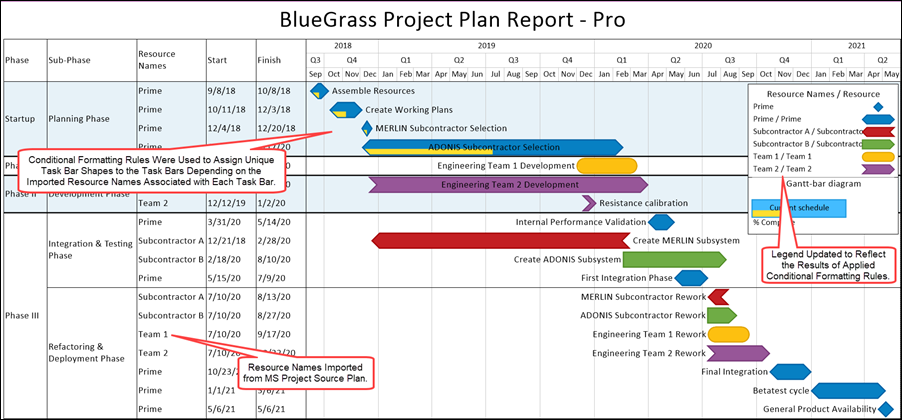
To achieve this result in the chart, below is the simple set of Conditional Formatting Rules used:
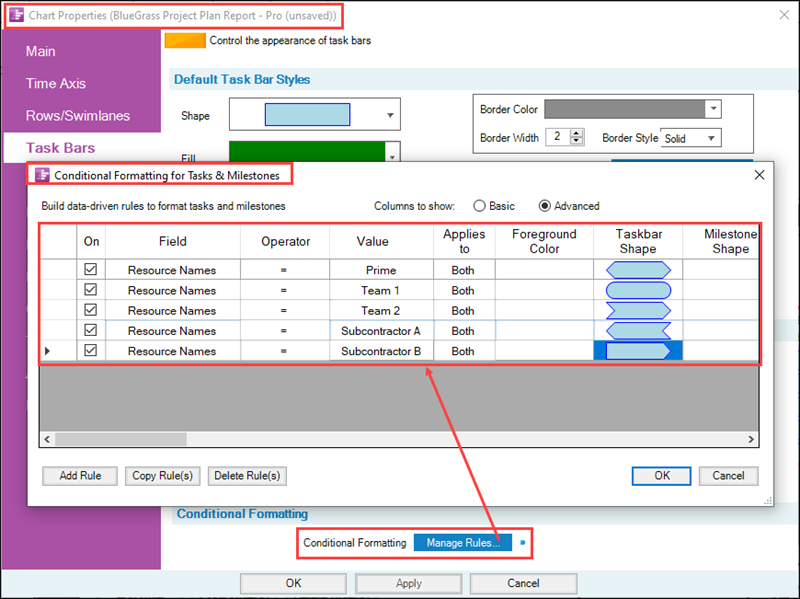
The complete set of columns provided in the Conditional Formatting for Tasks & Milestones form for the Basic and Advanced sets are shown below. The function and use of these columns are explained in this series of articles.
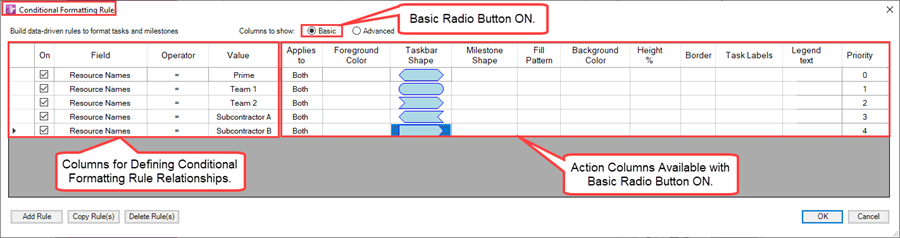

The Conditional Formatting for Tasks & Milestones forms shown above were stretched to show all the columns in the illustrations. There is a horizontal scroll bar provided to bring columns to the right into view without stretching the form. Note that the On, Field, Operator, and Value columns remain fixed on the left side of the form in order to always keep them in view when you fill in the condition columns on the right side of the form.
Text Column and Rows Conditional Formatting Example
As an example of the Conditional Formatting for Text Columns & Rows form, the chart shown below has row text column Left#2 set up to display a circle symbol colored to convey the status of the %Complete value for each task bar shown in the chart.
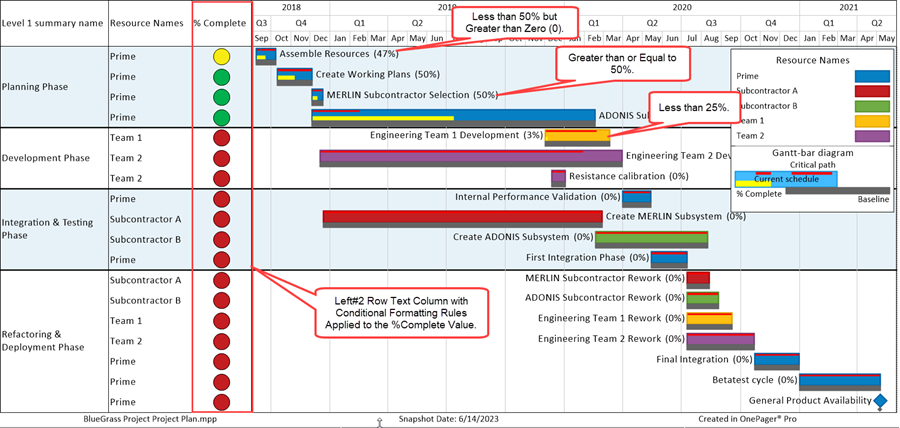
To achieve this result in the chart, below is the simple set of Conditional Formatting for Text Columns & Rows columns used:
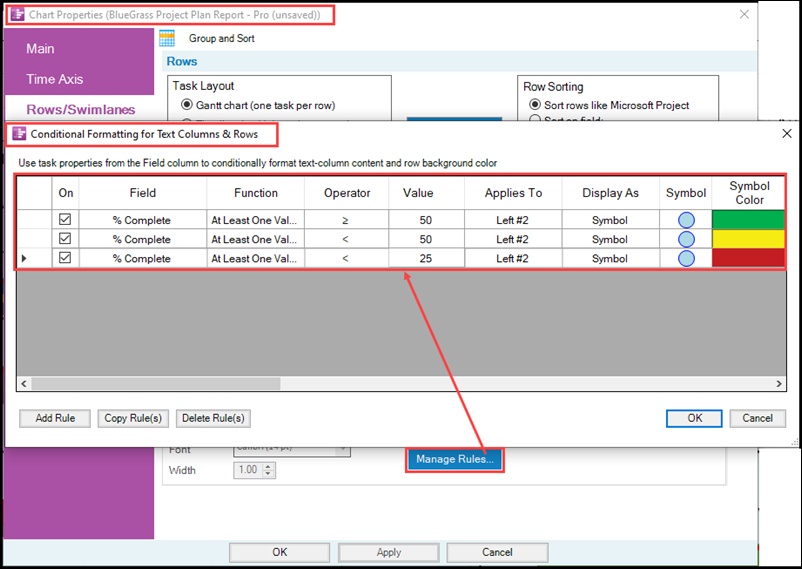
Swimlanes Conditional Formatting Example
Continuing with the example in the previous sub-section, suppose we want to further emphasize the %Complete condition of the project by coloring the swimlane name label cells to reflect the predominant %Complete value among the rows that make up the swimlane. To accomplish this, we use the Conditional Formatting for Swimlanes form and configure it as shown in the illustration below:
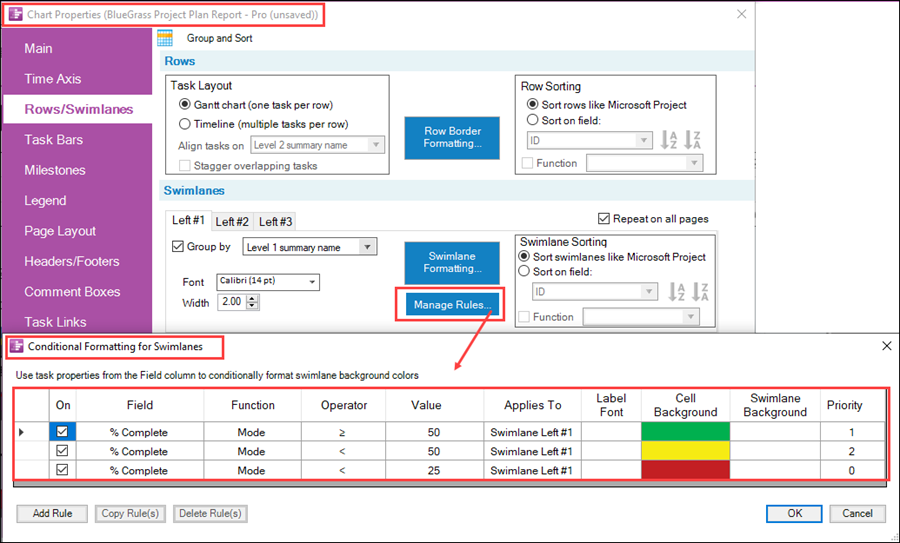
The Conditional Formatting for Swimlanes form can conditionally format the swimlane name label and the background color of the swimlane cell depending on the rules provided. In this example, the Conditional Formatting for Swimlane rules mirror those used in the previous example for Conditional Formatting for Text Columns & Rows. When the rules are applied to the chart, it looks like this:
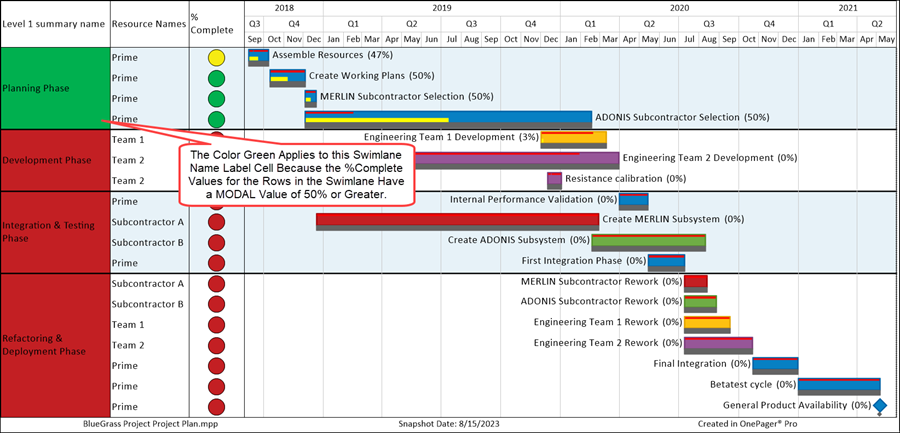
Because there are multiple rows per swimlane, the Conditional Formatting for Swimlane form has the Mode Function Option. For more information on the use of Functions in Conditional Formatting Rules, please see the article in the link below:
| Using Functions with Text Columns, Rows, and Swimlanes |
Related Links
Other Resources
(11.0.1-72)