Difference between revisions of "OnePager's Ribbon Tool Bar Supporting Controls for Version 7.2"
(→Related Links) |
|||
| Line 8: | Line 8: | ||
<center>[[File:P72-4_0_2_2-72-(107)-08312022.png]]</center> | <center>[[File:P72-4_0_2_2-72-(107)-08312022.png]]</center> | ||
| − | <center>P72-4_0_2_2-72-(107)-08312022.png</center> | + | <!--<center>P72-4_0_2_2-72-(107)-08312022.png</center>--> |
===Save Button=== | ===Save Button=== | ||
| Line 27: | Line 27: | ||
<center>[[File:P72-4_0_2_2-72-(84)-08302022.png]]</center> | <center>[[File:P72-4_0_2_2-72-(84)-08302022.png]]</center> | ||
| − | <center>P72-4_0_2_2-72-(84)-08302022.png</center> | + | <!--<center>P72-4_0_2_2-72-(84)-08302022.png</center>--> |
For more information on '''Getting Help''', please see the '''trouble shooting''' and '''getting support''' links below in the '''Related Links''' section. | For more information on '''Getting Help''', please see the '''trouble shooting''' and '''getting support''' links below in the '''Related Links''' section. | ||
| Line 34: | Line 34: | ||
{| class="wikitable" | {| class="wikitable" | ||
| − | | [[OnePager's Ribbon Tool Bar Home Tab for Version 7.2 | Ribbon Tool Bar - Home Tab]] 4.0.2.2.1-72 | + | | [[OnePager's Ribbon Tool Bar Home Tab for Version 7.2 | Ribbon Tool Bar - Home Tab]] <!--4.0.2.2.1-72--> |
| − | | [[OnePager's Ribbon Tool Bar Insert Tab for Version 7.2 | Ribbon Tool Bar - Insert Tab]] 4.0.2.2.3-72 | + | | [[OnePager's Ribbon Tool Bar Insert Tab for Version 7.2 | Ribbon Tool Bar - Insert Tab]] <!--4.0.2.2.3-72--> |
|- | |- | ||
| − | | [[OnePager's Ribbon Tool Bar Page Layout Tab for Version 7.2 | Ribbon Tool Bar - Page Layout Tab]] 4.0.2.2.5-72 | + | | [[OnePager's Ribbon Tool Bar Page Layout Tab for Version 7.2 | Ribbon Tool Bar - Page Layout Tab]] <!--4.0.2.2.5-72--> |
| − | | [[OnePager's Ribbon Tool Bar Data Tab for Version 7.2 | Ribbon Tool Bar - Data Tab]] 4.0.2.2.7-72 | + | | [[OnePager's Ribbon Tool Bar Data Tab for Version 7.2 | Ribbon Tool Bar - Data Tab]] <!--4.0.2.2.7-72--> |
|- | |- | ||
| − | | [[OnePager's Ribbon Tool Bar View Tab for Version 7.2 | Ribbon Tool Bar - View Tab]] 4.0.2.2.9-72 | + | | [[OnePager's Ribbon Tool Bar View Tab for Version 7.2 | Ribbon Tool Bar - View Tab]] <!--4.0.2.2.9-72--> |
| − | | [[OnePager's Ribbon Tool Bar File Page for Version 7.2 | Ribbon Tool Bar - File Page]] 4.0.2.2.11-72 | + | | [[OnePager's Ribbon Tool Bar File Page for Version 7.2 | Ribbon Tool Bar - File Page]] <!--4.0.2.2.11-72--> |
|- | |- | ||
| − | | [[Troubleshooting for Version 7.2 (Redraw, Re-Starting, Feedback, Log Reporting) | Troubleshooting (Redraw, Re-Starting, AutoSave, Feedback, Log Reporting)]] 26.0.1-72 | + | | [[Troubleshooting for Version 7.2 (Redraw, Re-Starting, Feedback, Log Reporting) | Troubleshooting (Redraw, Re-Starting, AutoSave, Feedback, Log Reporting)]] <!--26.0.1-72--> |
| − | | [[Getting Support and Contacting OnePager for Version 7.2 | Getting Support and Contacting OnePager]] 30.0.1-72 | + | | [[Getting Support and Contacting OnePager for Version 7.2 | Getting Support and Contacting OnePager]] <!--30.0.1-72--> |
|} | |} | ||
Revision as of 18:04, 10 January 2024
Contents
Overview
Illustrations used or referenced in this article are from OnePager Pro using data from Microsoft Project but the features, function, controls, and manual edits apply equally to other OnePager editions that import from data sources like Microsoft Excel, Oracle Primavera P6, Smartsheet, Planisware Enterprise, Project for the Web, Asana, and Wrike.
OnePager's Ribbon Tool Bar Other Ribbon Controls
There are four (4) controls on the left side of the OnePager Ribbon Tool Bar that are independent of the six (6) OnePager Ribbon Tool Bar tabs discussed previously. These four (4) controls are shown below and briefly described below:

Save Button
Clicking the Save button immediately saves the contents of the Chart Editor in the location specified for Charts on the File Page’s Options tab. Once the save operation is completed, control is returned to the operation prior to invoking the Save button.
UNDO Button
Clicking the UNDO button causes the last edit or operation performed by OnePager in the Chart Editor to be undone. In some cases, an UNDO operation can undo several operations.
REDO Button
Clicking the REDO button reverses the effect of the previous UNDO button click.
Help Button
Clicking the Help button immediately takes you to the File Page’s - Help tab as shown here:
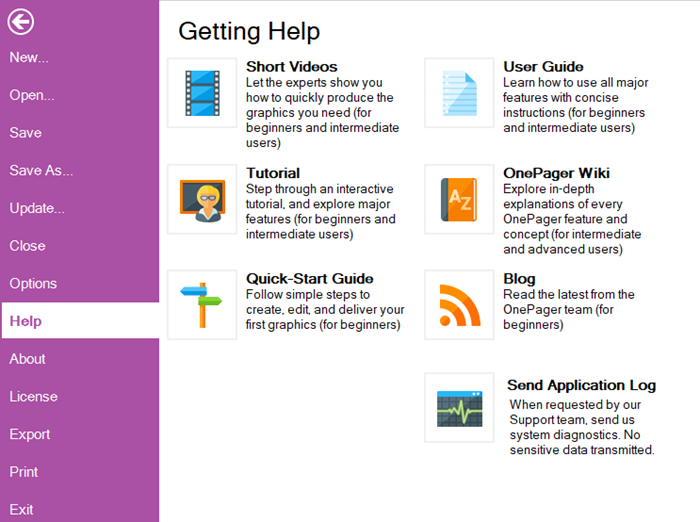
For more information on Getting Help, please see the trouble shooting and getting support links below in the Related Links section.
Related Links
(4.0.2.2.13-72)