Difference between revisions of "OnePager's Ribbon Tool Bar Tabs for Version 7.2"
| Line 10: | Line 10: | ||
<center>[[File:P72-4_0_2_2-72-(1)-08222022.png]]</center> | <center>[[File:P72-4_0_2_2-72-(1)-08222022.png]]</center> | ||
| − | <center>P72-4_0_2_2-72-(1)-08222022.png</center> | + | <!--<center>P72-4_0_2_2-72-(1)-08222022.png</center> |
For a complete description of the components of a OnePager chart, please see the article at: | For a complete description of the components of a OnePager chart, please see the article at: | ||
| Line 16: | Line 16: | ||
<center> | <center> | ||
{| class="wikitable" | {| class="wikitable" | ||
| − | | [[Anatomy of a OnePager Chart for Version 7.2 | Anatomy of a OnePager Chart]] 6.0.1-72 | + | | [[Anatomy of a OnePager Chart for Version 7.2 | Anatomy of a OnePager Chart]] <!--6.0.1-72--> |
|} | |} | ||
</center> | </center> | ||
| Line 26: | Line 26: | ||
<center> | <center> | ||
{| class="wikitable" | {| class="wikitable" | ||
| − | | [[OnePager's Ribbon Tool Bar Home Tab for Version 7.2 | Ribbon Tool Bar - Home Tab]] 4.0.2.2.1-72 | + | | [[OnePager's Ribbon Tool Bar Home Tab for Version 7.2 | Ribbon Tool Bar - Home Tab]] <!--4.0.2.2.1-72--> |
|- | |- | ||
| − | | [[OnePager's Ribbon Tool Bar Insert Tab for Version 7.2 | Ribbon Tool Bar - Insert Tab]] 4.0.2.2.3-72 | + | | [[OnePager's Ribbon Tool Bar Insert Tab for Version 7.2 | Ribbon Tool Bar - Insert Tab]] <!--4.0.2.2.3-72--> |
|- | |- | ||
| − | | [[OnePager's Ribbon Tool Bar Page Layout Tab for Version 7.2 | Ribbon Tool Bar - Page Layout Tab]] 4.0.2.2.5-72 | + | | [[OnePager's Ribbon Tool Bar Page Layout Tab for Version 7.2 | Ribbon Tool Bar - Page Layout Tab]] <!--4.0.2.2.5-72--> |
|- | |- | ||
| − | | [[OnePager's Ribbon Tool Bar Data Tab for Version 7.2 | Ribbon Tool Bar - Data Tab]] 4.0.2.2.7-72 | + | | [[OnePager's Ribbon Tool Bar Data Tab for Version 7.2 | Ribbon Tool Bar - Data Tab]] <!--4.0.2.2.7-72--> |
|- | |- | ||
| − | | [[OnePager's Ribbon Tool Bar View Tab for Version 7.2 | Ribbon Tool Bar - View Tab]] 4.0.2.2.9-72 | + | | [[OnePager's Ribbon Tool Bar View Tab for Version 7.2 | Ribbon Tool Bar - View Tab]] <!--4.0.2.2.9-72--> |
|- | |- | ||
| − | | [[OnePager's Ribbon Tool Bar File Page for Version 7.2 | Ribbon Tool Bar - File Page]] 4.0.2.2.11-72 | + | | [[OnePager's Ribbon Tool Bar File Page for Version 7.2 | Ribbon Tool Bar - File Page]] <!--4.0.2.2.11-72--> |
|- | |- | ||
| − | | [[OnePager's Ribbon Tool Bar Supporting Controls for Version 7.2 | Ribbon Tool Bar - Supporting Controls]] 4.0.2.2.13-72 | + | | [[OnePager's Ribbon Tool Bar Supporting Controls for Version 7.2 | Ribbon Tool Bar - Supporting Controls]] <!--4.0.2.2.13-72--> |
|} | |} | ||
</center> | </center> | ||
| Line 48: | Line 48: | ||
<center>'''OnePager Tool Bar BEFORE Double-Left-Click On Tool Bar Tab'''</center> | <center>'''OnePager Tool Bar BEFORE Double-Left-Click On Tool Bar Tab'''</center> | ||
<center>[[File:P72-4_0_2_2-72-(2A)-06282023.png]]</center> | <center>[[File:P72-4_0_2_2-72-(2A)-06282023.png]]</center> | ||
| − | <center>P72-4_0_2_2-72-(2A)-06282023.png</center> | + | <!--<center>P72-4_0_2_2-72-(2A)-06282023.png</center>--> |
<center>'''OnePager Tool Bar AFTER Double-Left-Click On Tool Bar Tab'''</center> | <center>'''OnePager Tool Bar AFTER Double-Left-Click On Tool Bar Tab'''</center> | ||
<center>[[File:P72-4_0_2_2-72-(2B)-06282023.png]]</center> | <center>[[File:P72-4_0_2_2-72-(2B)-06282023.png]]</center> | ||
| − | <center>P72-4_0_2_2-72-(2B)-06282023.png</center> | + | <!--<center>P72-4_0_2_2-72-(2B)-06282023.png</center>--> |
To '''unhide''' the OnePager tool bar, perform the '''double-left-click''' a second time on any tool bar tab. | To '''unhide''' the OnePager tool bar, perform the '''double-left-click''' a second time on any tool bar tab. | ||
Latest revision as of 18:38, 10 January 2024
Contents
Overview
Illustrations used or referenced in this article are from OnePager Pro using data from Microsoft Project but the features, function, controls, and manual edits apply equally to other OnePager editions that import from data sources like Microsoft Excel, Oracle Primavera P6, Smartsheet, Planisware Enterprise, Project for the Web, Asana, and Wrike.
Every Windows application has a tool bar at the top of the screen including OnePager. The purpose of this article is to describe the OnePager Ribbon Tool Bar tab, each tab’s sub-sections, and the functions available to you on each.
About the OnePager Editor’s Ribbon Tool Bar Tab
When OnePager open’s with a chart made from a source plan, the screen looks like this:
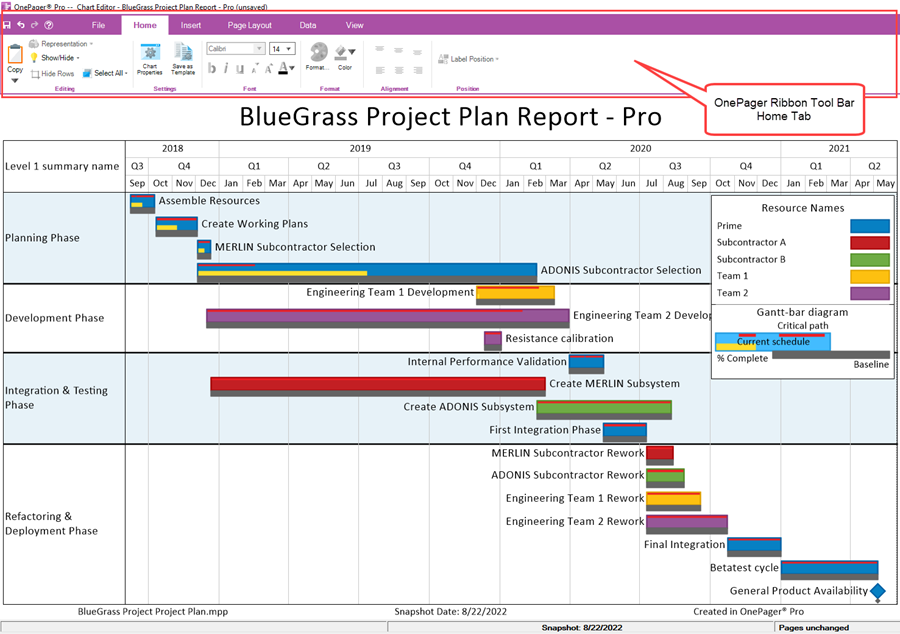
|} </center>
Links to OnePager Tool Bar Tab Articles
As shown in the illustration above, the OnePager Ribbon Tool Bar has six (6) tabs to the right of four controls for Save, UNDO, REDO, Help. When the chart is created, the Home tab is displayed initially as this tab is the most often used to perform editing operations in the chart. These six (6) tabs and the four (4) other controls are described in detail in the articles at the links provided below starting with the Home tab then going from left to right ending with the View tab followed by the File page:
Double-Left Clicking On OnePager Tool Bar Tab
You have the option to double-left-click on any of the OnePager tool bar tabs to make the tool bar itself hidden as shown below:
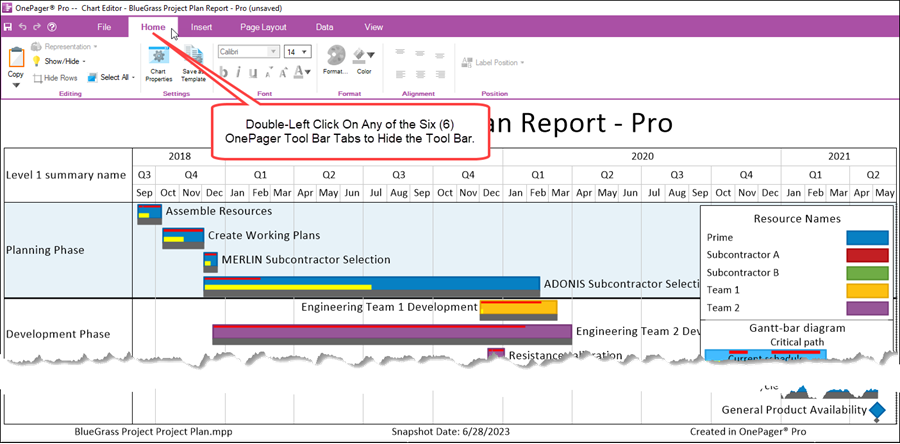
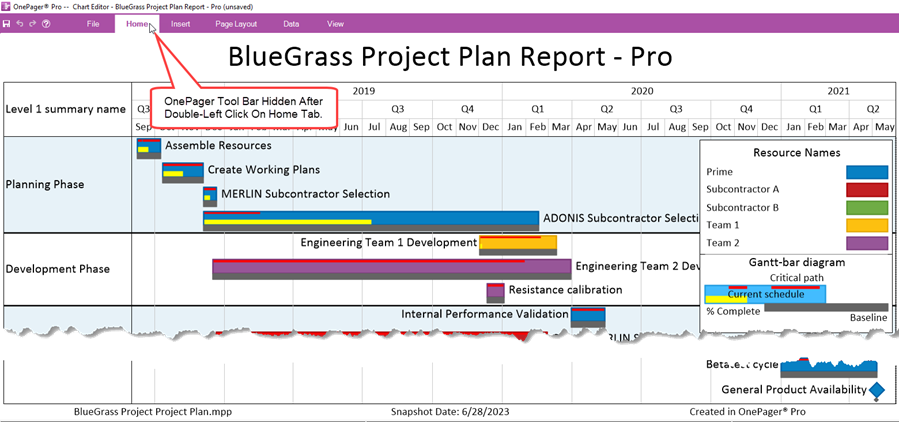
To unhide the OnePager tool bar, perform the double-left-click a second time on any tool bar tab.
(4.0.2.2-72)