Difference between revisions of "Resizing the Height of Swimlanes for Version 7.0"
| Line 1: | Line 1: | ||
| − | == | + | ==Overview== |
| − | 1) | + | 1) Under most circumstances the '''height of a swimlane''' is determined by the combined '''height of rows''' that are members of the '''swimlane'''. |
| − | 2) | + | 2) Additionally, where there are '''multiple swimlane levels''' represented in the chart, an increase or decrease in a '''member row’s height''' increases or decreases the '''height of swimlanes''' in which the '''edited row''' is a member. |
| − | 3) | + | 3) There are no '''global '''controls in OnePager either in the '''Template Properties '''or '''Chart Properties '''forms for specifically '''resizing the height of swimlanes'''. |
| − | 4) | + | 4) To manually '''edit swimlane heights''', at least one '''swimlane level '''must be present in the chart so that you can select a '''swimlane''' and manage its '''height''' manually. |
| − | + | 5) '''Swimlane heights''' can be manually increased or decreased in the '''Chart Editor''' by using a left-click in the desired '''swimlane level cell '''to select the '''swimlane''' and continue using the mouse in '''double-arrow cursor mode '''to '''drag and drop '''the '''grab boxes '''that accompany the''' swimlane’s '''selection to the desired '''swimlane height'''. | |
| − | + | 6) For more information of '''Resizing the Height of Rows''', please see the article at: [[Resizing the Height of Rows for Version 7.0 | Resizing the Height of Rows]] 12.11.1-70. | |
| − | + | 7) Please keep in mind that any increases or decreases in '''swimlane heights''' in the chart impacts the '''heights''' of subordinate '''swimlanes''', their '''member rows''', and the chart’s '''height dimension'''. | |
| − | + | 8) This article covers how to adjust individual '''swimlane heights '''using available '''editing techniques''' in the '''Chart Editor'''. | |
| − | + | ==Swimlane Height Changes When Member Rows Change Height== | |
| − | + | 1) As mentioned above, changing a '''row’s''' '''height '''changes the '''height of the swimlane''' in which the '''edited row''' is a member. | |
| − | + | 2) As an example, we can start with the chart shown below where there are three '''swimlane levels''' and two '''text columns''': | |
| − | : | + | <center>[[File:P70-12_11_1-(2)-07102020.png]]</center> |
| + | <center>P70-12_11_1-(2)-07102020.png</center> | ||
| − | + | 3) To continue the example, we can select a '''row''' that is a member of all three '''swimlane levels''' in preparation for increasing that selected '''row’s height''' shown here: | |
| − | <center>[[File: | + | <center>[[File:P70-12_12_1-(1)-07142020.png]]</center> |
| + | <center>P70-12_12_1-(1)-07142020.png</center> | ||
| + | |||
| + | 4) Using the top '''grab box '''on the selected '''row '''and '''dragging''' the mouse upward, the '''row’s height''' is increased as well as the '''heights''' of the '''swimlanes '''in which the selected '''row''' is a member as shown below: | ||
| + | |||
| + | <center>[[File:P70-12_12_1-(2)-07142020.png]]</center> | ||
| + | <center>P70-12_12_1-(2)-07142020.png</center> | ||
| + | |||
| + | 5) Comparing the two illustrations above, there are a few things to observe: | ||
| + | |||
| + | :a) Significantly increasing the selected '''row’s height''' increased the '''Left#3 swimlane’s (Subcontractor A) height'''. | ||
| + | |||
| + | :b) The '''Left#2 swimlane’s (Integration & Testing) height '''also increased because the selected '''row '''and the '''Left#3 swimlane '''in which the selected '''row''' is a member increased in '''swimlane height''' as well. | ||
| + | |||
| + | :c) Because the '''Left#2 swimlane level (Integration & Testing) '''is a member of the '''Left#1 swimlane level (Phase III)''', that '''highest level swimlane '''also increased its''' height'''. | ||
| + | |||
| + | :d) Finally, note that '''the height dimension''' of the chart is increased by the amount of increase of the selected '''row'''. | ||
| + | |||
| + | 6) The example given above illustrates how '''swimlane levels''' are increased in '''height '''and also illustrates how increasing a selected '''row''' or '''row’s height''' can impact on the chart visually. | ||
| + | |||
| + | 7) When there are fewer '''swimlane levels''' visible in the chart, the impact on the entire chart by increasing '''row height '''is lessened. | ||
| + | |||
| + | ==Resizing the Height of Swimlanes== | ||
| + | |||
| + | ===Important!=== | ||
| + | |||
| + | 1) Selection of multiple '''swimlane level cells''' using the '''CTL+Left-Click '''or the '''SHIFT+Left-Click '''methods is restricted to the '''same swimlane level'''. | ||
| + | |||
| + | 2) That is, you may only use these selection methods to select '''multiple swimlanes''' in the '''same swimlane level'''. | ||
| + | |||
| + | 3) OnePager Pro and Express Version 7.0 ignores any attempt to select a '''swimlane level cell''' in a '''swimlane level''' other than in the '''first swimlane level '''selected. | ||
| + | |||
| + | ====CTL+Left-Click Selection of Multiple Individual Swimlane Level Cells==== | ||
| + | |||
| + | 4) To select '''multiple swimlane level cells''' in the same '''swimlane level''' using the '''CTL+Left-Click '''method, initially select the '''first swimlane level cell''' without holding the '''CTL Key down'''. | ||
| + | |||
| + | 5) Then, holding the '''CTL Key down''', select the '''second and following swimlane level cells''' until all desired '''swimlane level cells''' are selected. | ||
| + | |||
| + | ====SHIFT+Left-Click Selection of Multiple Sequential Swimlane Level Cells==== | ||
| + | |||
| + | 6) To select a sequence of '''swimlane level cells''' in the '''same swimlane''' using the '''SHIFT+Left-Click '''method, go to the '''first swimlane level cell''' in the sequence, hold the '''SHIFT Key '''down, and left-click to select this '''swimlane level cell'''. | ||
| + | |||
| + | 7) Next, go to the last '''swimlane level cell''' in the sequence with the '''SHIFT Key still held down''' and left-click this last '''swimlane cell''' in the sequence. | ||
| + | |||
| + | 8) As a result, all the '''swimlane level cells''' from the first in the sequence to the last are selected. | ||
| + | |||
| + | 9) For more information on '''Selection Method for Multiple Swimlanes''', please see this section at: [[About OnePager's Rows and Swimlanes#Selection Methods Available for Multiple Swimlane Levels | Selection Methods Available for Multiple Swimlane Levels]] 12.0.2-70. | ||
| + | |||
| + | ===Changing the Height of a Single Selected Swimlane=== | ||
| + | |||
| + | 10) In the '''Chart Editor''' individual '''swimlanes''' in all visible '''swimlane levels''' can be selected by performing a left-click in the desired '''swimlane level cell''' as shown below: | ||
| + | |||
| + | <center>[[File:P70-12_12_1-(3)-07142020.png]]</center> | ||
| + | <center>P70-12_12_1-(3)-07142020.png</center> | ||
| + | |||
| + | 11) Once the desired '''swimlane''' is selected, used the '''grab boxes '''to increase or decrease the '''swimlane’s height''' using the same method as discussed for changing '''row heights'''. | ||
| + | |||
| + | 12) An example of increasing a selected '''swimlane’s height''' is provided in the sub-section above. | ||
| + | |||
| + | 13) Depending on your schedule discussion needs, you can increase or decrease the '''swimlane height''' of any '''swimlane level''' visible in the chart using the above method as illustrated here for increasing the '''swimlane height''' of a '''Left#2 swimlane''': | ||
| + | |||
| + | <center>[[File:P70-12_12_1-(4)-07142020.png]]</center> | ||
| + | <center>P70-12_12_1-(4)-07142020.png</center> | ||
| + | |||
| + | 14) Looking at the illustration above reveals several interesting impacts to the chart: | ||
| + | |||
| + | :a) Increasing the '''Left#2 swimlane level’s height''' increases the '''height''' of the subordinate '''Left#3 swimlane levels '''and all its member '''rows'''. | ||
| + | |||
| + | :b) Because the selected '''Left#2 swimlane level (Integration & Testing) '''is a member of a '''Left#1 swimlane level (Phase III)''' that '''Left #1 swimlane level (Phase III) '''is increased in '''height'''. | ||
| + | |||
| + | :c) As a result of the overall increase in '''swimlane level heights''', the '''height dimension''' of the chart is increased as shown in the '''Chart Properties '''form’s '''Page Layout '''tab’s '''Document Setup''' control group’s '''Document height dial value window''' below: | ||
| + | |||
| + | <center>[[File:P70-12_12_1-(5)-07142020.png]]</center> | ||
| + | <center>P70-12_12_1-(5)-07142020.png</center> | ||
| + | |||
| + | 15) The examples provided in this sub-section illustrates that it is possible to select any '''swimlane level cell''' and its '''swimlane''' and use the '''grab boxes''' provided to increase or decrease the '''swimlane’s height'''. | ||
| + | |||
| + | 16) If, as an alternative, you use the '''double-left-click''' to select '''a specific swimlane level cell''', the action does not select the entire '''swimlane''' and it is not possible (using this selection method) to adjust the '''swimlane level’s height '''as shown below: | ||
| + | |||
| + | <center>[[File:P70-12_12_1-(6)-07142020.png]]</center> | ||
| + | <center>P70-12_12_1-(6)-07142020.png</center> | ||
| + | |||
| + | 17) '''Multiple swimlane levels''' can be '''edited''' with respect to '''swimlane height''' using either of the '''multiple swimlane''' selection methods described in the above sub-section. | ||
| + | |||
| + | ===Changing the Height of Several Selected Swimlanes in the Same Level=== | ||
| + | |||
| + | 18) As an example, if we use the '''CTL+Left-Click '''method to select three '''swimlanes''' in the same '''Left#3 swimlane level''', the resulting selection looks like this: | ||
| + | |||
| + | <center>[[File:P70-12_12_1-(7)-07142020.png]]</center> | ||
| + | <center>P70-12_12_1-(7)-07142020.png</center> | ||
| + | |||
| + | 19) To increase the '''height''' of all three '''swimlanes''', move the cursor to one of the '''top grab boxes '''until the cursor becomes the '''double-arrow''' shape as shown here: | ||
| + | |||
| + | <center>[[File:P70-12_12_1-(8)-07142020.png]]</center> | ||
| + | <center>P70-12_12_1-(8)-07142020.png</center> | ||
| + | |||
| + | 20) With the '''double-arrow''' cursor showing (mouse left-click button held down), move the mouse upward to the desired '''swimlane height''' and release the mouse left-click button as shown below: | ||
| + | |||
| + | <center>[[File:P70-12_12_1-(9)-07142020.png]]</center> | ||
| + | <center>(('''Question Here About Unequal Row Heights After Increasing Multiple Swimlane Heights))'''</center> | ||
| + | <center>P70-12_12_1-(9)-07142020.png</center> | ||
| + | |||
| + | 21) At the end of the operation, all three selected '''swimlanes''' have their respective '''heights''' increased by the same amount and their member '''rows''' are increased in '''height'''. | ||
| + | |||
| + | ===Changing the Height of Sequentially Selected Swimlanes in the Same Level=== | ||
| + | |||
| + | 22) As another example, if we use the '''SHIFT+Left-Click '''method to select four''' consecutive''' '''swimlanes''' in the same '''Left#3 swimlane level''', the resulting selection looks like this: | ||
| + | |||
| + | <center>[[File:P70-12_12_1-(10)-07142020.png]]</center> | ||
| + | <center>P70-12_12_1-(10)-07142020.png</center> | ||
| + | |||
| + | 23) As shown in the previous example above, to increase the '''height''' of all four '''swimlanes''', move the cursor to one of the '''top grab boxes '''until the cursor becomes the '''double-arrow''' shape as shown here: | ||
| + | |||
| + | <center>[[File:P70-12_12_1-(11)-07142020.png]]</center> | ||
| + | <center>P70-12_12_1-(11)-07142020.png</center> | ||
| + | |||
| + | 24) With the '''double-arrow''' cursor showing (mouse left-click button held down), move the mouse upward to the desired '''swimlane height''' and release the mouse left-click button as shown here: | ||
| + | |||
| + | <center>[[File:P70-12_12_1-(12)-07142020.png]]</center> | ||
| + | <center>'''((Question Here About Unequal Row Heights After Increasing Multiple Swimlane Heights))'''</center> | ||
| + | <center>P70-12_12_1-(12)-07142020.png</center> | ||
| + | |||
| + | ==Resizing Swimlanes by Resizing the Chart’s Document Height== | ||
| + | |||
| + | 1) All '''swimlane levels''' and their member '''rows '''can be increased or decreased in height by resizing the entire chart. | ||
| + | |||
| + | 2) Recall that the '''Template Properties''' and '''Chart Properties '''form’s '''Page Layout '''tab’s '''Documentation Setup '''control group has a control for setting '''Document height '''as shown below in its '''default setting''': | ||
| + | |||
| + | <center>[[File:P70-12_12_1-(13)-07152020.png]]</center> | ||
| + | <center>P70-12_12_1-(13)-07152020.png</center> | ||
| + | |||
| + | 3) If it is necessary to increase all row and swimlane height in the chart, this can be done by increasing the value in the '''Document height dial value control''' after clicking the '''Document height '''radio button '''ON'''. | ||
| + | |||
| + | 4) For the purpose of this example, if we change the '''Document height dial value control '''from its '''default value ''' of '''8.6 '''to '''12.0''', the resulting chart looks like this: | ||
| + | |||
| + | <center>[[File:P70-12_12_1-(14)-07152020.png]]</center> | ||
| + | <center>P70-12_12_1-(14)-07152020.png</center> | ||
| + | |||
| + | 5) Comparing the two chart illustrations above, after the '''Document height '''increase, the resulting chart has increased '''row heights''', increased '''swimlane heights''', and the chart’s '''height dimension '''is increased to '''12.0'''. | ||
| + | |||
| + | 6) Because the chart’s '''height dimension''' is changed, the charts appearance in '''output media''' is changed as well and some adjustments may be required. | ||
| + | |||
| + | ==Related Links== | ||
| + | |||
| + | [[Manual Editing Task/Milestone Shapes and Text Labels for Version 7.0 (Portal) | Manual Editing Task/Milestone Shapes and Text Labels (Portal)]] 9.0.1-70 | ||
| + | |||
| + | [[Creating and Editing Rows and Swimlanes for Version 7.0 (Portal) | Creating and Editing Rows and Swimlanes (Portal)]] 12.0.1-70 | ||
| + | |||
| + | [[About OnePager's Rows and Swimlanes | About OnePager's Rows and Swimlanes]] 12.0.2-70 | ||
| + | |||
| + | [[Collecting, Formatting, and Sorting Task/Milestones into Rows for Version 7.0 | Collecting, Formatting, and Sorting Task/Milestones into Rows]] 12.01.1-70 | ||
| + | |||
| + | [[Creating, Formatting, and Sorting Swimlanes Levels for Version 7.0 | Creating, Formatting, and Sorting Swimlanes Levels]] 12.02.1-70 | ||
| + | |||
| + | [[Creating and Formatting Text Columns for Version 7.0 | Creating and Formatting Text Columns]] 12.03.1-70 | ||
| + | |||
| + | [[Row and Swimlane Borders for Version 7.0 | Row and Swimlane Borders]] 12.04.1-70 | ||
| + | |||
| + | [[Editing Text Columns or Swimlane Labels for Version 7.0 | Editing Text Columns or Swimlane Labels]] 12.3.1-70 | ||
| + | |||
| + | [[Resizing the Height of Rows for Version 7.0 | Resizing the Height of Rows]] 12.11.1-70 | ||
| + | |||
| + | [[Editing Row Properties for Version 7.0 | Editing Row Properties]] 12.22.1-70 | ||
| + | |||
| + | [[Editing Swimlane Properties for Version 7.0 | Editing Swimlane Properties]] 12.23.1-70 | ||
| + | |||
| + | [[Zebra Striping for Rows and Swimlanes for OnePager Pro for Version 7.0 | Zebra Striping for Rows and Swimlanes for OnePager Pro]] 12.24.1-70 | ||
| + | |||
| + | [[Zebra Striping for Rows and Swimlanes for OnePager Express for Version 7.0 | Zebra Striping for Rows and Swimlanes for OnePager Express]] 12.24.2-70 | ||
| + | |||
| + | [[Editing with the Chart Properties form for Version 7.0 (Portal) | Editing with the Chart Properties form (Portal)]] 21.0.1-70 | ||
| + | |||
| + | [[Managing Templates for Version 7.0 (Portal) | Managing Templates (Portal)]] 24.0.1-70 | ||
(12.12.1-70) | (12.12.1-70) | ||
| Line 37: | Line 210: | ||
[[Category:Editing the Chart]] | [[Category:Editing the Chart]] | ||
[[Category:Rows and Swimlanes]] | [[Category:Rows and Swimlanes]] | ||
| − | [[Category: | + | [[Category:Multiple Swimlane Levels]] |
| + | [[Category:Task/Milestone Editing]] | ||
| + | [[Category:Labels]] | ||
| + | [[Category:Text Columns]] | ||
[[Category:Mavericks]] | [[Category:Mavericks]] | ||
| + | [[Category:Row Stripes]] | ||
| + | [[Category:Swimlane Stripes]] | ||
[[Category:OnePager Pro]] | [[Category:OnePager Pro]] | ||
[[Category:OnePager Express]] | [[Category:OnePager Express]] | ||
Revision as of 15:52, 15 July 2020
Contents
- 1 Overview
- 2 Swimlane Height Changes When Member Rows Change Height
- 3 Resizing the Height of Swimlanes
- 4 Resizing Swimlanes by Resizing the Chart’s Document Height
- 5 Related Links
Overview
1) Under most circumstances the height of a swimlane is determined by the combined height of rows that are members of the swimlane.
2) Additionally, where there are multiple swimlane levels represented in the chart, an increase or decrease in a member row’s height increases or decreases the height of swimlanes in which the edited row is a member.
3) There are no global controls in OnePager either in the Template Properties or Chart Properties forms for specifically resizing the height of swimlanes.
4) To manually edit swimlane heights, at least one swimlane level must be present in the chart so that you can select a swimlane and manage its height manually.
5) Swimlane heights can be manually increased or decreased in the Chart Editor by using a left-click in the desired swimlane level cell to select the swimlane and continue using the mouse in double-arrow cursor mode to drag and drop the grab boxes that accompany the swimlane’s selection to the desired swimlane height.
6) For more information of Resizing the Height of Rows, please see the article at: Resizing the Height of Rows 12.11.1-70.
7) Please keep in mind that any increases or decreases in swimlane heights in the chart impacts the heights of subordinate swimlanes, their member rows, and the chart’s height dimension.
8) This article covers how to adjust individual swimlane heights using available editing techniques in the Chart Editor.
Swimlane Height Changes When Member Rows Change Height
1) As mentioned above, changing a row’s height changes the height of the swimlane in which the edited row is a member.
2) As an example, we can start with the chart shown below where there are three swimlane levels and two text columns:
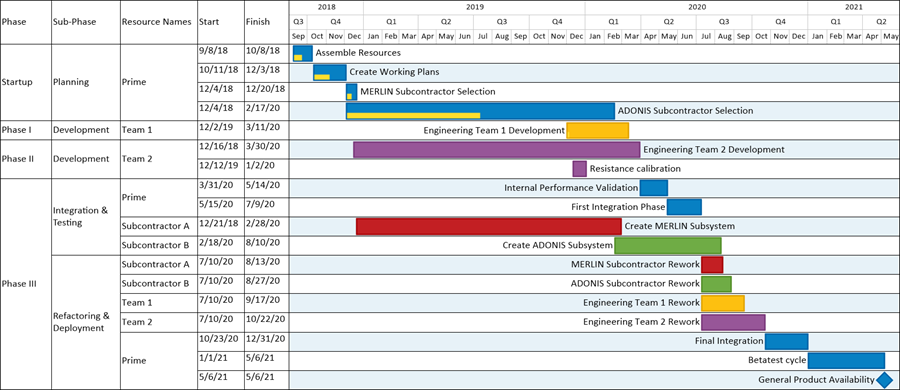
3) To continue the example, we can select a row that is a member of all three swimlane levels in preparation for increasing that selected row’s height shown here:
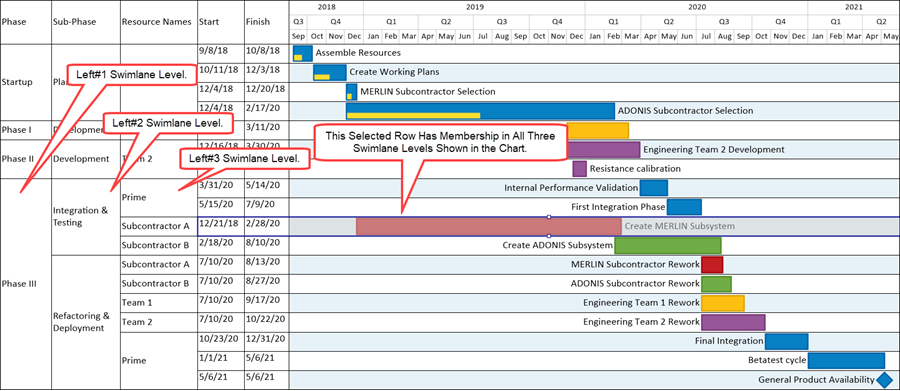
4) Using the top grab box on the selected row and dragging the mouse upward, the row’s height is increased as well as the heights of the swimlanes in which the selected row is a member as shown below:
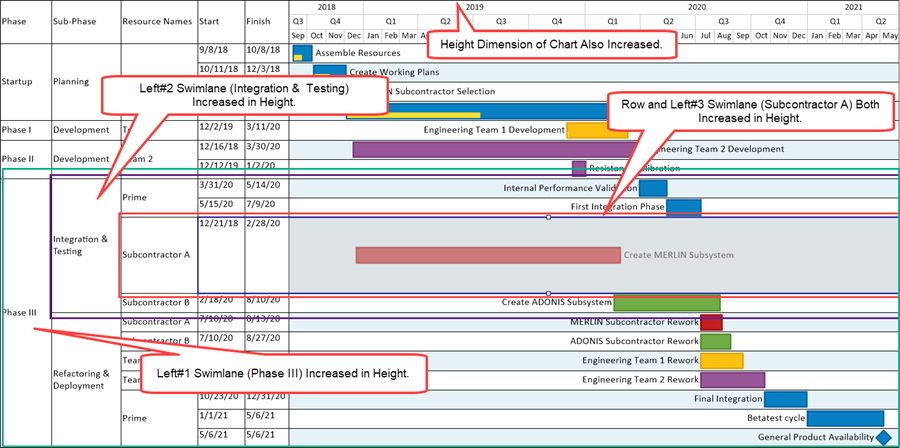
5) Comparing the two illustrations above, there are a few things to observe:
- a) Significantly increasing the selected row’s height increased the Left#3 swimlane’s (Subcontractor A) height.
- b) The Left#2 swimlane’s (Integration & Testing) height also increased because the selected row and the Left#3 swimlane in which the selected row is a member increased in swimlane height as well.
- c) Because the Left#2 swimlane level (Integration & Testing) is a member of the Left#1 swimlane level (Phase III), that highest level swimlane also increased its height.
- d) Finally, note that the height dimension of the chart is increased by the amount of increase of the selected row.
6) The example given above illustrates how swimlane levels are increased in height and also illustrates how increasing a selected row or row’s height can impact on the chart visually.
7) When there are fewer swimlane levels visible in the chart, the impact on the entire chart by increasing row height is lessened.
Resizing the Height of Swimlanes
Important!
1) Selection of multiple swimlane level cells using the CTL+Left-Click or the SHIFT+Left-Click methods is restricted to the same swimlane level.
2) That is, you may only use these selection methods to select multiple swimlanes in the same swimlane level.
3) OnePager Pro and Express Version 7.0 ignores any attempt to select a swimlane level cell in a swimlane level other than in the first swimlane level selected.
CTL+Left-Click Selection of Multiple Individual Swimlane Level Cells
4) To select multiple swimlane level cells in the same swimlane level using the CTL+Left-Click method, initially select the first swimlane level cell without holding the CTL Key down.
5) Then, holding the CTL Key down, select the second and following swimlane level cells until all desired swimlane level cells are selected.
SHIFT+Left-Click Selection of Multiple Sequential Swimlane Level Cells
6) To select a sequence of swimlane level cells in the same swimlane using the SHIFT+Left-Click method, go to the first swimlane level cell in the sequence, hold the SHIFT Key down, and left-click to select this swimlane level cell.
7) Next, go to the last swimlane level cell in the sequence with the SHIFT Key still held down and left-click this last swimlane cell in the sequence.
8) As a result, all the swimlane level cells from the first in the sequence to the last are selected.
9) For more information on Selection Method for Multiple Swimlanes, please see this section at: Selection Methods Available for Multiple Swimlane Levels 12.0.2-70.
Changing the Height of a Single Selected Swimlane
10) In the Chart Editor individual swimlanes in all visible swimlane levels can be selected by performing a left-click in the desired swimlane level cell as shown below:
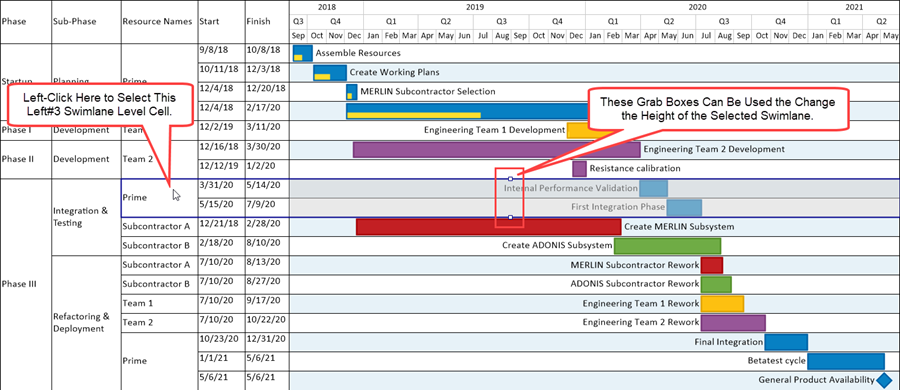
11) Once the desired swimlane is selected, used the grab boxes to increase or decrease the swimlane’s height using the same method as discussed for changing row heights.
12) An example of increasing a selected swimlane’s height is provided in the sub-section above.
13) Depending on your schedule discussion needs, you can increase or decrease the swimlane height of any swimlane level visible in the chart using the above method as illustrated here for increasing the swimlane height of a Left#2 swimlane:

14) Looking at the illustration above reveals several interesting impacts to the chart:
- a) Increasing the Left#2 swimlane level’s height increases the height of the subordinate Left#3 swimlane levels and all its member rows.
- b) Because the selected Left#2 swimlane level (Integration & Testing) is a member of a Left#1 swimlane level (Phase III) that Left #1 swimlane level (Phase III) is increased in height.
- c) As a result of the overall increase in swimlane level heights, the height dimension of the chart is increased as shown in the Chart Properties form’s Page Layout tab’s Document Setup control group’s Document height dial value window below:
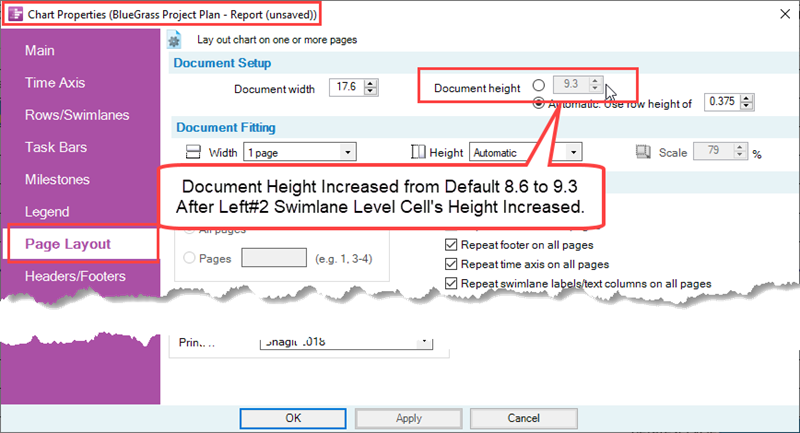
15) The examples provided in this sub-section illustrates that it is possible to select any swimlane level cell and its swimlane and use the grab boxes provided to increase or decrease the swimlane’s height.
16) If, as an alternative, you use the double-left-click to select a specific swimlane level cell, the action does not select the entire swimlane and it is not possible (using this selection method) to adjust the swimlane level’s height as shown below:

17) Multiple swimlane levels can be edited with respect to swimlane height using either of the multiple swimlane selection methods described in the above sub-section.
Changing the Height of Several Selected Swimlanes in the Same Level
18) As an example, if we use the CTL+Left-Click method to select three swimlanes in the same Left#3 swimlane level, the resulting selection looks like this:
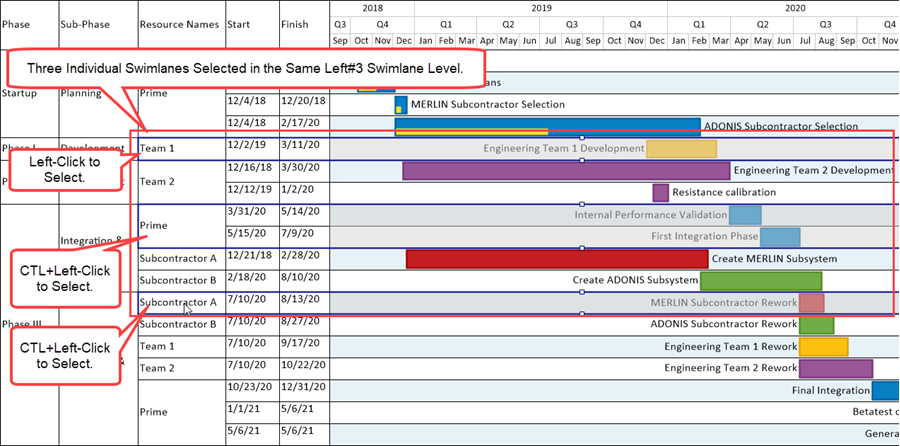
19) To increase the height of all three swimlanes, move the cursor to one of the top grab boxes until the cursor becomes the double-arrow shape as shown here:
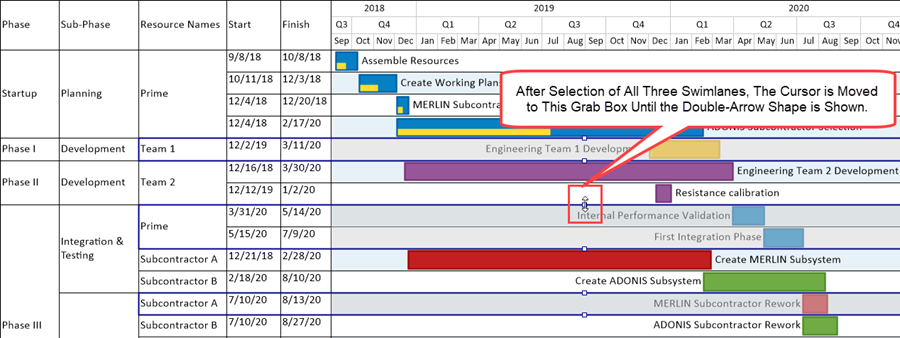
20) With the double-arrow cursor showing (mouse left-click button held down), move the mouse upward to the desired swimlane height and release the mouse left-click button as shown below:
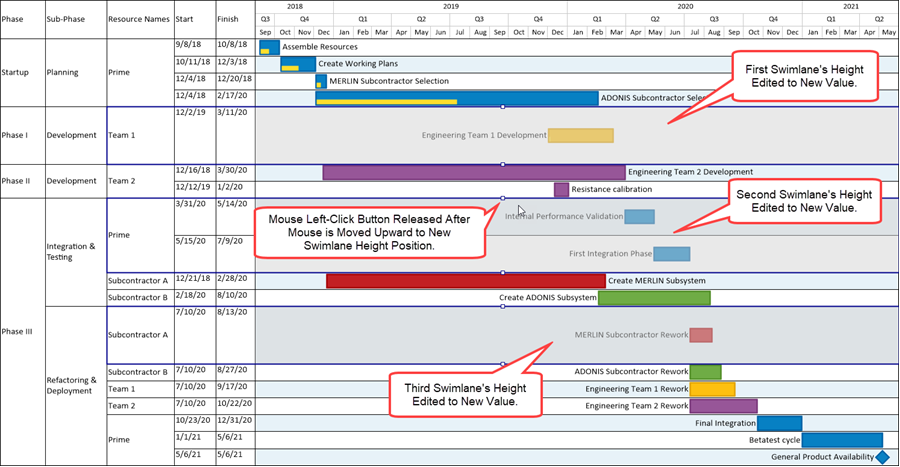
21) At the end of the operation, all three selected swimlanes have their respective heights increased by the same amount and their member rows are increased in height.
Changing the Height of Sequentially Selected Swimlanes in the Same Level
22) As another example, if we use the SHIFT+Left-Click method to select four consecutive swimlanes in the same Left#3 swimlane level, the resulting selection looks like this:
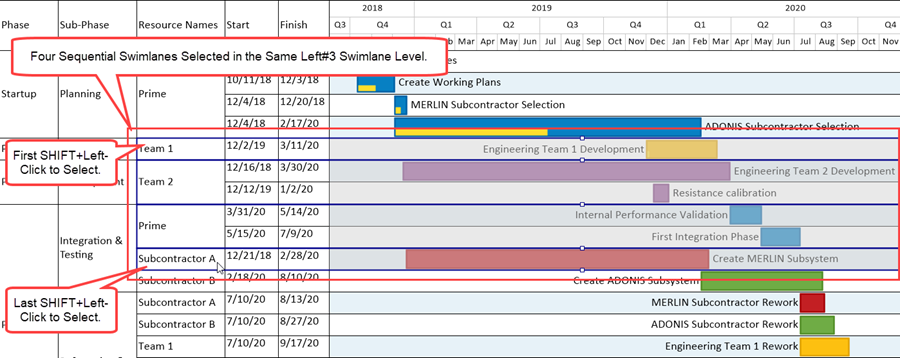
23) As shown in the previous example above, to increase the height of all four swimlanes, move the cursor to one of the top grab boxes until the cursor becomes the double-arrow shape as shown here:
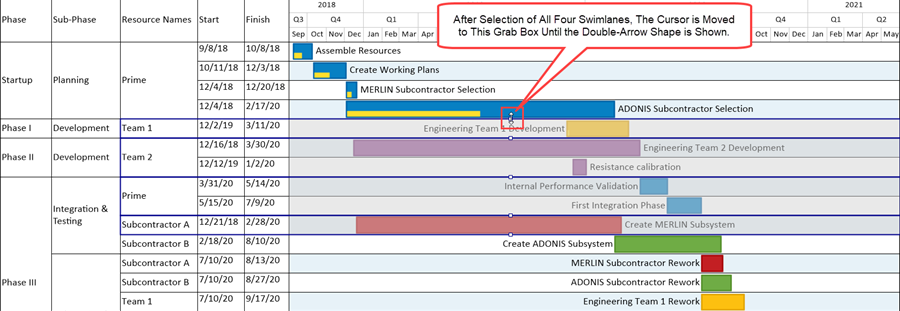
24) With the double-arrow cursor showing (mouse left-click button held down), move the mouse upward to the desired swimlane height and release the mouse left-click button as shown here:
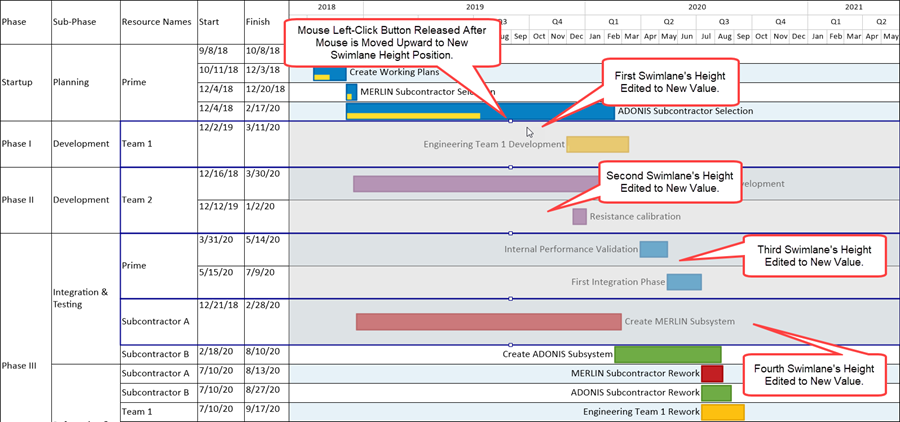
Resizing Swimlanes by Resizing the Chart’s Document Height
1) All swimlane levels and their member rows can be increased or decreased in height by resizing the entire chart.
2) Recall that the Template Properties and Chart Properties form’s Page Layout tab’s Documentation Setup control group has a control for setting Document height as shown below in its default setting:
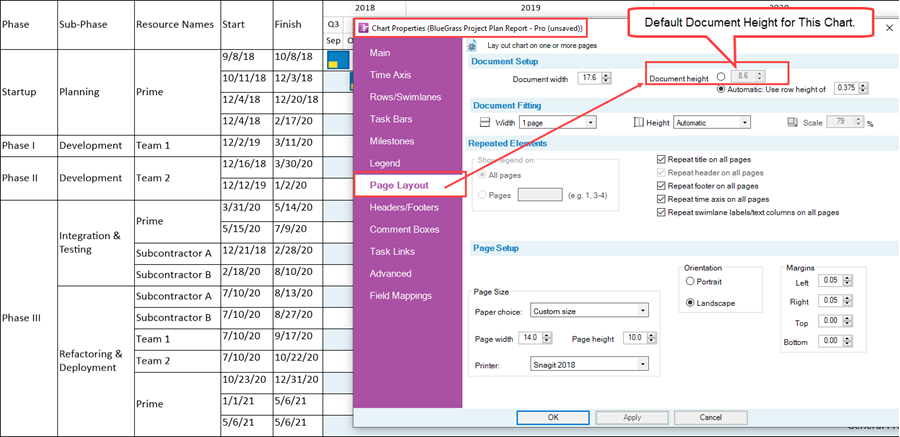
3) If it is necessary to increase all row and swimlane height in the chart, this can be done by increasing the value in the Document height dial value control after clicking the Document height radio button ON.
4) For the purpose of this example, if we change the Document height dial value control from its default value of 8.6 to 12.0, the resulting chart looks like this:
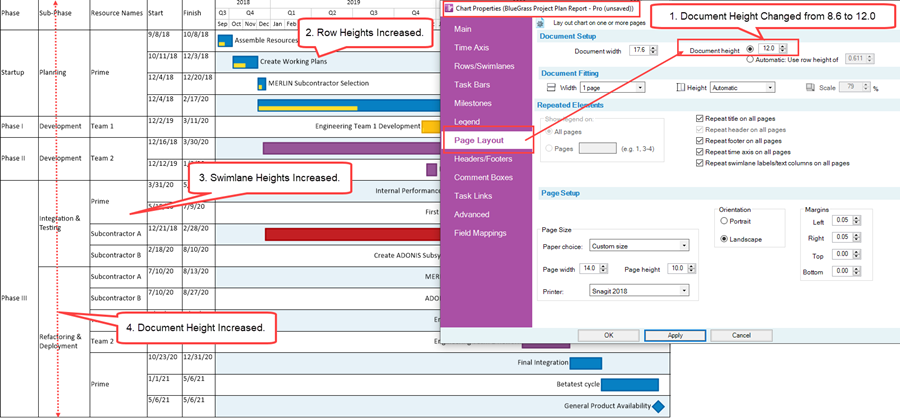
5) Comparing the two chart illustrations above, after the Document height increase, the resulting chart has increased row heights, increased swimlane heights, and the chart’s height dimension is increased to 12.0.
6) Because the chart’s height dimension is changed, the charts appearance in output media is changed as well and some adjustments may be required.
Related Links
Manual Editing Task/Milestone Shapes and Text Labels (Portal) 9.0.1-70
Creating and Editing Rows and Swimlanes (Portal) 12.0.1-70
About OnePager's Rows and Swimlanes 12.0.2-70
Collecting, Formatting, and Sorting Task/Milestones into Rows 12.01.1-70
Creating, Formatting, and Sorting Swimlanes Levels 12.02.1-70
Creating and Formatting Text Columns 12.03.1-70
Row and Swimlane Borders 12.04.1-70
Editing Text Columns or Swimlane Labels 12.3.1-70
Resizing the Height of Rows 12.11.1-70
Editing Row Properties 12.22.1-70
Editing Swimlane Properties 12.23.1-70
Zebra Striping for Rows and Swimlanes for OnePager Pro 12.24.1-70
Zebra Striping for Rows and Swimlanes for OnePager Express 12.24.2-70
Editing with the Chart Properties form (Portal) 21.0.1-70
Managing Templates (Portal) 24.0.1-70
(12.12.1-70)