Using Planisware Enterprise Source Plans with OnePager Version 7.2
Contents
- 1 Introduction
- 2 Launching OnePager Using Planisware Enterprise Source Plans for the First Time
- 3 Creating a NEW Chart from a Planisware Enterprise Source Plan
- 3.1 Connecting OnePager Bundle to Your Planisware Enterprise Account - Use SSO Checkbox ON
- 3.2 Connecting OnePager Bundle to Your Planisware Enterprise Account - Use SSO Checkbox OFF
- 3.3 Options on the NEW OnePager Choices form
- 3.4 Adding a New Source Plan
- 3.5 Planisware Enterprise Source Plan Not Found
- 3.6 Removing a Source Plan
- 3.7 Other Choices to Make
- 3.8 Creating the Graph
- 3.9 Copying the Chart to Microsoft PowerPoint
- 4 Opening a Chart
- 5 Updating a Chart
- 6 Editing the Chart
- 7 Enhanced Capabilities Provided with OnePager
- 8 Related Links
Introduction
To use OnePager Bundle with Planisware Enterprise you are required to have access to the Planisware Enterprise Website, your account, and have Planisware Enterprise source plans that can be imported to OnePager Bundle Standalone. With these requirements satisfied and the proper Planisware Enterprise account access credentials available, OnePager Bundle Standalone can connect you to your Planisware Enterprise account, access your selected Planisware Enterprise source plan, and create a NEW chart, UPDATE an existing chart, or OPEN an already created chart residing on your computer.
This article is a complete guide for using OnePager Bundle Standalone for importing Planisware Enterprise source plans through the creation of a OnePager Chart, editing the chart, and incorporating the chart into a schedule conversation such as pasting the chart into a Microsoft PowerPoint presentation.
As a convention, whenever we refer to the OnePager Bundle in the context of Planisware Enterprise, we'll just say OnePager when its absolutely clear that we are discussing OnePager with Planisware Enterprise. Since only the Standalone edition of OnePager can connects to Planisware Enterprise files online, we'll just leave the suffix Standalone off.
Launching OnePager Using Planisware Enterprise Source Plans for the First Time
Overview
Before getting into specifics, we want to cover a general requirement for successfully using OnePager. OnePager Bundle requires that users specify in their Planisware Enterprise source plan which tasks the user desires to import into OnePager. To accomplish this, OnePager relies on a Boolean field that can be set in the source plan to either ON or OFF where ON specifies to OnePager to import the designated task. In Planisware Enterprise, Boolean fields are represented by checkboxes where the value of the checkbox is ON when the checkbox is checked and OFF when the checkbox is not checked.
Additionally, Planisware Enterprise does not have user defined fields which is the usual method that OnePager users define to serve the purpose of FLAGGING task to OnePager for import. To overcome this, Planisware Enterprise created a defined field called Send to OnePager? which, when incorporated in your source plan, provides the necessary checkboxes you can use to flag tasks for import.
Preparing the Planisware Enterprise Source Plan
Before you launch OnePager, as detailed in the previous sub-section, make sure that the Planisware Enterprise Send to OnePager? field that tells OnePager which Planisware Enterprise Flag field you intend to use to control the import of source plan data is inserted into your source plan and populated with desired checkmarks. An example is shown in the Planisware Enterprise source plan illustration below:
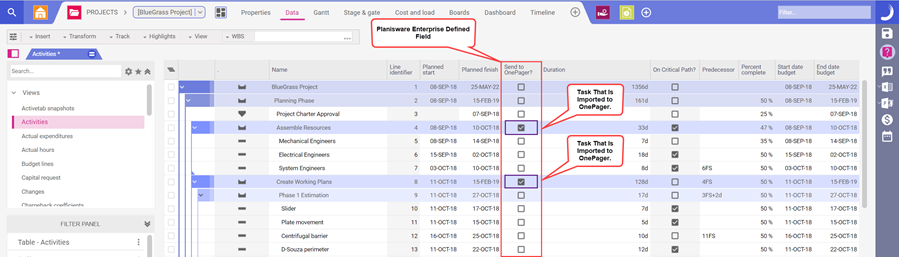
To control which tasks are imported, add the Planisware Enterprise field as shown above named Send to OnePager?. In this Boolean field column, check ON the checkboxes for those task you wish to import into OnePager.
When making your first chart, we strongly recommend that you select 50 or fewer tasks. Please note that OnePager is shipped with a number of fully populated Templates Properties forms that are based on a typical Planisware Enterprise source plan. Note that three field heading types must always be present are, for example: Name, Planned Start, and Planned Finish.
OnePager can create charts from Planisware Enterprise source plans that are designated as Read Only.
Launching OnePager
With the requirements above satisfied, you can access your Planisware Enterprise source plans by first launching OnePager from your Desktop using the OnePager Bundle Icon shown here:
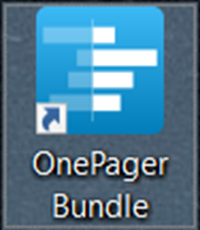
Clicking the OnePager Bundle Icon causes a splash page to display briefly and then you are taken to the OnePager Bundle -- Chart Editor as shown in the sequence below:
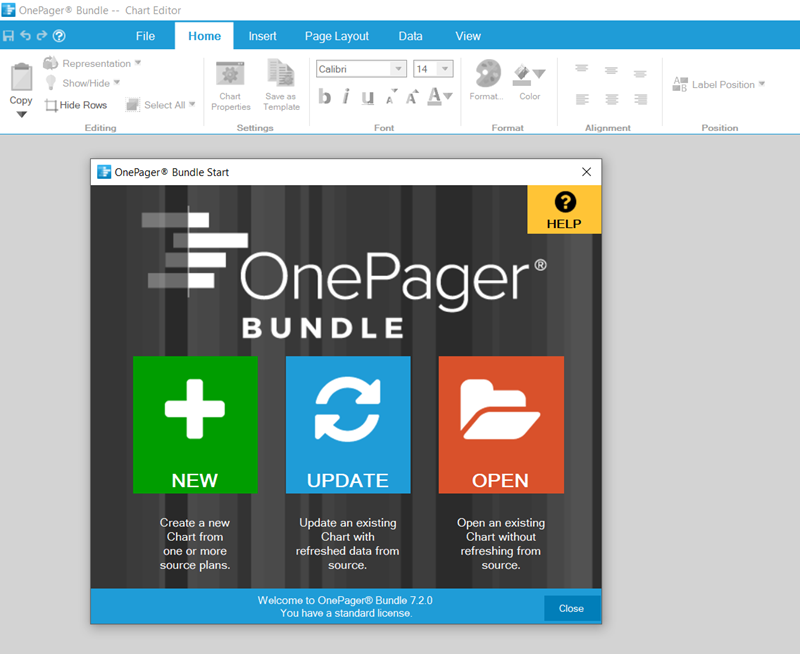
The OnePager Bundle Start form provides you with three options:
- 1) NEW Clicking the NEW buttons bring up the OnePager choices (OPC) form.
- 2) UPDATE Clicking the UPDATE button allows you to BROWSE FILES for an existing chart file or select a recently-opened chart.
- 3) OPEN Clicking the OPEN button allows you to BROWSE FILES for an existing chart file or select a recently-opened chart.
Creating a NEW Chart from a Planisware Enterprise Source Plan
If we are launching OnePager for the first time and intend to use a Planisware Enterprise source plan, click the NEW button which accesses the abbreviated OnePager choices form as shown below:
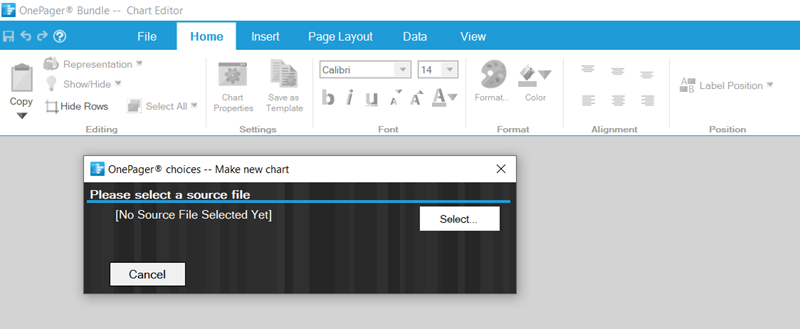
Next, click the Select button to access the dropdown menu where you have the options shown in the illustration below:
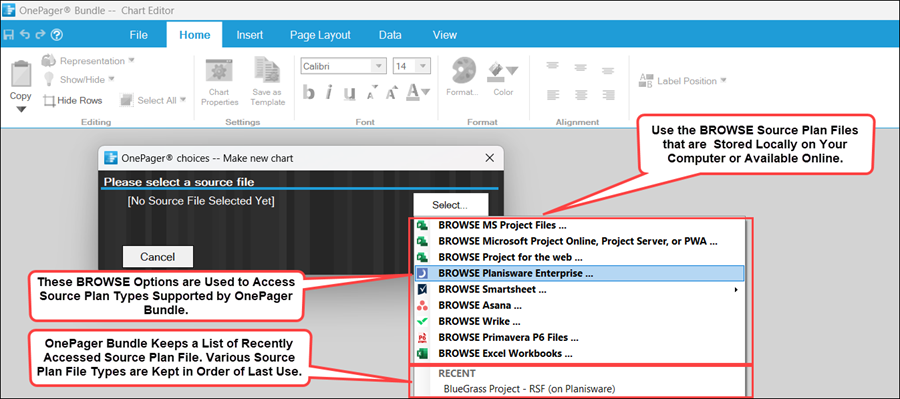
There are two methods for connecting to your Planisware Enterprise account that are covered in the two subsections that follow.
Connecting OnePager Bundle to Your Planisware Enterprise Account - Use SSO Checkbox ON
Clicking the Select button accesses the Account Information for Data Source form with the default setting of the Use SSO checkbox checked ON as shown below:
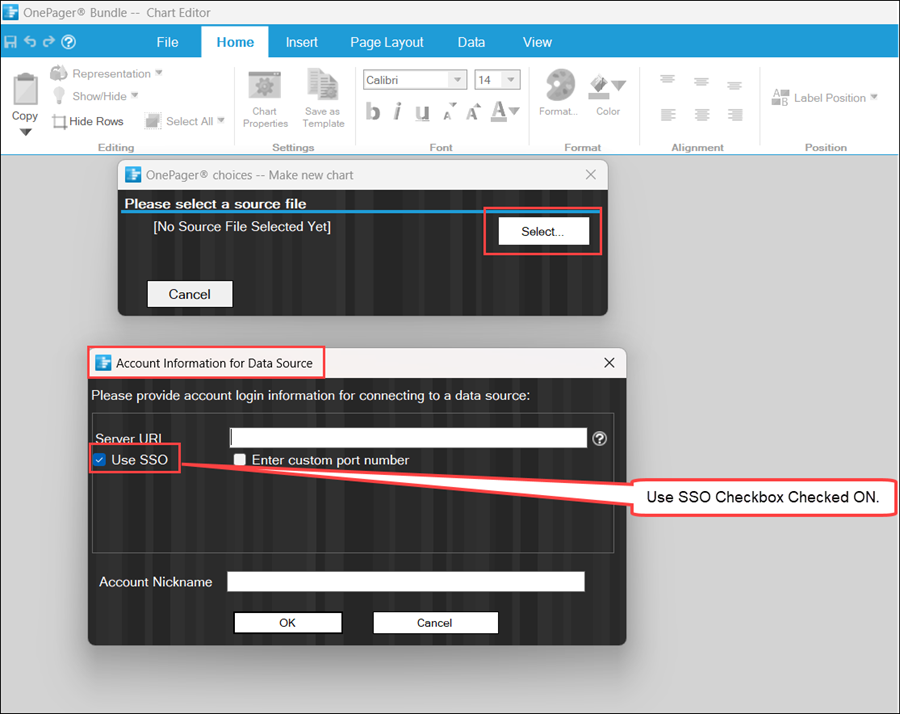
The default option shown above is that the Use SSO checkbox is checked ON. Leaving this checkbox checked ON requires that you next check the Enter custom port number checkbox ON which provides a window for you to insert a valid custom port number as shown here:
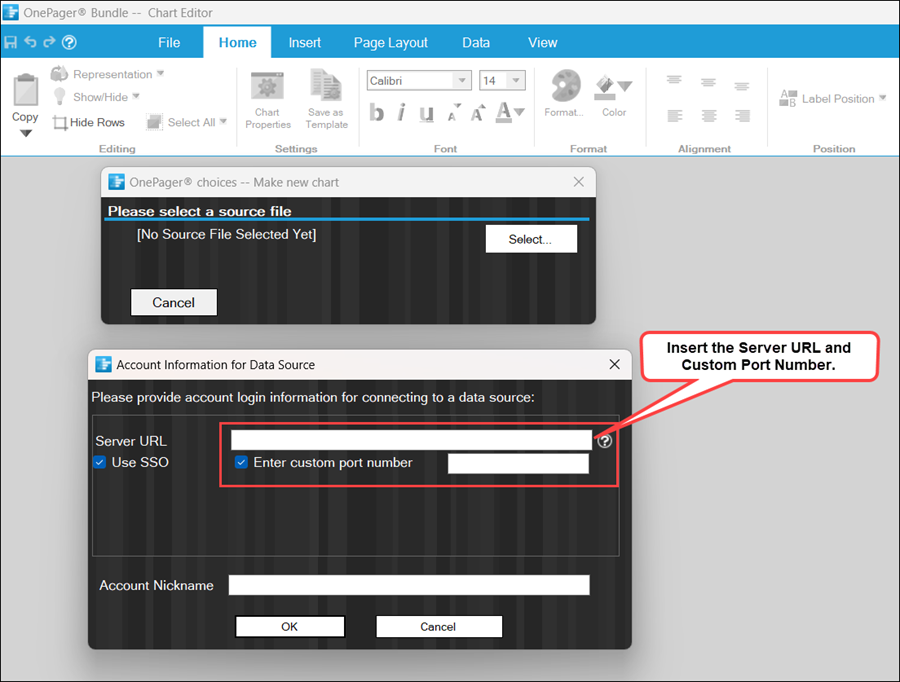
Fill in the remaining blank windows in the form above and click OK. Assuming all the information inserted into the Account Information for Data Source form is correct, OnePager Bundle connects you to your Planisware Enterprise account and displays the form shown below:
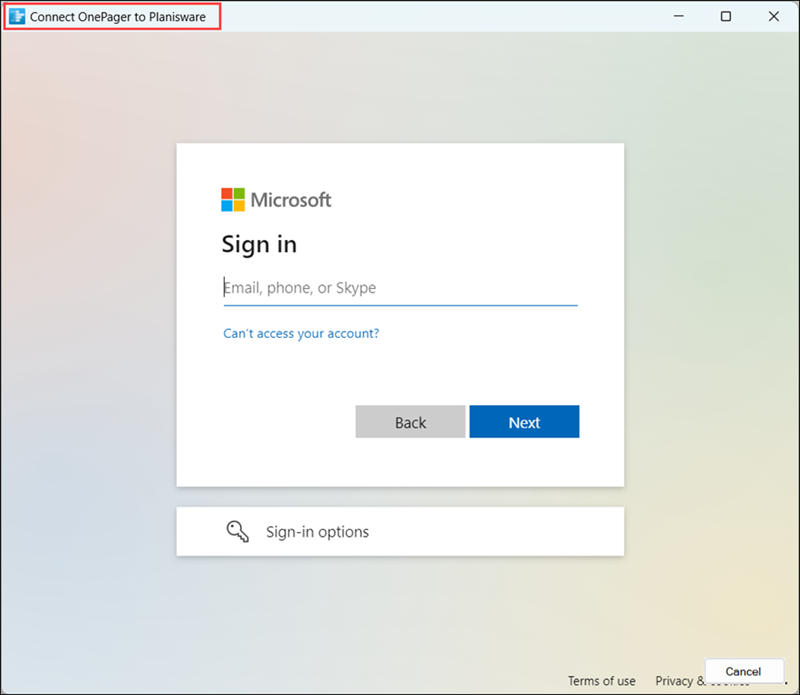
Upon completing the sign in process you have access to your Planisware Enterprise account.
Connecting OnePager Bundle to Your Planisware Enterprise Account - Use SSO Checkbox OFF
For the purpose of this discussion, click the BROWSE Planisware Enterprise ... option to access the Account Information for Data Source form as shown below:
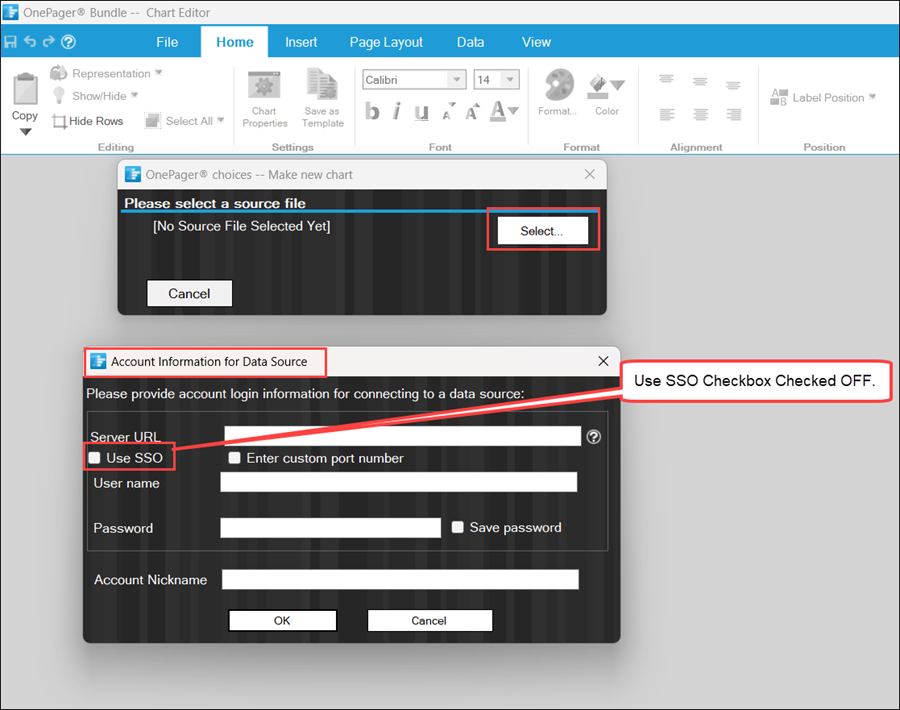
Using the Account Information for Data Source form, insert the Server URL, User name, and Password. Check the Save password checkbox ON to instruct OnePager to save your credentials for OnePager's later use. When finished, click the OK button and OnePager attempts to secure the connection.
For additional information on configuring the Server URL, please click the question mark shown in the illustration above. Doing so takes you to the FAQ at the link shown below:
| Logging into Planisware Enterprise from OnePager |
Planisware Enterprise Site Not Available
If it should happen that the Planisware Enterprise website is down for some reason, OnePager provides the message shown below instead of the Choose what to import form:
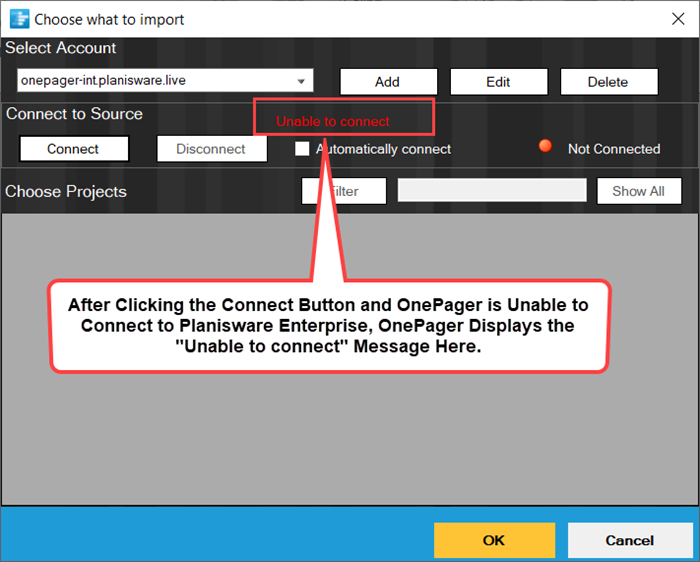
OnePager remains open. We recommend either waiting for the Planisware Enterprise website to return to operation or call the Planisware Enterprise support number. Once the Planisware Enterprise website is restored to operation, retry this procedure for connecting to Planisware Enterprise.
Completing the Sign In Process
If successful, OnePager displays the Choose what to import form shown below:
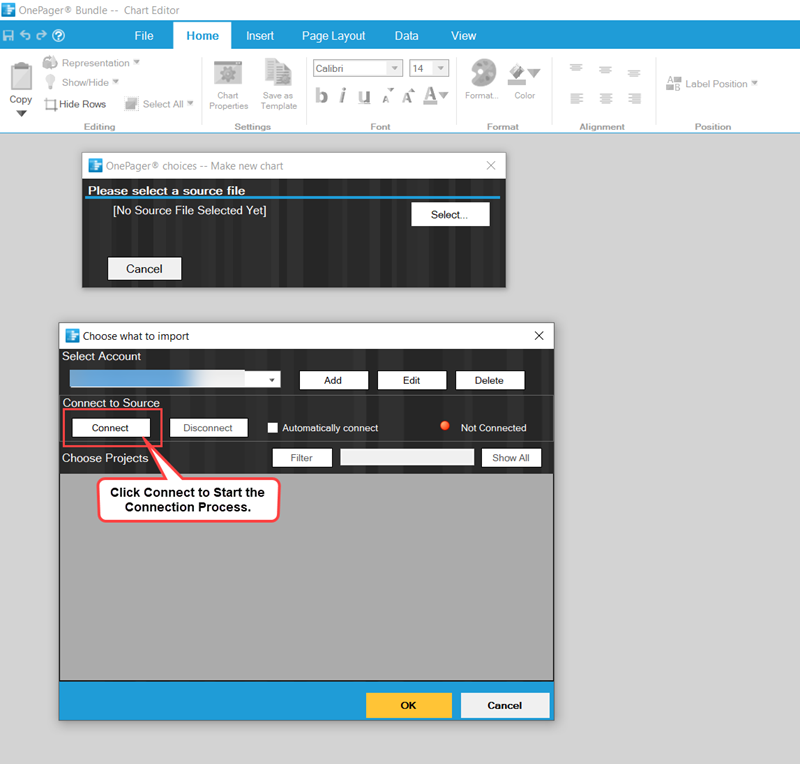
Saving Planisware Enterprise Sign In Credentials Options
Clicking the Allow button accesses the Optional: Store Planisware Enterprise Credentials form which gives you the option to have OnePager save your Planisware Enterprise credentials for later access from OnePager. If you select the No, do not store credentials option, on subsequent attempts to access Planisware Enterprise from OnePager you are required to follow the sign in procedure described above. Selecting the Yes, store credentials option, tells OnePager to store your sign on credentials safely on your computer for subsequent access the next time you use OnePager Bundle to select a Planisware Enterprise source plan. The Optional: Store Planisware Enterprise Credentials form is shown below:
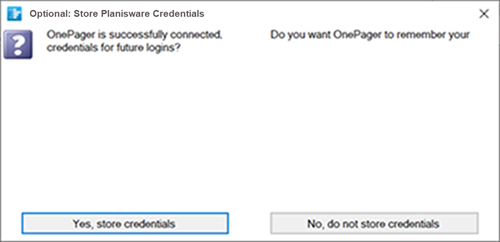
Choosing Planisware Enterprise Project Source Plans Using Filtering Rules
The Choose what to import form displays the list of files available for import from the selected Planisware Enterprise account. You have some options available when searching the projects to import list:
Scroll-Down the List. Scroll down the list until you find the project or projects to import. Select the project or projects desired by clicking on them. Click the OK button at the bottom of the form when all your selections are made as shown below:
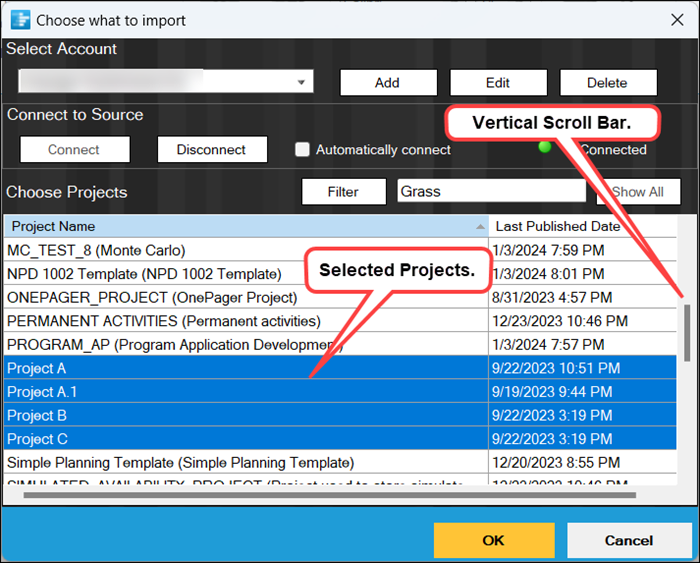
Use the Simple Filter. You can filter through the project by placing filter text in the window to the immediate right of the Filter button. When the Filter button is clicked, OnePager displays those files that meet the filter criteria as shown here:
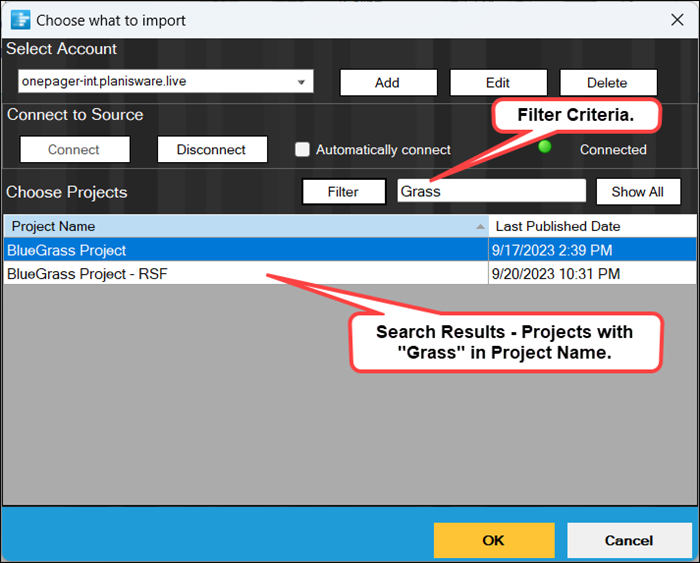
You can select the desired projects from the filtered list shown above.
Show All. Clicking the Show All button displays all the project available for selection in standard alphabetical order. Use the scroll bar at the right to search down the list for the desired project name or names.
The Project name and Last Published Date column headings are active clicking either header reverses the order of the projects in the list. For the Project name column, the alphabetical order is reversed. For the Last Published Date column, the date order is reversed.
If you encounter difficulties connecting to your Planisware Enterprise account, please reference the links to the OnePager Frequently Asked Questions section of our website at: Frequently Asked Questions (FAQs).
Selecting the Planisware Enterprise Source Plan
Selecting the desired option on the previous form accesses the Choose what to import form shown below:
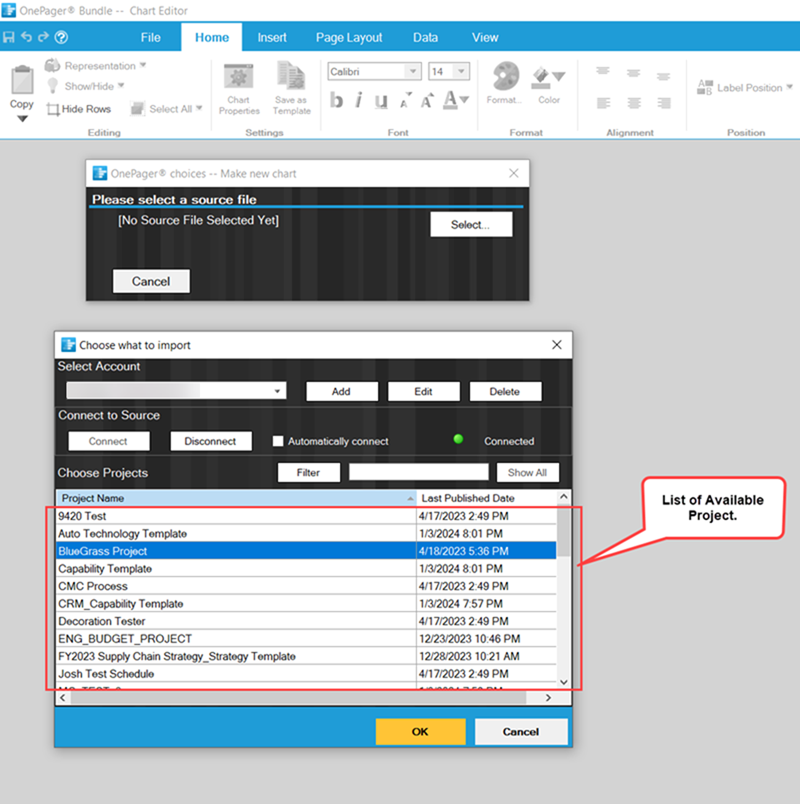
Clicking the desired Planisware Enterprise source plan entry shown above tells OnePager which Planisware Enterprise file to load under the control of the defined Send to OnePager? flag field and expands the previously abbreviated OnePager choices form shown here:
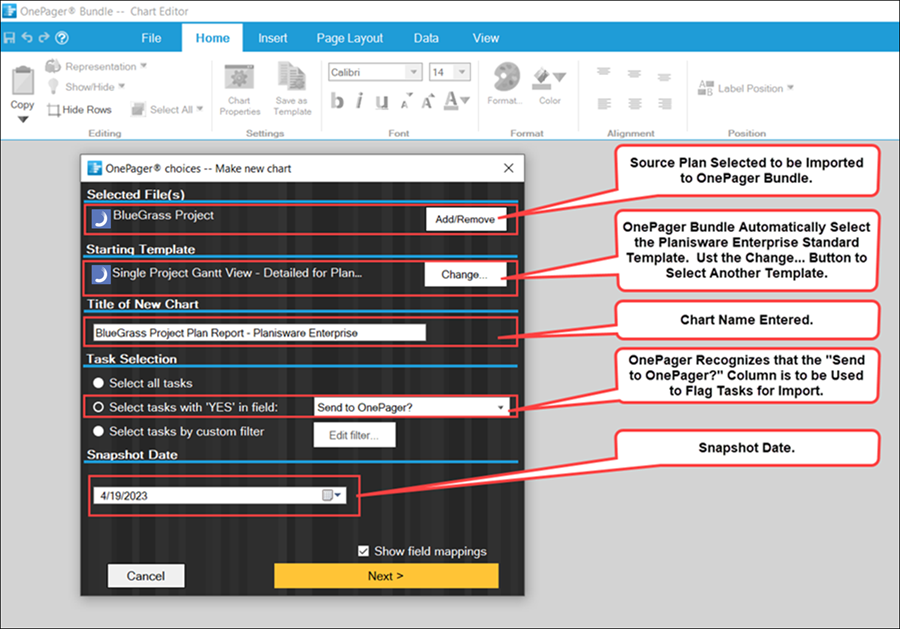
Shown in the illustration above is the file name for the Planisware Enterprise source plan and the distributed Planisware Enterprise Template Properties form that OnePager selects as a starting point for you. Also shown above is the name selected for the OnePager Bundle NEW chart. OnePager also recognizes the Planisware Enterprise Send to OnePager? column as the import selection field because its contents are checked ON or OFF. At this point you can change the Template Properties form used to build the chart by clicking the Change button in the Starting Template sub-section of the OnePager choices form.
Options on the NEW OnePager Choices form
The OPC form gives you more options for selecting source plans. The illustration above shows that OnePager is initiated with the source plan shown in the Selected File(s) group shown above. The Add/Remove button gives you the capability to add more source plans to the source packet or, for multiple file packets, or to remove files. Clicking the Add/Remove button accesses the Data source selection form as shown below:
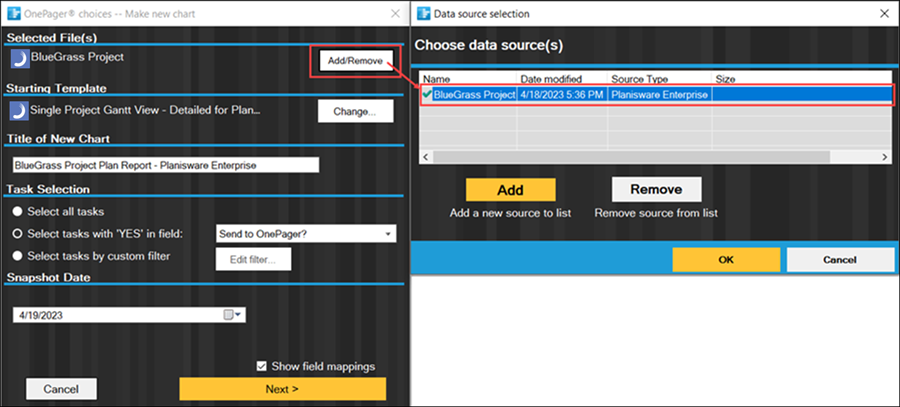
The Data source selection form displays the current source plan that was selected. This form lets you Add more Planisware Enterprise source plan to create a multi-project chart or Remove a source plan from a multi-file source packet. These options are detailed below.
Adding a New Source Plan
When you click the Add button, OnePager gives you the option to re-access the Choose what to import form when you select the BROWSE FILES… option as shown here:
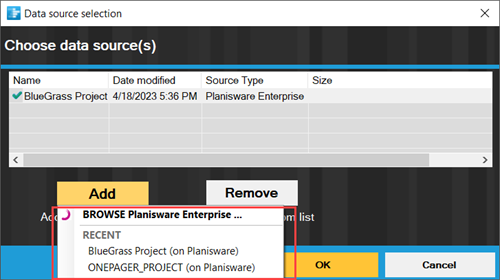
Clicking the BROWSE FILES… option displays the Choose what to import form so you can select an Planisware Enterprise source plan to add to the source packet. A Choose what to import form is shown below:
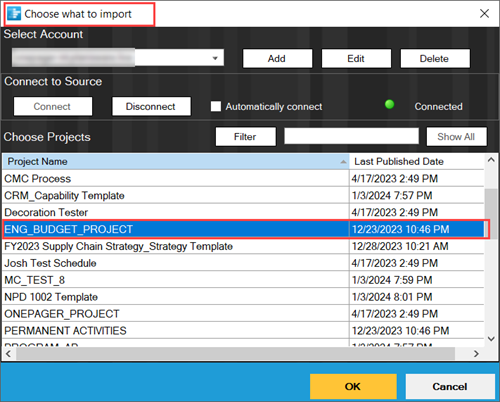
When you select a desired Planisware Enterprise source plan and click the OK button as shown above, OnePager adds the source plan to the source packet and displays it in the Data source selection window as shown below:

The selected source plan is added to the source packet as shown above. OnePager shows the path name of the source plan in the window if you hover the mouse over the source plan name. If you select a recently used source plan from the dropdown menu displayed when the Add button is clicked (Data source selection form), OnePager Bundle Standalone adds that source plan to the source packet.
Planisware Enterprise Source Plan Not Found
When selecting a Planisware Enterprise source plan from the RECENT dropdown list or when making changes to the source plan packet there is a possibility that the selected source plan is no longer available to Planisware Enterprise either because the source plan was deleted, renamed, or un-shared. When OnePager cannot locate the requested source plan the message shown below is presented:
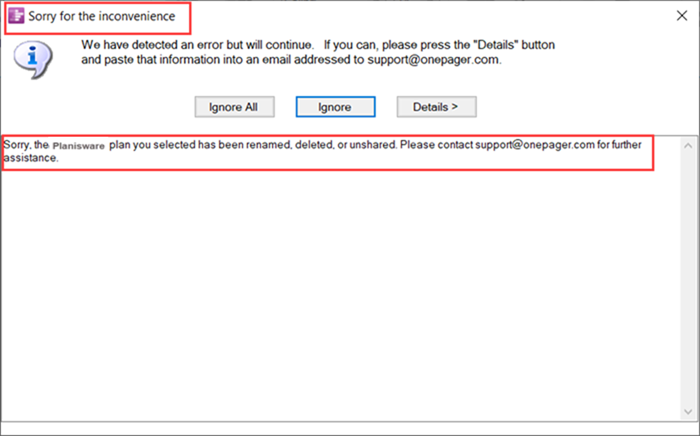
Clicking the Ignore All or the Ignore button returns you to the OnePager Bundle Start form.
Removing a Source Plan
The Remove button allows you to remove a source plan from a source packet if that source plan is not needed to create the new chart. To remove a source plan, first select the source plan in the Data source selection form’s window so that it is highlighted in blue then click the Remove button as shown in the sequence below:
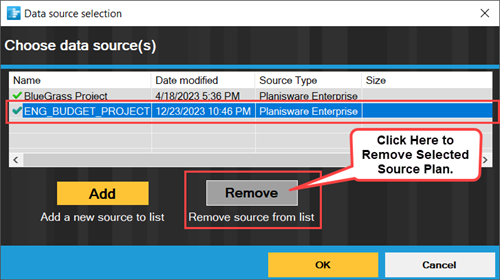
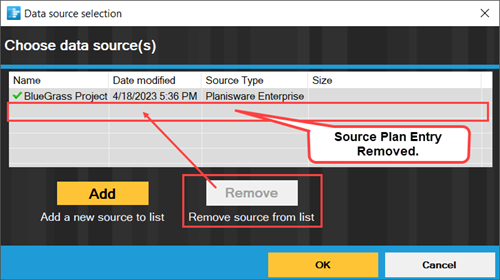
Other Choices to Make
Moving on to the other groups of the OPC form, you are asked to confirm a few things before you build the chart. OnePager makes good guesses for each of these choices, but you can change any of them:
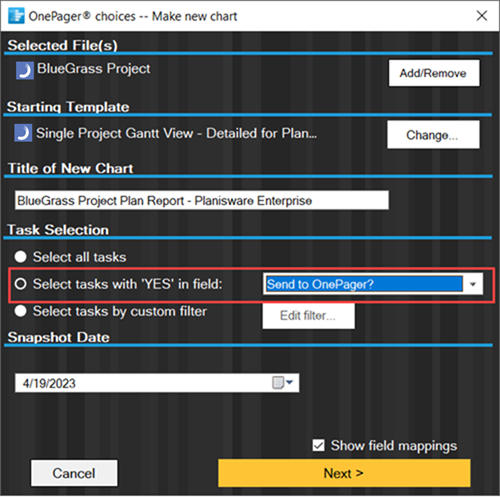
Starting Template Properties Form
The current Template Properties form determines which fields are imported from Planisware Enterprise source plan files and how the initial chart looks. OnePager ships with many sample Templates Properties forms, but you can also customize your own Template Properties form. To choose which Template Properties form to use in building your chart, click the Change… button in the top group of the OPC form as shown here:
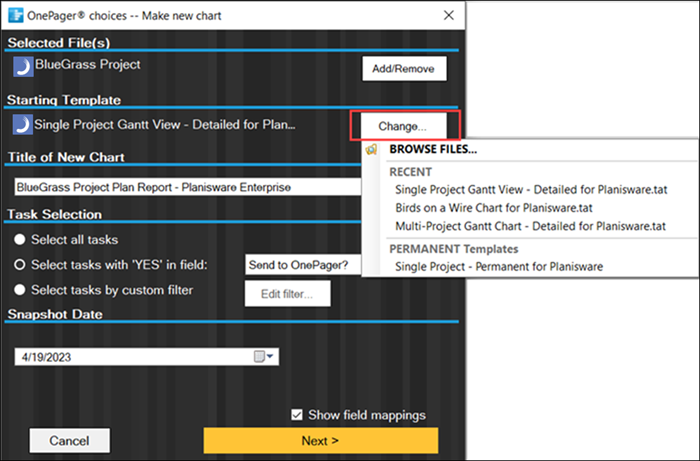
The dropdown list shown in the illustration above only shows RECENT and PERMANENT Templates selections for the source plan type you selected previously in the Selected File(s) sub-control group above.
When using OnePager with Planisware Enterprise source plans it is required that you use Planisware Enterprise Template Properties forms. If OnePager detects that there is a mismatch between source plan file type and the Template Properties form, a warning message is provided.
For now, just stick with the default Template Properties form entitled Single Project Gantt View – Detailed for Planisware, but you can always use a different Template Properties form to get a different type of chart.
Title of the New Chart
This is the Title of the chart and also the suggested save name. You can change the save name when you save it. We recommend that you enter a Title that helps you identify the chart later on as shown here:
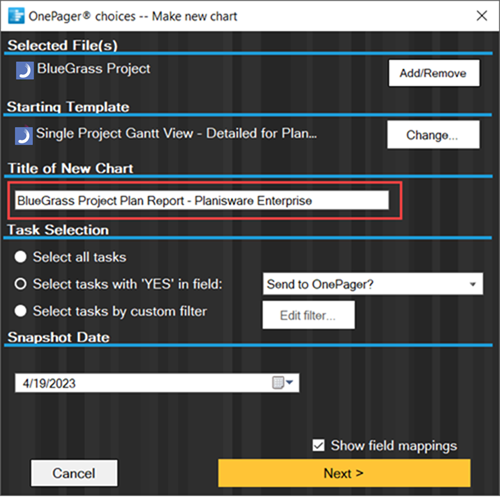
For each chart you create, OnePager remembers colors, titles, legends, font sizes, and all other graph properties so that your work is saved. Later, you can update the chart with a snapshot of how the project looks on a different date. Then you can browse through the snapshots to see how the project is changing over time. OnePager also saves the path name associated with the save name (.TAM).
Task Selection
This is how you tell OnePager which tasks to import from your Planisware Enterprise source plan as indicated below:
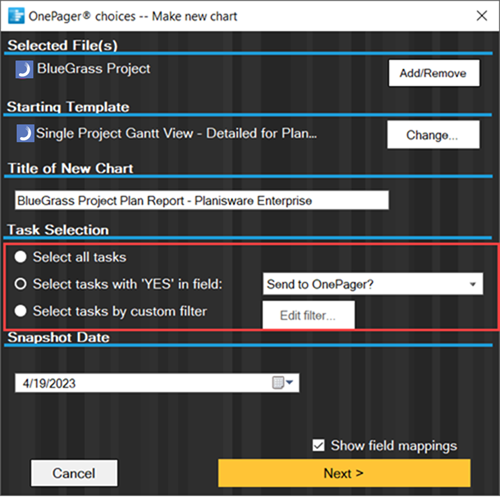
Either click the Select all tasks radio button to create a chart with everything or choose a Flag field. You can make several charts from a single Planisware Enterprise source plan, each using a different Flag field. In OnePager, if no Flags are set to ON, provides you with a warning message shown below:
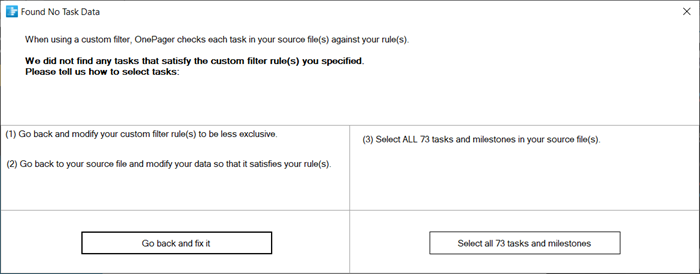
Clicking the Select tasks by custom filter button enables the Edit filters... button. Clicking the Edit filters... button takes you to a form that controls the Conditional Import Filters feature as shown here.
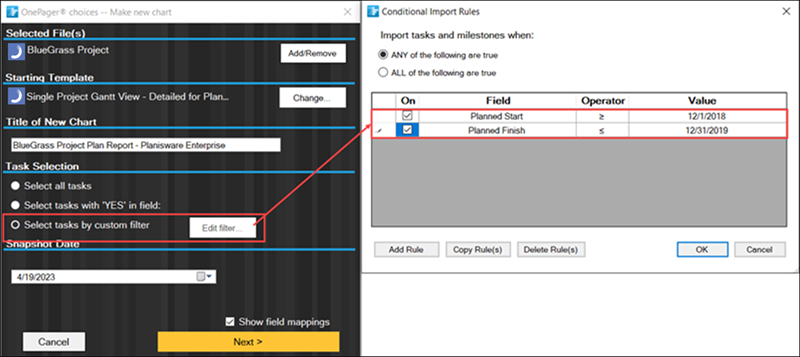
For more detailed information on Conditional Import, please see the article at:
| Conditional Import Filters (Portal) |
Snapshot Date
This is the date of the chart and lets you keep track of how schedules change over time. The snapshot date is set by default from your Planisware Enterprise source plan's Current date. You can change the snapshot date by clicking on the dropdown button at the window shown in the illustration below:
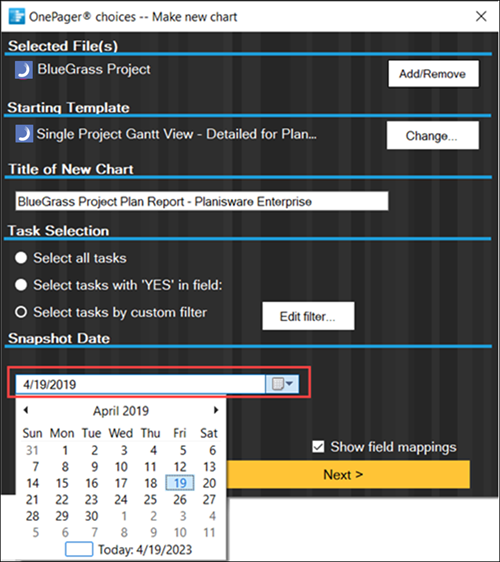
Making a calendar date selection as shown above establishes the snapshot date for the chart and the snapshot being created. Each chart can have many snapshots. Snapshots and their management are important topics. Snapshots are the basis of how OnePager helps you track the progress of your project.
For more information on Snapshots and their Management, please see the articles at:
| Managing Chart Data (Portal) |
Show Field Mappings
The Show field mappings checkbox is near the bottom of the form. When this box is checked ON you have a chance to review and change the Planisware Enterprise field mappings to OnePager before you make your first chart. To do this, click the Next > button as shown here:
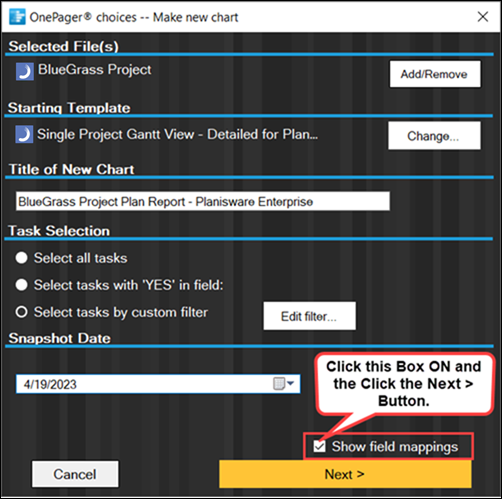
You now see the following form:
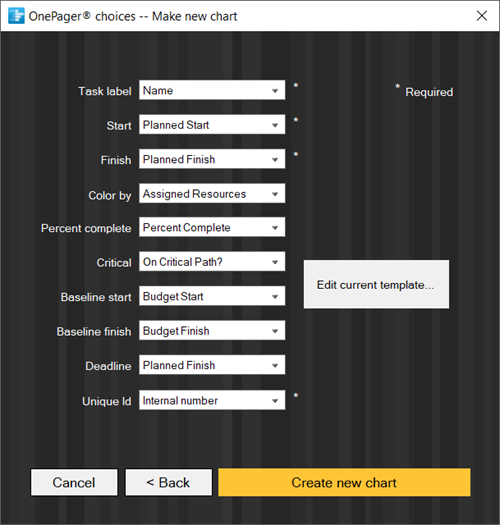
Notice in the above form that OnePager has relied on the current Template Properties form to make some guesses on which Planisware Enterprise source plan fields should be used in making the chart. You can easily change any of these field mappings by making selections from the dropdown menus. For example, shown below is how to change which Finish Date in Planisware Enterprise is used to create the chart's Finish:
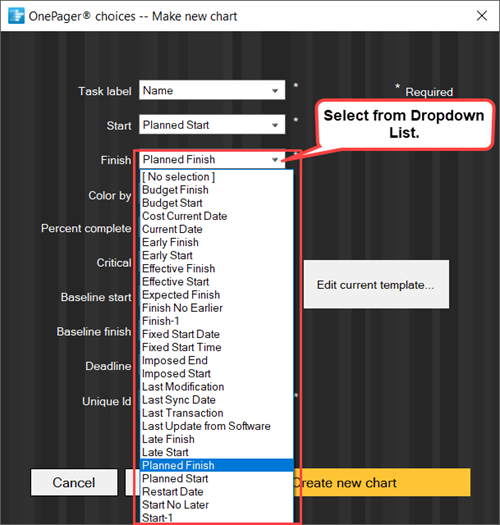
Creating the Graph
We've gone ahead and selected a more elaborate Template Properties form so when the Create new chart button is clicked, the Planisware Enterprise source plan is used to create the OnePager chart shown here:
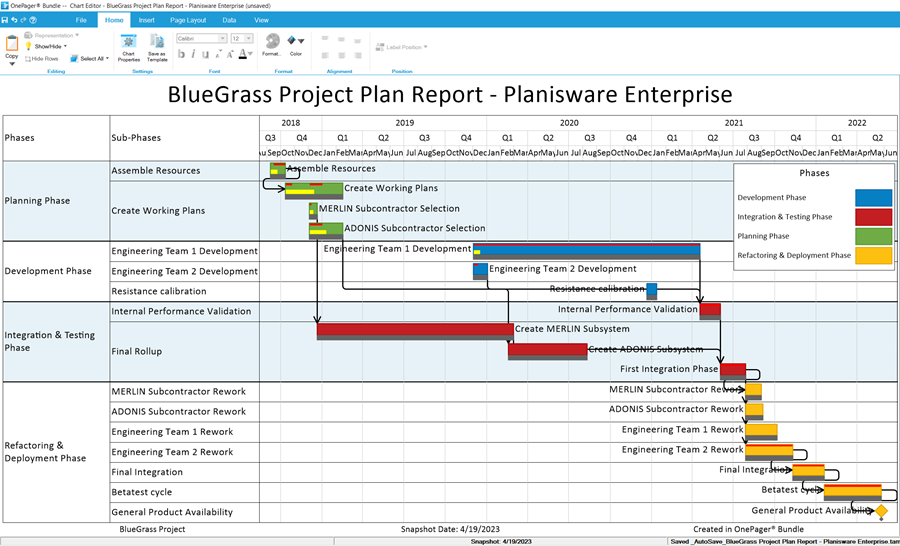
The chart produced above shows Rows and Swimlanes, Critical Path Segments, Percent Complete, Baseline, Task Links, three levels of Time Axes, and a Legend.
Copying the Chart to Microsoft PowerPoint
OnePager Bundle provides access to the Windows clipboard so you can copy the chart and paste it into another application. To copy the current chart snapshot to the clipboard click the Copy button on the Home ribbon tool bar tab as shown below:
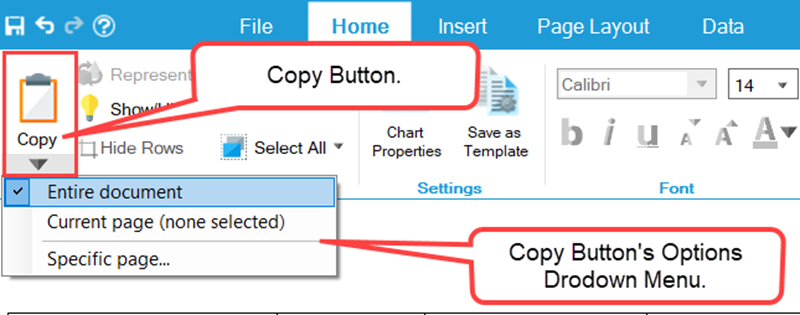
Then launch Microsoft PowerPoint and paste the clipboard copy of the chart into a Microsoft PowerPoint slide, as shown below:
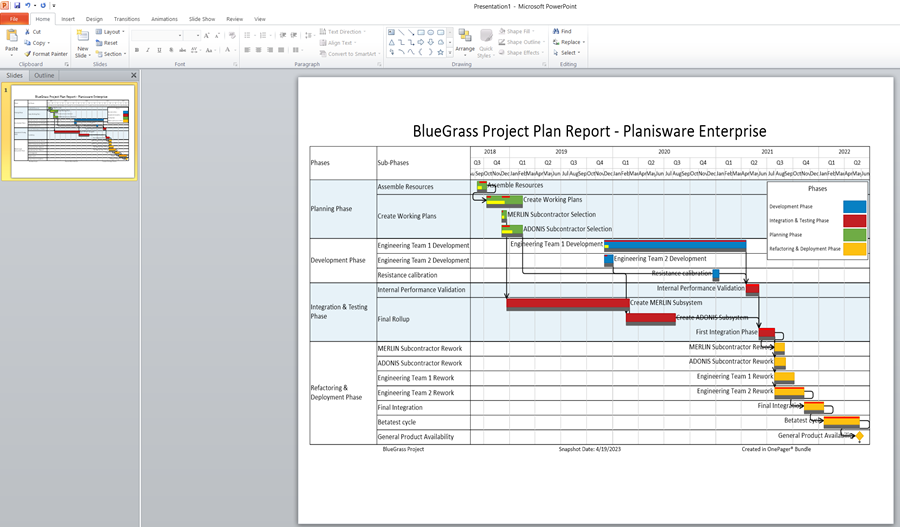
That’s it! You’ve created a professional 1-page schedule summary from a complex Planisware Enterprise schedule and copied it into a Microsoft PowerPoint presentation. You can also print the chart by selecting the Print button on the File tab. OnePager Bundle has other features that let you move task bars vertically to different rows and swimlanes, change the number and levels of swimlanes, add swimlane titles, show graphic dependencies among tasks, change task bar colors, hide task bars, edit text items, add floating comment boxes, add comment boxes to task bars, and standardize on chart styles across organizations.
To learn more about these features, read about the specific workflows in this Wiki at:
| Basic Workflows (Portal) |
| Manual Editing Task/Milestone Shapes and Text Labels (Portal) |
Opening a Chart
The OnePager Bundle Start form has two additional buttons for accessing existing charts built with OnePager (OPEN) and for specifically updating an existing chart with updated source plan information (UPDATE).
The right-most button on the OnePager Start form is the OPEN button. Clicking the OPEN button displays a dropdown menu which is the same for the UPDATE button. The options in the dropdown are discussed below:
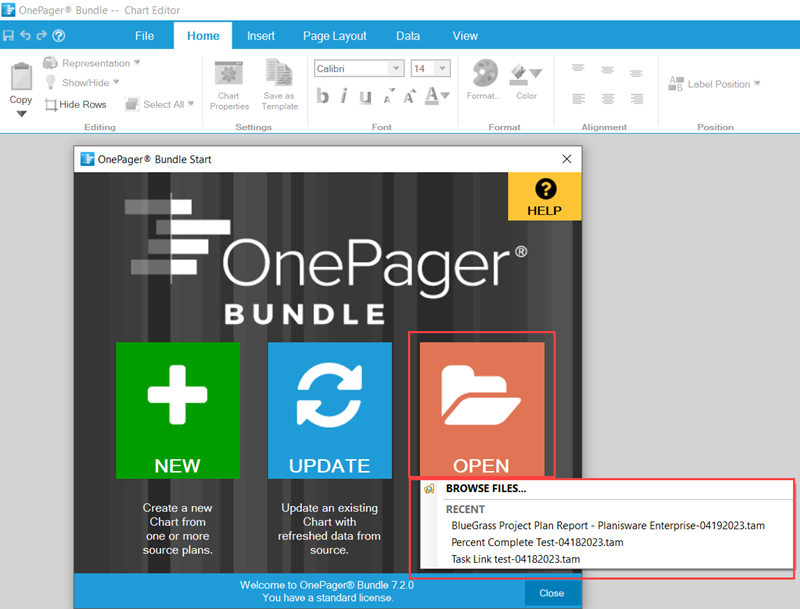
Clicking the BROWSE FILES... option accesses a Windows Open form from which you can select a .TAM that you want to open. Selecting the desired .TAM causes OnePager Bundle Standalone to display the selected chart in the Chart Editor. From the Chart Editor, you can edit the chart, save it, or share it with others. Clicking any of the RECENT charts items in the dropdown menu above causes OnePager to load the associated .TAM into the Chart Editor.
Updating a Chart
OnePager supports updates to your chart through the UPDATE button found on the OnePager Bundle Start form. Clicking the UPDATE button provides the same options in terms of a dropdown list as described above for the OPEN button. A sample UPDATE button dropdown is shown here:
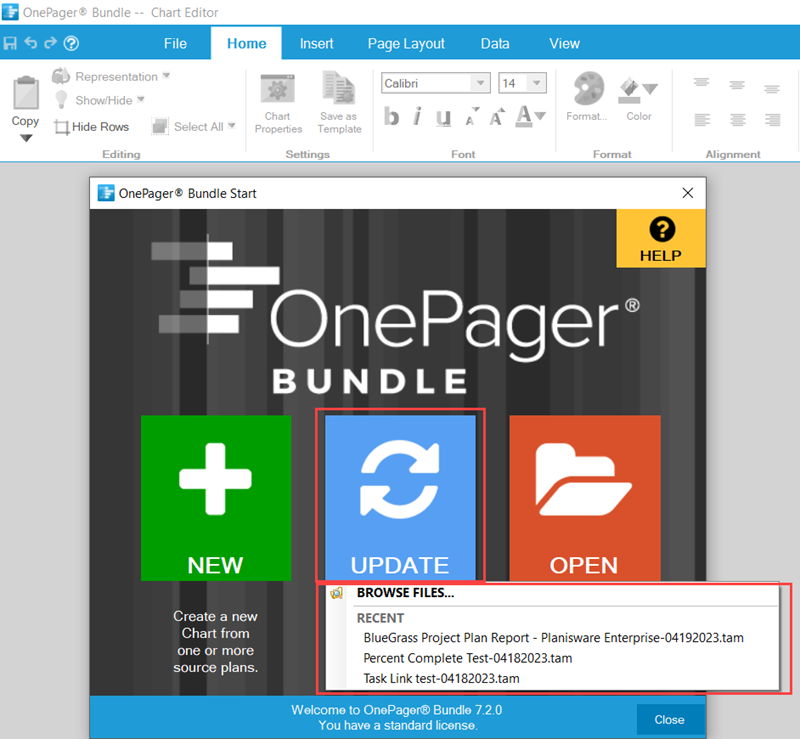
Updates to OnePager charts are performed by adding snapshots which are a series of charts produced from a sequentially updated Planisware Enterprise source plan over time. Updates can be made to existing charts in the set of existing snapshots.
Snapshots are identified by a snapshot date. The management of snapshots with a chart is described in the sub-sections that follow.
Replacing A Snapshot - Updating a Chart with Changes Made to the Planisware Enterprise Source Plan's Data
Suppose, after examining the chart you created and saved, you realize that it might be best to show more task bars. This, you think, would greatly improve your schedule presentation. Updating the chart at this point is simple. Recall that OnePager is active and the Chart Editor is displaying the current chart you want to update. At this point the Planisware Enterprise source plan should be updated in Planisware Enterprise online and saved. The original chart looked like this:
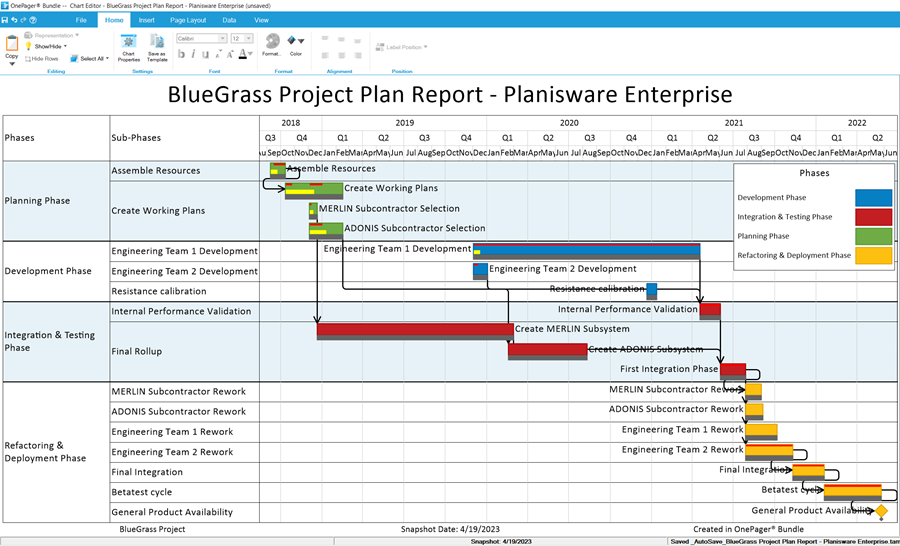
Since Planisware Enterprise is still an active program and the Planisware Enterprise source plan you are using is still being displayed, go back to the Planisware Enterprise application and change the Send to OnePager? field setting from OFF to ON for the tasks you want to now import and display. A section of the Planisware Enterprise source plan where this is done is shown below:
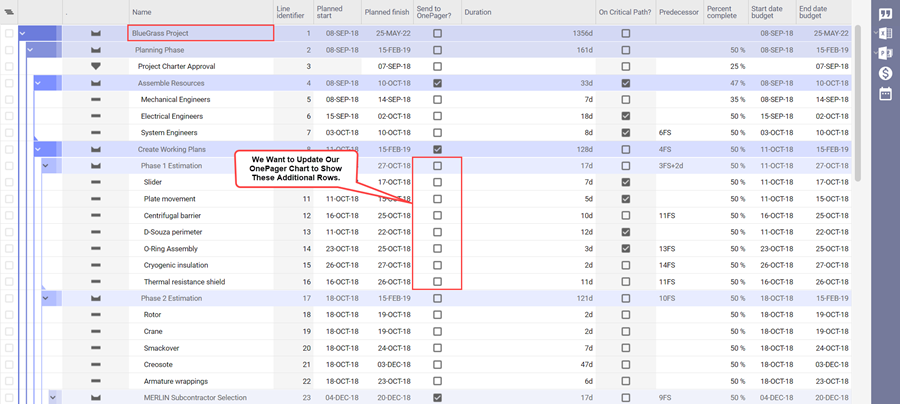
Once you’ve made the Send to OnePager? changes to Planisware Enterprise Lines 9 through 16 the source plan looks like this:
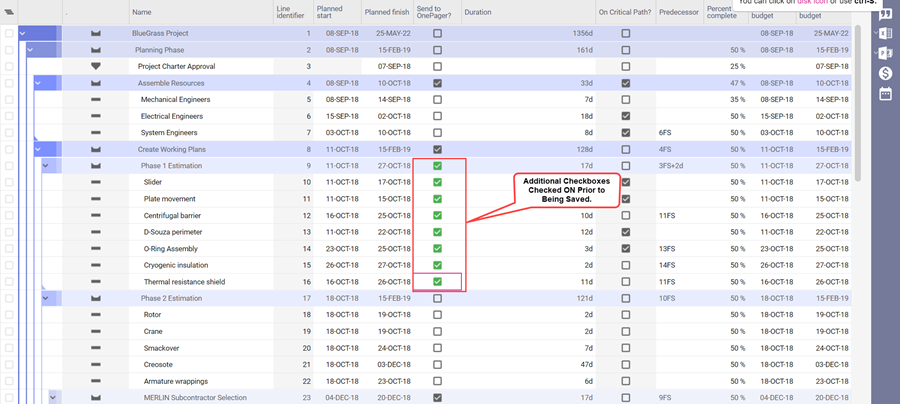
With the Planisware Enterprise source plan updated and saved, go back to OnePager and navigate to the Data ribbon tool bar tab where you see several buttons. To update your chart to show the additional task bars from your Planisware Enterprise source plan, click the Replace Snapshot button as shown below:
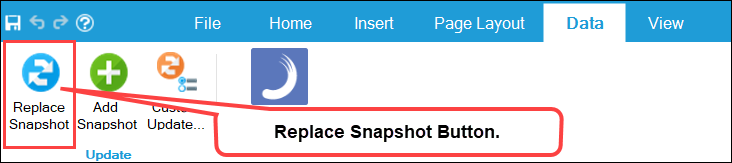
When you click the Replace Snapshot button, OnePager goes back to the Planisware Enterprise source plan that you just changed, imports all the tasks that changed, and updates your chart. At the conclusion of the operation, the updated chart looks like this:
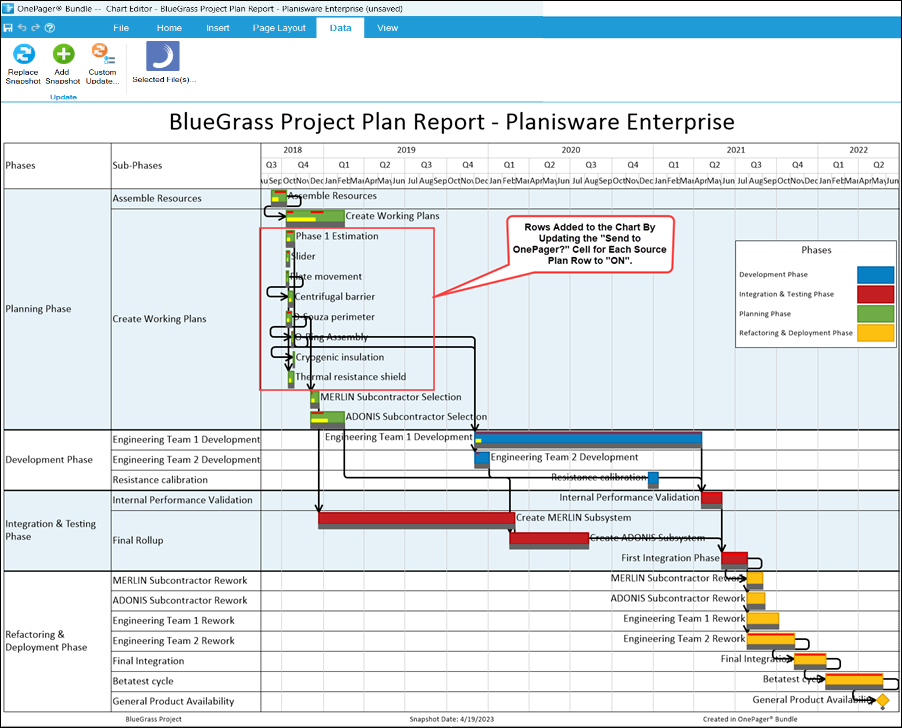
The example above is just one of many uses of the Data ribbon tool bar tab’s Replace Snapshot button when you need to update a chart. You can do this as many times as necessary until the chart is the way you need it. In addition to adding and removing tasks by changing the Planisware Enterprise Send to OnePager? field, you can change source plan task Planned Start, Planned Finish, or Percent Complete and display these data changes in the chart. Using the procedure above you can do this very efficiently. You can now save the chart by giving it a save name. When you save the chart, OnePager saves the .TAM and saves the Planisware Enterprise source plan name and path information. This is useful when you want to further update the chart or when you want to add a snapshot later on. In the examples below we assume that the chart is saved as BlueGrass Project Report - Planisware Enterprise.
Adding a Snapshot - Adding to the Chart with Changes Made to the Planisware Enterprise Source Plan's Data
The power of OnePager is illustrated when, after a period of progress on the project, it is time to produce another chart. OnePager produces your next snapshot with the same look and feel as the original assuming that the Planisware Enterprise source plan was updated with actual start and finish, percent complete, and other relevant data during the reporting interval, OnePager can easily generate a new snapshot. Suppose we have the original chart we created and we want to create another graph from the updated Planisware Enterprise source plan on later on in the project. The original chart is shown below:
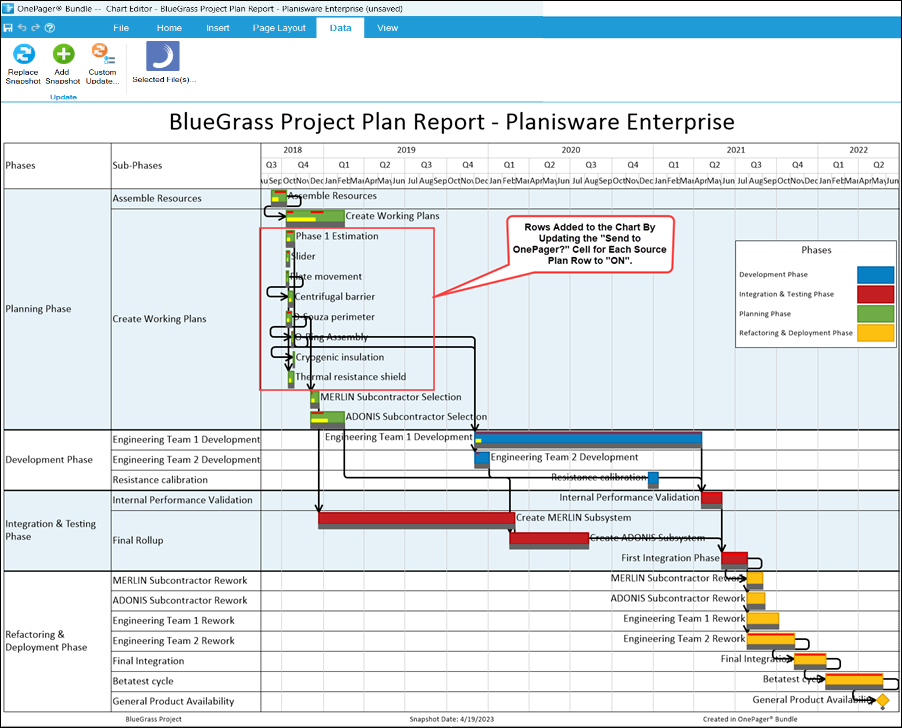
Before creating a new snapshot to show updates to the plan, we need to update the Planisware Enterprise source plan say by updating the Percent Complete for tasks that have progressed to , say, 95%. After the Planisware Enterprise source plan is updated, it looks like this
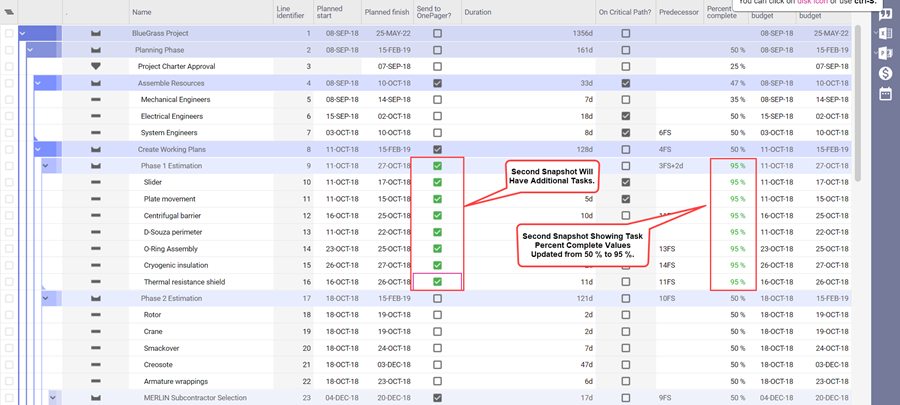
When the source plan is updated with this revised information and saved, we can proceed. Launch OnePager and click the UPDATE button on the OnePager Bundle Start form. Doing so accesses the following OnePager choices (OPC) form shown here:
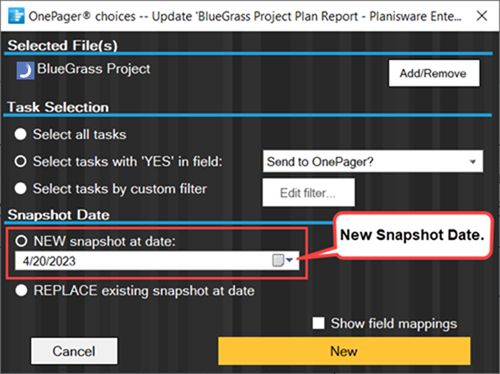
In the OPC form select the NEW snapshot at date: as shown above. You can also select a date for the snapshot so that this snapshot represents the project at the status date point in time. To see which snapshot dates already exist, just position your mouse over the NEW snapshot at date: window to see a list of the existing dates.
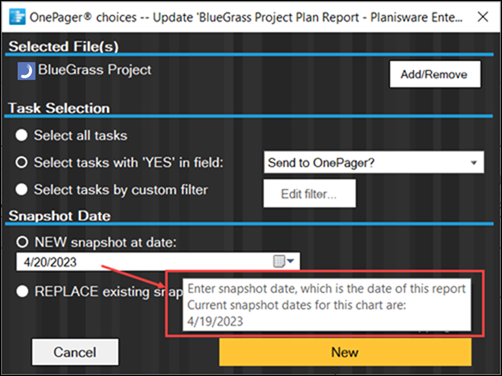
You can use the built in calendar dropdown or type in the new snapshot’s month, day, and year in the window provided as shown below:
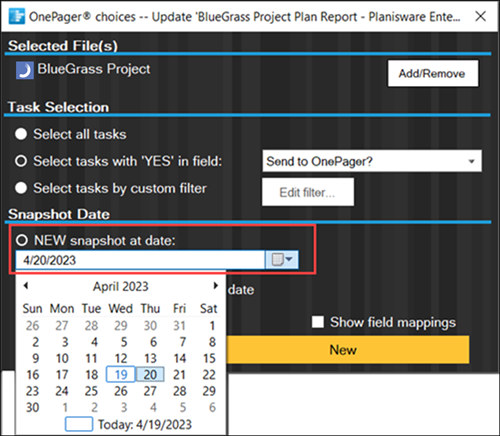
Un-check the Show field mappings checkbox OFF if you want to use the same field mappings as you used before. The bottom of the screen now looks like this:

Pressing the large New button creates a new snapshot for the chart. The chart opens at the new snapshot. The color, fonts, title, and swimlane assignments are consistent between the two snapshots:
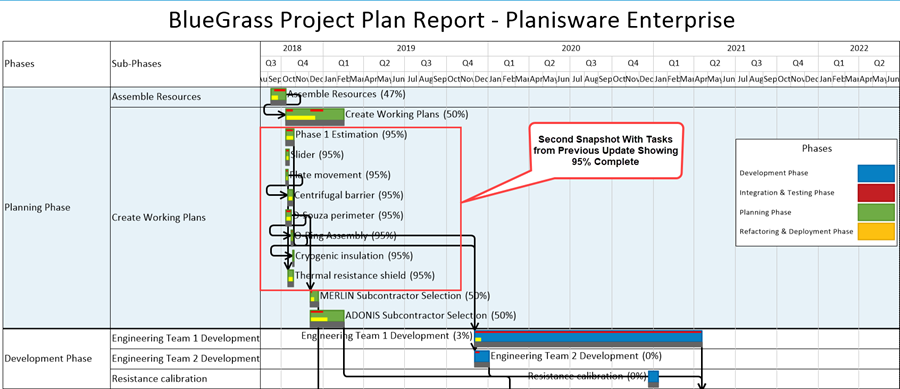
You can go back and forth between the two snapshots by using the snapshot forward/backward buttons on the View ribbon tool bar tab as shown below:
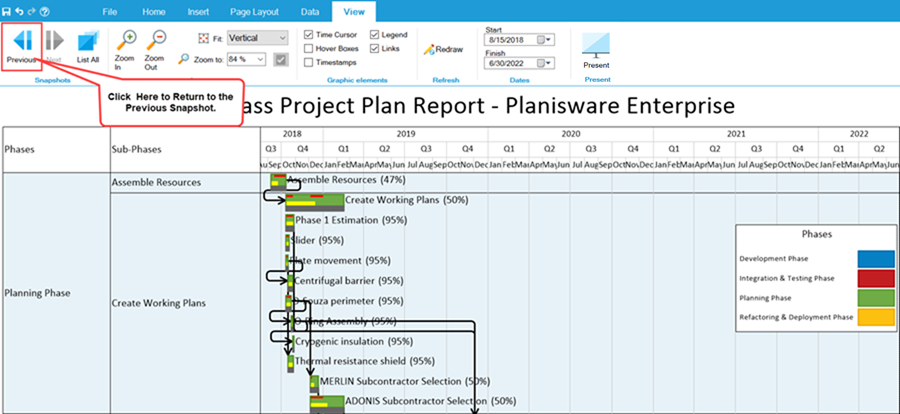
Connectivity Lost to the Planisware Enterprise Website
On occasion your Internet connection to Planisware Enterprise during an OPEN or UPDATE process may be lost. When this happens, OnePager returns to the OnePager choices form without performing any source plan retrieval actions.
Editing the Chart
Once the OnePager chart is created it can be edited in the Chart Editor. The editing options are very robust with features available to move task bars up and down in the chart, change color and sizes of task bars and row heights, and change the sizes of text font which is used below to illustrate how chart editing can be done.
Editing Task Bar Name Label Font Sizes
You can always edit the font sizes and label positions on task bars and milestone symbols to optimize readability. To do this, hold down the left mouse button and drag a selection box (Lasso) that encloses many task bars and milestone symbols at once:
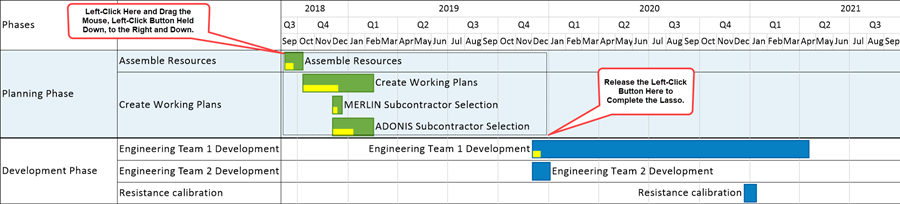
When you release the mouse, the enclosed task bars and milestone symbols are all be selected:
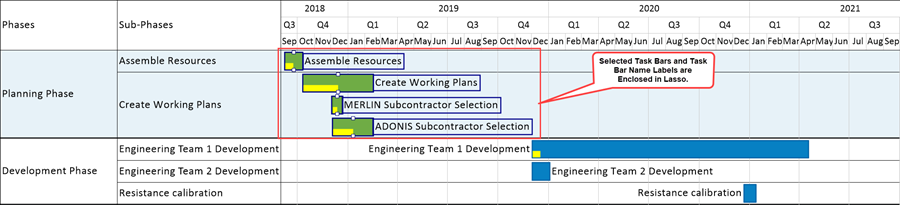
Click the Increase Font Size button on the Home ribbon tool bar tab shown below:

The chart now looks something like this:
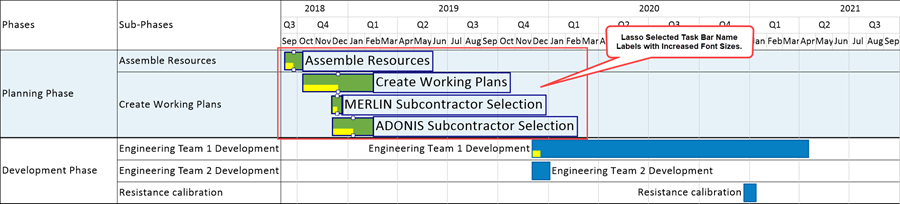
Repeating this operation for the remaining task bars and milestone symbols (we could have done Select All and done it all at once!), we can now edit the chart so that all task bars and milestone symbols have larger fonts:
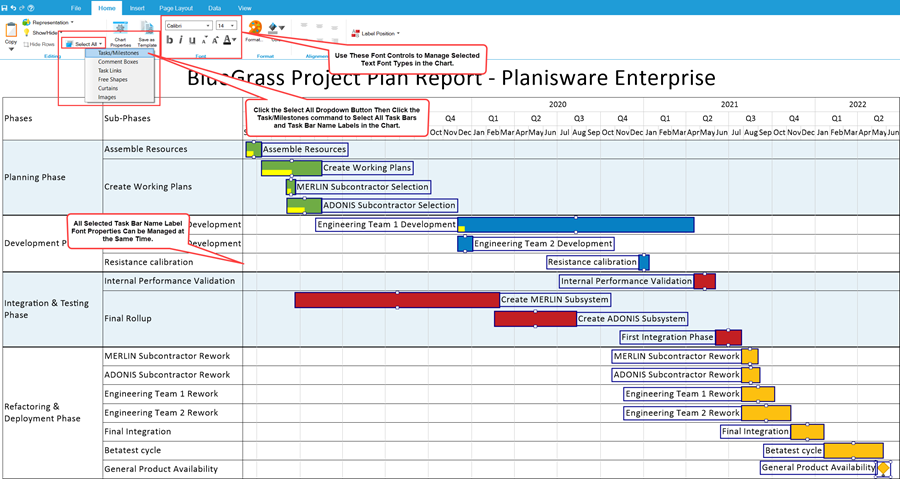
Editing Task Bar Name Label Positions
Another common editing action is to move the task bar's name label from their current positions to positions elsewhere around or on the task bar. To do this, click the name label to select it and then click the Label Position button on the Home ribbon tool bar tab. This action accesses the Label Position dropdown list where you can select one of the label positioning buttons as shown here:
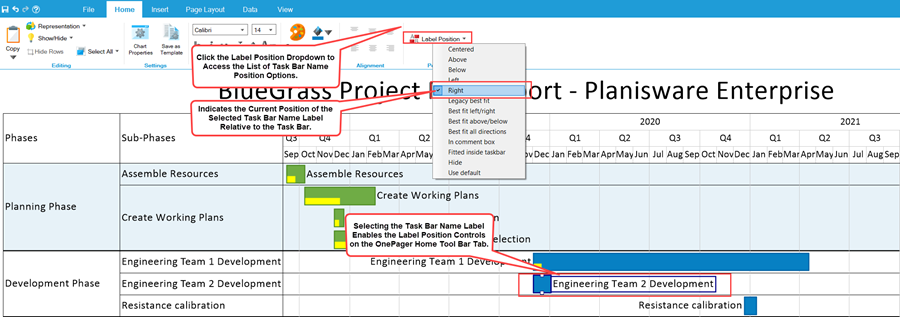
At this point, as an example, click the Left option in the dropdown and the selected name label is moved to the left side of the task bar as shown here:
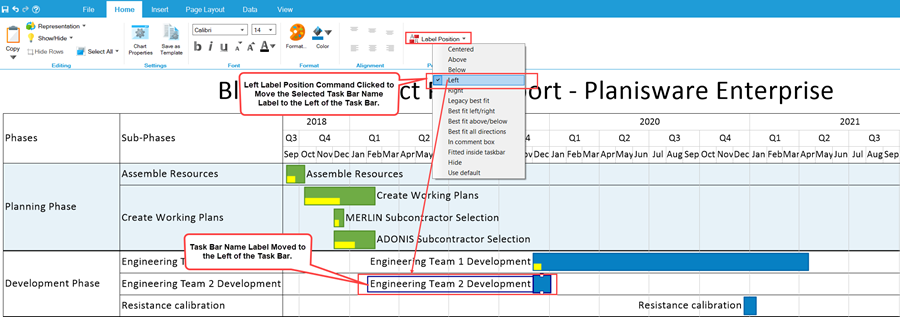
In case you change your mind about the last editing action you took, you can UNDO the last editing action by clicking the UNDO button above the OnePager ribbon tool bar tabs. Successive clicking the UNDO button undoes editing actions in the reverse order that they were applied.
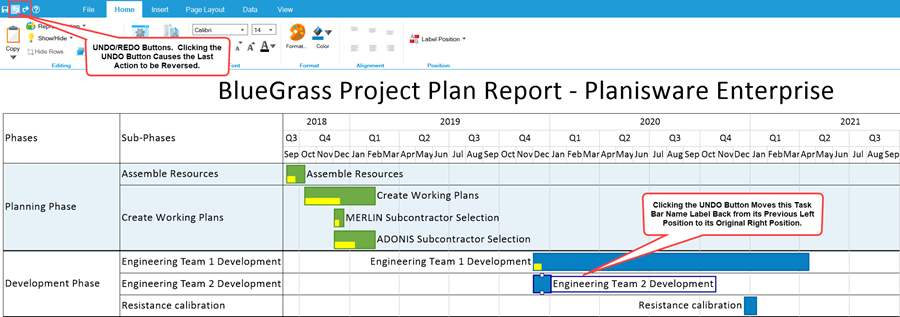
Save the edited chart by pressing the Save button above the ribbon tool bar tab next to the UNDO button. All of the font size changes, text-position edits, and the new Legend position are now saved in case you need to update this chart with new data at a later time.
Editing Other Chart Contents
The examples above are just samples of Chart Editor capabilities provided for editing within the chart. Making other edits to task bars and milestone symbols and name labels are covered in more detail in this article:
| Manual Editing Task/Milestone Shapes and Text Labels (Portal) |
Additionally, you can add task bar and milestone symbol information related to each activity and milestone imported such as baseline data, percent complete information, and critical path information. You can add comment boxes to task bars, free floating comment boxes in the chart, vertical curtains, task links to show dependencies, multiple swimlane levels and background images. And you can change the chart's Start/End Dates, add or hide the Legend, and add time axis levels at the top, bottom, and within the graph (floating time axis rows). Further, you are able to edit task bar and milestone symbol shapes, colors, and fill patterns; you have controls for editing rows/swimlanes, text columns, headers and footers in the chart, background colors, and other text information shown in the graph.
These capabilities and the articles that provide the detailed information on how to use them can be found at this index page:
| Ways to Make Changes to Your Chart |
Enhanced Capabilities Provided with OnePager
All editions of OnePager are distributed with all the enhanced capabilities previously available in OnePager Pro and Express. These capabilities include Multiple Swimlane definition and editing, display and editing of Task Links, and additional features for displaying and editing on the Time Axis.
Multiple Swimlane Levels
OnePager now supports three swimlane levels which can be nested inside one another to better display a hierarchy relationship for a Program, it’s Projects, and their Phases as shown here:
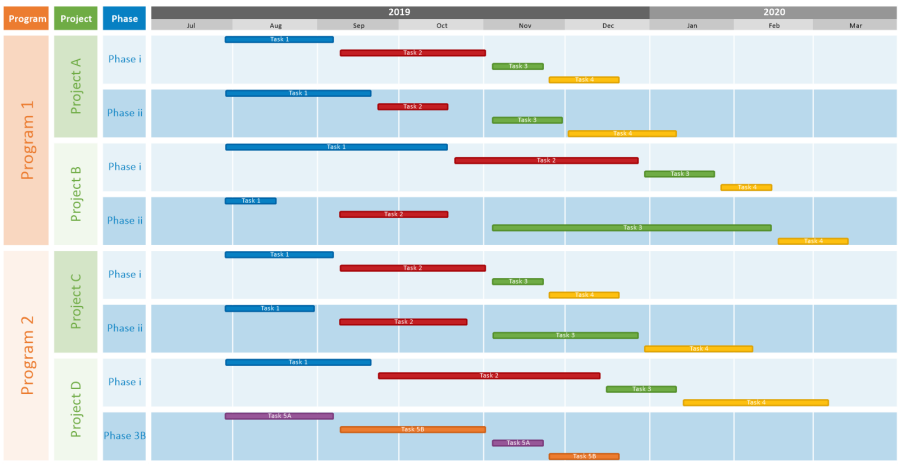
In the illustration above, the first swimlane level is “Program” and under it as the second swimlane level are its “Projects”. The third swimlane level under each “Project” are “Phases” and the rows within each Phase show the task bars at their appropriate start/end dates. Definition and editing of these multiple swimlane levels is accomplished in the Template Properties and Chart Properties form’s Rows/Swimlanes tab that is modified to provide all the controls necessary to manage these multiple swimlane levels in the chart. The Rows/Swimlanes tab of the Chart Properties form is shown below:
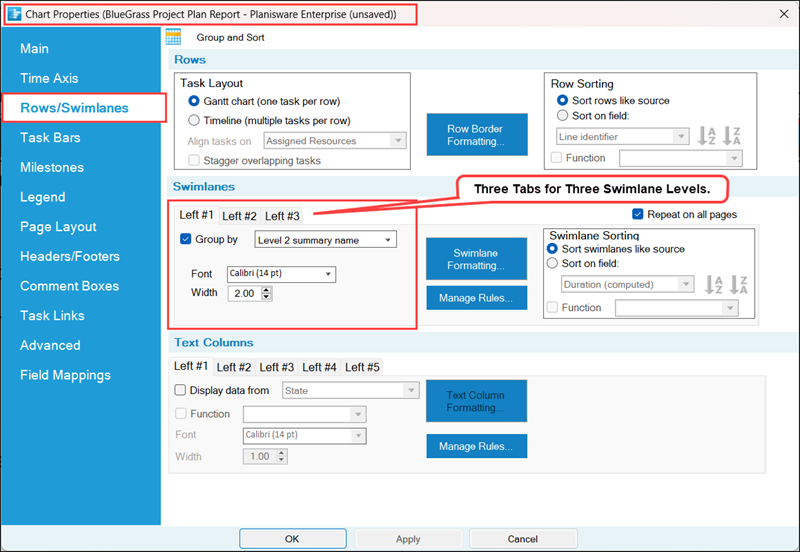
Source plans in Planisware Enterprise have the project as the first line in the source plan which is the top level corresponding to Level 1 summary name and Level 1 summary ID in OnePager. For that reason we've elected to set the Left#1 Swimlane to Level 2 summary name so that the WBS below the project name in the top level.
In addition to adding multiple swimlane levels, the tab shown above is simplified by reorganizing the controls associated with Rows and Text Columns. Sorting controls for rows and swimlanes are in separate sub-control groups as shown above. There is a Row Borders Formatting… button in the Rows control group with the controls for defining and global editing of row borders and access buttons for Swimlane Formatting… and Text Column Formatting… The controls shown above for the Chart Properties form are also found in the distributed Template Properties form’s Rows/Swimlanes tab. More detailed introductory information on the new Multiple Swimlane Levels feature can be found at these links:
| Using Rows and Swimlanes |
| Creating and Editing Rows and Swimlanes (Portal) |
Displaying Data-Driven Task Links
OnePager is enhanced to assist you with displaying Planisware Enterprise Predecessor fields in your chart. Typically, this feature is turned OFF in all Template Properties forms distributed with OnePager Bundle. However, the feature can be turned ON either before or after the creation of a chart. To turn the Data-Driven Task Link feature ON prior to creating a chart, go to the Template Properties form you plan to uses and click on the Task Links tab and then click the Import predecessors checkbox in the Data-Driven Task Links control group as shown below:
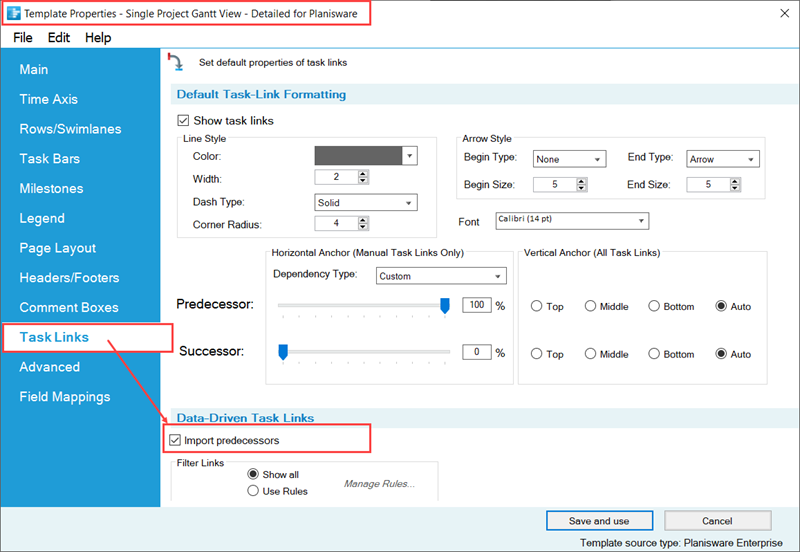
With the Import predecessors checkbox checked ON in the Template Properties form, the chart first created looks like this:
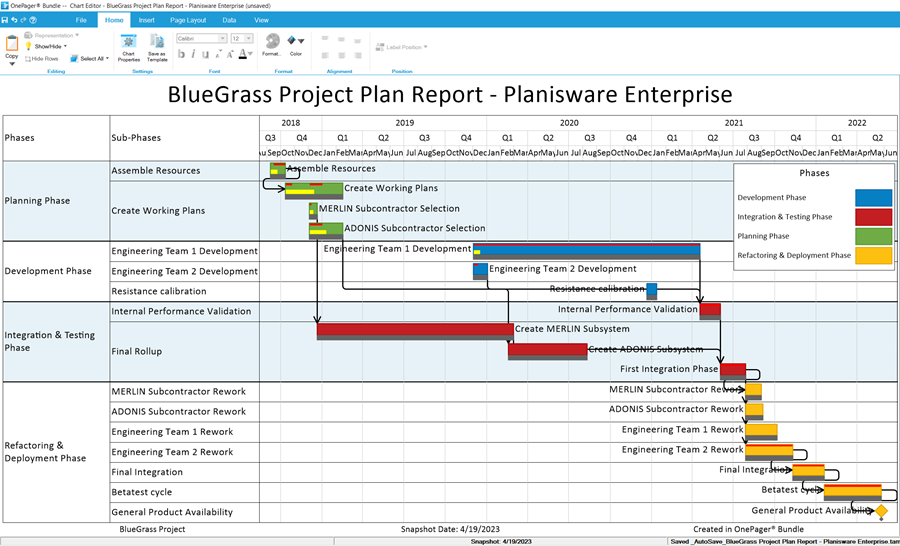
To turn the Data-Driven Task Link feature ON after the chart is created, go to the Chart Properties form's Task Links tab and then click the Import predecessors checkbox ON in the Data-Driven Task Links control group as shown below:
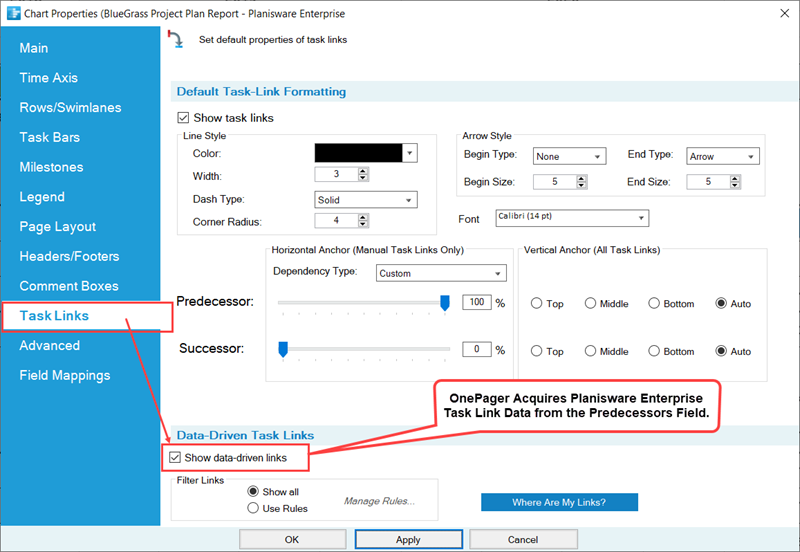
Once imported, Data-Driven Task Links can be shown or hidden and can be edited globally using the Template Properties or Chart Properties forms as shown above or individually using a task link right-click context menu. OnePager Bundle continues to support manual Task Links which in previous OnePager versions were called Event Links. The OnePager Data-Driven Task Links feature is flexible and powerful.
More details are provided in the series of articles at:
| Linking Task and Milestone Using Manual and Data-Driven Task Links (Portal) |
Editing the Time Axis
All editions of OnePager are also enhanced with new capabilities and feature so you can edit the time axis and configure it to focus on specific time periods of interest in your project schedule presentation. As an example of the enhancements made to the time axis is the addition of the time axis cell stretch feature where you can lengthen the horizontal extend of any time axis cell so as to provide more space to focus on details within that time period. An example of a stretched lower level time axis cell is shown below:
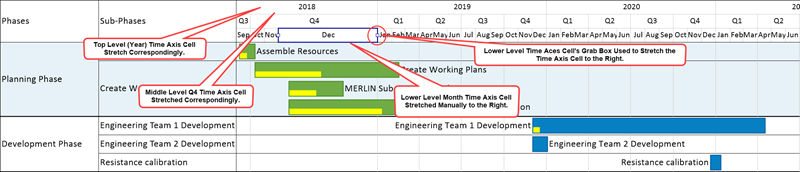
For additional detailed information on the editing of time axis cells and other related capabilities please see this article at:
| Modifying the Time Axis (Portal) |
Related Links
(3.0.3.7-72)