Difference between revisions of "Adding a Row to a Swimlane for Version 7.0"
| Line 1: | Line 1: | ||
| + | =Adding a Row to a Swimlane for Version 7.0 (P70-12_19_1-70-08052020.docx)= | ||
| + | |||
==Overview== | ==Overview== | ||
| − | This | + | 1) In the context of this article, '''adding a row to a swimlane''' means making the '''addition''' to an existing chart or a snapshot. |
| + | |||
| + | 2) This is done through the use of the '''Add row to swimlane/At top of swimlane or Bottom of swimlane''' commands found in the '''swimlane level''' right-click '''context menus''' you have available in the chart as shown below. | ||
| + | |||
| + | ===Swimlane Level Right-Click Context Menu=== | ||
| + | |||
| + | 3) The '''swimlane level''' right-click '''context menu''' looks like this: | ||
| + | |||
| + | <center>[[File:P70-12_16_1-(1A)-07282020.png]]</center> | ||
| + | <center>P70-12_16_1-(1A)-07282020.png</center> | ||
| + | |||
| + | 4) For the purpose of this article, the focus is on the '''Add row to swimlane '''command and its sub-command. | ||
| + | |||
| + | 5) The '''swimlane level''' right-click '''context menu''' has commands for '''Add row to swimlane At top of swimlane or At bottom of swimlane''' as shown here: | ||
| + | |||
| + | <center>[[File:P70-12_16_1-(1A)-07242020.png]]</center> | ||
| + | <center>P70-12_16_1-(1A)-07242020.png</center> | ||
| + | |||
| + | 6) In using the '''swimlane level''' right-click '''context menus''' shown in the illustration above, it is important to place the mouse cursor in the desired selection area before performing the right-click. | ||
| + | |||
| + | 7) To be able to use the '''swimlane level''' right-click '''context menu''', at least one '''swimlane level''' must be '''defined '''and ''' showing''' in the chart. | ||
| + | |||
| + | 8) The '''swimlane level '''right-click '''context menus''' can be used after selecting '''multiple swimlane level cells'''. | ||
| + | |||
| + | ==Adding Row to Swimlane At Top or Bottom of an Existing Swimlane == | ||
| + | |||
| + | 1) '''Maverick''' '''rows''' can be '''added''' to the chart at any '''swimlane level''' using the '''swimlane level '''right-click '''context menu’s''' command. | ||
| + | |||
| + | 2) You have two options within the selected '''swimlane''' as to where to place the '''added row''': (1) '''At top of swimlane''' or (2) '''At bottom of swimlane'''. | ||
| + | |||
| + | 3) A single '''row''' is '''added''' to the selected '''swimlane''' in the specified '''position'''. | ||
| + | |||
| + | 4) The '''added row''' is '''empty''' of any task bars/milestone symbols, there are no '''labels''' in any '''text column cells''' associated with the '''added row''', and there is no '''label''' in the '''swimlane level cell''' created with the new '''row'''. | ||
| + | |||
| + | ===Adding a New Row at the Top of an Existing Swimlane - Example=== | ||
| + | |||
| + | ====Selecting a Single Row Level Cell - Example==== | ||
| + | |||
| + | 5) The following sequence of illustrations show how a '''row''' can be '''added''' to a '''Left#2 swimlane level '''using the '''At top of swimlane '''sub-command: | ||
| + | |||
| + | :a) Right-click in the desired '''swimlane level cell''' to access the '''swimlane level''' right-click '''context menu''' as shown here: | ||
| + | |||
| + | <center>[[File:P70-12_16_1-(4)-07242020.png]]</center> | ||
| + | <center>P70-12_16_1-(4)-07242020.png</center> | ||
| + | |||
| + | :b) Next, move the mouse over to the '''Add row to swimlane''' command which automatically accesses the two sub-command as shown here: | ||
| + | |||
| + | <center>[[File:P70-12_16_1-(10)-07272020.png]]</center> | ||
| + | <center>P70-12_16_1-(10)-07272020.png</center> | ||
| + | |||
| + | :c) Select the '''At top of swimlane''' sub-command by moving the mouse to the '''At top of swimlane''' sub-command as shown below: | ||
| + | |||
| + | <center>[[File:P70-12_16_1-(11)-07272020.png]]</center> | ||
| + | <center>P70-12_16_1-(11)-07272020.png</center> | ||
| + | |||
| + | :d) When the '''Add row to swimlane/At top of swimlane''' command/sub-command is clicked, OnePager places a '''blank row at the top of''' '''the selected''' '''swimlane level cell''' that is '''empty''' of task bars/milestone symbols and with '''blank text column cells''', if any, as shown here: | ||
| + | |||
| + | <center>[[File:P70-12_16_1-(12)-07272020.png]]</center> | ||
| + | <center>P70-12_16_1-(12)-07272020.png</center> | ||
| + | |||
| + | 6) In the case illustrated above, the new '''row''' becomes the '''top row''' of the selected '''swimlane '''shown in the above chart portion. | ||
| + | |||
| + | 7) The '''row''' added '''at the top''' of the selected '''swimlane level cell''' in the above example is a member of all three '''swimlane levels'''. | ||
| + | |||
| + | 8) A similar result is achieved when the selected command/sub-command combination is '''Add row to swimlane/At bottom of swimlane'''. | ||
| + | |||
| + | ====Selecting Multiple Row Levels Cell - Example==== | ||
| + | |||
| + | 9) '''Rows''' can be '''added''' to '''multiple swimlane level cells''' by selecting '''multiple swimlane level cells''' in the same '''swimlane '''as shown below: | ||
| + | |||
| + | <center>[[File:P70-12_16_1-(13)-07272020.png]]</center> | ||
| + | <center>P70-12_16_1-(13)-07272020.png</center> | ||
| + | |||
| + | 10) When the command/sub-command is clicked, OnePager places three '''empty Left#2/Left#3 swimlanes''' into the chart as shown here: | ||
| + | |||
| + | <center>[[File:P70-12_16_1-(14)-07272020.png]]</center> | ||
| + | <center>P70-12_16_1-(14)-07272020.png</center> | ||
| + | |||
| + | 11) In the case illustrated above, the new '''rows''' become the '''top row''' of each of the three '''swimlane levels''' '''shown''' in the above chart portion. | ||
| + | |||
| + | 12) The '''row''' added '''at the top''' of the selected '''swimlane level cells''' in the above example is a member of all three '''swimlane levels'''. | ||
| + | |||
| + | ===Adding a New Row at the Bottom of an Existing Swimlane === | ||
| + | |||
| + | 13) A similar result is achieved when the selected command/sub-command combination is '''Add row to swimlane/At bottom of swimlane'''. | ||
| + | |||
| + | ==Related Links== | ||
| + | |||
| + | [[Manual Editing Task/Milestone Shapes and Text Labels for Version 7.0 (Portal) | Manual Editing Task/Milestone Shapes and Text Labels (Portal)]] 9.0.1-70 | ||
| + | |||
| + | [[Creating and Editing Rows and Swimlanes for Version 7.0 (Portal) | Creating and Editing Rows and Swimlanes (Portal)]] 12.0.1-70 | ||
| + | |||
| + | [[About OnePager's Rows and Swimlanes | About OnePager's Rows and Swimlanes]] 12.0.2-70 | ||
| + | |||
| + | [[Collecting, Formatting, and Sorting Task/Milestones into Rows for Version 7.0 | Collecting, Formatting, and Sorting Task/Milestones into Rows]] 12.01.1-70 | ||
| + | |||
| + | [[Creating, Formatting, and Sorting Swimlanes Levels for Version 7.0 | Creating, Formatting, and Sorting Swimlanes Levels]] 12.02.1-70 | ||
| − | + | [[Creating and Formatting Text Columns for Version 7.0 | Creating and Formatting Text Columns]] 12.03.1-70 | |
| − | 1 | + | [[Row and Swimlane Borders for Version 7.0 | Row and Swimlane Borders]] 12.04.1-70 |
| − | + | [[Editing Text Columns or Swimlane Labels for Version 7.0 | Editing Text Columns or Swimlane Labels]] 12.3.1-70 | |
| − | + | [[Manually Hiding and Unhiding Swimlane Levels for Version 7.0 | Manually Hiding and Unhiding Swimlane Levels]] 12.5.1-70 | |
| − | + | ||
| − | + | [[Resizing the Width of Text Columns and Swimlanes for Version 7.0 | Resizing the Width of Text Columns and Swimlanes]] 12.8.1-70 | |
| − | + | [[Resizing the Height of Rows for Version 7.0 | Resizing the Height of Rows]] 12.11.1-70 | |
| − | + | [[Hiding and Unhiding Rows and Swimlanes for Version 7.0 | Hiding and Unhiding Rows and Swimlanes]] 12.13.1-70 | |
| − | + | [[Adding a Row or Swimlane for Version 7.0 | Adding a Row or Swimlane]] 12.16.1-70 | |
| − | + | [[Merging Swimlanes for Version 7.0 | Merging Swimlanes]] 12.21.1-70 | |
| − | + | [[Editing Row Properties for Version 7.0 | Editing Row Properties]] 12.22.1-70 | |
| − | + | [[Editing Swimlane Properties for Version 7.0 | Editing Swimlane Properties]] 12.23.1-70 | |
| − | + | [[Zebra Striping for Rows and Swimlanes for OnePager Pro for Version 7.0 | Zebra Striping for Rows and Swimlanes for OnePager Pro]] 12.24.1-70 | |
| − | + | [[Zebra Striping for Rows and Swimlanes for OnePager Express for Version 7.0 | Zebra Striping for Rows and Swimlanes for OnePager Express]] 12.24.2-70 | |
| − | + | [[Editing with the Chart Properties form for Version 7.0 (Portal) | Editing with the Chart Properties form (Portal)]] 21.0.1-70 | |
| − | + | [[Managing Templates for Version 7.0 (Portal) | Managing Templates (Portal)]] 24.0.1-70 | |
| − | + | ||
(12.19.1-70) | (12.19.1-70) | ||
| Line 43: | Line 139: | ||
[[Category:Editing the Chart]] | [[Category:Editing the Chart]] | ||
[[Category:Rows and Swimlanes]] | [[Category:Rows and Swimlanes]] | ||
| − | [[Category: | + | [[Category:Multiple Swimlane Levels]] |
| + | [[Category:Labels]] | ||
[[Category:Text Columns]] | [[Category:Text Columns]] | ||
| − | [[Category: | + | [[Category:Snapshots]] |
| + | [[Category:Swimlane Stripes]] | ||
[[Category:Mavericks]] | [[Category:Mavericks]] | ||
[[Category:OnePager Pro]] | [[Category:OnePager Pro]] | ||
[[Category:OnePager Express]] | [[Category:OnePager Express]] | ||
Revision as of 14:25, 5 August 2020
Contents
Adding a Row to a Swimlane for Version 7.0 (P70-12_19_1-70-08052020.docx)
Overview
1) In the context of this article, adding a row to a swimlane means making the addition to an existing chart or a snapshot.
2) This is done through the use of the Add row to swimlane/At top of swimlane or Bottom of swimlane commands found in the swimlane level right-click context menus you have available in the chart as shown below.
Swimlane Level Right-Click Context Menu
3) The swimlane level right-click context menu looks like this:
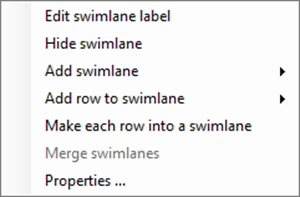
4) For the purpose of this article, the focus is on the Add row to swimlane command and its sub-command.
5) The swimlane level right-click context menu has commands for Add row to swimlane At top of swimlane or At bottom of swimlane as shown here:
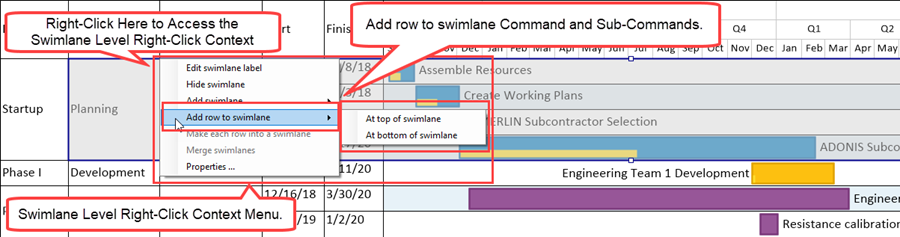
6) In using the swimlane level right-click context menus shown in the illustration above, it is important to place the mouse cursor in the desired selection area before performing the right-click.
7) To be able to use the swimlane level right-click context menu, at least one swimlane level must be defined and showing in the chart.
8) The swimlane level right-click context menus can be used after selecting multiple swimlane level cells.
Adding Row to Swimlane At Top or Bottom of an Existing Swimlane
1) Maverick rows can be added to the chart at any swimlane level using the swimlane level right-click context menu’s command.
2) You have two options within the selected swimlane as to where to place the added row: (1) At top of swimlane or (2) At bottom of swimlane.
3) A single row is added to the selected swimlane in the specified position.
4) The added row is empty of any task bars/milestone symbols, there are no labels in any text column cells associated with the added row, and there is no label in the swimlane level cell created with the new row.
Adding a New Row at the Top of an Existing Swimlane - Example
Selecting a Single Row Level Cell - Example
5) The following sequence of illustrations show how a row can be added to a Left#2 swimlane level using the At top of swimlane sub-command:
- a) Right-click in the desired swimlane level cell to access the swimlane level right-click context menu as shown here:
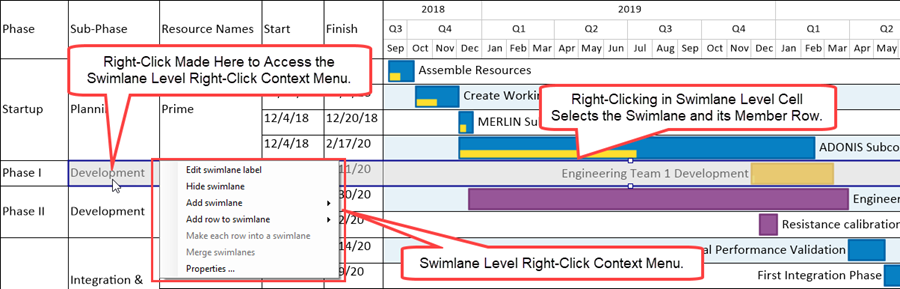
- b) Next, move the mouse over to the Add row to swimlane command which automatically accesses the two sub-command as shown here:
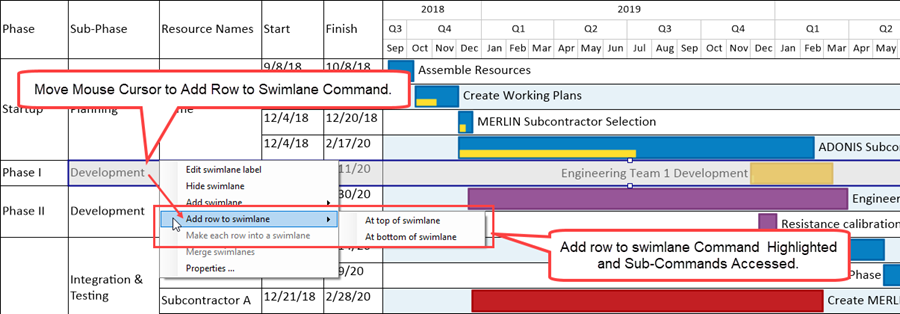
- c) Select the At top of swimlane sub-command by moving the mouse to the At top of swimlane sub-command as shown below:
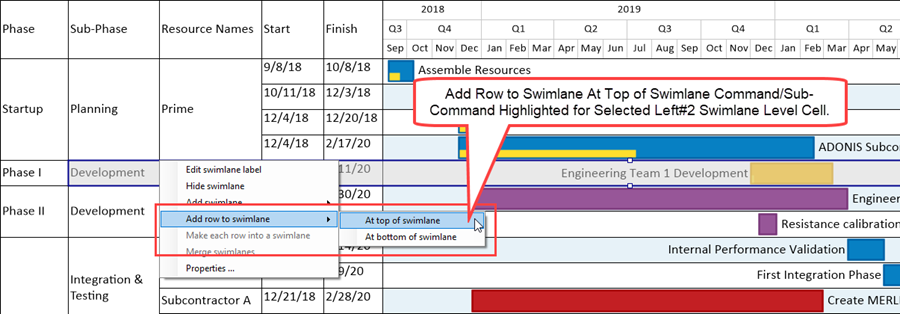
- d) When the Add row to swimlane/At top of swimlane command/sub-command is clicked, OnePager places a blank row at the top of the selected swimlane level cell that is empty of task bars/milestone symbols and with blank text column cells, if any, as shown here:
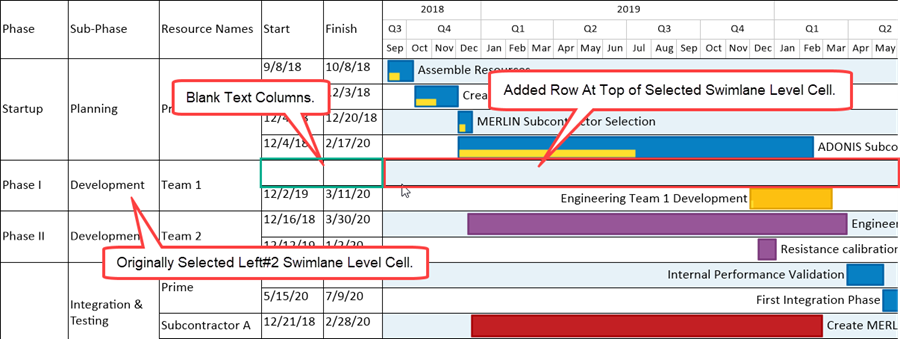
6) In the case illustrated above, the new row becomes the top row of the selected swimlane shown in the above chart portion.
7) The row added at the top of the selected swimlane level cell in the above example is a member of all three swimlane levels.
8) A similar result is achieved when the selected command/sub-command combination is Add row to swimlane/At bottom of swimlane.
Selecting Multiple Row Levels Cell - Example
9) Rows can be added to multiple swimlane level cells by selecting multiple swimlane level cells in the same swimlane as shown below:
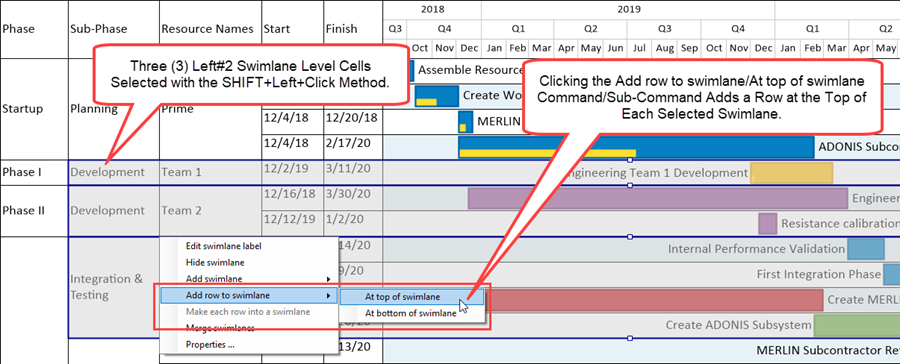
10) When the command/sub-command is clicked, OnePager places three empty Left#2/Left#3 swimlanes into the chart as shown here:
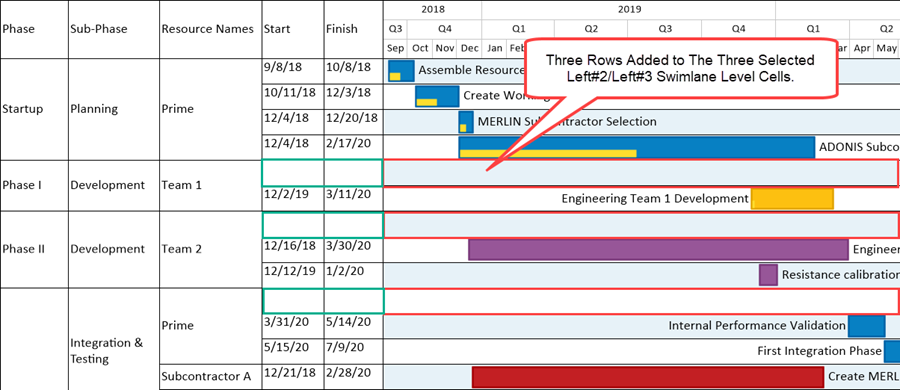
11) In the case illustrated above, the new rows become the top row of each of the three swimlane levels shown in the above chart portion.
12) The row added at the top of the selected swimlane level cells in the above example is a member of all three swimlane levels.
Adding a New Row at the Bottom of an Existing Swimlane
13) A similar result is achieved when the selected command/sub-command combination is Add row to swimlane/At bottom of swimlane.
Related Links
Manual Editing Task/Milestone Shapes and Text Labels (Portal) 9.0.1-70
Creating and Editing Rows and Swimlanes (Portal) 12.0.1-70
About OnePager's Rows and Swimlanes 12.0.2-70
Collecting, Formatting, and Sorting Task/Milestones into Rows 12.01.1-70
Creating, Formatting, and Sorting Swimlanes Levels 12.02.1-70
Creating and Formatting Text Columns 12.03.1-70
Row and Swimlane Borders 12.04.1-70
Editing Text Columns or Swimlane Labels 12.3.1-70
Manually Hiding and Unhiding Swimlane Levels 12.5.1-70
Resizing the Width of Text Columns and Swimlanes 12.8.1-70
Resizing the Height of Rows 12.11.1-70
Hiding and Unhiding Rows and Swimlanes 12.13.1-70
Adding a Row or Swimlane 12.16.1-70
Merging Swimlanes 12.21.1-70
Editing Row Properties 12.22.1-70
Editing Swimlane Properties 12.23.1-70
Zebra Striping for Rows and Swimlanes for OnePager Pro 12.24.1-70
Zebra Striping for Rows and Swimlanes for OnePager Express 12.24.2-70
Editing with the Chart Properties form (Portal) 21.0.1-70
Managing Templates (Portal) 24.0.1-70
(12.19.1-70)