Search results
Create the page "Template" on this wiki! See also the search results found.
Page title matches
- You can always define a '''Template''' with '''conditional formatting rules'''. In situations where a '''Template''' contains '''conditional formatting rules''' using a field that does not517 B (59 words) - 14:28, 20 December 2018
- You can always define a '''Template''' with '''conditional formatting rules'''. In situations where a '''Template''' contains '''conditional formatting rules''' using a field that does not523 B (59 words) - 14:31, 20 December 2018
- ==About Template Only Features== 1) Because the '''Template Properties''' and Project-View Properties ('''PVP''') forms are similar, th14 KB (2,088 words) - 20:46, 8 January 2019
- ==About Template Only Features== 1) Because the '''Template Properties''' and Project-View Properties ('''PVP''') forms are similar, th14 KB (2,107 words) - 18:22, 24 December 2018
- ==About Managing the Current Template== * Use a selected '''Template''',10 KB (1,625 words) - 19:10, 24 December 2018
- ...ement''' and '''editing''' of '''Conditional Formatting Rules''' in the '''Template Properties''' form's '''Conditional Formatting Rules''' form is the same as2 KB (258 words) - 20:34, 13 January 2021
- ...ement''' and '''editing''' of '''Conditional Formatting Rules''' in the '''Template Properties''' form's '''Conditional Formatting Rules''' form is the same as1 KB (182 words) - 20:35, 13 January 2021
- ==About Template Properties Form Only Features== ...perties''' forms are similar, this article only covers the areas of the '''Template Properties''' form that are different from the '''Chart Properties''' form.17 KB (2,430 words) - 23:10, 15 February 2021
- ==About Template Properties Form Only Features== ...perties''' forms are similar, this article only covers the areas of the '''Template Properties''' form that are different from the '''Chart Properties''' form.16 KB (2,399 words) - 15:39, 15 January 2021
- ==About Managing the Current Template Properties Form== Since OnePager is distributed with many pre-defined '''Template Properties''' forms to choose from, you need to know how to:13 KB (1,915 words) - 16:19, 15 January 2021
- ==About Template Properties Forms for Oracle Primavera P6== ...le Primavera P6 '''source plan''', OnePager adjusts the contents of the '''Template Properties''' form to be consistent with the contents of the '''imported XM24 KB (3,400 words) - 14:25, 30 May 2022
- ...ement''' and '''editing''' of '''Conditional Formatting Rules''' in the '''Template Properties''' form's '''Conditional Formatting Rules''' form is the same as [[Category:Template Properties Form]]2 KB (315 words) - 17:19, 25 April 2022
- ==About Managing the Current Template Properties Form== Since OnePager is distributed with many pre-defined '''Template Properties''' forms to choose from, the procedures listed below are importa18 KB (2,707 words) - 20:41, 23 September 2022
- ==About Template Properties Form Only Features== ...perties''' forms are similar, this article only covers the areas of the '''Template Properties''' form that are different from the '''Chart Properties''' form.18 KB (2,551 words) - 14:51, 9 May 2022
- ==About Template Properties Form Only Features== ...perties''' forms are similar, this article only covers the areas of the '''Template Properties''' form that are different from the '''Chart Properties''' form.17 KB (2,506 words) - 14:14, 6 May 2022
- ==About Template Properties Forms for Smartsheet== ...th a set of '''Template Properties''' forms for Smartsheet. The set of '''Template Properties''' forms is subdivided into '''English''' and '''Metric''' sub-s19 KB (2,791 words) - 14:50, 30 May 2022
- ==Template Properties Form's Conditional Formatting Rules== ...ement''' and '''editing''' of '''Conditional Formatting Rules''' in the '''Template Properties''' form's '''Conditional Formatting Rules''' form is the same as3 KB (335 words) - 22:24, 5 January 2024
- ==About Template Properties Form Only Features== ...perties''' forms are similar, this article only covers the areas of the '''Template Properties''' form that are different from the '''Chart Properties''' form.18 KB (2,508 words) - 18:17, 24 January 2024
- ==About Template Properties Form Only Features== ...perties''' forms are similar, this article only covers the areas of the '''Template Properties''' form that are different from the '''Chart Properties''' form.17 KB (2,508 words) - 15:33, 26 March 2024
- ==About Template Properties Forms for Oracle Primavera P6== ...le Primavera P6 '''source plan''', OnePager adjusts the contents of the '''Template Properties''' form to be consistent with the contents of the '''imported XM22 KB (3,199 words) - 17:06, 26 March 2024
- ==About Template Properties Forms for Smartsheet== ...th a set of '''Template Properties''' forms for Smartsheet. The set of '''Template Properties''' forms is subdivided into '''English''' and '''Metric''' sub-s19 KB (2,674 words) - 22:13, 24 January 2024
- ==About Managing the Current Template Properties Form== Since OnePager is distributed with many pre-defined '''Template Properties''' forms to choose from, the procedures listed below are importa20 KB (2,951 words) - 20:45, 2 January 2024
- ==About Template Properties Forms for Project for the Web== ...of '''Template Properties''' forms for Project for the Web. The set of '''Template Properties''' forms is subdivided into '''English''' and '''Metric''' sub-s18 KB (2,702 words) - 22:18, 24 January 2024
- ==About Template Properties Forms for Planisware Enterprise== ...'''Template Properties''' forms for Planisware Enterprise. The set of '''Template Properties''' forms is subdivided into '''English''' and '''Metric''' sub-s19 KB (2,657 words) - 22:32, 24 January 2024
- ==About Template Properties Forms for Asana== ...ed with a set of '''Template Properties''' forms for Asana. The set of '''Template Properties''' forms is subdivided into '''English''' and '''Metric''' sub-s18 KB (2,647 words) - 17:41, 26 March 2024
- ==About Template Properties Forms for Wrike== ...ed with a set of '''Template Properties''' forms for Wrike. The set of '''Template Properties''' forms is subdivided into '''English''' and '''Metric''' sub-s18 KB (2,631 words) - 22:34, 24 January 2024
Page text matches
- ...Detailed” Template. The following steps are necessary to prepare the template: ...several independent Microsoft Excel plans.. The “Advanced” tab of the template will look like this when you are finished:6 KB (932 words) - 22:40, 17 September 2015
- ...y allowing you to define default styles for a single project view, or as a template for several project views. Please review the sections on global editing and1 KB (139 words) - 16:43, 18 January 2016
- ...adhere to the formatting settings that were established in the '''current template''' you used.2 KB (316 words) - 18:43, 22 March 2017
- ...'''OPX''' Project-View Properties ('''PVP''') form or in the '''OPX''' '''Template Properties''' form.2 KB (210 words) - 19:17, 26 May 2017
- ...nts 1 through 4 to Microsoft Excel columns is determined from your initial template settings input to OnePager Express during the creation of the project view. 3) Clicking the “Edit current template…” button takes you to the “Template Properties” form where you should navigate to the “Task Bars” tab and7 KB (1,052 words) - 23:05, 17 September 2015
- ...oject view. To create rules before you create a project view, use the “Template Properties” form. To create (or modify) rules after you create a projec | [[Conditional Formatting Rules and the Template (OnePager Pro)]]2 KB (301 words) - 16:55, 18 January 2016
- ...' or '''Milestones''' tab of the Project-View Properties ('''PVP''') or '''Template Properties''' forms, click the '''Manage Rules''' button:4 KB (606 words) - 17:48, 26 September 2016
- ...ject view is through the '''Task Bars''' or '''Milestones''' tab of the '''Template Properties''' form.4 KB (613 words) - 22:08, 10 February 2017
- ...ject view is through the '''Task Bars''' or '''Milestones''' tab of the '''Template Properties''' form.4 KB (619 words) - 15:49, 8 December 2016
- ...' or '''Milestones''' tab of the Project-View Properties ('''PVP''') or '''Template Properties''' form, click the '''Manage Rules''' button:4 KB (613 words) - 15:49, 8 December 2016
- ...soft Project plan. Our recommendation is to mention “Flag1” in the “Template” form’s “Other Columns” tab as shown below: With the template updated as shown above, the “Flag1” column will be imported into OnePag3 KB (475 words) - 22:33, 17 September 2015
- ...ese data. Our recommendation is to mention '''Team Available''' in the '''Template Properties''' form’s '''Other Columns''' tab as shown below: 3) With the '''template''' updated as shown above, the '''Team Available''' column will be imported3 KB (515 words) - 15:46, 8 December 2016
- ...OnePager applies these rules to any project view that is made from the '''template'''.5 KB (742 words) - 15:38, 8 December 2016
- ...OnePager applies these rules to any project view that is made from the '''template'''.5 KB (740 words) - 15:38, 8 December 2016
- ...'''conditional formatting''' of any future project views made from the '''template'''.3 KB (414 words) - 15:42, 8 December 2016
- ...'''conditional formatting''' of any future project views made from the '''template'''.3 KB (414 words) - 15:42, 8 December 2016
- You may always define a '''template''' with '''conditional formatting rules'''. In situations where a '''template''' contains '''conditional formatting rules''' using a column that does not554 B (62 words) - 15:39, 8 December 2016
- You may always define a '''template''' with '''conditional formatting rules'''. In situations where a '''template''' contains '''conditional formatting rules''' using a column that does not560 B (62 words) - 15:39, 8 December 2016
- 4) When these controls are set in the '''template''' through the '''Row and Swimlanes''' tab, the following snapshot will be4 KB (571 words) - 16:58, 17 November 2016
- 4) When these controls are set in the '''template''' through the '''Row and Swimlanes''' tab, the following snapshot will be4 KB (552 words) - 15:20, 19 April 2016
- ...ge Layout''' tab of the Project-View Properties ('''PVP''') form or the '''Template Properties''' form.3 KB (453 words) - 22:03, 5 May 2016
- ...es the controls in the Project-View Properties ('''PVP''') form and the '''Template Properties''' form to make legend position decisions for the entire documen10 KB (1,591 words) - 18:03, 27 March 2017
- ...d is expressed in inches or centimeters depending on your selection in the template. ...ation Controls:''' The initial position of the legend is controlled by the template. There are eight (8) compass locations that can apply to either the gra10 KB (1,559 words) - 13:03, 10 May 2024
- :::(a) Creation of the project view from a '''template'''.5 KB (789 words) - 17:11, 6 May 2016
- 3) When the form opens, you have the option to change the starting template that gives the new project view its properties. ...' Saving a project view as a new TAM file is '''not the same as creating a template'''. Please review the Templates section of this document for information on8 KB (1,329 words) - 17:18, 21 September 2015
- ...ell. Similarly, OnePager is able to “SAVE” project view TAM files and template TAT files back to those locations.3 KB (474 words) - 15:47, 18 September 2015
- ...e different from the later. If you are unclear on the difference between a template and a project view, please review the explanation in the [[Core Concepts (P The template was discussed in the Core Concepts (Portal) article. However there are a c8 KB (1,195 words) - 14:53, 22 September 2015
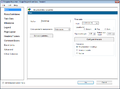
File:P52-24 1-(1)-06052015.png Template Only Features (OnePager Pro) (24.1) (1)(872 × 645 (26 KB)) - 20:48, 15 July 2015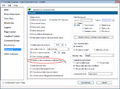
File:P52-24 1-(2)-06052015.png Template Only Features (OnePager Pro) (24.1) (2)(900 × 665 (183 KB)) - 20:49, 15 July 2015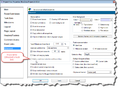
File:P52-24 1-(3)-06052015.png Template Only Features (OnePager Pro) (24.1) (3)(900 × 667 (213 KB)) - 20:50, 15 July 2015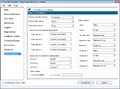
File:P52-24 1-(4)-06052015.png Template Only Features (OnePager Pro) (24.1) (4)(900 × 665 (143 KB)) - 20:51, 15 July 2015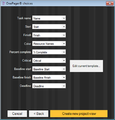
File:P52-24 1-(5)-06052015.png Template Only Features (OnePager Pro) (24.1) (5)(500 × 522 (63 KB)) - 20:52, 15 July 2015- ...e different from the later. If you are unclear on the difference between a template and a project view, please review the explanation in the [[Core Concepts (P The template was discussed in the Core Concepts section of this document. However there8 KB (1,200 words) - 14:53, 22 September 2015
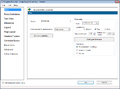
File:X52-24 2-(1)-06092015.png Template Only Features (OnePager Express) (24.2) (1)(872 × 645 (26 KB)) - 21:32, 15 July 2015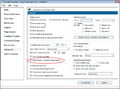
File:X52-24 2-(2)-06092015.png Template Only Features (OnePager Express) (24.2) (2)(900 × 665 (181 KB)) - 21:33, 15 July 2015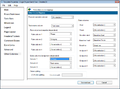
File:X52-24 2-(3)-06092015.png Template Only Features (OnePager Express) (24.2) (3)(900 × 665 (139 KB)) - 21:33, 15 July 2015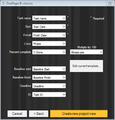
File:X52-24 2-(4)-06092015.png Template Only Features (OnePager Express) (24.2) (4)(500 × 522 (69 KB)) - 21:36, 15 July 2015- ...es…” button and navigate to the “Other Columns” tab page on the “Template Properties” form as shown below and follow the steps described: 2) After making the above change and while still within the “Template Properties” form, navigate to the “Task Bar” or “Milestone” tab a3 KB (530 words) - 15:07, 18 September 2015
- ...es…” button and navigate to the “Other Columns” tab page on the “Template Properties” form as shown below and follow the steps described: 2) After making the above change and while still within the “Template Properties” form, navigate to the “Task Bar” or “Milestone” tab a3 KB (527 words) - 15:08, 18 September 2015
- ==About the Current Template== ...ect view, (e) how to rename a template file, (f) how to delete an unneeded template, (g) how to include images in templates, (h) and how to include logos in te10 KB (1,592 words) - 15:10, 18 September 2015
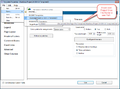
File:P52-24 6-(1)-06052015.png Managing the Current Template (24.6) (1)(900 × 664 (144 KB)) - 15:11, 17 July 2015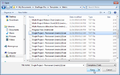
File:P52-24 6-(2)-06052015.png Managing the Current Template (24.6) (2)(900 × 562 (264 KB)) - 15:12, 17 July 2015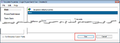
File:P52-24 6-(3)-06052015.png Managing the Current Template (24.6) (3)(900 × 324 (56 KB)) - 15:13, 17 July 2015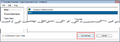
File:P52-24 6-(4)-06052015.png Managing the Current Template (24.6) (4)(900 × 316 (58 KB)) - 15:14, 17 July 2015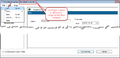
File:P52-24 6-(5)-06052015.png Managing the Current Template (24.6) (5)(900 × 434 (83 KB)) - 15:15, 17 July 2015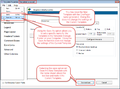
File:P52-24 6-(6)-06052015.png Managing the Current Template (24.6) (6)(900 × 665 (194 KB)) - 15:16, 17 July 2015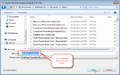
File:P52-24 6-(7)-06052015.png Managing the Current Template (24.6) (7)(900 × 562 (217 KB)) - 15:17, 17 July 2015
File:P52-24 6-(8)-06052015.png Managing the Current Template (24.6) (8)(900 × 128 (87 KB)) - 15:18, 17 July 2015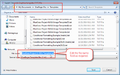
File:P52-24 6-(9)-06052015.png Managing the Current Template (24.6) (9)(900 × 562 (240 KB)) - 15:19, 17 July 2015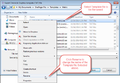
File:P52-24 6-(10)-06052015.png Managing the Current Template (24.6) (10)(900 × 619 (253 KB)) - 15:23, 17 July 2015