What's New with OnePager Release 5.3?
Contents
- 1 About OnePager Version 5.3
- 2 Desktop Shortcut
- 3 Pull Operation Feature
- 4 Creating Project Views from Server Resident Project Plans
- 5 Easier Multi-Source File Reports
- 6 Numerous Usability Enhancements
- 6.1 Smarter Installer
- 6.2 Mirror Format Setting Changes to Task Bars and Milestones
- 6.3 New Row Cropping Option
- 6.4 Export of Single/Multi-Page Project Views to Microsoft PowerPoint and PDF’s
- 6.5 Additional Task/Milestone Comment Boxes Content Options
- 6.6 Units for the Task to Milestone Conversion Threshold Feature Changed to Day Units
- 6.7 Several Controls and Options for the Management of Legends
- 6.8 More Milestone Symbols
- 6.9 Additional Date Formats Added
- 6.10 Matching Task/Milestone Identity for Updates
- 6.11 Warning Message to Assist with Setting Import Flags When No Data Are Imported
- 6.12 Microsoft .NET Version Requirements to Run OnePager Version 5.3
- 6.13 Send OnePager Application Log with Error Messages to Chronicle Graphics Support
- 6.14 Feedback Button
About OnePager Version 5.3
OnePager Pro (OPP) and Express (OPX) version 5.3 is a step forward in terms of user friendliness and capabilities. The OnePager version 5.3 product set is a direct response to your feature requests. This article describes the additional capabilities and enhancements provided.
Desktop Shortcut
Beginning in version 5.3, OPP and OPX have the option for a shortcut icon on the desktop. This shortcut lets you access OnePager without having to launch Microsoft Project or Excel first. Users who already have Microsoft Project or Excel running can continue to launch OnePager as an Add-in. The desktop icon gives users a faster way to access OnePager. Launching from the desktop still requires your computer to have Microsoft Project and/or Microsoft Excel installed.
- Read More… Desktop Shortcut
Pull Operation Feature
In the past, to create a new snapshot or update an existing snapshot while viewing a project view in the Project View Editor (PVE) you had to go back to the source application (either Microsoft Project or Microsoft Excel) and relaunch OnePager. In effect, you were pushing changes to OnePager from the source application. You can still work this way in version 5.3, but now there is a more natural way to make updates.
With OPP and OPX version 5.3, you now have the option to pull source file data into the PVE without the back and forth transitions from OnePager to the source application. Behind the scenes, OnePager version 5.3 locates your source files, opens them in the Microsoft source application, and update the project view.
To implement this more efficient method for replacing or updating snapshots we’ve added a new tab to the OnePager ribbon: the Data tab:
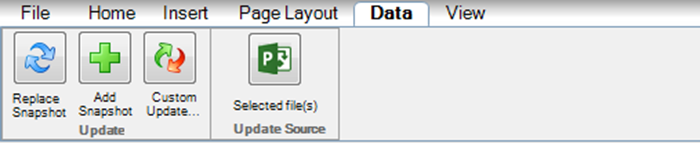
- Read More… Pull Operation Feature
Creating Project Views from Server Resident Project Plans
Version 5.3 provides expanded cloud access capabilities by supporting access to Project Server and other online source files. OPP version 5.3 provides direct access to Project Server source file and will soon be followed by capabilities to access other Gantt chart data files in the cloud.
Easier Multi-Source File Reports
It’s now easier than ever to build OnePager project views from multiple data sources. Microsoft Project users can link multiple Microsoft Project documents to their OPP reports without the need for a master file or Microsoft Project integrated master schedule (IMS). Once you have created or prepared your multiple Microsoft Project or Microsoft Excel files, OPP or OPX provides you with controls to efficiently create multi-project project view. Additionally, updating and creating new project view snapshots is made considerable easier because OnePager keeps the information necessary to later associate the Microsoft Project or Microsoft Excel files with the multi-project project view to be updated.
- Read More… Easier Multi-Source File Reports
Numerous Usability Enhancements
Smarter Installer
Chronicle Graphics, Inc. has always supported our customers that operate both 32 bit and 64 bit computers. There is a requirement that any COMM Add-in have the same bitness as the host version of Microsoft Office. Previously, this required the user to know the bitness of his or her installation and download the correct package link. This is not required with version 5.3
With OnePager enhanced to provide both an Add-in and Desktop shortcut launch capability, we’ve added an installation feature which allows you to select whether you want to install both or just the desktop shortcut option. The default option is to install both the desktop shortcut and the Add-in option.
- Read More… Smarter Installer
Mirror Format Setting Changes to Task Bars and Milestones
Often you would like the format settings changes you make for a task to be the same as for a milestone and vice versa. While Task Bar and Milestone fill colors are always mirrored, in previous versions this required you to make individual format setting changes to your Template Properties form’s Task Bar tab and Milestone tab. After project views were created, to make formats setting changes for tasks and milestones you similarly had to make corresponding changes in the Project-View Properties (PVP) form’s Task Bar and Milestone tabs to accomplish the same result.
This was time consuming and error prone. In OnePager version 5.3 we’ve added a simple checkbox to the Template Properties and PVP forms in both tabs that give you the option to mirror task/milestone format changes.
New Row Cropping Option
We’ve added a fourth option to the previous three row and swimlane cropping actions. OnePager would crop rows and swimlanes when you told OnePager to:
- (1) look at the current snapshot only when the user clicks the Crop button on the OnePager ribbon,
- (2) cropping newly empty rows on import, or
- (3) unhide rows for flagged task/milestone.
In this release, we’ve added an option to Hide rows when dates are outside the date range when the user clicks the Crop button on the OnePager ribbon. When this option is checked, the Crop button will hid rows that appear empty because the task/milestones occupying those rows are outside the start-end dates. (See PVP form, Main tab). The controls for this new feature can be found in the Template Properties or PVP forms at the Advanced tab.
As in previous OnePager versions, if rows are cropped, for any reason, they can be found by using the Where’s My Stuff?! feature accessed from the Show/Hide button on the Home ribbon.
- Read More… New Row Cropping Option
Export of Single/Multi-Page Project Views to Microsoft PowerPoint and PDF’s
OnePager version 5.3 has added capabilities to output project views that can be loaded into Microsoft PowerPoint and displayed as PDF images.
Additional Task/Milestone Comment Boxes Content Options
OnePager allows you to display a task bar or milestone’s label in a comment box connected to the bar or symbol. This has always been the case. In this version of OnePager, we’ve added the ability for you to display more information in a comment box such as:
- (1) task bar start and finish dates,
- (2)the milestone date, and
- (3)task bar and milestone percent complete (%Complete).
Units for the Task to Milestone Conversion Threshold Feature Changed to Day Units
OnePager’s feature that transforms a short duration task into a milestone symbol based on a threshold value is changed in version 5.3. The unit of measure in OnePager version 5.3 is task bar duration in number of days.
Previously it was a percentage of the total duration of the project view. This change was made at the request of OnePager customers.
To change the task to milestone threshold value, go to either the Template Properties or the PVP form’s Advanced tab.
Several Controls and Options for the Management of Legends
In previous versions, OnePager duplicated task bars and milestone symbols in the legend. This duplication often resulted in busy legends. In OnePager version 5.3 we’ve added a control to the Template Properties and PVP forms at the Legend tab that gives you a checkbox to specifically tell OnePager Do not duplicate task/milestones.
Additionally, a new control was added to prevent the legend from being updated when you add or replace a snapshot. This was requested by customers for those situations when you want to maintain the same legend look. To prevent or lock out legend updates when snapshots are added or replaced, check the Do not update legend text when snapshot is added or replaced checkbox in the Template Properties or PVP form’s Legend tab.
As a final legend enhancement, you can now, double-click on the color bar or symbol to bring up the Edit Legend Item form.
More Milestone Symbols
In OnePager version 5.3 we’ve added more milestone symbols for you to select. The list of milestone symbol options can be found in the Template Properties or PVP form’s Milestone tab.
- Read More… More Milestone Symbols
Additional Date Formats Added
In OnePager version 5.3 we've added four new date formats in order to be consistent and support date formats used in the United States and elsewhere. These date formats are added to all Date format dropdown menus within OnePager Pro (OPX) and OnePager Express (OPX).
- Read More... Additional Date Formats
Matching Task/Milestone Identity for Updates
We've enhanced the update process so that you are warned about merged tasks with the capability to fix situations where there are extra or missing tasks found by OnePager during the update process.
Read More... Matching Task/Milestone Identity for Updates
Warning Message to Assist with Setting Import Flags When No Data Are Imported
For OPP version 5.3 we’ve added a warning message should your Flag field source file contain a No in every row.
For OPX version 5.3 the approach is the same. The warning form will be displayed if OPX detects that the Flag field contains all No’s. Given the flexibility of Microsoft Excel, if OPX cannot find a column header that resembles a Flag column, OPX will also display the warning message.
Microsoft .NET Version Requirements to Run OnePager Version 5.3
OPP and OPX version 5.3 requires you to have installed Microsoft .NET version 3.5 or later installed on your computer.
As a convenience to our users, all OnePager applications will display both the required Microsoft .NET version and the Microsoft .NET version installed on your computer on the About tab on the OnePager ribbon’s File tab.
Send OnePager Application Log with Error Messages to Chronicle Graphics Support
We’ve instituted a more efficient way to assist you in tracking issues with OnePager products. OnePager version 5.3 now logs error information to a .txt file which can be emailed to the Chronicle Graphics’ Support Unit.
Feedback Button
We've added a Feedback button to the File tab. Please feel free to contact with your feedback, questions, and suggestions.
- Read More... Feedback Button
(0.2-53)