Difference between revisions of "What's New with OnePager Release 7.2?"
(Created page with "==Comment Boxes== ==Legend== ==Change Tracking== ==Project 4 Web== ==Conditional Formatting== ===Other Task Bar Properties=== ===Complete and Critical=== ===Swimlanes=== ===Te...") |
(→Making Percent-Complete Bar Color a Lighter/Darker Version of the Task Bar Background Color) |
||
| (332 intermediate revisions by the same user not shown) | |||
| Line 1: | Line 1: | ||
| − | == | + | ==Overview - New Features, Upgrades, Enhancements, and Integrations== |
| − | ==Legend== | + | |
| − | ==Change Tracking== | + | OnePager Pro, OnePager Express, and OnePager Bundle version 7.2 provides new '''features ''', '''capabilities''', '''upgrades''', and''' enhancements''' that are summarized in this article. Additionally, '''links''' are provided to more detailed '''Wiki articles''' pertaining to each new '''feature''', '''capability''', '''upgrades''', and '''enhancements'''. |
| − | == | + | |
| − | ==Conditional Formatting== | + | OnePager Pro, OnePager Express, and OnePager Bundle are '''upgraded '''and''' enhanced''' with the following new '''features''': |
| − | === | + | |
| − | ===Complete and | + | :* Advanced '''Conditional Formatting for Tasks & Milestones''' featuring the ability to '''conditionally format''' additional task bar/milestone symbol '''properties'''. |
| − | === | + | :* New '''Conditional Formatting for Text Columns''', '''Rows''', and '''Swimlanes''' including: |
| − | === | + | ::* Insertion of '''Symbols''' into '''Text Columns''' using '''Conditional Formatting Text Columns & Rows''' |
| − | === | + | ::* '''Statistical Functions Options''' supporting '''Conditional Formatting rules''' for '''Tasks & Milestones''', '''Text Columns & Rows''', and '''Swimlanes''' |
| − | == | + | ::* The capability to '''track property changes''' from snapshot to snapshot, specifically: |
| + | :::* '''Tracking changes''' in all '''Conditional Formatting Rules''' | ||
| + | :::* '''Visualizing Changes''' between snapshots in the chart | ||
| + | :::* Using the '''Task Links Properties''' form to track '''changes''' between snapshots by '''showing''' or '''hiding''' task links | ||
| + | :* New '''Presentation Mode''' feature to support '''schedule conversations''' and group '''presentations''' using the '''OnePager Editor''' while providing some '''editing''' features | ||
| + | :* Upgrades to the representation of the '''Time Cursor''' with '''more options''' for conveying information at the '''current date''' | ||
| + | :* New '''Chart Graphic Effects''' for task bars and milestone symbols including: | ||
| + | ::* Enhanced and expanded '''Fill Patterns''' for OnePager charts | ||
| + | ::* Controls for adding '''standard''' and '''customized Drop Shadows''' to task bars/milestone symbols, '''baselines''', '''deadlines''', and '''endpoints''' | ||
| + | |||
| + | In addition to supporting the '''import''' of '''source plans''' from Oracle Primavera P6 and Smartsheet, OnePager Bundle is now capable of '''importing source plans''' from the '''sources''' listed below: | ||
| + | |||
| + | :* '''Planisware Enterprise''' | ||
| + | :* '''Project for the Web''' | ||
| + | :* '''Asana''' | ||
| + | :* '''Wrike''' | ||
| + | |||
| + | The sub-sections below provide overviews and '''links''' to more detailed descriptions of these new '''features''', '''capabilities''', '''upgrades''', and '''enhancements''': | ||
| + | |||
| + | ==Advanced Conditional Formatting for Tasks & Milestones<!--(0.4.8-72)-->== | ||
| + | |||
| + | Previous versions of OnePager provided you with the capability to apply '''conditional formatting rules''' on the following '''properties''' of task bars/milestone symbols: | ||
| + | |||
| + | :* '''Shape''' | ||
| + | :* '''Color''' | ||
| + | :* '''Fill Pattern''' | ||
| + | :* '''Height %''' | ||
| + | :* '''Border Styles''' | ||
| + | :* '''Label Font Properties''' | ||
| + | :* '''Label Position''' | ||
| + | :* '''Priority''' | ||
| + | |||
| + | With OnePager version 7.2 there are additional '''properties''' that you can apply '''conditional formatting for tasks and milestone rules''' to including the following: | ||
| + | |||
| + | :* '''Foreground/Background Colors''' | ||
| + | :* '''Task bar/Milestone Label Text''' | ||
| + | :* '''Dates''' | ||
| + | :* '''Task Representation''' | ||
| + | :* '''Percent Complete''' | ||
| + | :* '''Baselines''' | ||
| + | :* '''Critical Segments''' | ||
| + | :* '''Deadlines & Endpoints''' | ||
| + | :* '''Legend Text''' | ||
| + | |||
| + | Additionally, incorporated into the '''Conditional Formatting for Tasks & Milestones''' form are additional '''rule condition operators''' for determining if '''field values have''' or '''have not changed''' between adjacent snapshots. This new feature is quite comprehensive and is provided in '''basic''' and '''advanced''' form formats. The '''advanced''' configuration of the '''Conditional Formatting for Tasks & Milestones''' form is shown below: | ||
| + | |||
| + | <center>[[File:P72-11_15_3-72-(0C-1)-07192023.png]]</center> | ||
| + | <!--<center>P72-11_15_3-72-(0C-1)-07192023.png</center>--> | ||
| + | |||
| + | For more information on '''Conditional Formatting Rules for Task Bar/Milestone Symbol Decorations''', please see the article at: | ||
| + | |||
| + | <center> | ||
| + | {| class="wikitable" | ||
| + | | [[Conditional Formatting Rules for Task Bar/Milestone Symbol Decorations for OnePager for Version 7.2 | Conditional Formatting Rules for Task Bar/Milestone Symbol Decorations]] <!--11.15.3-72--> | ||
| + | |} | ||
| + | </center> | ||
| + | |||
| + | ==Conditional Formatting of Text Columns, Rows, and Swimlanes<!--(0.4.10-72)-->== | ||
| + | |||
| + | OnePager version 7.2 includes '''enhancements''' to the '''Conditional Formatting Rules''' features to include '''enhancements''' to the existing '''Conditional Formatting Rules for Task Bars/Milestone Symbol Decorations''' (discussed above), new '''Conditional Formatting Rules for Text Columns & Rows''', and '''Conditional Formatting Rules for Swimlanes'''. However, before introducing the '''enhanced conditional formatting rules forms''', it may be useful to preview the '''new feature''' we've incorporated. These are discussed in the sub-sections that immediately follow. | ||
| + | |||
| + | ===Symbol Columns<!--(0.4.10.1-72)-->=== | ||
| + | |||
| + | You can use the new '''Conditional Formatting for Text Columns & Rows''' form's rules to insert '''Symbols''' into '''text column cells''' and to represent status or other information found in the '''row'''. For example, the illustration below used the '''Conditional Formatting for Text Columns & Rows''' form to insert colored circle symbols into the '''text column''' as a way of highlighting the '''percent complete''' status of the task bars in the '''row''': | ||
| + | |||
| + | <center>[[File:P72-11_17_1-72-(8)-06162023.png]]</center> | ||
| + | <!--<center>P72-11_17_1-72-(8)-06162023.png</center>--> | ||
| + | |||
| + | For more information on '''Symbol Columns''', please see the article section at: | ||
| + | |||
| + | <center> | ||
| + | {| class="wikitable" | ||
| + | | [[Conditional Formatting Rules for Text Columns and Rows for OnePager for Version 7.2#Text Column and Row Conditional Formatting Rule Examples | Text Column and Row Conditional Formatting Rule Examples]] <!--11.17.1-72--> | ||
| + | |} | ||
| + | </center> | ||
| + | |||
| + | ===Statistical Function Columns<!--(0.4.10.3-72)-->=== | ||
| + | |||
| + | OnePager Version 7.2 has new '''Statistical Function Options''' available for determining the contents of '''text column cells''', '''swimlane label cells''', and to assist with the '''sorting of rows and swimlanes''' in '''timeline''' oriented charts. | ||
| + | |||
| + | '''Timeline''' charts, chart with multiple task bars and/or milestone symbols per '''row''', are quite common and useful in presenting schedule discussions to sophisticated audiences. Since '''text column cells''' and '''swimlane label cells''' usually take on the contents of '''imported field data''' from one task bar/milestone symbol per '''row''', a method is needed to '''aggregate''' a single value to populate a '''text column cell''' or '''swimlane label cell''' when there are multiple task bars/milestone symbols in a single '''row'''. OnePager provides the '''Function Options feature''' to help you determine how OnePager should perform these '''aggregations'''. | ||
| + | |||
| + | OnePager Version 7.2 provides a complete set of '''Function options''' as part of the '''rule condition''' portion of the '''Conditional Formatting for Text Columns & Rows''' form and for the '''Conditional Formatting for Swimlanes''' form. | ||
| + | |||
| + | Additionally, you have '''Function option''' selection controls available for '''Row sorting''' in '''timeline''' oriented charts, '''Swimlane sorting''', and for selecting '''text column cell''' and '''swimlane label cell''' contents when necessary outside of conditional formatting. For an example of the use of the '''Function option''' in a '''timeline''' oriented chart, please see the article at this link: | ||
| + | |||
| + | <center> | ||
| + | {| class="wikitable" | ||
| + | | [[Example of Function Option Use for OnePager for Version 7.2 | Example of Function Option Use]] <!--0.4.10.3-72--> | ||
| + | |} | ||
| + | </center> | ||
| + | |||
| + | For more information on the '''Function Options feature''', please see the article at: | ||
| + | |||
| + | <center> | ||
| + | {| class="wikitable" | ||
| + | | [[Using Functions with Text Columns, Rows, and Swimlanes for OnePager for Version 7.2 | Using Functions with Text Columns, Rows, and Swimlanes for OnePager for Version 7.2]] <!--12.07.1-72--> | ||
| + | |} | ||
| + | </center> | ||
| + | |||
| + | ===Change Tracking Upgrade<!--(0.4.10.5-72)-->=== | ||
| + | |||
| + | The '''Change Tracking Upgrade''' consists of three new features: | ||
| + | |||
| + | :1) OnePager has added two additional '''Operators''' to all '''Conditional Formatting rules''' forms as discussed below. | ||
| + | :2) Using the '''Task Link Properties''' form's new '''operators of '''Has changed''' and '''Has not changed''' you can use this feature to '''show''' and '''hide''' task links based on '''property changes''' between snapshots. | ||
| + | :3) You now have the option to repurpose the '''baseline shapes''' to represent '''start/finish dates''' in a '''subsequent snapshot''' that are either the '''start/finish dates''' from the '''first snapshot''' or the '''previous snapshot'''. | ||
| + | |||
| + | These are '''advanced feature''' and are treated in more detail below. | ||
| + | |||
| + | The ability to see what '''has changed''' or '''has not changed''' between snapshots is a valuable feature added to OnePager editions in Version 7.2. The implementation '''enhances''' the following '''Conditional Formatting rule''' forms and the '''Task Link Properties''' form: | ||
| + | |||
| + | :* '''Conditional Formatting for Tasks & Milestones''' form | ||
| + | :* '''Conditional Formatting for Text Columns & Rows''' form | ||
| + | :* '''Conditional Formatting for Swimlanes''' form | ||
| + | :* '''Task Link Properties''' form | ||
| + | |||
| + | ====Tracking changes with Conditional Formatting Rules<!--(0.4.10.5.1-72)-->==== | ||
| + | |||
| + | These '''conditional formatting rules forms''' are '''enhanced''' with the addition of two new operators '''Has changed''' and '''Has not changed'''. The new '''operators''' are available for all OnePager '''imported data types''' including '''text strings''', '''dates''', '''numeric fields''', and '''Boolean fields'''. When OnePager recognizes that a '''field has changed''' from a '''previous snapshot''', the '''rule condition''' is considered '''TRUE''' and the '''rule action''' that you've specified is '''applied'''. For example, if a '''Finish date has changed''' from a '''previous''' snapshot you might want to indicate this in the current snapshot by changing the '''background color''' of the associated task bar to a '''hash background''' configuration. | ||
| + | |||
| + | Form more information on the new '''Change Tracking''' feature, please see the article at: | ||
| + | |||
| + | <center> | ||
| + | {| class="wikitable" | ||
| + | | [[Using Conditional Formatting Rules for Tracking Changes Between Snapshots for Version 7.2 | Using Conditional Formatting Rules for Tracking Changes Between Snapshots]] <!--11.3.3-72--> | ||
| + | |} | ||
| + | </center> | ||
| + | |||
| + | ====Visualizing Changes Between Snapshots Using the Task Link Filter Form<!--0.4.19.5-72-->==== | ||
| + | |||
| + | Our new OnePager Version 7.2 has enhanced the '''Task Link Filter Rules''' form's '''Operator''' field with the addition of two new '''operators''': '''Has changed''' and '''Has not changed'''. The enhanced '''Operator''' field looks like this: | ||
| + | |||
| + | <center>[[File:P72-19_2_1-72-(1D-1)-01152024.png]]</center> | ||
| + | <!--<center>P72-19_2_1-72-(1D-1)-01152024.png</center>--> | ||
| + | |||
| + | For an example of the used of the new '''Has changed''' and '''Has not changed operators''' for the '''Task Link Filter Rules''' form, please see the link in the table below: | ||
| + | |||
| + | <center> | ||
| + | {| class="wikitable" | ||
| + | | [[Using Task Link Filtering Rules for Showing/Hiding Task Links for OnePager for Version 7.2#Visualizing Changes Between Snapshots with the Task Link Filter Rules Form | Visualizing Changes Between Snapshots with the Task Link Filter Rules Form]] <!--19.2.1-72--> | ||
| + | |} | ||
| + | </center> | ||
| + | |||
| + | ====Visualizing Changes Between Snapshot with the Repurposed Baseline Bar<!--(0.4.10.5.3-72)-->==== | ||
| + | |||
| + | An additional enhancement provided in OnePager version 7.2 provides the ability for you to '''visualize changes between snapshot start''' and '''finish dates''' by '''repurposing''' the '''baseline bar''' in the chart. OnePager Pro, OnePager Express, and OnePager Bundle have added '''two sets''' of '''virtual dates''' available in all chart through the '''Chart Editor'''. These two sets of '''virtual dates''' are: | ||
| + | |||
| + | :* '''Previous Start''' and '''Previous Finish''' | ||
| + | :* '''First Start''' and '''First Finish''' | ||
| + | |||
| + | These '''two sets''' of '''dates''' are available in the OnePager '''Set baseline properties''' form accessed from the '''Template Properties''' or '''Chart Properties''' form's '''Task Bars''' or '''Milestones''' tab's '''Task Bars Decorations''' control groups' '''Baseline marker''' checkbox and '''Baselines Properties''' button. Once the form is accessed, the form's '''Baseline date's''' control group has dropdown lists for '''Start date''' field and '''Finish date''' field. The two '''new sets''' of '''virtual fields''' are located in these two dropdowns. | ||
| + | |||
| + | For more information on '''Visualizing Changes between Snapshots''', please see the article at: | ||
| + | |||
| + | <center> | ||
| + | {| class="wikitable" | ||
| + | | [[Visualizing Changes between Snapshots for Version 7.2 | Visualizing Changes between Snapshots]] <!--11.3.5-72--> | ||
| + | |} | ||
| + | </center> | ||
| + | |||
| + | ===Text Columns and Rows Formatting Rules=== | ||
| + | |||
| + | There are five '''text columns''' available for incorporation into your charts. Typically, these '''text columns''' contain '''source plan''' data '''imported''' to OnePager that you wish to display in the '''row''' associated with your task bars and/or milestone symbols. The '''Conditional Formatting for Text Columns & Rows''' form, a new addition to OnePager in Version 7.2, can be accessed through controls in the '''Template Properties''' or '''Chart Properties''' form's '''Rows/Swimlanes''' tab and used to create '''conditional formatting rules''' that can alter the appearance and contents of any of the five '''text columns''' based upon '''imported''' data. An illustration of the '''Conditional Formatting for Text Columns & Rows''' form is shown below: | ||
| + | |||
| + | <center>[[File:P72-11_17_1-72-(3-1)-07242023.png]]</center> | ||
| + | <!--<center>P72-11_17_1-72-(3-1)-07242023.png</center>--> | ||
| + | |||
| + | For more information on '''Conditional Formatting for Text Columns and Rows''', please see the article at: | ||
| + | |||
| + | <center> | ||
| + | {| class="wikitable" | ||
| + | | [[Conditional Formatting Rules for Text Columns and Rows for OnePager for Version 7.2 | Conditional Formatting Rules for Text Columns and Rows]] <!--11.17.1-72--> | ||
| + | |} | ||
| + | </center> | ||
| + | |||
| + | ===Swimlane Formatting Rules=== | ||
| + | |||
| + | In conjunction with the new capability to create '''Conditional Formatting Rules for Text Columns and Rows''', OnePager Version 7.2 supports '''Conditional Formatting Rules for Swimlanes''' as well. You have three levels of '''swimlanes''' you can apply to your charts principally to organize '''rows''' in a logical manner appropriate for your audience. Using the '''Conditional Formatting for Swimlanes''' form, you can create '''conditional formatting rules''' to change the '''font properties''' of '''swimlane cell labels''' and their '''cell foreground color'''. Additionally, you can create '''conditional formatting rules''' to control the '''swimlane's background colors'''. The '''Conditional Formatting for Swimlanes''' form is shown below: | ||
| + | |||
| + | <center>[[File:P72-11_19_1-72-(3A-1)-07312023.png]]</center> | ||
| + | <!--<center>P72-11_19_1-72-(3A-1)-07312023.png</center>--> | ||
| + | |||
| + | For more information on '''Conditional Formatting for Swimlanes''', please see the article at: | ||
| + | |||
| + | <center> | ||
| + | {| class="wikitable" | ||
| + | | [[Conditional Formatting Rules for Swimlanes for OnePager for Version 7.2 | Conditional Formatting Rules for Swimlanes]] <!--11.19.1-72--> | ||
| + | |} | ||
| + | </center> | ||
| + | |||
| + | ===Enhanced the Number of Snapshot-Dependent Task Bar/Milestone Symbol Properties=== | ||
| + | |||
| + | With the '''enhancement''' of the '''conditional formatting rules''' feature, we are able to increase the number of task bar and milestone symbol '''properties''' that can be treated as '''snapshot-dependent'''. The number of '''snapshot-dependent properties''' is increased from fourteen(14) to thirty-seven (37). A complete list of all '''snapshot-dependent properties''' is provided in the '''Glossary of Terms''' article referenced below. | ||
| + | |||
| + | For more information on the '''enhanced snapshot-dependent properties''', please see the articles at the links below: | ||
| + | |||
| + | <center> | ||
| + | {| class="wikitable" | ||
| + | | [[Changes to Snapshot-Dependent Properties for Conditional Formatting for OnePager for Version 7.2 | Changes to Snapshot-Dependent Properties for Conditional Formatting]] <!--11.15.1-72--> | ||
| + | |- | ||
| + | | [[Glossary of Terms for Version 7.2 | Glossary of Terms]] <!--28.0.1-72--> | ||
| + | |} | ||
| + | </center> | ||
| + | |||
| + | ==Presentation Mode<!--(0.4.12-72)-->== | ||
| + | |||
| + | '''Presentation Mode''' is a new feature for OnePager and is available in all editions (e.g., OnePager Pro, OnePager Express, and OnePager Bundle). '''Presentation Mode''' enables you to switch from the '''Chart Editor''' smoothly to a high presentation quality screen that is suitable for '''schedule discussions''' in a meeting or for '''presentations''' to large audiences. While in '''Presentation Mode''' you have the capability to switch to different '''snapshots''', make '''editing''' changes to the chart, and revert smoothly back to the '''Chart Editor'''. A sample OnePager chart is shown below in '''Presentation Mode''' with the control panel in view: | ||
| + | |||
| + | <center>[[File:P72-23_6_1-72-(2-3)-09012023.png]]</center> | ||
| + | <!--<center> P72-23_6_1-72-(2-3)-09012023.png</center>--> | ||
| + | |||
| + | For detailed information on the capabilities and feature of '''Presentation Mode''', please see the article at: | ||
| + | |||
| + | <center> | ||
| + | {| class="wikitable" | ||
| + | | [https://www.onepager.com/support/whats-new/presentation-mode.html Presentation Mode] | ||
| + | |- | ||
| + | | [[Using Presentation Mode with OnePager for Version 7.2 | Using Presentation Mode]] <!--23.6.1-72--> | ||
| + | |} | ||
| + | </center> | ||
| + | |||
| + | ==Time Cursor Upgrade<!--(0.4.14-72)-->== | ||
| + | |||
| + | The '''Time Cursor Upgrade''' provides several new graphic capabilities that you can use to call attention to the '''time cursor line''' and enhance it's prominence in the chart. These new graphic capabilities include: | ||
| + | |||
| + | :* Extending the '''time cursor line''' optionally up from the '''graph''' and into the '''time axis'''. | ||
| + | :* The addition of a '''time cursor pointer''' that can be optionally positioned above the '''graph'''. | ||
| + | :* The addition of a '''formatted date''' positioned with the '''time cursor pointer'''. | ||
| + | :* The option to add '''colored''' shaded "curtains" on either side of the '''time cursor line''' extending to the left or right a fixed time distance or to the left and right edges of the '''graph'''. | ||
| + | |||
| + | A sample OnePager chart displaying the elements of the '''Time Cursor Upgrade''' is shown here: | ||
| + | |||
| + | <center>[[File:P72-22_7_1-72-(1-1)-07032023.png]]</center> | ||
| + | <!--<center>P72-22_7_1-72-(1-1)-07032023.png</center>--> | ||
| + | |||
| + | For more information on the capabilities and options associated with the '''Time Cursor Upgrade''', please see the article at: | ||
| + | |||
| + | <center> | ||
| + | {| class="wikitable" | ||
| + | | [[Managing the Time Cursor for Version 7.2 | Managing the Time Cursor]] <!--22.7.1-72--> | ||
| + | |} | ||
| + | </center> | ||
| + | |||
| + | ==Transparent Fills for Task Bars and Milestone Symbols<!--(0.4.16-72)-->== | ||
| + | |||
| + | OnePager Version 7.2 has an added capability for you to alter the '''transparency''' of task bars and milestone symbols '''globally''' or for '''individual''' task bars or milestone symbols. The new controls are found in the '''Template Properties''' and '''Chart Properties''' form's '''Task Bars''' and '''Milestones''' tabs. The '''default setting''' are '''zero (0) percent''' meaning that the task bar/milestone symbol is not '''transparent''' at all. Increasing the '''percentage value''' makes the task bar/milestone symbol '''MORE transparent''' until it is '''fully transparent at 100%'''. Below are three examples shown task bars at '''0% transparency''', '''50% transparency''', and '''100% transparency''': | ||
| + | |||
| + | <center>'''0% Transparency'''</center> | ||
| + | <center>[[File:P72-21_3_1-72-(5B)-08212023.png]]</center> | ||
| + | <!--<center>P72-21_3_1-72-(5B)-08212023.png</center>--> | ||
| + | |||
| + | <center>'''50% Transparency'''</center> | ||
| + | <center>[[File:P72-21_3_1-72-(5D)-08212023.png]]</center> | ||
| + | <!--<center>P72-21_3_1-72-(5D)-08212023.png</center>--> | ||
| + | |||
| + | <center>'''100% Transparency'''</center> | ||
| + | <center>[[File:P72-21_3_1-72-(5E)-08212023.png]]</center> | ||
| + | <!--<center>P72-21_3_1-72-(5E)-08212023.png</center>--> | ||
| + | |||
| + | For more information on '''Transparency fills''', please see the article at the link below: | ||
| + | |||
| + | <center> | ||
| + | {| class="wikitable" | ||
| + | | [[Transparent Fills for Task Bars and Milestone Symbols Version 7.2 | Transparent Fills for Task Bars and Milestone Symbols]] <!--10.19.1-72--> | ||
| + | |} | ||
| + | </center> | ||
| + | |||
| + | ==Drop Shadows for Task Bars and Milestone Symbols<!--(0.4.18-72)-->== | ||
| + | |||
| + | Additional graphical enhancement features called '''Drop Shadow''' are available for '''task bars''', '''milestone symbols''', '''baselines''', '''deadlines''', and '''endpoint shapes''' to enhance their appearance in the chart. You have the capability to use '''standard''', '''predefined Drop Shadow options''' or to create your own '''custom Drop Shadow''' configurations. Controls for the '''Drop Shadow''' feature can be found in the '''Template Properties''' and '''Chart Properties''' form's '''Task Bars''' and '''Milestones''' tabs. Examples of sections of charts showing task bars and milestone symbols with '''Drop Shadows''' applies are provided below: | ||
| + | |||
| + | <center>'''Task Bars with Default Drop Shadows to the Bottom Right'''</center> | ||
| + | <center>[[File:P72-21_3_1-72-(5H)-08212023.png]]</center> | ||
| + | <!--<center>P72-21_3_1-72-(5H)-08212023.png</center>--> | ||
| + | |||
| + | <center>'''Milestone Symbols with Default Drop Shadows to the Bottom Right'''</center> | ||
| + | |||
| + | <center>[[File:P72-21_5_1-72-(5H)-08222023.png]]</center> | ||
| + | <!--<center>P72-21_5_1-72-(5H)-08222023.png</center>--> | ||
| + | |||
| + | For more information on '''Drop Shadows''', please see the article at the link below: | ||
| + | |||
| + | <center> | ||
| + | {| class="wikitable" | ||
| + | | [[Drop Shadows for Task Bars and Milestone Symbols Version 7.2 | Drop Shadows for Task Bars and Milestone Symbols]] <!--10.21.1-72--> | ||
| + | |} | ||
| + | </center> | ||
| + | |||
| + | ==Placing Images in OnePager Chart Headers and Footers<!--(0.4.19.1-72)-->== | ||
| + | |||
| + | Users of OnePager have wanted to put '''graphical images''' such as company logos into the '''headers''' and '''footers''' of charts. Because OnePager supported only text in '''headers''' and '''footers''', these users resorted to '''inserting images''' at the top or bottom of the chart, near where a '''text header/footer''' would be normally appear. A new feature of Version 7.2 now supports the user to literally put an '''image''' into any '''header/footer''' location, where it will remain during '''pagination '''or '''resizing''' operations. | ||
| + | |||
| + | '''Headers''' and '''Footers''' are portions of the OnePager chart where you have the option to place information items about the chart such as its '''computer file name''', '''Author's Name''', or some '''custom text'''. Previous versions of OnePager limited these '''Headers/Footers''' positions on the chart to '''text strings''', '''dates''', or '''numeric values'''. OnePager Version 7.2 and later provides you with the option to insert '''images''' as well. '''Images''' placed in a '''left''', '''center''', or '''right Header''' and/or '''Footer''' position in the chart can be used for your '''logo''' or the '''logo''' of a customer. '''Images''' in these positions can be '''edited''' or '''manipulated''', enhance the attractiveness of the chart, and can be useful in focusing attention during schedule discussions and presentations. | ||
| + | |||
| + | The controls for this feature are found in the '''Template Properties''' and '''Chart Properties''' form's '''Headers/Footers''' tab as shown below in the '''Chart Properties''' form: | ||
| + | |||
| + | <center>[[File:P72-21_9_1-72-(10)-10302023.png]]</center> | ||
| + | <!--<center><P72-21_9_1-72-(10)-10302023.png></center>--> | ||
| + | |||
| + | As an example, suppose you want to put an '''image''' in the '''left header position''' of the chart. Using the '''Chart Properties''' form's '''Headers/Footers''' tab as shown above, you can select the '''image file''' for placement in the chart. Once the '''editing''' action is completed, click the '''OK''' or '''Apply''' button on the '''Chart Properties''' form and the chart looks like this: | ||
| + | |||
| + | <center>[[File:P72-21_9_1-72-(13)-10302023.png]]</center> | ||
| + | <!--<center><P72-21_9_1-72-(13)-10302023.png></center>--> | ||
| + | |||
| + | For more information on placing and managing '''images''' in the '''Headers''' and/or '''Footers''' of a OnePager chart, please see the articles at the links below: | ||
| + | |||
| + | <center> | ||
| + | {| class="wikitable" | ||
| + | | [[Headers and Footers Tab for OnePager for Version 7.2#Images in the Chart's Headers and Footers | Images in the Chart's Headers and Footers]] <!--21.9.1-72--> | ||
| + | |- | ||
| + | | [[Managing Images in the Chart's Headers and Footers for Version 7.2 | Managing Images in the Chart's Headers and Footers]] <!--21.9.1.1-72--> | ||
| + | |} | ||
| + | </center> | ||
| + | |||
| + | ==Making Percent-Complete Bar Color a Lighter/Darker Version of the Task Bar Background Color== | ||
| + | |||
| + | In OnePager Version 7.2 you now have a capability to represent '''percent-complete bars''' in a '''darkened''' or '''lightened color''' based on the task bar's '''background color'''. An example of '''darkened percent-bar colors''' is shown here: | ||
| + | |||
| + | <center>[[File:P72-10_3_1-72-(2E)-01142024.png]]</center> | ||
| + | <!--<center><P72-10_3_1-72-(2E)-01142024.png></center>--> | ||
| + | |||
| + | For more information on this '''new feature for the percent-complete bar''', please see the article section at the link provided below: | ||
| + | |||
| + | <center> | ||
| + | {| class="wikitable" | ||
| + | | [[Percent complete for OnePager for Version 7.2#Making Percent-Complete Bar Color a Lighter/Darker Version of the Task Bar Color | Darkening or Lightening Percent-Bar Colors]] <!--10.3.1-72--> | ||
| + | |} | ||
| + | </center> | ||
| + | |||
| + | ==New Integrations for OnePager Version 7.2<!--(0.4.20-72)-->== | ||
| + | |||
| + | We are introducing '''new capabilities''' for OnePager as additions to our line of products. '''OnePager Bundle''' in its '''Add-in''' and '''Standalone''' editions can '''import''' data from Microsoft Project and Microsoft Excel as available previously with '''OnePager Pro''' and '''OnePager Express''' respectively. As previously released, '''OnePager Bundle''' can also '''import''' data from '''Oracle Primavera P6''' in '''two import file formats''' and '''import''' data from '''Smartsheet''' from '''online source plan''' files in its '''Standalone''' edition. In this release, we are adding '''four new integrations''' to our product line: | ||
| + | |||
| + | :* '''Planisware Enterprise''' | ||
| + | :* '''Microsoft Project for the Web''' | ||
| + | :* '''Asana''' | ||
| + | :* '''Wrike''' | ||
| + | |||
| + | Illustrations used in this article are from OnePager Pro using data from Microsoft Project but the features, function, controls, and manual '''edits''' apply equally to other OnePager editions that '''import''' from '''data sources''' like Microsoft Excel, Smartsheet, Oracle Primavera P6, Microsoft Project for the Web, Planisware Enterprise, Asana, and Wrike. | ||
| + | |||
| + | To get a quick preview of how '''OnePager Bundle''' is used with '''four new integrations''', please use the link tables below to access these introductory videos and articles: | ||
| + | |||
| + | <center> | ||
| + | ===Planisware Enterprise=== | ||
| + | |||
| + | {| class="wikitable" | ||
| + | | [[Using Planisware Enterprise Source Plans with OnePager Version 7.2 | Using Planisware Enterprise Source Plans with OnePager]] <!--3.0.3.7-72--> | ||
| + | |- | ||
| + | | [[Planisware Enterprise Support in OnePager Version 7.2 | Planisware Enterprise Support in OnePager]] <!--0.4.20.3-72--> | ||
| + | |} | ||
| + | </center> | ||
| + | |||
| + | <center> | ||
| + | |||
| + | ===Project for the Web=== | ||
| + | |||
| + | {| class="wikitable" | ||
| + | | [[Using Microsoft Project for the Web Source Plans with OnePager Version 7.2 | Using Microsoft Project for the Web Source Plans with OnePager]] <!--3.0.3.5-72--> | ||
| + | |- | ||
| + | | [[Project for the Web Support in OnePager Version 7.2 | Project for the Web Support in OnePager]] <!--0.4.20.1-72--> | ||
| + | |} | ||
| + | </center> | ||
| + | |||
| + | <center> | ||
| + | |||
| + | ===Asana=== | ||
| + | |||
| + | {| class="wikitable" | ||
| + | | [[Using Asana with OnePager Version 7.2 | Using Asana with OnePager]] <!--3.0.3.9-72--> | ||
| + | |- | ||
| + | | [[Asana Support in OnePager Version 7.2 | Asana Support in OnePager]] <!--0.4.20.5-72--> | ||
| + | |} | ||
| + | </center> | ||
| + | |||
| + | <center> | ||
| + | |||
| + | ===Wrike=== | ||
| + | |||
| + | {| class="wikitable" | ||
| + | | [[Using Wrike with OnePager Version 7.2 | Using Wrike with OnePager]] <!--3.0.3.11-72--> | ||
| + | |- | ||
| + | | [[Wrike Support in OnePager Version 7.2 | Wrike Support in OnePager]] <!--0.4.20.7-72--> | ||
| + | |} | ||
| + | </center> | ||
| + | |||
| + | ==Other Resources== | ||
| + | |||
| + | {| class="wikitable" | ||
| + | | [https://www.onepager.com/support/video_tutorials/planisware-enterprise.html Getting Started with OnePager and Planisware Enterprise] | ||
| + | | [https://www.onepager.com/support/video_tutorials/smartsheet.html Getting Started with OnePager and Smartsheet] | ||
| + | |- | ||
| + | | [https://www.onepager.com/support/video_tutorials/primavera-p6.html Primavera P6 Timelines & Gantt Charts] | ||
| + | | [https://www.onepager.com/support/whats-new/asana.html Getting Started with OnePager and Asans] | ||
| + | |- | ||
| + | | [https://www.onepager.com/support/whats-new/wrike.html Getting Started with OnePager and Wrike] | ||
| + | | [https://www.onepager.com/support/whats-new/project-for-the-web.html Getting Started with Project for the Web] | ||
| + | |- | ||
| + | | [https://www.onepager.com/support/whats-new/presentation-mode.html Presentation Mode] | ||
| + | |} | ||
| + | |||
| + | ==Related Links== | ||
| + | |||
| + | {| class="wikitable" | ||
| + | | [[Transparent Fills for Task Bars and Milestone Symbols Version 7.2 | Transparent Fills for Task Bars and Milestone Symbols]] <!--10.19.1-72--> | ||
| + | | [[Drop Shadows for Task Bars and Milestone Symbols Version 7.2 | Drop Shadows for Task Bars and Milestone Symbols]] <!--10.21.1-72--> | ||
| + | |- | ||
| + | | [[Using Conditional Formatting Rules for Tracking Changes Between Snapshots for Version 7.2 | Using Conditional Formatting Rules for Tracking Changes Between Snapshots]] <!--11.3.3-72--> | ||
| + | | [[Visualizing Changes between Snapshots for Version 7.2 | Visualizing Changes between Snapshots]] <!--11.3.5-72--> | ||
| + | |- | ||
| + | | [[Changes to Snapshot-Dependent Properties for Conditional Formatting for OnePager for Version 7.2 | Changes to Snapshot-Dependent Properties for Conditional Formatting]] <!--11.15.1-72--> | ||
| + | | [[Conditional Formatting Rules for Task Bar/Milestone Symbol Decorations for OnePager for Version 7.2 | Conditional Formatting Rules for Task Bar/Milestone Symbol Decorations]] <!--11.15.3-72--> | ||
| + | |- | ||
| + | | [[Conditional Formatting Rules for Text Columns and Rows for OnePager for Version 7.2 | Conditional Formatting Rules for Text Columns and Rows]] <!--11.17.1-72--> | ||
| + | | [[Conditional Formatting Rules for Swimlanes for OnePager for Version 7.2 | Conditional Formatting Rules for Swimlanes for OnePager]] <!--11.19.1-72--> | ||
| + | |- | ||
| + | | [[Using Functions with Text Columns, Rows, and Swimlanes for OnePager for Version 7.2 | Using Functions with Text Columns, Rows, and Swimlanes for OnePager]] <!--12.07.1-72--> | ||
| + | | [[Using Task Link Filtering Rules for Showing/Hiding Task Links for OnePager for Version 7.2 | Using Task Link Filtering Rules for Showing/Hiding Task Links for OnePager]] <!--19.2.1-72--> | ||
| + | |- | ||
| + | | [[Managing the Time Cursor for Version 7.2 | Managing the Time Cursor]] <!--22.7.1-72--> | ||
| + | | [[Using Presentation Mode with OnePager for Version 7.2 | Using Presentation Mode with OnePager]] <!--23.6.1-72--> | ||
| + | |- | ||
| + | | [[Managing Images in the Chart's Headers and Footers for Version 7.2 | Managing Images in the Chart's Headers and Footers]] <!--21.9.1.1-72--> | ||
| + | |} | ||
(0.4-72) | (0.4-72) | ||
| + | |||
| + | [[Category:Version 7.2]] | ||
| + | [[Category:Oracle Primavera P6]] | ||
| + | [[Category:Smartsheet]] | ||
| + | [[Category:Planisware Enterprise]] | ||
| + | [[Category:Project for the Web]] | ||
| + | [[Category:Asana]] | ||
| + | [[Category:Wrike]] | ||
| + | [[Category:Rows/Swimlanes]] | ||
| + | [[Category:Text Columns]] | ||
| + | [[Category:Conditional Formatting]] | ||
| + | [[Category:Legend]] | ||
| + | [[Category:Change Tracking]] | ||
| + | [[Category:Presentation Mode]] | ||
| + | [[Category:Charts]] | ||
| + | [[Category:Chart Properties Form]] | ||
| + | [[Category:Template Properties Form]] | ||
| + | [[Category:Conditional Formatting]] | ||
| + | [[Category:OnePager Pro]] | ||
| + | [[Category:OnePager Express]] | ||
| + | [[Category:OnePager Bundle]] | ||
Latest revision as of 17:07, 17 January 2024
Contents
- 1 Overview - New Features, Upgrades, Enhancements, and Integrations
- 2 Advanced Conditional Formatting for Tasks & Milestones
- 3 Conditional Formatting of Text Columns, Rows, and Swimlanes
- 4 Presentation Mode
- 5 Time Cursor Upgrade
- 6 Transparent Fills for Task Bars and Milestone Symbols
- 7 Drop Shadows for Task Bars and Milestone Symbols
- 8 Placing Images in OnePager Chart Headers and Footers
- 9 Making Percent-Complete Bar Color a Lighter/Darker Version of the Task Bar Background Color
- 10 New Integrations for OnePager Version 7.2
- 11 Other Resources
- 12 Related Links
Overview - New Features, Upgrades, Enhancements, and Integrations
OnePager Pro, OnePager Express, and OnePager Bundle version 7.2 provides new features , capabilities, upgrades, and enhancements that are summarized in this article. Additionally, links are provided to more detailed Wiki articles pertaining to each new feature, capability, upgrades, and enhancements.
OnePager Pro, OnePager Express, and OnePager Bundle are upgraded and enhanced with the following new features:
- Advanced Conditional Formatting for Tasks & Milestones featuring the ability to conditionally format additional task bar/milestone symbol properties.
- New Conditional Formatting for Text Columns, Rows, and Swimlanes including:
- Insertion of Symbols into Text Columns using Conditional Formatting Text Columns & Rows
- Statistical Functions Options supporting Conditional Formatting rules for Tasks & Milestones, Text Columns & Rows, and Swimlanes
- The capability to track property changes from snapshot to snapshot, specifically:
- Tracking changes in all Conditional Formatting Rules
- Visualizing Changes between snapshots in the chart
- Using the Task Links Properties form to track changes between snapshots by showing or hiding task links
- New Presentation Mode feature to support schedule conversations and group presentations using the OnePager Editor while providing some editing features
- Upgrades to the representation of the Time Cursor with more options for conveying information at the current date
- New Chart Graphic Effects for task bars and milestone symbols including:
- Enhanced and expanded Fill Patterns for OnePager charts
- Controls for adding standard and customized Drop Shadows to task bars/milestone symbols, baselines, deadlines, and endpoints
In addition to supporting the import of source plans from Oracle Primavera P6 and Smartsheet, OnePager Bundle is now capable of importing source plans from the sources listed below:
- Planisware Enterprise
- Project for the Web
- Asana
- Wrike
The sub-sections below provide overviews and links to more detailed descriptions of these new features, capabilities, upgrades, and enhancements:
Advanced Conditional Formatting for Tasks & Milestones
Previous versions of OnePager provided you with the capability to apply conditional formatting rules on the following properties of task bars/milestone symbols:
- Shape
- Color
- Fill Pattern
- Height %
- Border Styles
- Label Font Properties
- Label Position
- Priority
With OnePager version 7.2 there are additional properties that you can apply conditional formatting for tasks and milestone rules to including the following:
- Foreground/Background Colors
- Task bar/Milestone Label Text
- Dates
- Task Representation
- Percent Complete
- Baselines
- Critical Segments
- Deadlines & Endpoints
- Legend Text
Additionally, incorporated into the Conditional Formatting for Tasks & Milestones form are additional rule condition operators for determining if field values have or have not changed between adjacent snapshots. This new feature is quite comprehensive and is provided in basic and advanced form formats. The advanced configuration of the Conditional Formatting for Tasks & Milestones form is shown below:

For more information on Conditional Formatting Rules for Task Bar/Milestone Symbol Decorations, please see the article at:
| Conditional Formatting Rules for Task Bar/Milestone Symbol Decorations |
Conditional Formatting of Text Columns, Rows, and Swimlanes
OnePager version 7.2 includes enhancements to the Conditional Formatting Rules features to include enhancements to the existing Conditional Formatting Rules for Task Bars/Milestone Symbol Decorations (discussed above), new Conditional Formatting Rules for Text Columns & Rows, and Conditional Formatting Rules for Swimlanes. However, before introducing the enhanced conditional formatting rules forms, it may be useful to preview the new feature we've incorporated. These are discussed in the sub-sections that immediately follow.
Symbol Columns
You can use the new Conditional Formatting for Text Columns & Rows form's rules to insert Symbols into text column cells and to represent status or other information found in the row. For example, the illustration below used the Conditional Formatting for Text Columns & Rows form to insert colored circle symbols into the text column as a way of highlighting the percent complete status of the task bars in the row:
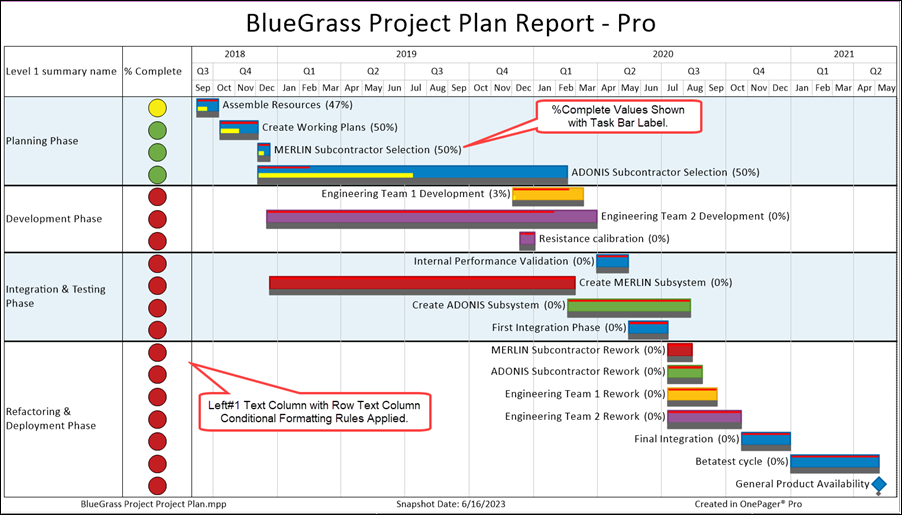
For more information on Symbol Columns, please see the article section at:
| Text Column and Row Conditional Formatting Rule Examples |
Statistical Function Columns
OnePager Version 7.2 has new Statistical Function Options available for determining the contents of text column cells, swimlane label cells, and to assist with the sorting of rows and swimlanes in timeline oriented charts.
Timeline charts, chart with multiple task bars and/or milestone symbols per row, are quite common and useful in presenting schedule discussions to sophisticated audiences. Since text column cells and swimlane label cells usually take on the contents of imported field data from one task bar/milestone symbol per row, a method is needed to aggregate a single value to populate a text column cell or swimlane label cell when there are multiple task bars/milestone symbols in a single row. OnePager provides the Function Options feature to help you determine how OnePager should perform these aggregations.
OnePager Version 7.2 provides a complete set of Function options as part of the rule condition portion of the Conditional Formatting for Text Columns & Rows form and for the Conditional Formatting for Swimlanes form.
Additionally, you have Function option selection controls available for Row sorting in timeline oriented charts, Swimlane sorting, and for selecting text column cell and swimlane label cell contents when necessary outside of conditional formatting. For an example of the use of the Function option in a timeline oriented chart, please see the article at this link:
| Example of Function Option Use |
For more information on the Function Options feature, please see the article at:
| Using Functions with Text Columns, Rows, and Swimlanes for OnePager for Version 7.2 |
Change Tracking Upgrade
The Change Tracking Upgrade consists of three new features:
- 1) OnePager has added two additional Operators to all Conditional Formatting rules forms as discussed below.
- 2) Using the Task Link Properties form's new operators of Has changed and Has not changed you can use this feature to show and hide task links based on property changes between snapshots.
- 3) You now have the option to repurpose the baseline shapes to represent start/finish dates in a subsequent snapshot that are either the start/finish dates from the first snapshot or the previous snapshot.
These are advanced feature and are treated in more detail below.
The ability to see what has changed or has not changed between snapshots is a valuable feature added to OnePager editions in Version 7.2. The implementation enhances the following Conditional Formatting rule forms and the Task Link Properties form:
- Conditional Formatting for Tasks & Milestones form
- Conditional Formatting for Text Columns & Rows form
- Conditional Formatting for Swimlanes form
- Task Link Properties form
Tracking changes with Conditional Formatting Rules
These conditional formatting rules forms are enhanced with the addition of two new operators Has changed and Has not changed. The new operators are available for all OnePager imported data types including text strings, dates, numeric fields, and Boolean fields. When OnePager recognizes that a field has changed from a previous snapshot, the rule condition is considered TRUE and the rule action that you've specified is applied. For example, if a Finish date has changed from a previous snapshot you might want to indicate this in the current snapshot by changing the background color of the associated task bar to a hash background configuration.
Form more information on the new Change Tracking feature, please see the article at:
| Using Conditional Formatting Rules for Tracking Changes Between Snapshots |
Visualizing Changes Between Snapshots Using the Task Link Filter Form
Our new OnePager Version 7.2 has enhanced the Task Link Filter Rules form's Operator field with the addition of two new operators: Has changed and Has not changed. The enhanced Operator field looks like this:
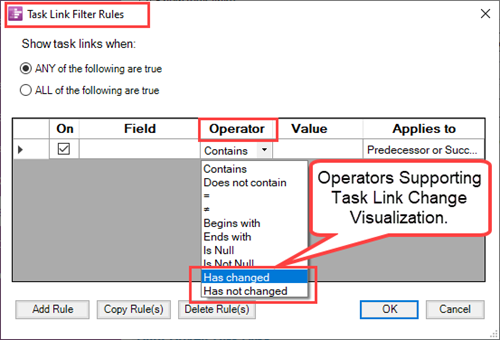
For an example of the used of the new Has changed and Has not changed operators for the Task Link Filter Rules form, please see the link in the table below:
| Visualizing Changes Between Snapshots with the Task Link Filter Rules Form |
Visualizing Changes Between Snapshot with the Repurposed Baseline Bar
An additional enhancement provided in OnePager version 7.2 provides the ability for you to visualize changes between snapshot start and finish dates by repurposing the baseline bar in the chart. OnePager Pro, OnePager Express, and OnePager Bundle have added two sets of virtual dates available in all chart through the Chart Editor. These two sets of virtual dates are:
- Previous Start and Previous Finish
- First Start and First Finish
These two sets of dates are available in the OnePager Set baseline properties form accessed from the Template Properties or Chart Properties form's Task Bars or Milestones tab's Task Bars Decorations control groups' Baseline marker checkbox and Baselines Properties button. Once the form is accessed, the form's Baseline date's control group has dropdown lists for Start date field and Finish date field. The two new sets of virtual fields are located in these two dropdowns.
For more information on Visualizing Changes between Snapshots, please see the article at:
| Visualizing Changes between Snapshots |
Text Columns and Rows Formatting Rules
There are five text columns available for incorporation into your charts. Typically, these text columns contain source plan data imported to OnePager that you wish to display in the row associated with your task bars and/or milestone symbols. The Conditional Formatting for Text Columns & Rows form, a new addition to OnePager in Version 7.2, can be accessed through controls in the Template Properties or Chart Properties form's Rows/Swimlanes tab and used to create conditional formatting rules that can alter the appearance and contents of any of the five text columns based upon imported data. An illustration of the Conditional Formatting for Text Columns & Rows form is shown below:
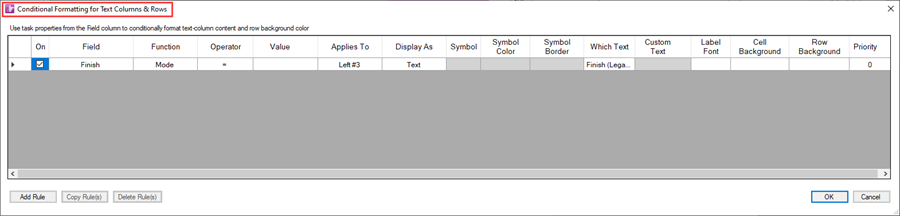
For more information on Conditional Formatting for Text Columns and Rows, please see the article at:
| Conditional Formatting Rules for Text Columns and Rows |
Swimlane Formatting Rules
In conjunction with the new capability to create Conditional Formatting Rules for Text Columns and Rows, OnePager Version 7.2 supports Conditional Formatting Rules for Swimlanes as well. You have three levels of swimlanes you can apply to your charts principally to organize rows in a logical manner appropriate for your audience. Using the Conditional Formatting for Swimlanes form, you can create conditional formatting rules to change the font properties of swimlane cell labels and their cell foreground color. Additionally, you can create conditional formatting rules to control the swimlane's background colors. The Conditional Formatting for Swimlanes form is shown below:
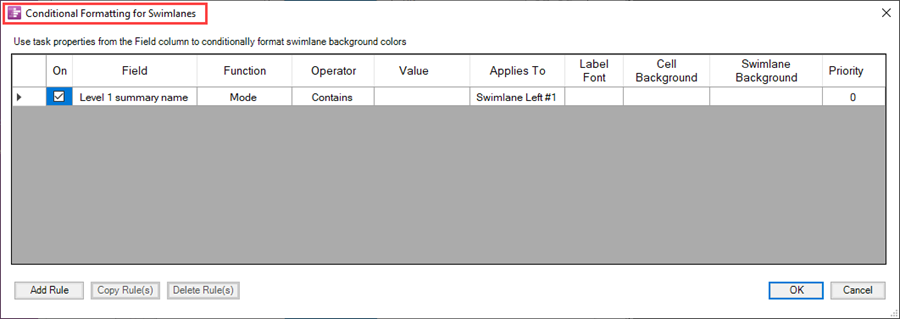
For more information on Conditional Formatting for Swimlanes, please see the article at:
| Conditional Formatting Rules for Swimlanes |
Enhanced the Number of Snapshot-Dependent Task Bar/Milestone Symbol Properties
With the enhancement of the conditional formatting rules feature, we are able to increase the number of task bar and milestone symbol properties that can be treated as snapshot-dependent. The number of snapshot-dependent properties is increased from fourteen(14) to thirty-seven (37). A complete list of all snapshot-dependent properties is provided in the Glossary of Terms article referenced below.
For more information on the enhanced snapshot-dependent properties, please see the articles at the links below:
| Changes to Snapshot-Dependent Properties for Conditional Formatting |
| Glossary of Terms |
Presentation Mode
Presentation Mode is a new feature for OnePager and is available in all editions (e.g., OnePager Pro, OnePager Express, and OnePager Bundle). Presentation Mode enables you to switch from the Chart Editor smoothly to a high presentation quality screen that is suitable for schedule discussions in a meeting or for presentations to large audiences. While in Presentation Mode you have the capability to switch to different snapshots, make editing changes to the chart, and revert smoothly back to the Chart Editor. A sample OnePager chart is shown below in Presentation Mode with the control panel in view:
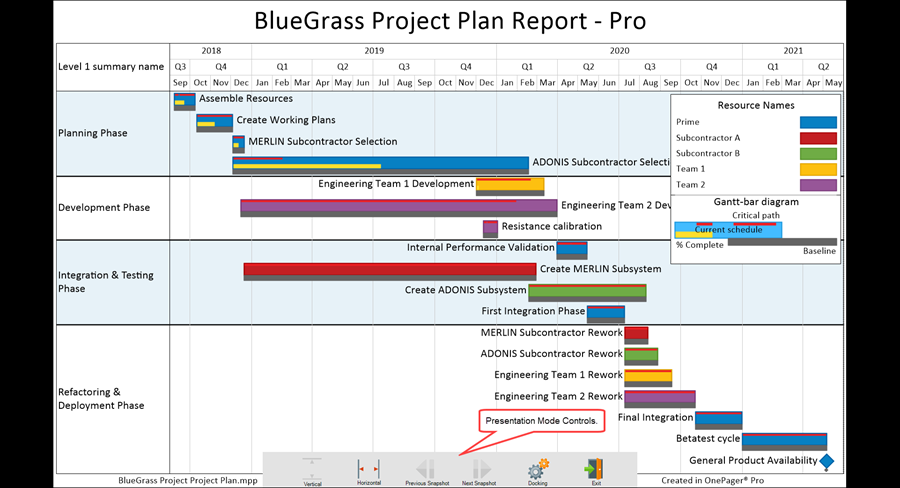
For detailed information on the capabilities and feature of Presentation Mode, please see the article at:
| Presentation Mode |
| Using Presentation Mode |
Time Cursor Upgrade
The Time Cursor Upgrade provides several new graphic capabilities that you can use to call attention to the time cursor line and enhance it's prominence in the chart. These new graphic capabilities include:
- Extending the time cursor line optionally up from the graph and into the time axis.
- The addition of a time cursor pointer that can be optionally positioned above the graph.
- The addition of a formatted date positioned with the time cursor pointer.
- The option to add colored shaded "curtains" on either side of the time cursor line extending to the left or right a fixed time distance or to the left and right edges of the graph.
A sample OnePager chart displaying the elements of the Time Cursor Upgrade is shown here:
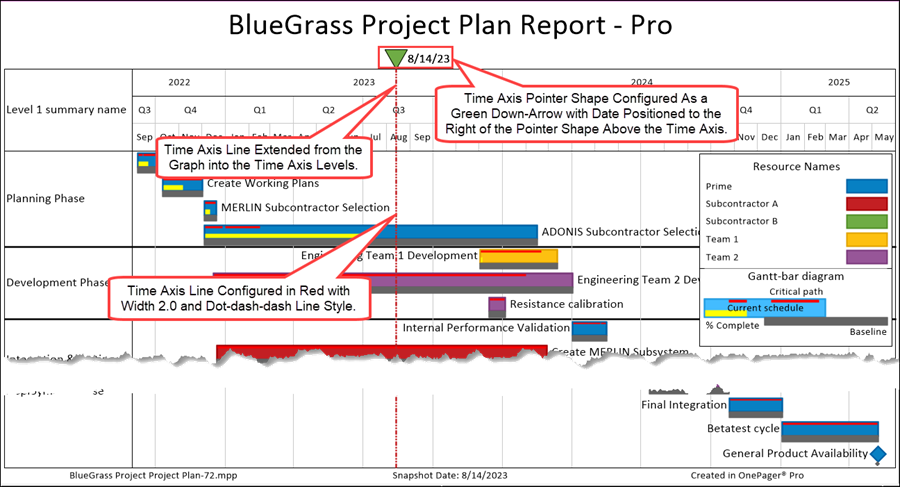
For more information on the capabilities and options associated with the Time Cursor Upgrade, please see the article at:
| Managing the Time Cursor |
Transparent Fills for Task Bars and Milestone Symbols
OnePager Version 7.2 has an added capability for you to alter the transparency of task bars and milestone symbols globally or for individual task bars or milestone symbols. The new controls are found in the Template Properties and Chart Properties form's Task Bars and Milestones tabs. The default setting are zero (0) percent meaning that the task bar/milestone symbol is not transparent at all. Increasing the percentage value makes the task bar/milestone symbol MORE transparent until it is fully transparent at 100%. Below are three examples shown task bars at 0% transparency, 50% transparency, and 100% transparency:
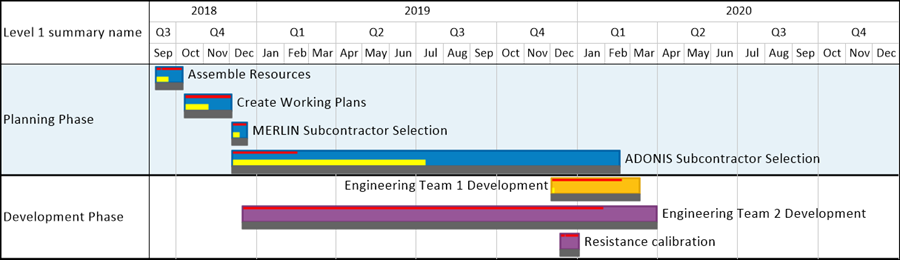
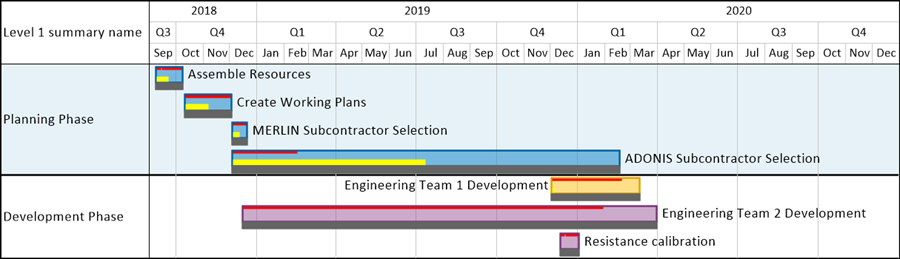
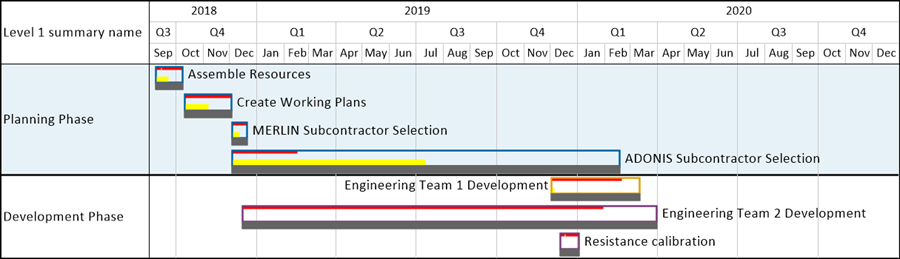
For more information on Transparency fills, please see the article at the link below:
| Transparent Fills for Task Bars and Milestone Symbols |
Drop Shadows for Task Bars and Milestone Symbols
Additional graphical enhancement features called Drop Shadow are available for task bars, milestone symbols, baselines, deadlines, and endpoint shapes to enhance their appearance in the chart. You have the capability to use standard, predefined Drop Shadow options or to create your own custom Drop Shadow configurations. Controls for the Drop Shadow feature can be found in the Template Properties and Chart Properties form's Task Bars and Milestones tabs. Examples of sections of charts showing task bars and milestone symbols with Drop Shadows applies are provided below:
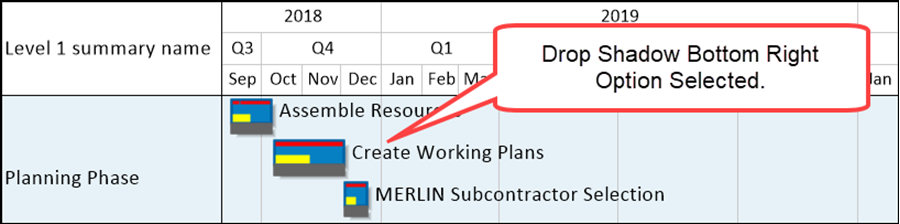
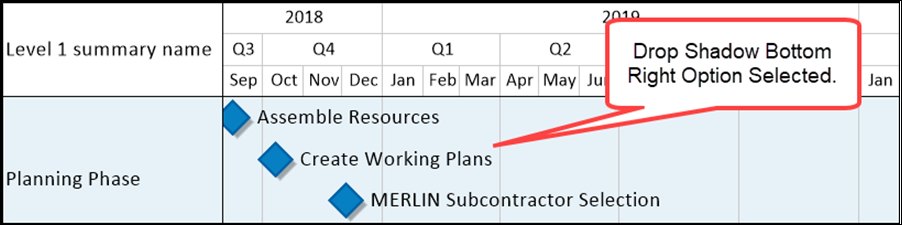
For more information on Drop Shadows, please see the article at the link below:
| Drop Shadows for Task Bars and Milestone Symbols |
Users of OnePager have wanted to put graphical images such as company logos into the headers and footers of charts. Because OnePager supported only text in headers and footers, these users resorted to inserting images at the top or bottom of the chart, near where a text header/footer would be normally appear. A new feature of Version 7.2 now supports the user to literally put an image into any header/footer location, where it will remain during pagination or resizing operations.
Headers and Footers are portions of the OnePager chart where you have the option to place information items about the chart such as its computer file name, Author's Name, or some custom text. Previous versions of OnePager limited these Headers/Footers positions on the chart to text strings, dates, or numeric values. OnePager Version 7.2 and later provides you with the option to insert images as well. Images placed in a left, center, or right Header and/or Footer position in the chart can be used for your logo or the logo of a customer. Images in these positions can be edited or manipulated, enhance the attractiveness of the chart, and can be useful in focusing attention during schedule discussions and presentations.
The controls for this feature are found in the Template Properties and Chart Properties form's Headers/Footers tab as shown below in the Chart Properties form:

As an example, suppose you want to put an image in the left header position of the chart. Using the Chart Properties form's Headers/Footers tab as shown above, you can select the image file for placement in the chart. Once the editing action is completed, click the OK or Apply button on the Chart Properties form and the chart looks like this:
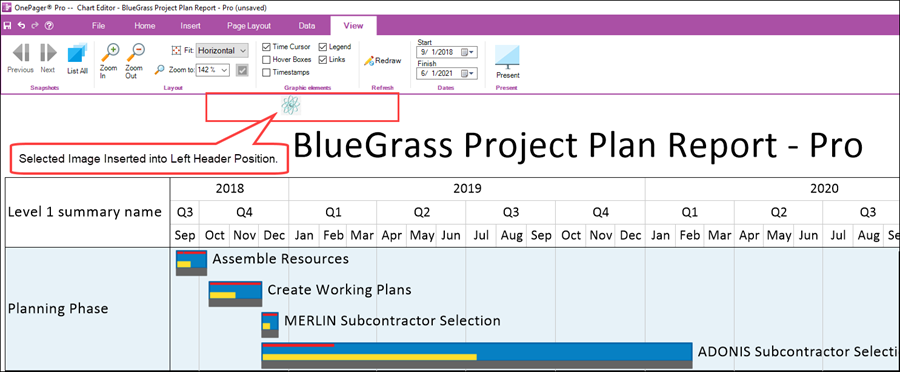
For more information on placing and managing images in the Headers and/or Footers of a OnePager chart, please see the articles at the links below:
| Images in the Chart's Headers and Footers |
| Managing Images in the Chart's Headers and Footers |
Making Percent-Complete Bar Color a Lighter/Darker Version of the Task Bar Background Color
In OnePager Version 7.2 you now have a capability to represent percent-complete bars in a darkened or lightened color based on the task bar's background color. An example of darkened percent-bar colors is shown here:
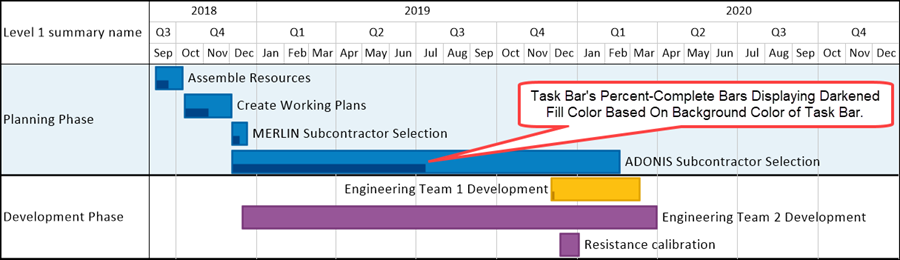
For more information on this new feature for the percent-complete bar, please see the article section at the link provided below:
| Darkening or Lightening Percent-Bar Colors |
New Integrations for OnePager Version 7.2
We are introducing new capabilities for OnePager as additions to our line of products. OnePager Bundle in its Add-in and Standalone editions can import data from Microsoft Project and Microsoft Excel as available previously with OnePager Pro and OnePager Express respectively. As previously released, OnePager Bundle can also import data from Oracle Primavera P6 in two import file formats and import data from Smartsheet from online source plan files in its Standalone edition. In this release, we are adding four new integrations to our product line:
- Planisware Enterprise
- Microsoft Project for the Web
- Asana
- Wrike
Illustrations used in this article are from OnePager Pro using data from Microsoft Project but the features, function, controls, and manual edits apply equally to other OnePager editions that import from data sources like Microsoft Excel, Smartsheet, Oracle Primavera P6, Microsoft Project for the Web, Planisware Enterprise, Asana, and Wrike.
To get a quick preview of how OnePager Bundle is used with four new integrations, please use the link tables below to access these introductory videos and articles:
Planisware Enterprise
| Using Planisware Enterprise Source Plans with OnePager |
| Planisware Enterprise Support in OnePager |
Project for the Web
| Using Microsoft Project for the Web Source Plans with OnePager |
| Project for the Web Support in OnePager |
Asana
| Using Asana with OnePager |
| Asana Support in OnePager |
Wrike
| Using Wrike with OnePager |
| Wrike Support in OnePager |
Other Resources
Related Links
(0.4-72)